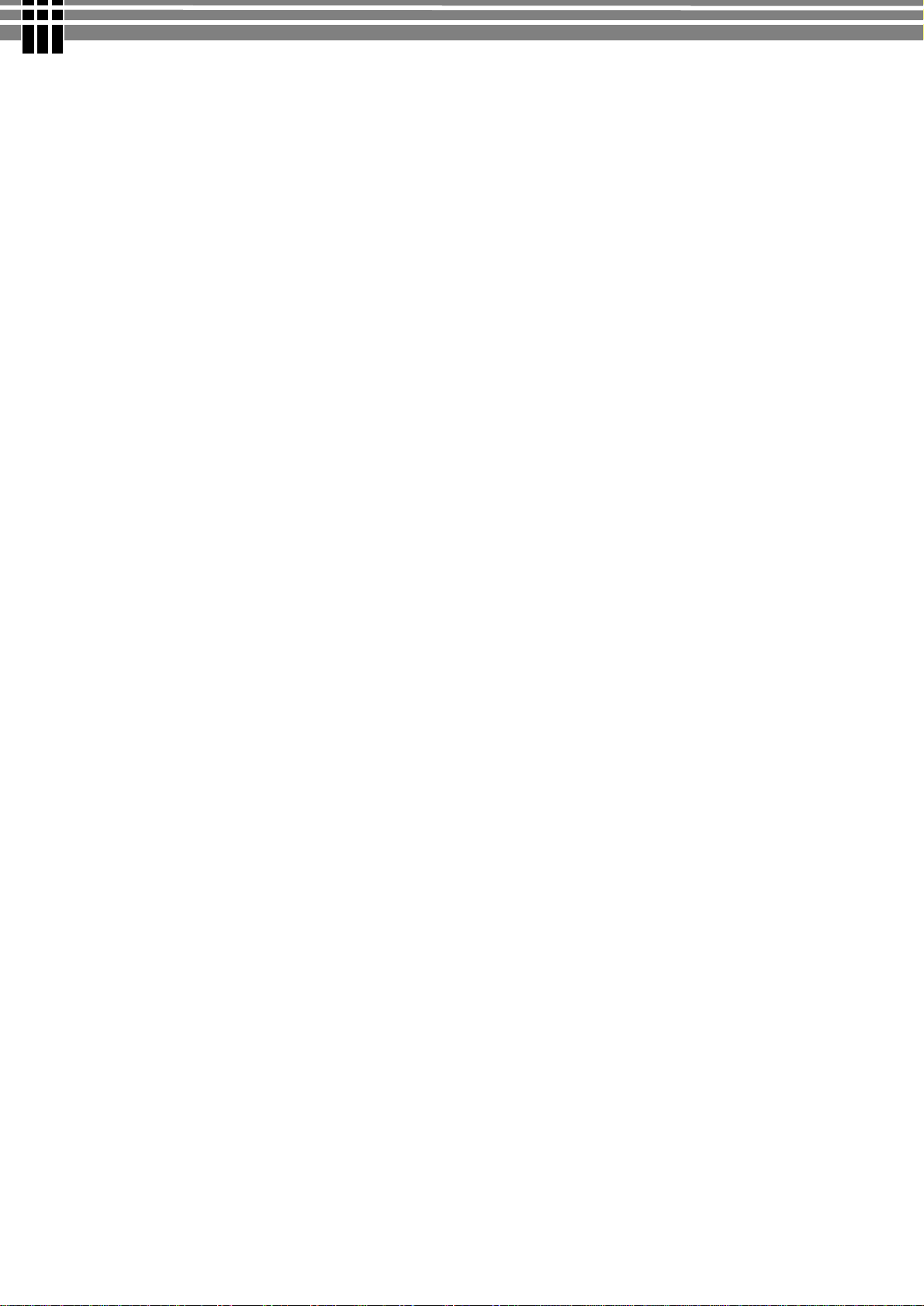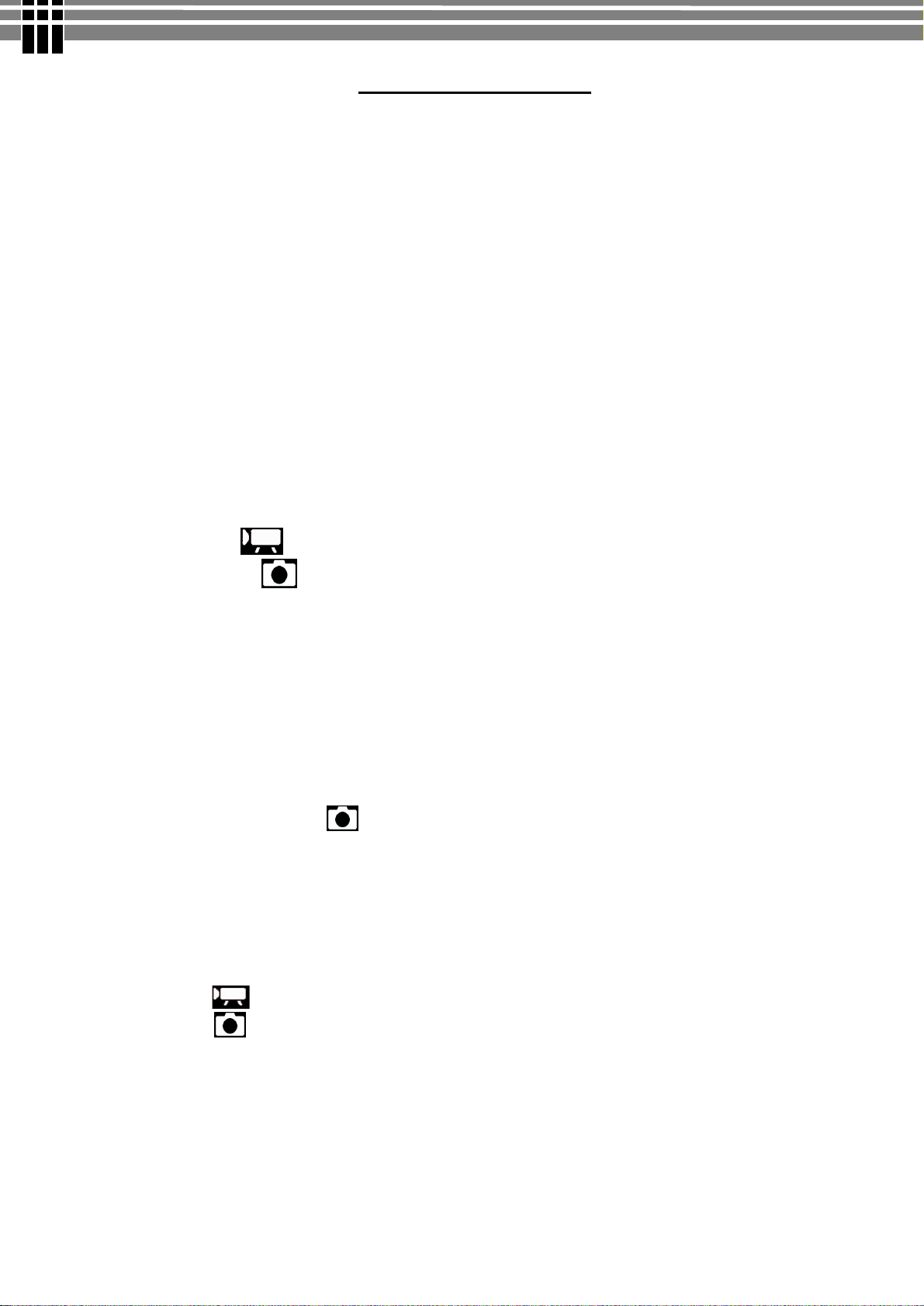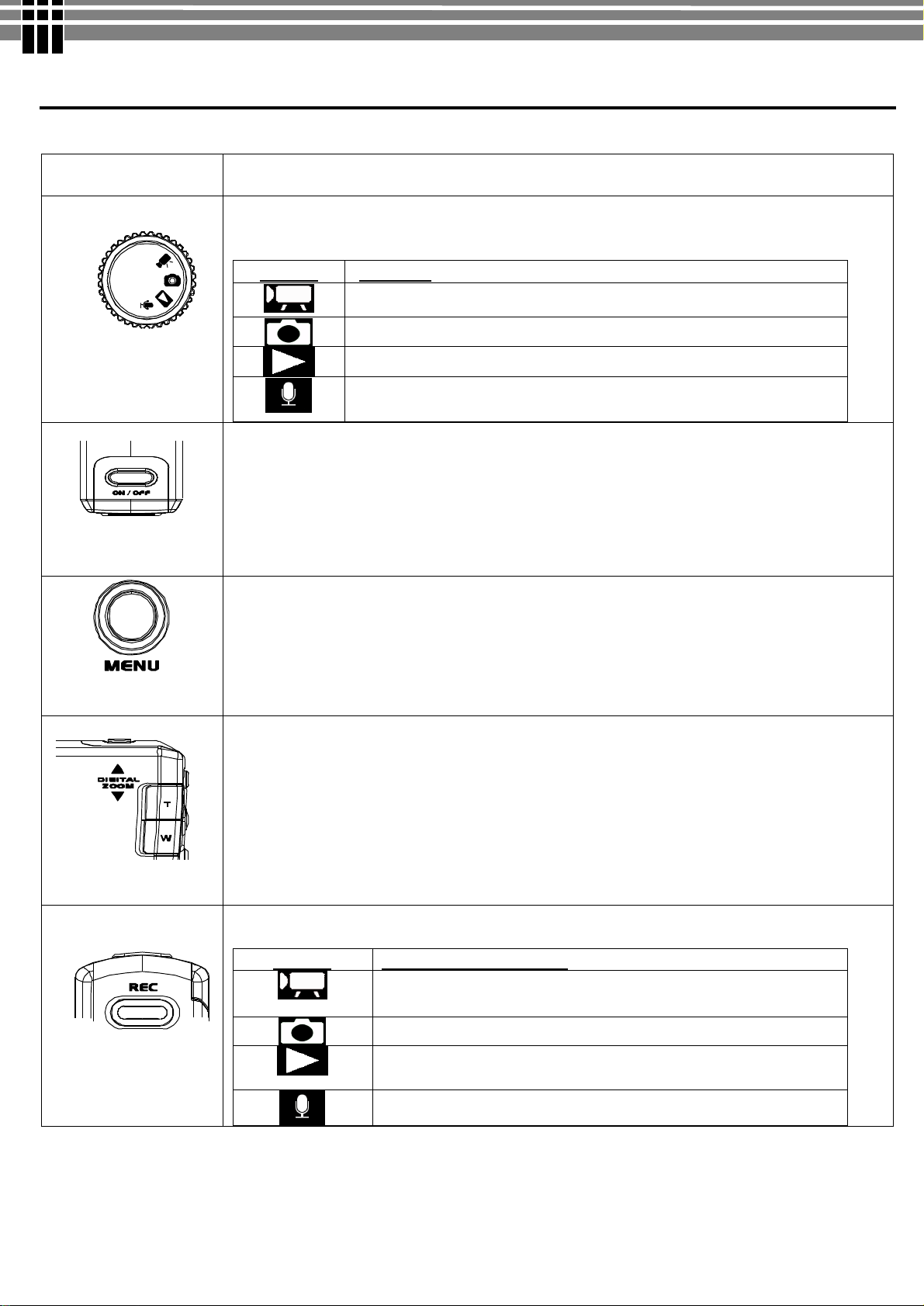5
TABLEOFCONTENTS
1. PACKAGECONTENTS.....................................................................................................................6
2. INSTALLINGSOFTWAREDRIVER..............................................................................................7
3. IDENTIFYINGTHEPARTS.............................................................................................................9
4. CONTROLBUTTONFUNCTIONS...............................................................................................10
5. PREPARATION..................................................................................................................................12
LoadingtheBatteryintotheCamera.......................................................................................................12
Insertingand RemovinganSD Card(Optional).....................................................................................12
ProtectingDataon anSD Card................................................................................................................13
AttachingtheStrap...................................................................................................................................14
Usingthebag.............................................................................................................................................14
Chargingthebattery.................................................................................................................................15
LoadingtheBatteryintoBatterycradle..................................................................................................15
(A) Chargingitby USBcable..................................................................................................................15
(B)Chargingitby power Adaptor...........................................................................................................16
6. GETTINGSTARTED.......................................................................................................................17
TurningtheCameraOn............................................................................................................................17
TurningtheCameraOff...........................................................................................................................17
CheckingBatteryPower...........................................................................................................................17
7. MONITORSCREENCONTENTS................................................................................................18
DIGITALVIDEO MODE...........................................................................................................18
DIGITALCAMERA MODE..........................................................................................................19
8. SETTINGTHEDEFAULT(Setup Mode)......................................................................................20
MENU.......................................................................................................................................................20
SETUPMODE..........................................................................................................................................20
9. TAKINGMOVIE (DV MODE)........................................................................................................23
Menu Settings(DV Mode).....................................................................................................................23
Changingresolution (DV Mode).............................................................................................................23
ChangingZoom Level (DV Mode).........................................................................................................24
Changing“EV”ExposureCompensation (DV Mode).........................................................................24
Other VideoRecordingSettings..............................................................................................................24
10. TAKINGPHOTO (CAMERAMODE).........................................................................................27
Menu Settings(CameraMode )........................................................................................................27
Changingresolution (CameraMode)......................................................................................................27
PhotoQuality(CameraMode).................................................................................................................28
Changing “EV”ExposureCompensation...............................................................................................28
UsingtheFlash(DV Mode).....................................................................................................................28
ChangingZoom Level..............................................................................................................................28
Other CameraSettings..............................................................................................................................29
11.PLAYBACK( PLAYBACKMODE).............................................................................................32
Playing Movie ..................................................................................................................................32
Playing Photos ...................................................................................................................................33
ViewingPicturesand Movieson aTV....................................................................................................34
Other Settings(Playbackmode).............................................................................................................35
12. DELETINGFILES(PLAYBACKMODE).................................................................................36
13. VIEWINGMPEG4MOVIE ONPC.............................................................................................37
MPEG4Movie..........................................................................................................................................37
ShareMPEG4Movie................................................................................................................................37
14. TRANSFERRINGFILES...............................................................................................................38
ConnectingtoPC......................................................................................................................................38
CopyingfilestoPC...................................................................................................................................39
15. REMOVINGTHECAMERA........................................................................................................41