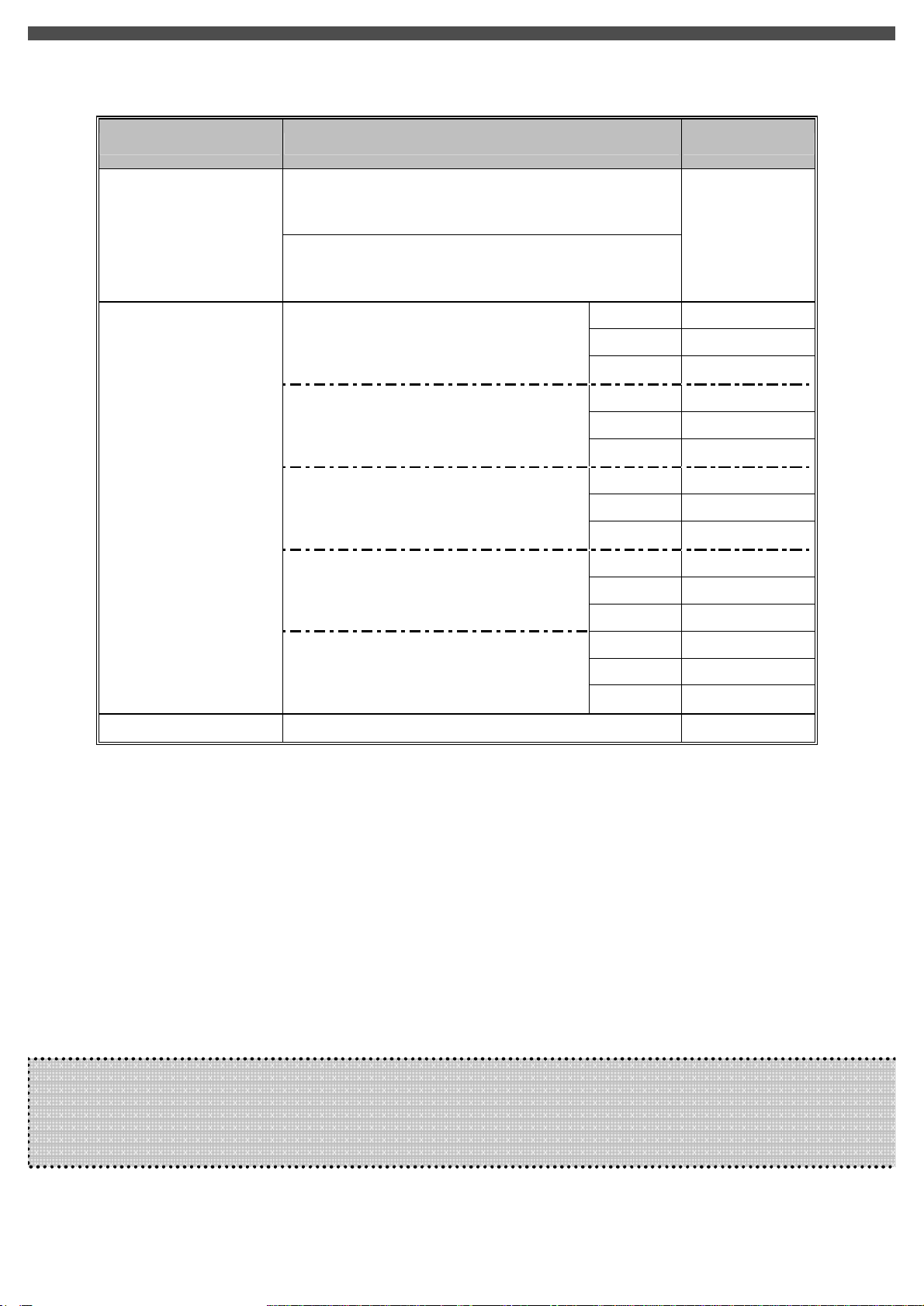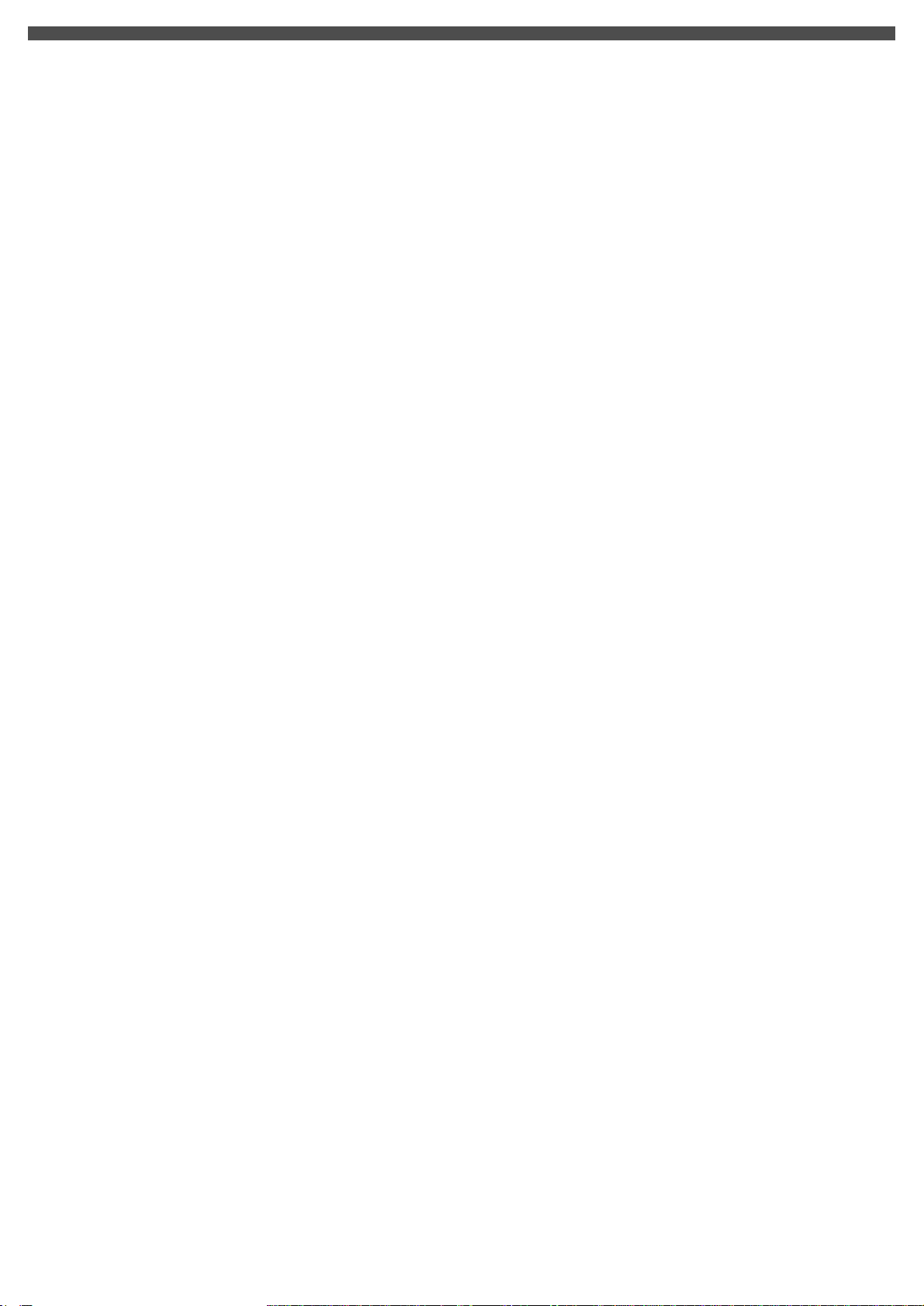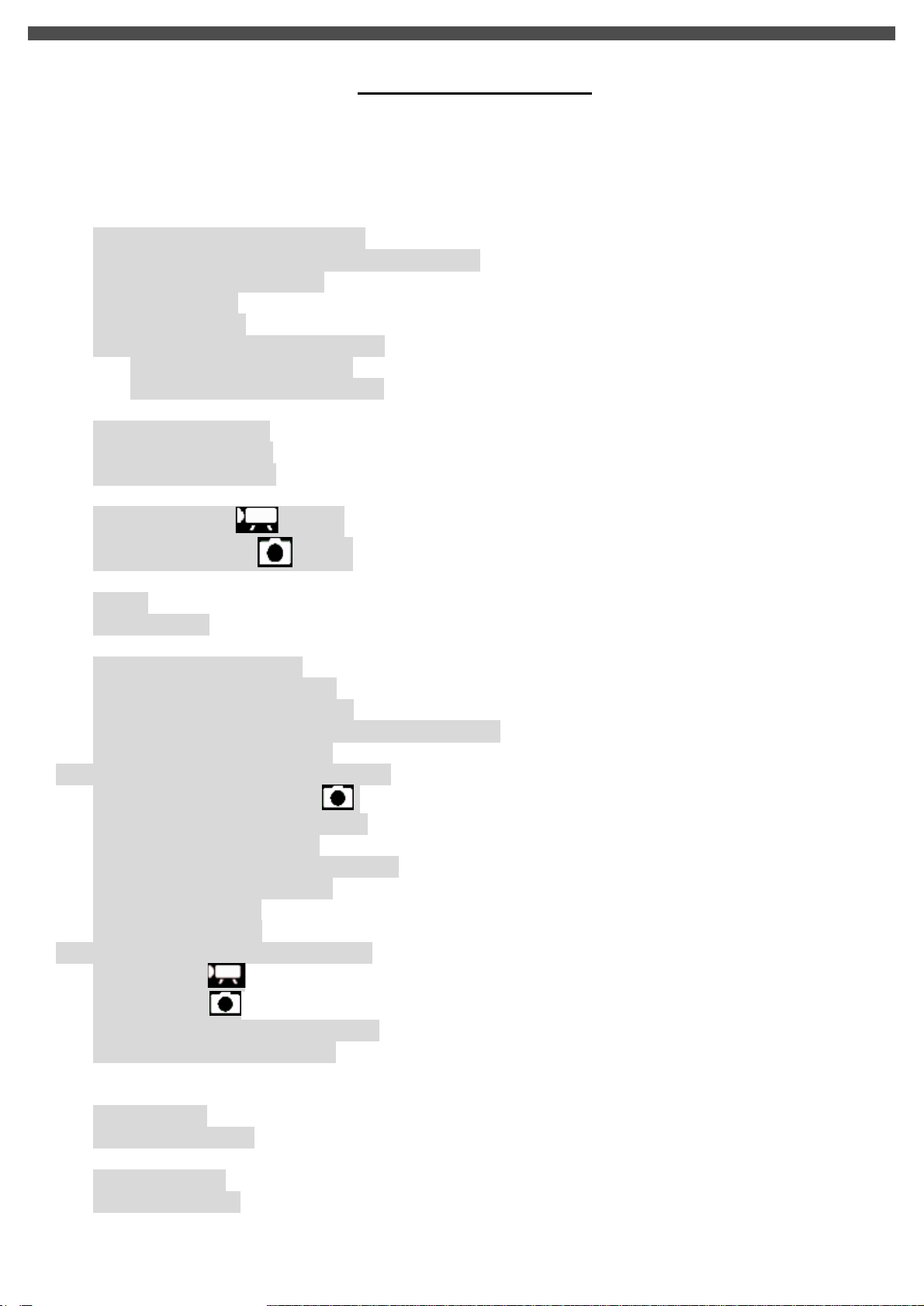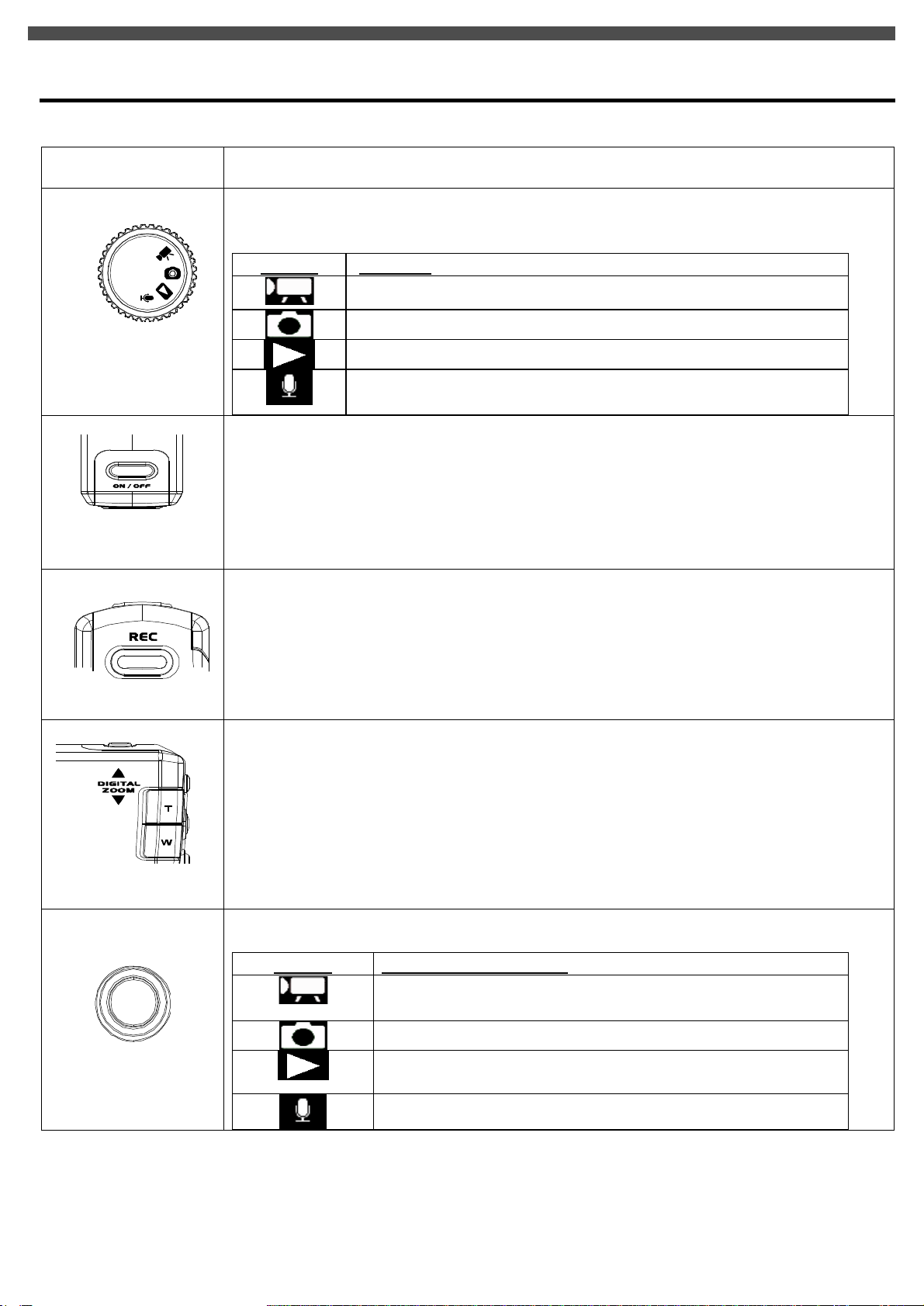TABLEOFCONTENTS
TABLE OFCONTENTS.................................................................................................................................5
1. PACKAGECONTENTS.............................................................................................................................6
2. INSTALLINGSOFTWAREDRIVER........................................................................................................7
3. IDENTIFYINGTHEPARTS......................................................................................................................9
4. CONTROLBUTTONFUNCTIONS........................................................................................................10
5.PREPARATION.......................................................................................................................................12
LoadingtheBatteryintotheCamera........................................................................................................12
InsertingandRemoving anSDCard(NotSupplied)................................................................................12
ProtectingDataonanSDCard................................................................................................................13
AttachingtheStrap..................................................................................................................................14
Chargingthebattery................................................................................................................................15
LoadingtheBatteryintoBatterycradle....................................................................................................15
(A)Charging itbyUSBcable..........................................................................................................15
(B)ChargingitbypowerAdaptor....................................................................................................16
6. GETTINGSTARTED...............................................................................................................................17
TurningtheCameraOn...........................................................................................................................17
TurningtheCameraOff...........................................................................................................................17
Checking BatteryPower..........................................................................................................................17
7.MONITORSCREENCONTENTS.........................................................................................................18
DIGITALVIDEO MODE............................................................................................................18
DIGITALCAMERA MODE..........................................................................................................19
8.SETTINGTHEDEFAULT(Setup Mode)................................................................................................20
MENU.....................................................................................................................................................20
SETUPMODE........................................................................................................................................20
9.TAKINGAMOVIE(DVMODE).............................................................................................................23
MenuSettings(DV Mode).....................................................................................................................23
Changingresolution(DV Mode)..............................................................................................................23
ChangingZoomLevel(DV Mode)..........................................................................................................24
Changing“EV”ExposureCompensation(DV Mode)............................................................................24
OtherVideoRecordingSettings...............................................................................................................24
10.TAKINGPHOTO(CAMERAMODE)...................................................................................................27
MenuSettings(CameraMode ).........................................................................................................27
Changingresolution(CameraMode).......................................................................................................27
PhotoQuality(CameraMode).................................................................................................................28
Changing “EV”ExposureCompensation.................................................................................................28
UsingtheFlash(CameraMode)...............................................................................................................28
ChangingZoomLevel.............................................................................................................................28
OtherCameraSettings.............................................................................................................................29
11. PLAYBACK(PLAYBACKMODE)......................................................................................................32
Playing Movie .................................................................................................................................32
Playing Photos .................................................................................................................................33
Viewing PicturesandMoviesonaTV.....................................................................................................34
OtherSettings(Playbackmode)..............................................................................................................35
12. DELETINGFILES(PLAYBACKMODE)...........................................................................................36
13.VIEWINGMPEG4MOVIEONPC.......................................................................................................37
MPEG4Movie........................................................................................................................................37
ShareMPEG4Movie...............................................................................................................................37
14.TRANSFERRINGFILES.......................................................................................................................38
ConnectingtoPC.....................................................................................................................................38
Copying filestoPC..................................................................................................................................39
15. REMOVINGTHECAMERA.................................................................................................................41