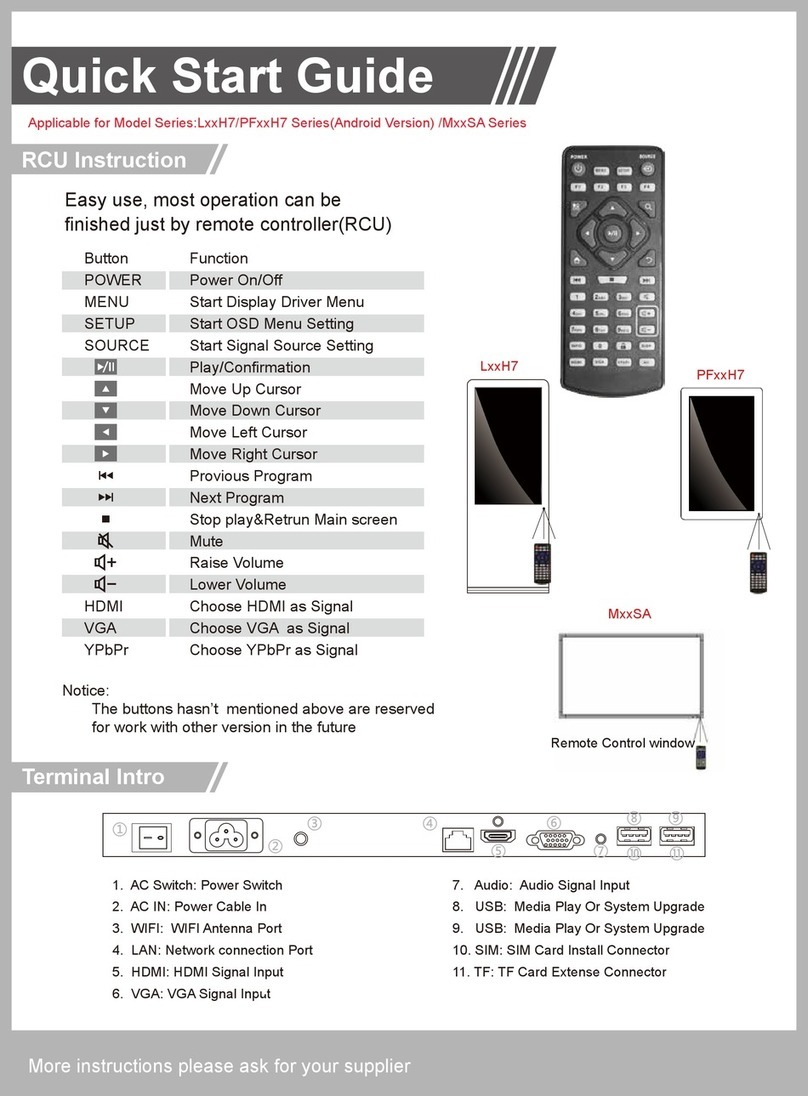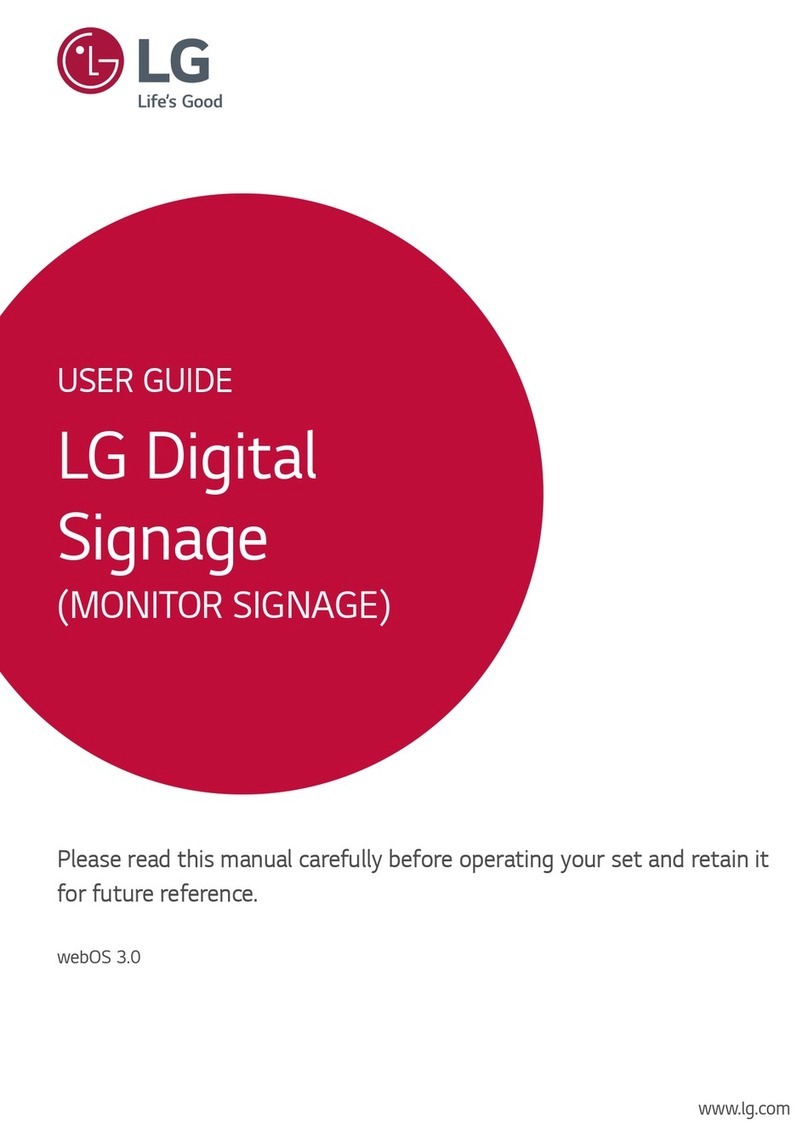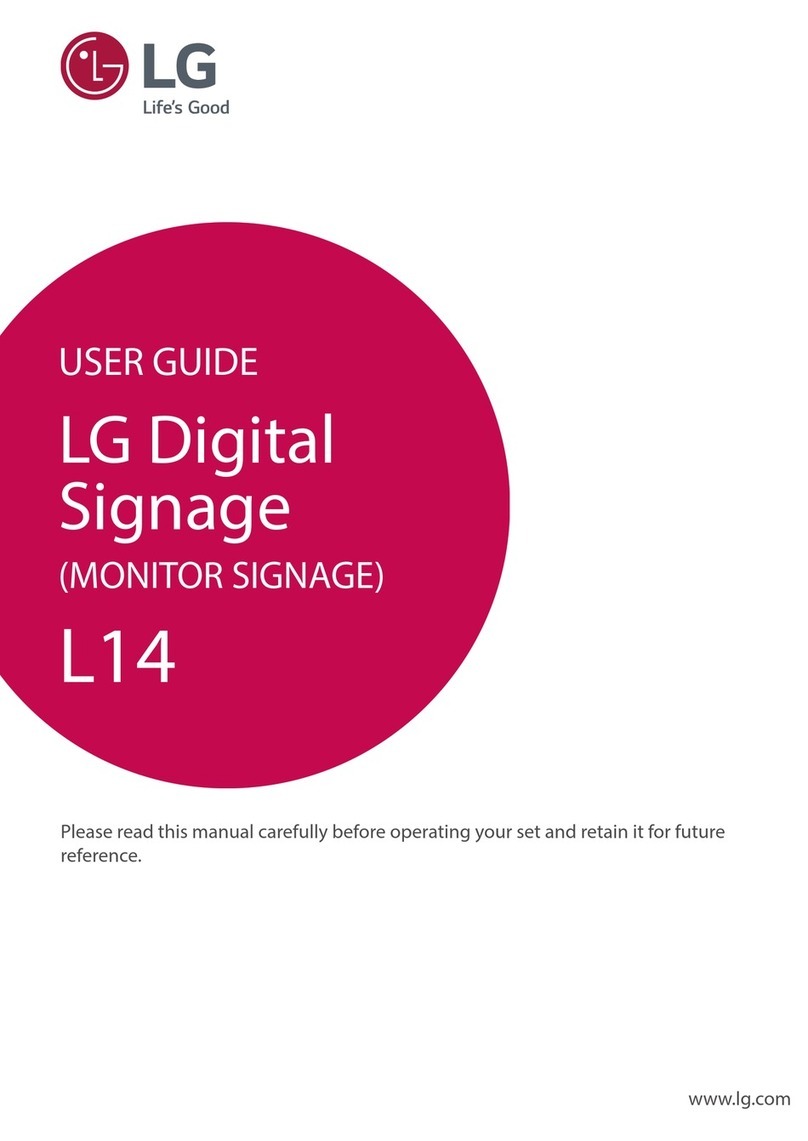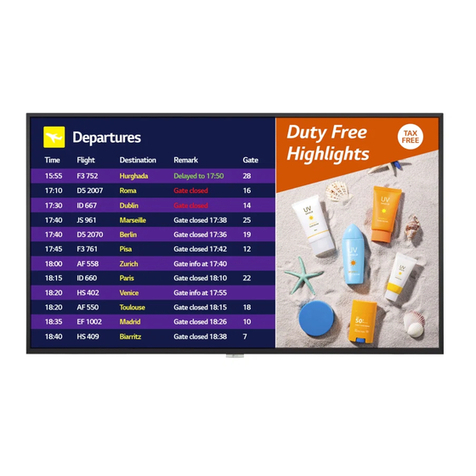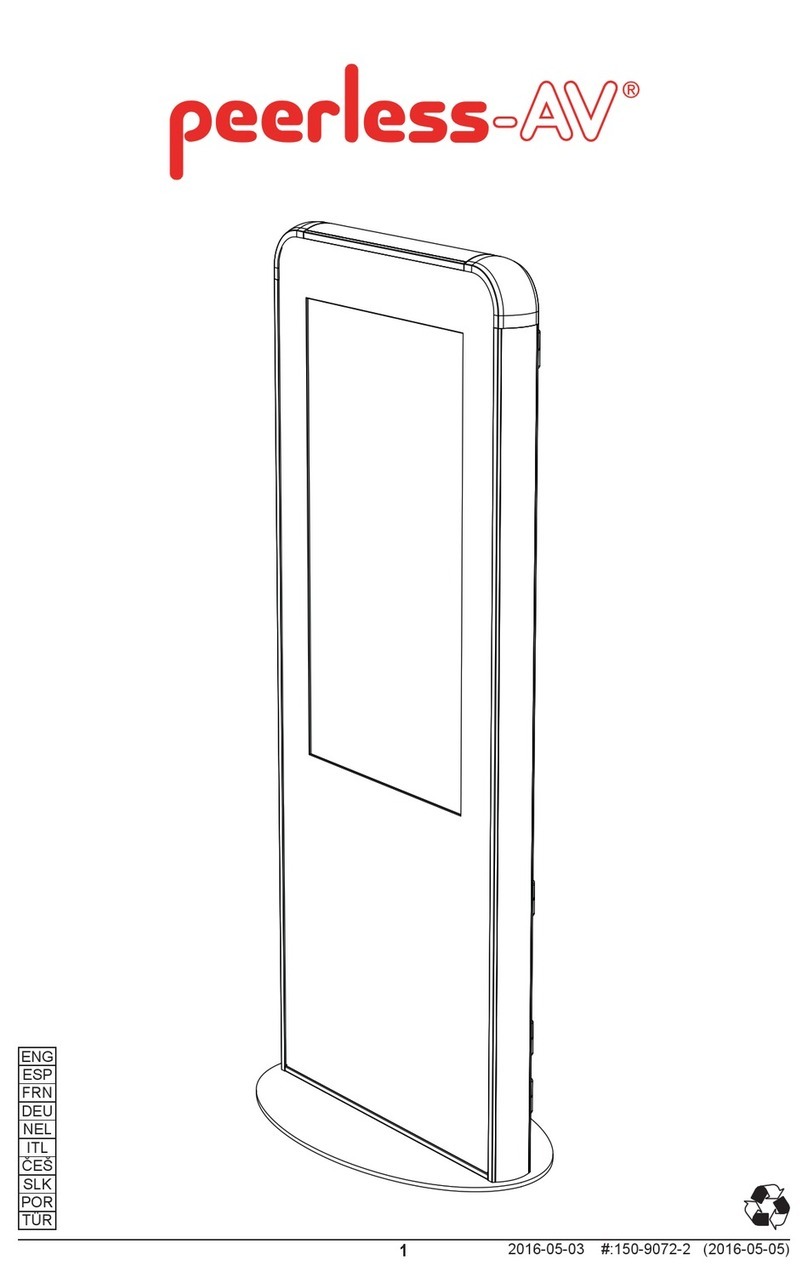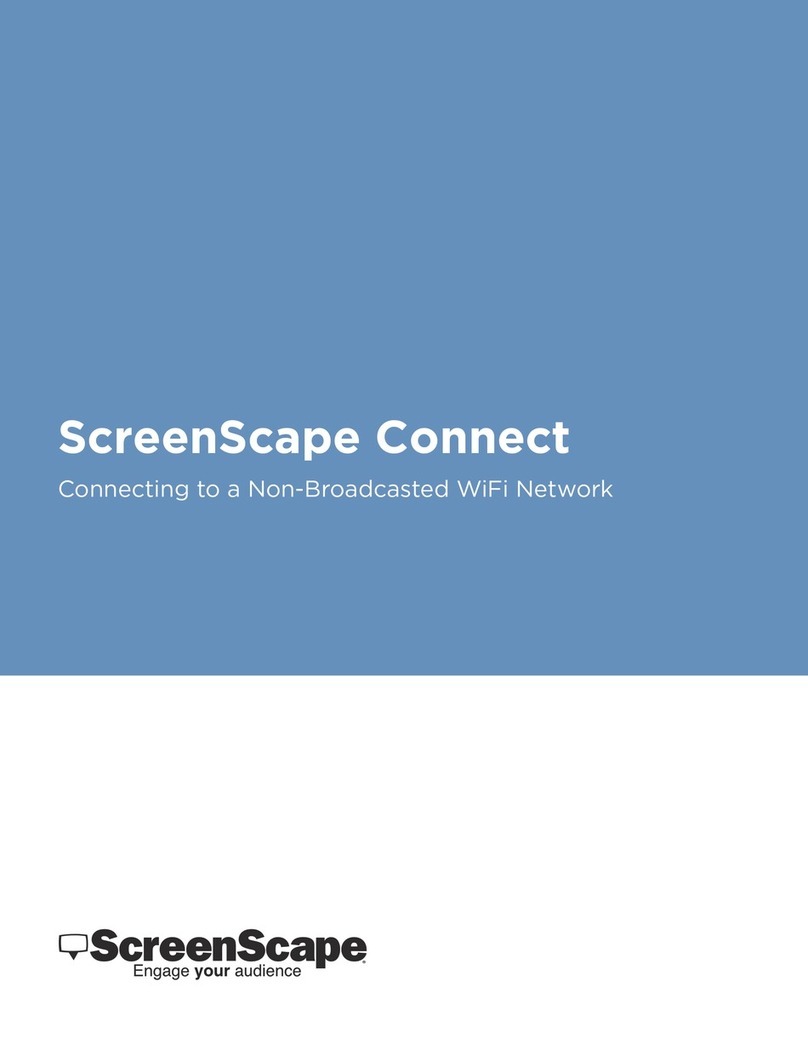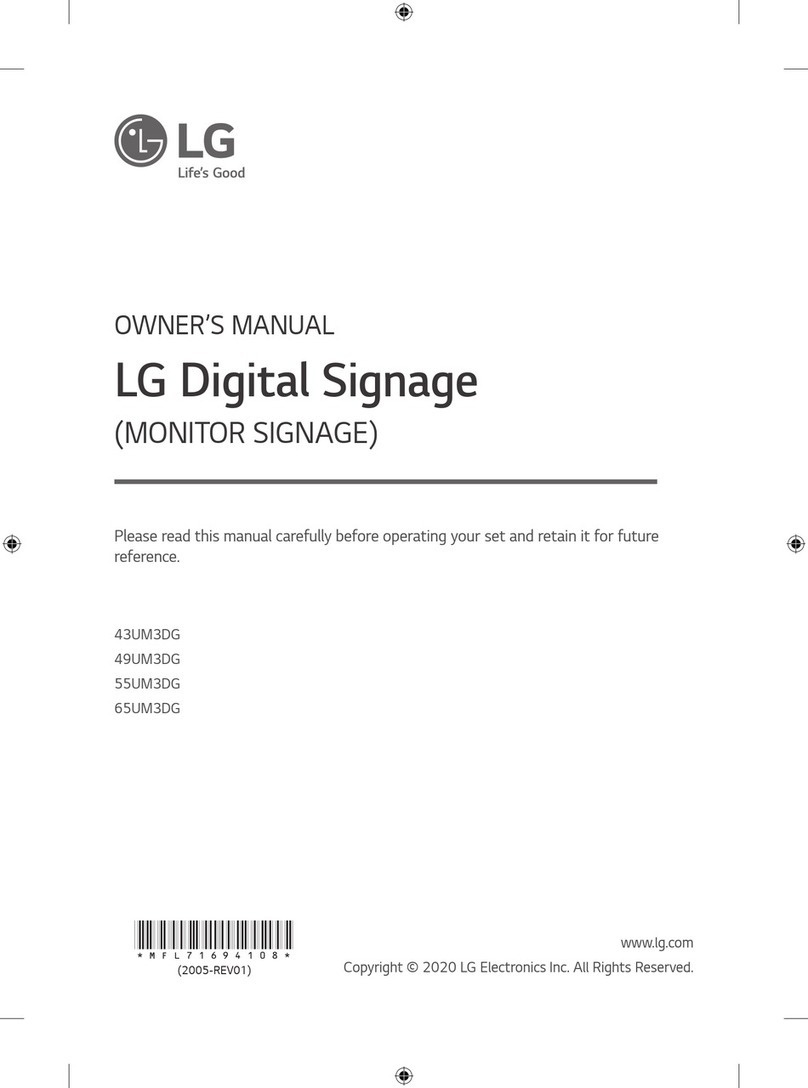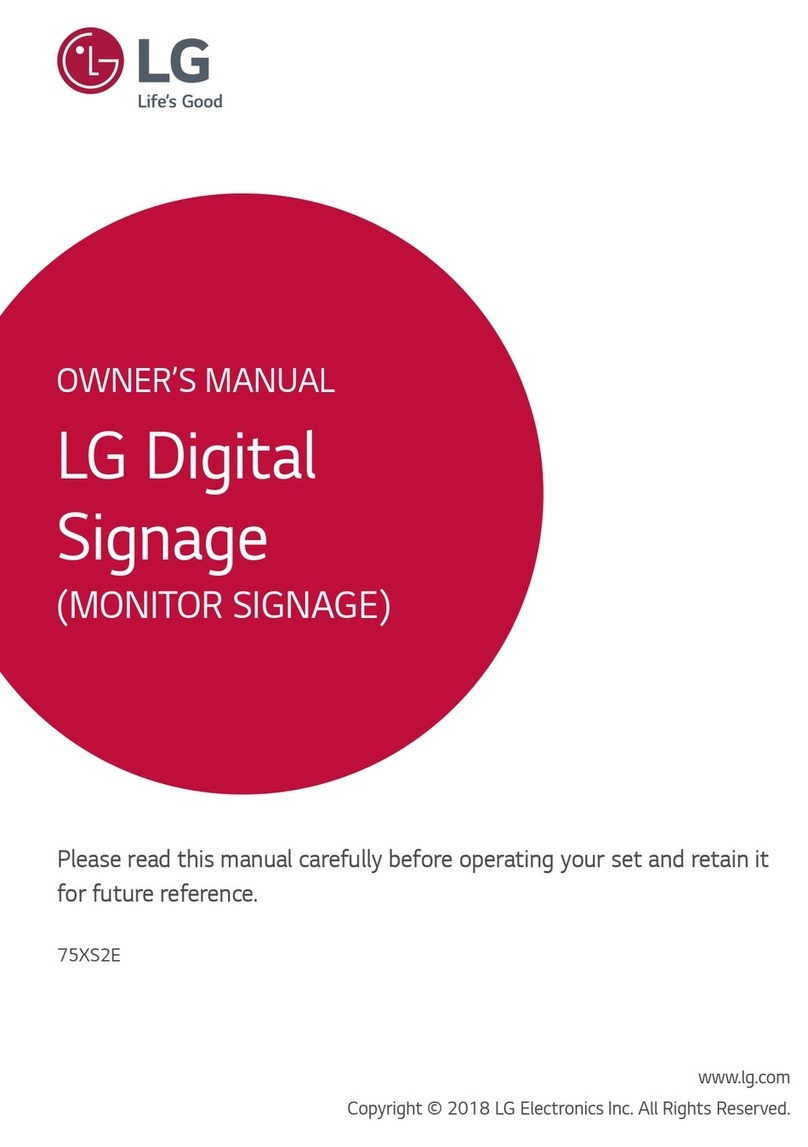Goodview M Series User manual
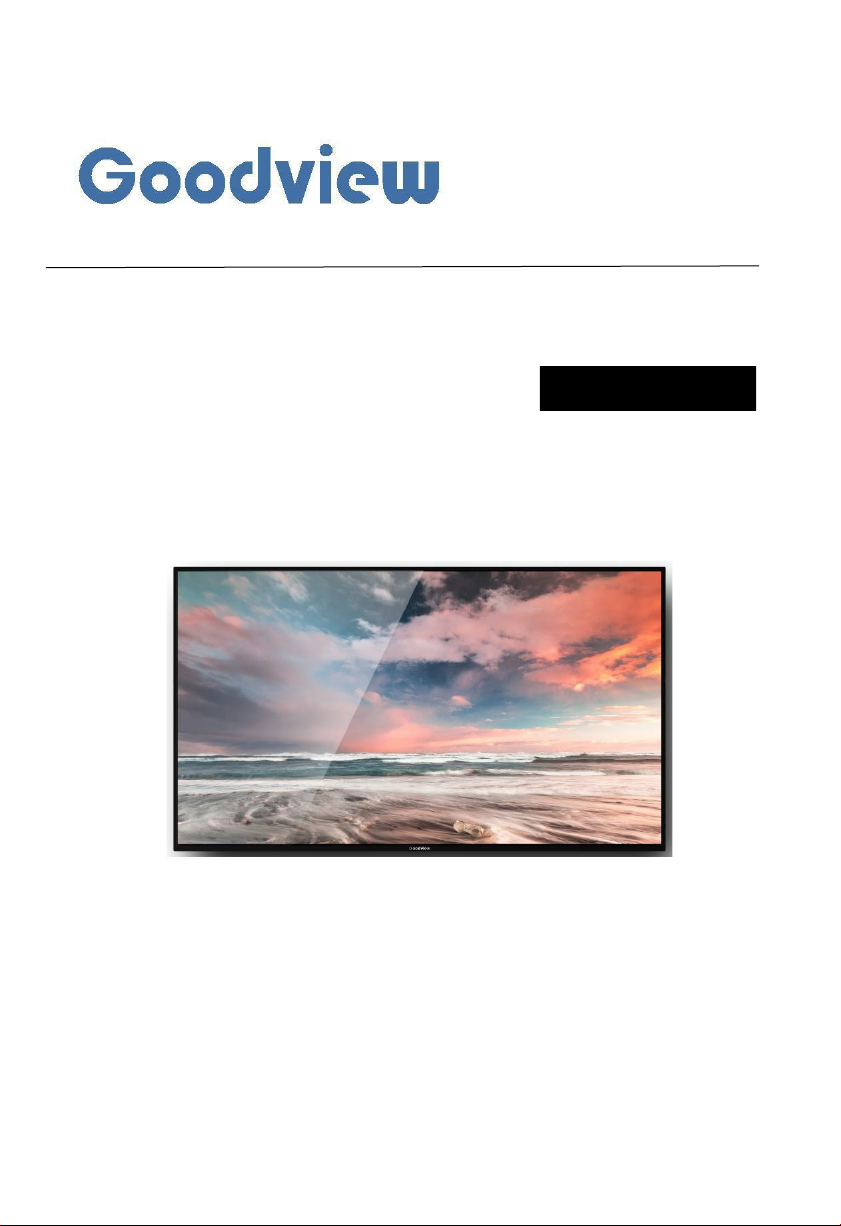
User Manual
M*****
Digital Signage Menu Board
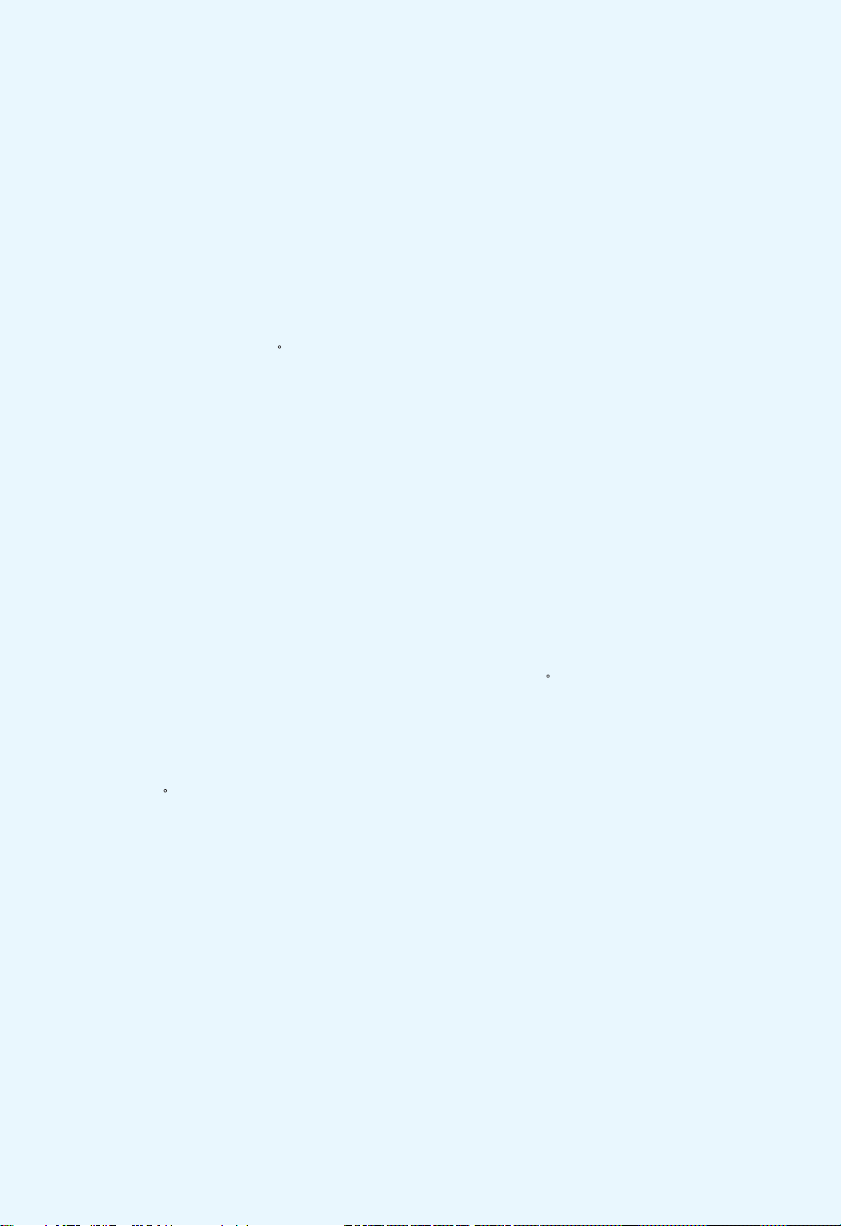
Please read the instructions carefully before using the product.
1> Connect the power cord correctly and use a properly grounded
electrical outlet.
2> Do not change or replace any components without authorization.
3> Do not use two-core plug, ensure the power supply is AC100-
240V, 50/60Hz.
4> There are AC 220V high voltage parts inside the machine. Do
not open the shell without authorization.
5> Please keep the machine away from any heat sources such as
electric radiators or direct sunlight.
6> Place the display in a stable and well-ventilated place.
7> Please unplug the power supply in the following occasions.
A. When removing or resembling any parts.
B. In rainy days or in humid environment.
C.Disconnect or reconnect any electrical plug to the device.
8> Do not attempt to repair this product yourself!
Improperly disassembly of the product may
invalidate the warranty and lead to possible danger!
9> Keep the machine away from any chemical reagent.
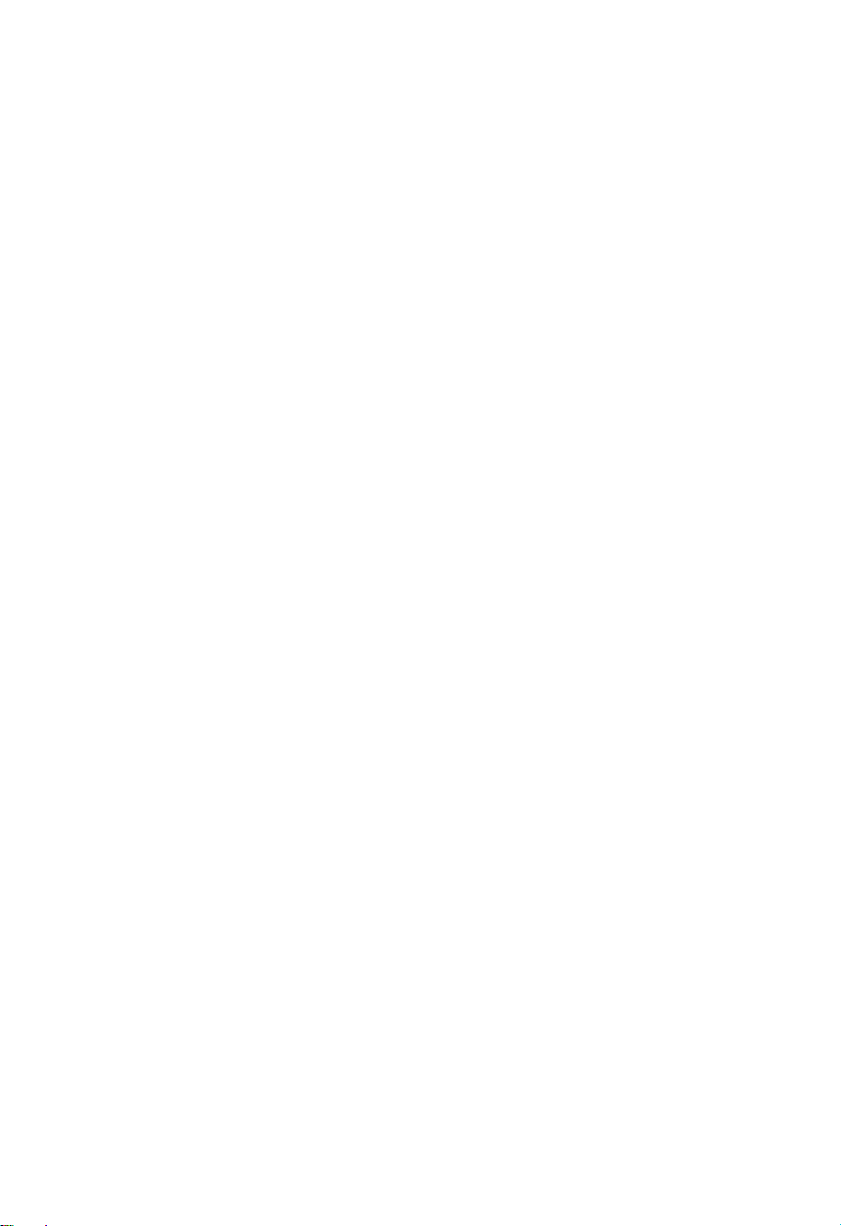
NOTICE:
1. For your safety, please do not use this product during thunderstorms.
2. This product has an operating temperature range of 10°C~+40°C and a storage
temperature range of -10°C~+60°C. Extreme temperatures can affect the device's
performance and service life.
3. Although the product has been tested to withstand harsh operating environments, do
use the product in an improper manner.
4. Please do not disassemble this product. In case of failure, please send to our autho-
rized service centers to proceed with repairs.
5. After the device has reached the end of its service life, please discard in a proper way
to avoid environmental pollution.
6. When replacing the battery or during the use of an external power supply, shut down
the device completely before removing the battery or disconnecting the external power
supply to prevent damage.
CAUTION: The connection to usb interfaces has to be limited to usb 2.0 version or
higher. The connection to so called power usb is prohibited.
Importer: [Name:AllSee Technologies Limited ]
[Address :Unit 5, 88 Kettles Wood Drive, Woodgate Business Park, Birmingham,
United Kingdom B32 3DB]
Manufacturer: [Name:Shanghai Goodview Electronics Technology Co., Ltd.]
[Address:Room 866,NO.888,West Huanhu 2 Road,NanhuiXincheng Town,Pud-
ong,201306]
Radiofrequency radiation exposure Information:
This equipment complies with the radiation exposure limits set forth for an uncon-
trolled environment. This equipment should be installed and operated with minimum
distance of 20 cm between the radiator and your body. This transmitter must not be
co-located or operating in conjunction with any other antenna or transmitter.
Hereby, [Shanghai Goodview Electronics Technology Co., Ltd.] declares that the radio
Equipment type [M*****] is in compliance with Directive 2014 / 53 /EU.
The full text of the EU declaration of conformity is available at the following internet
address: http://XXXXXXXXXXXXX
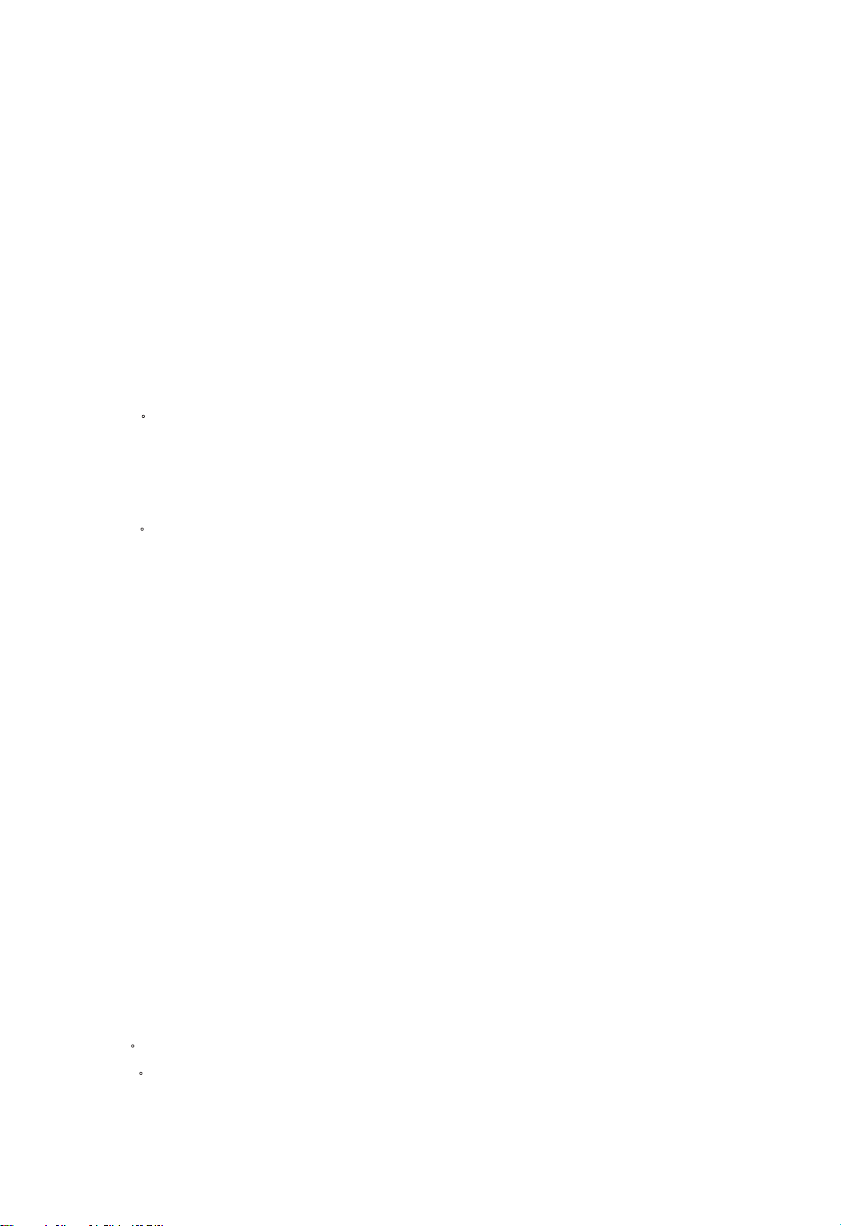
1
I. Overview
1.1 Brief Introduction........................................................................... 2
1.2 Product Structure........................................................................... 2
II. Installation ....................................................................................... 3
2.1 Machine Unboxing.......................................................................... 3
2.2 Installation Guide........................................................................... 4
2.1.1 Wall Mount .................................................................................. 4
III.User Guide
3.1 Power on.......................................................................................... 5
3.2 Remote Control .............................................................................. 6
IV.OSD Menu
4.1 System Setting................................................................................. 7
4.1.1 Language ...................................................................................... 8
4.1.2 Switch Screen Mode .................................................................... 8
4.1.3 Resolution..................................................................................... 9
4.1.4 Real Time Clock .......................................................................... 9
4.1.5 Play Log........................................................................................9
4.1.6 USB............................................................................................... 9
4.1.7 Scroll Text....................................................................................9
4.1.8 Touch Aids .................................................................................. 10
4.1.9 Sync Setting................................................................................. 10
4.1.10 Restore to Factory Setting .......................................................11
4.1.11 Auto Start..................................................................................11
4.2 System Control .............................................................................. 11
4.3 Network Setting ............................................................................ 15
4.4 Date and Time ............................................................................... 19
4.5 Timing Power on/off ..................................................................... 21
4.6 Timer Strategy .............................................................................. 23
4.7 File Management ........................................................................... 24
4.8 Single (Stand-alone) publishing.................................................... 25
V.Troubleshooting.............................................................................. 26
VI.Service Policy................................................................................. 28
Ⅴ.Normal Mode RF Power Range(WLAN,Bluetooth).................... 29

2
I. Overview
1.1 Brief Introduction
Digital signage adopts LG original IPS commercial panel, 450 cd/ , the wider color
range and high restoration showing professional image quality in any lighting
environment. Anti-spot tech ensures a long-term well performance without black
spot. Built-in GTV publishing system makes multi-terminals remote control comes
true. The intelligent power on & off function save more cost for you. Reliable and
high compatibility, the product is widely applied in shopping malls, supermarkets,
commercial chains, convenience stores, restaurants and so on.
1.2 Product Structure
Schematic drawing and external port: M43SAQ
(Front View)(Side View)(Back View)
01. AC IN
02.AC Switch
03.LAN
04.HDMI
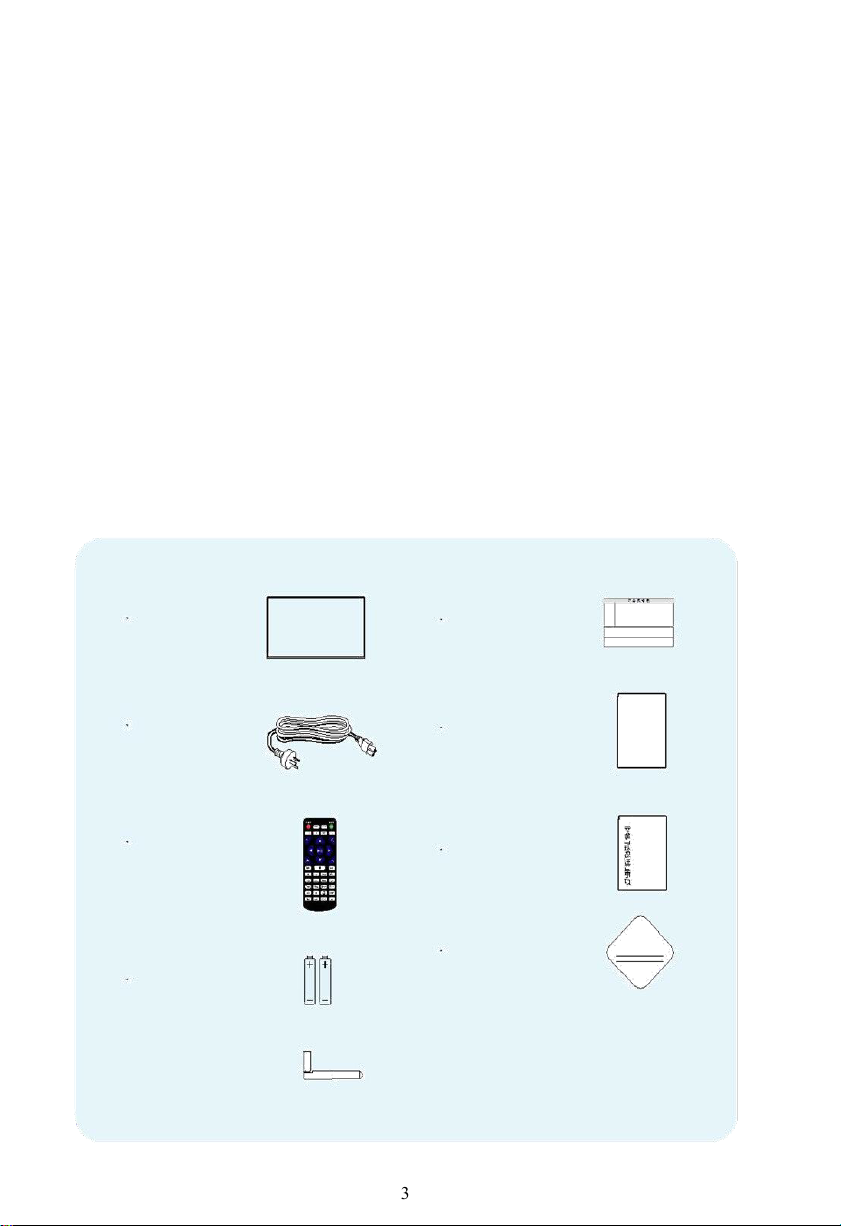
3
05.VGA
06.AUDIO IN
07.USB
08.USB
09.WIFI
II.Installation
2.1 Machine unboxing
not place the product face down without a protective
Due to the large size and heavy weight, we suggest at least two people in handling.
Since the display panel is fragile and easily scratched, please handle it gently. Do
pad. After unpacking, check
that the carton contains the following items:
Power cord*1
Quick start guide*1
Remote control*1
Warranty card*1
Certificate*1
Panel*1
AAA battery*2
WIFI antenna
Safety and environment
protection considerations *1
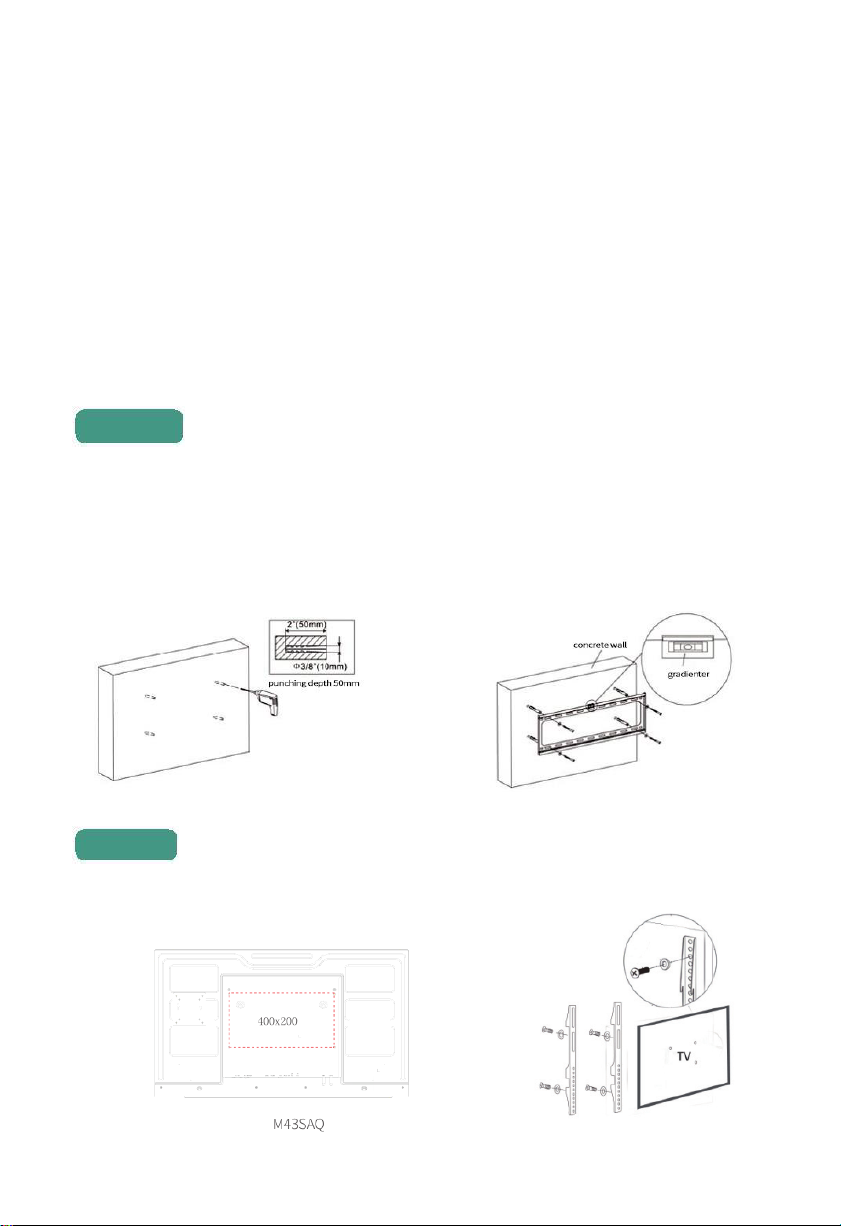
4
2.2 Installation Guide
The manufacturer shall not be liable for installation by non-professionals. To avoid
shortening the service life of electronic components, do not install in a humid
environment such as kitchen, bathroom, and etc. Please save the packing cases for
future transportation.
2.2.1. Wall mount
Select the appropriate location on the wall, determine the installation hole and install
the hanging board on the wall (in the use of hanging board on the wooden wall,
make sure that the thickness of the wooden wall is at least 3 cm, bearing weight is
100 kg)
Fix the hook at the back of the machine.
Step 2
Step 1
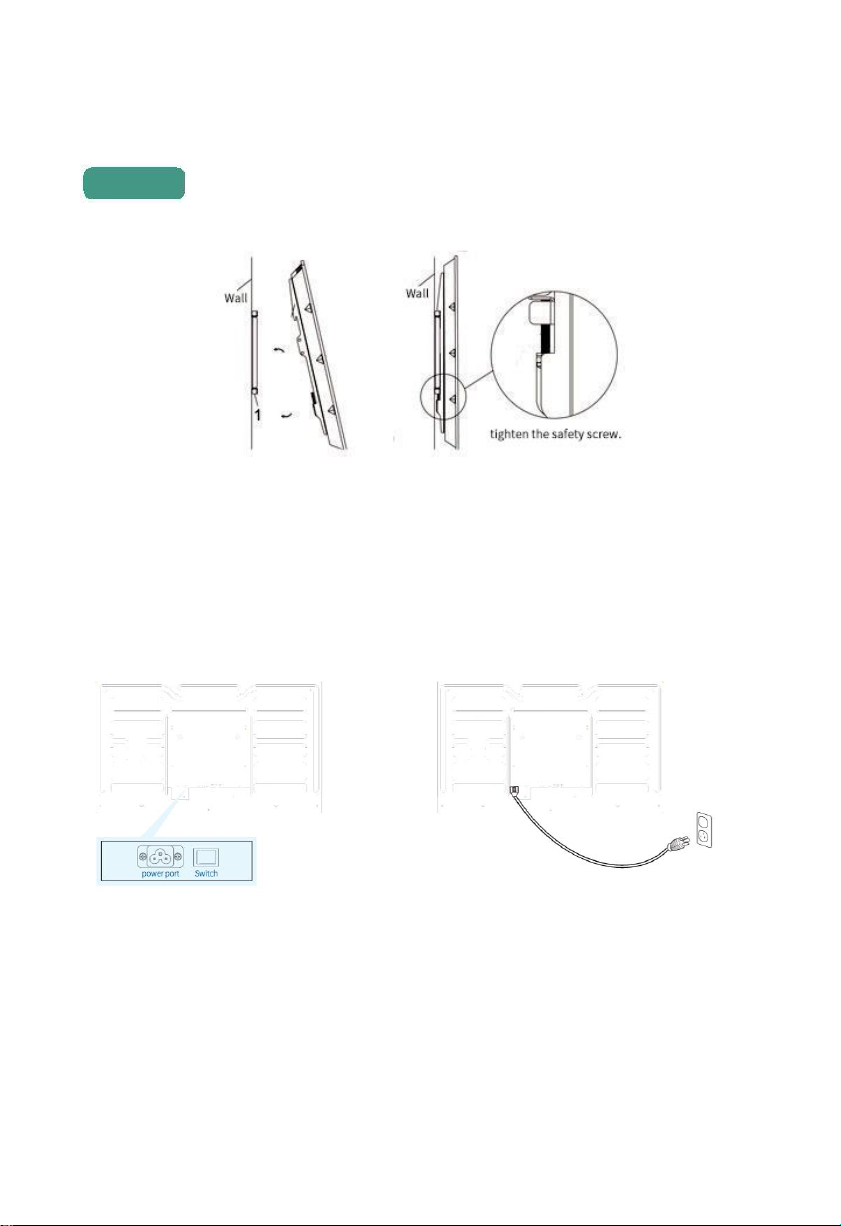
5
Hang the machine with hook fixed to the hanging board and
tighten the safety screw.
III. Operation Guide
3.1 Power on
Turn on the switch when powered on. (picture below is interface of M43SAQ for
reference)
Step 3
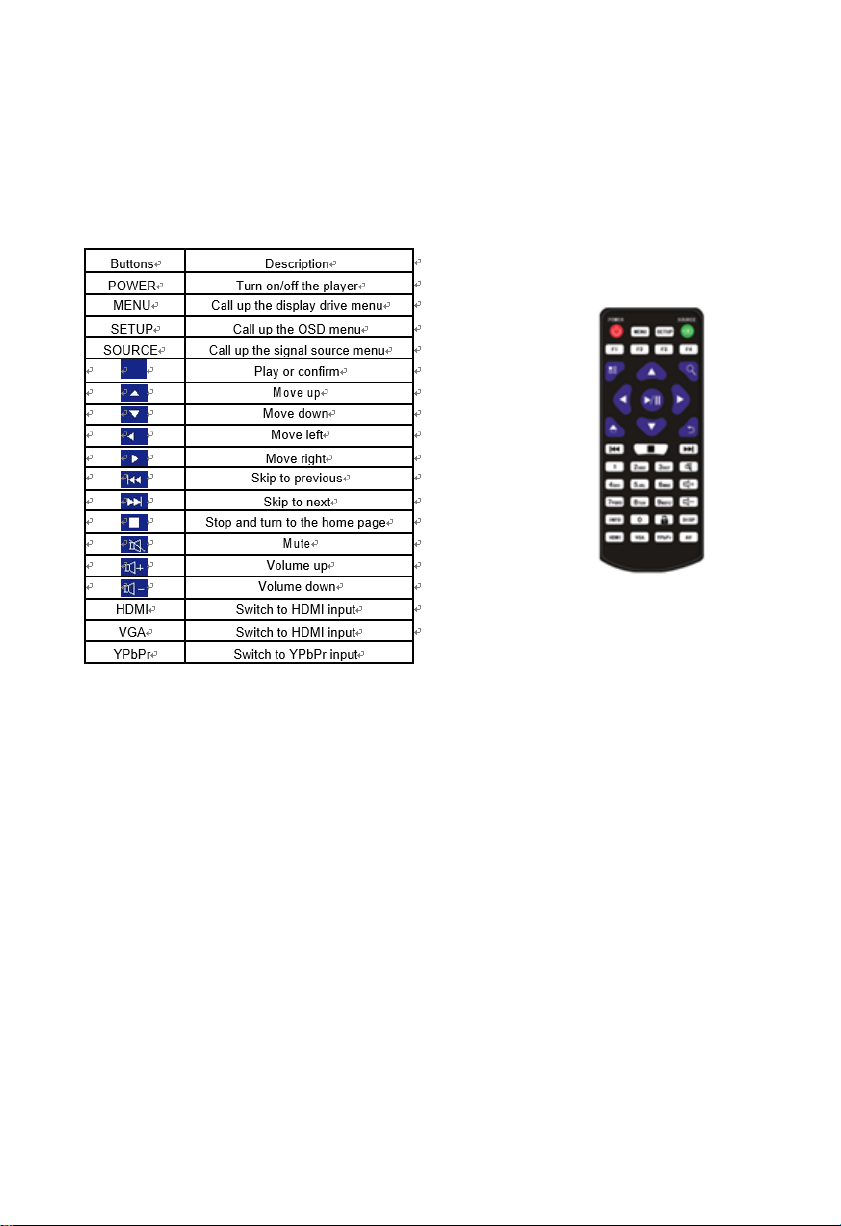
6
3.2 Remote control
Note: Only on the home page can you call out the OSD menu by pressing SETUP.

7
V. OSD Menu
Use the remote control to open the OSD menu to set system parameters. Press STOP
on the remote to stop the current playback and present the home page as shown below.
The middle of the top displays the current playing status, the bottom from the left to
right are time, date and local storage (including apk version, firmware version, local
storage). The working mode is LAN by default.
4.1. System Setting
Navigate to System Settings on the main menu and press on the remote to open it.

8
4.1.1. Language
Move the cursor to "picture display language", press confirm key to set the display
language of the terminal screen, there are many options such as simplified Chinese
and English. Press the left and right arrow of the remote control to adjust the language
option, press the arrow to move the cursor to return, and return to the system settings
menu.
4.1.2. Switch Screen Mode
In the system setup menu, move the cursor to "screen mode switch.
The system screen can be set on this interface. When set to 0°, the screen will be
displayed horizontally. When set to 90°, the screen will be displayed vertically, 180 is
the opposite of 0°, 90°is the opposite of 270°. From 0° to 270°, the display is rotated
counterclockwise. (Note: The screen rotation angle defaults to 0° display)
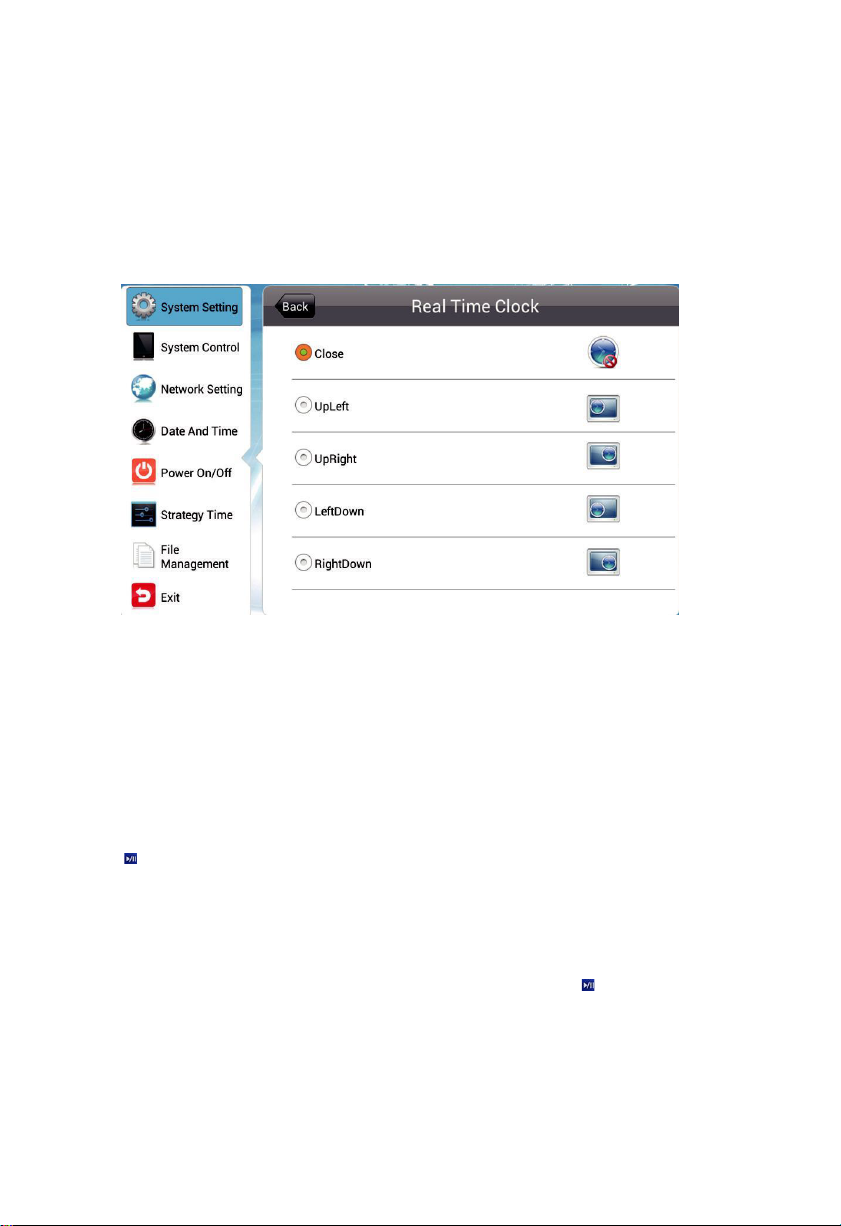
9
4.1.3. Resolution
1920*1080 by default
4.1.4 Real Time Clock
Terminal interface can display the current time, here can set the display position of the
real-time clock.
›Top Left/Right - displays the clock in the top left / right corner on the screen.
›Bottom Left/Right - displays the clock in the bottom left / right corner on the screen.
›Off - turns off this feature and do not display clock on the screen.
4.1.5 Play Log
Press to turn on this feature to keep a log of playback and report it to the
management platform, or playback will not be logged.
4.1.6 USB
This menu allows you to enable or disable the USB port. Press to disable or enable
the USB port for external USB device connection.
4.1.7 Scroll Text
Rolll text Setting allows you to turn on or off the feature of scroll text.

10
›Off - scroll text, no matter included or not in the playlist, will not appear on the screen.
›On - scroll text, if included in the playlist, will be displayed on the bottom of screen.
4.1.8 Touch Aid
Closed by default. When turned on, the icon appears on the upper left corner of the
APK main interface. You can also call the touch aids by clicking left twice in the
upper left and lower left corners of the APK main interface.
›Settings: Automatically enter the OSD menu interface after clicking “settings”.
›Exit: Click the “exit” to exit the interface and enter the Android system.
›Play: Play the program automatically after clicking “playback” (provided the
terminal has imported the program).
›Hidden: After clicking “Hidden”, the touch assist tool icon will automatically
hidden and does not display.
4.1.9 Sync Setting
Terminal support synchronization function, multiple terminals can synchronize
broadcast programs. The synchronization function can be set up here. Support 2.4G
sync and internet sync.
The following conditions must be met for the implementation of the synchronization
function:
Set one of the machines as the host and the rest as the slave.
The master and slave must be on the same LAN.
The master-slave machine imports the same program.
The master and slave must set the same synchronization group number and
synchronization mode.
Sync setting:
·Sync Role:
Host: When using the synchronization function, the current terminal is set as the host,
and other slaves will play the same or different programs simultaneously with the host.
Only one host can exist in the same area.

11
Slave: Automatically play programs in sync with the host.
·Sync Group: Can be set to 0~255.
·Sync Mode: 0,1,2,3,4,5,999 seven modes.
0: The host sends a sync signal at the beginning of each clip.
1: The host sends a sync signal every minute.
(The host sends a sync signal, which is sent only when the video starts playing, and
will not be sent during the video playback)
2: The host sends a sync signal every 2 minute
999: same as the test mode of 0, the slave will not have an arrow synchronization
flag in the upper left corner after receiving the sync
4.1.10 Restore to Factory Setting
Press Restore to Factory Settings and you’ll be prompted with a message. Choose Yes
to have all parameters in System Settings to be restored to their factory settings.
4.1.11 Auto Start
If you enable this feature, the pre-loaded Signway digital signage player software will
start automatically after the player is turned on. Otherwise, Android system will be
loaded instead.
4.2. System Control
4.2.1 Work Mode

12
The player can work in single (stand-alone), LAN(default), WIFI .Single mode only
supports USB import, the others support GTV remote publishing.
4.2.2 Manage Soft
You are allowed to choose a content management software running on the
server platform when the player works in LAN/WIFI. This menu isunavailable
in single (stand -alone) mode.
GTV (Default)- use Signway GTV as the content management software to
create and publish playlists as well as manage player networks.

13
Ezposter/ADPE - use Signway EzPoster or ADPE as the content management
software to create and publish playlists as well as manage individual players(Notes:
need to install Ezposter client app and set to the same LAN to realize remote
publishing)
4.2.3 Play Mode
Three playback modes are supported when players work in stand-alone mode.
·Open - Media files, such as images and videos, stored in the root directory of a USB
disk can be played and content packing is not required.
·Encrypt - Only encrypted content packages, created by such tool as ADPE, with the
same password as the player can be played. The player password file ADP Key
Renew. BIN can be created and imported together with the content package by such
tool as ADPE, and the initial password is 12345678 by default.
·No Encrypt - Only content packages without password, created by such tool as
ADPE, can be played.
4.2.4 Playtime
When the player works in Open play mode, you can setup the playback duration for
each image to be played, which will not apply to other play modes.
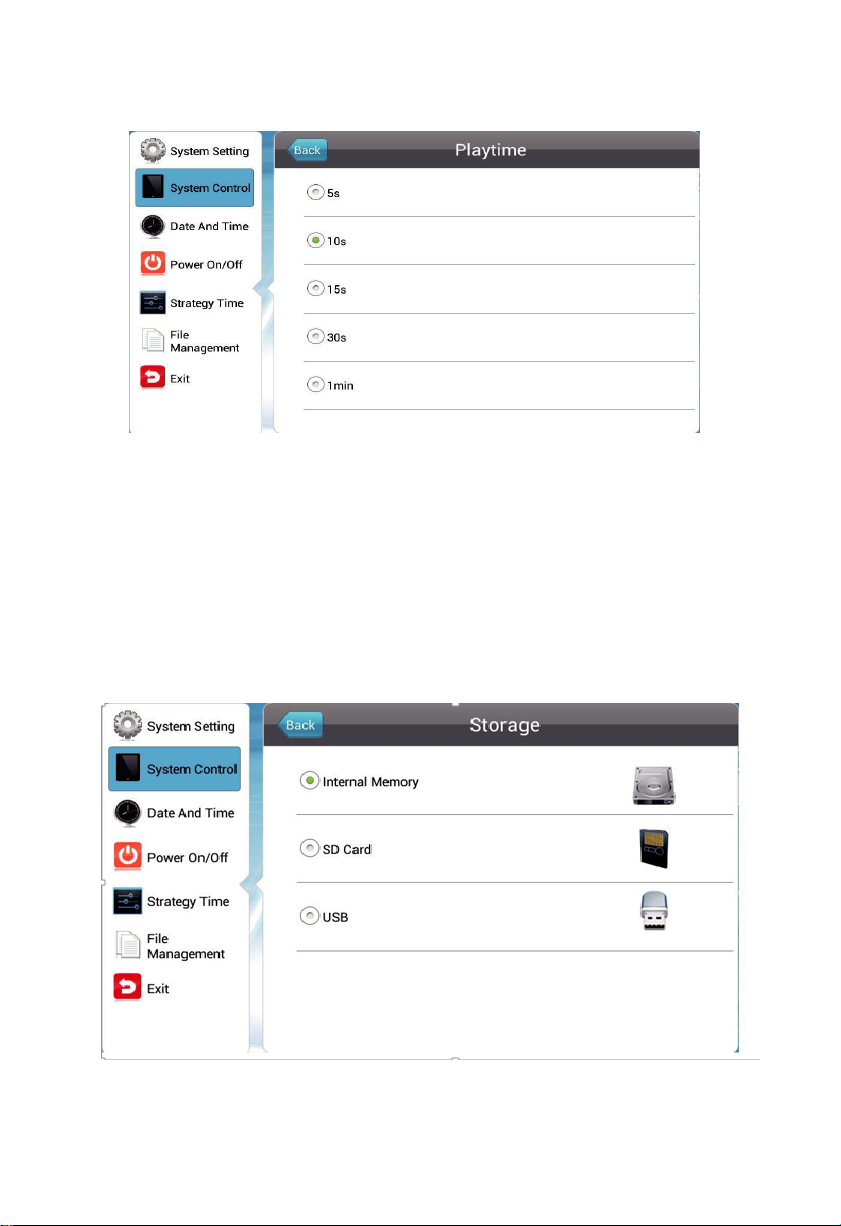
14
4.2.5 Storage
This menu allows you to choose where the programs to be played are stored. The
window differs as PLAYER work mode changes.
·Internal Memory(Default)- only the programs stored in the built-in memory
will be played.
·SD Card - only the programs stored in the SD Card will be played.
·USB - only the programs stored in the USB disk will be played.
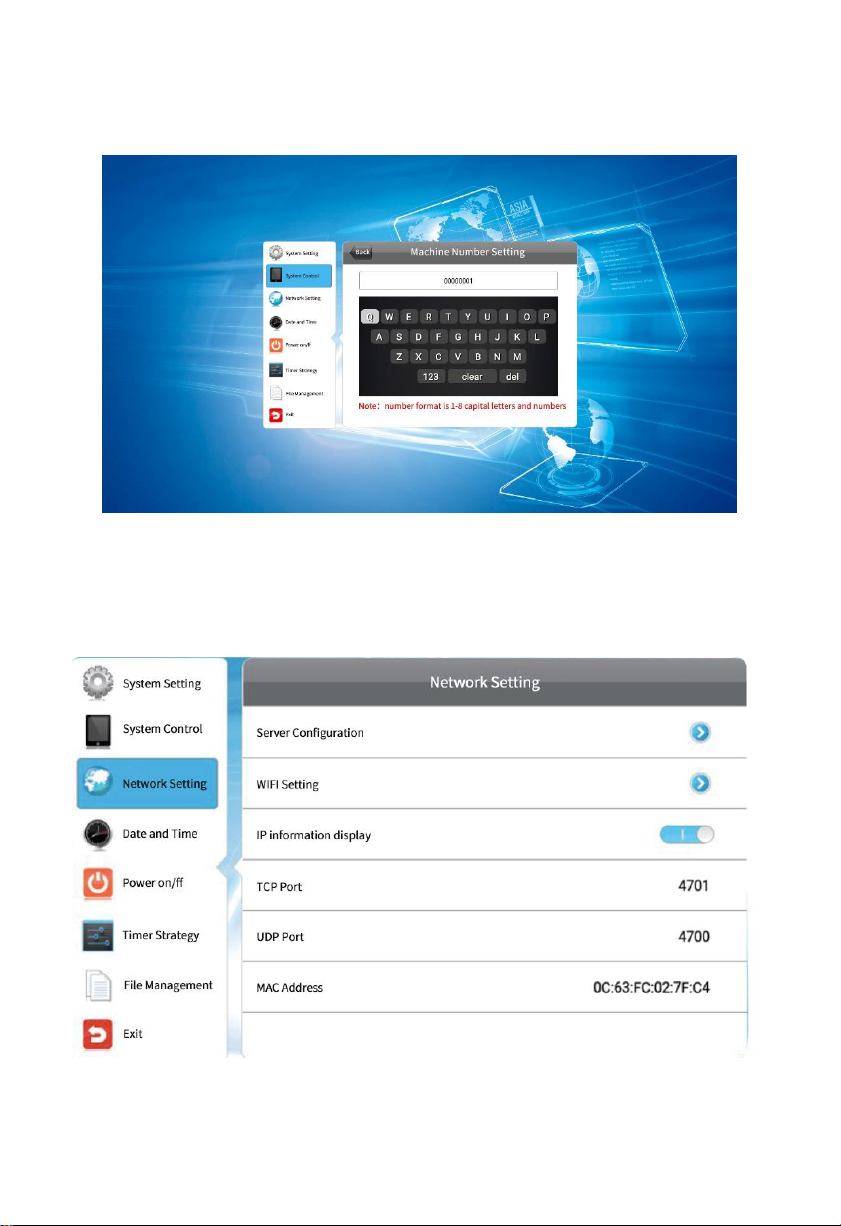
15
4.2.6 Machine Number Setting
The mainboard ID is 8 digits by default, the local ID can be automatically obtained,
and manually modified.
4.3 Network Setting
The local ID can be set in LAN ,WIFI . Connect the server by IP or domain name.
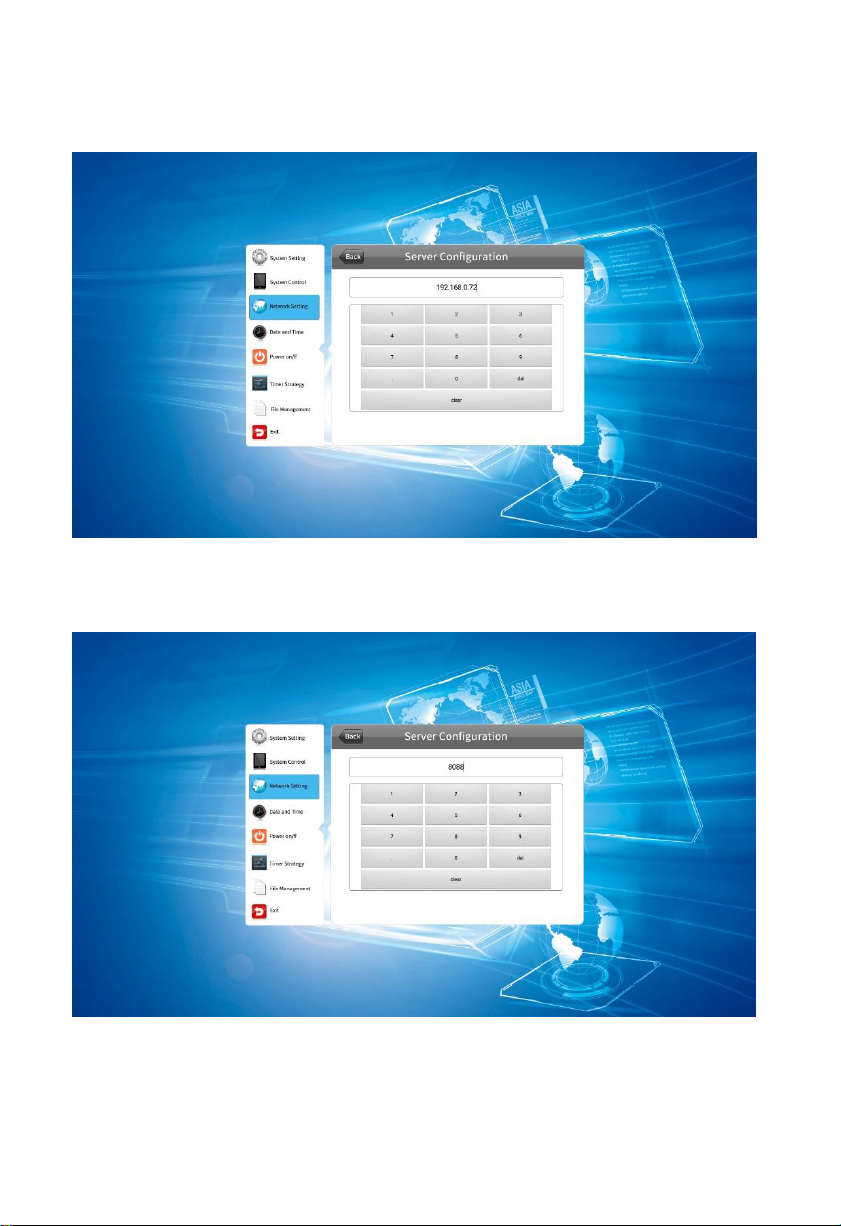
16
4.3.1 Server Configuration
IP mode: Select IP mode, choose the server address to set.
Select the server port to editing. Port number can be set here. (note: the port number
various for different servers. Only by entering the correct port number can successfully
connect to the server).
Domain name mode:Select domain name to call the server address interface to set.
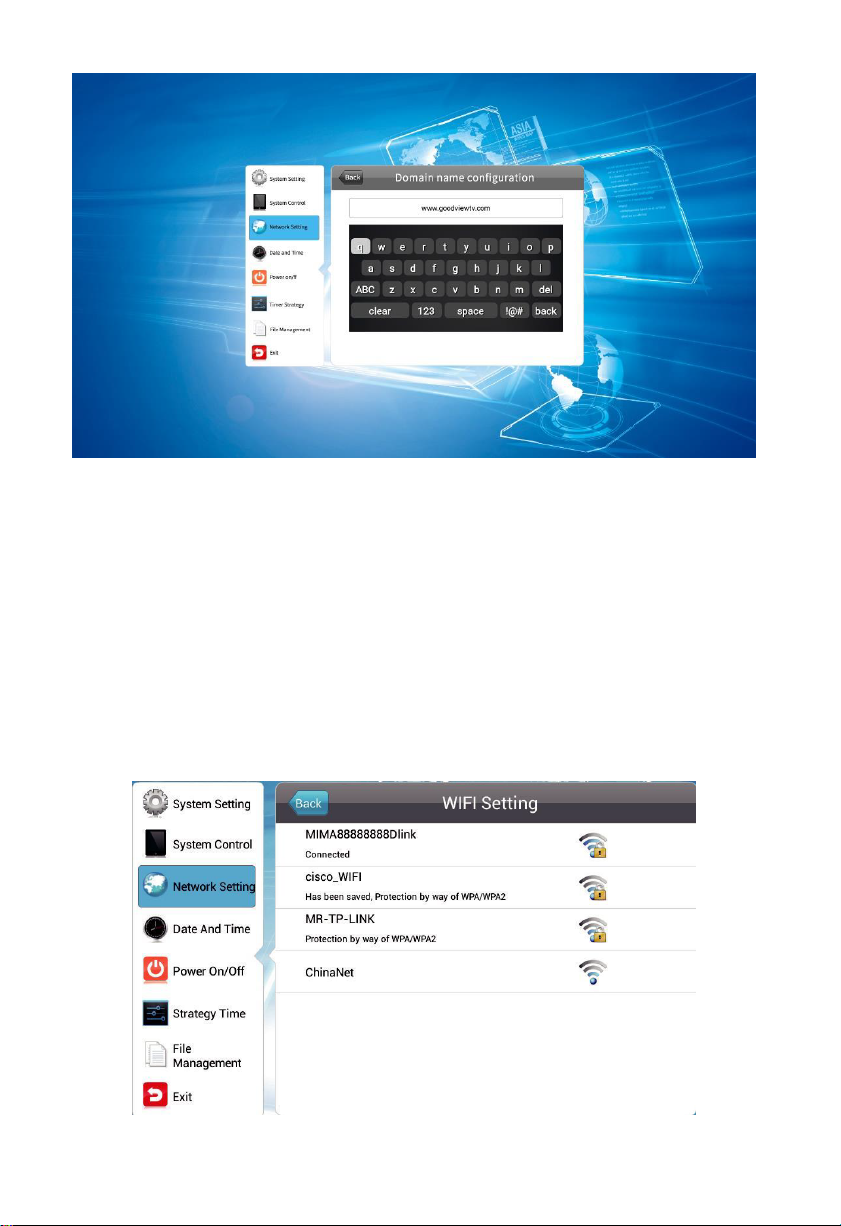
17
TCP Port: Default 4701, unchangeable
UDP Port:Default 4700, unchangeable
MAC Address: Show MAC address, unchangeable
(Notes: TCP and UDP parameters depends on sever connected, different server
various in port number)
4.3.2 WIFI Setting
When the terminal works in WIFI mode, the wireless network can be set this menu
cannot be entered in other modes.
This manual suits for next models
1
Table of contents
Other Goodview Digital Signage manuals