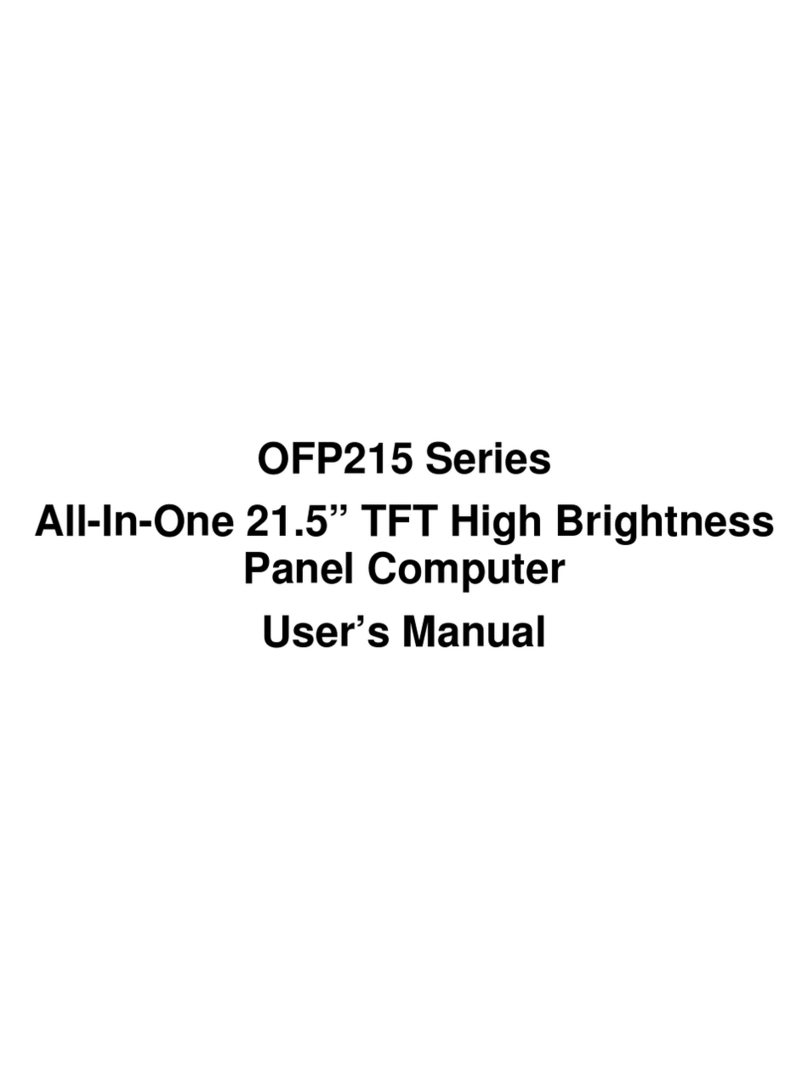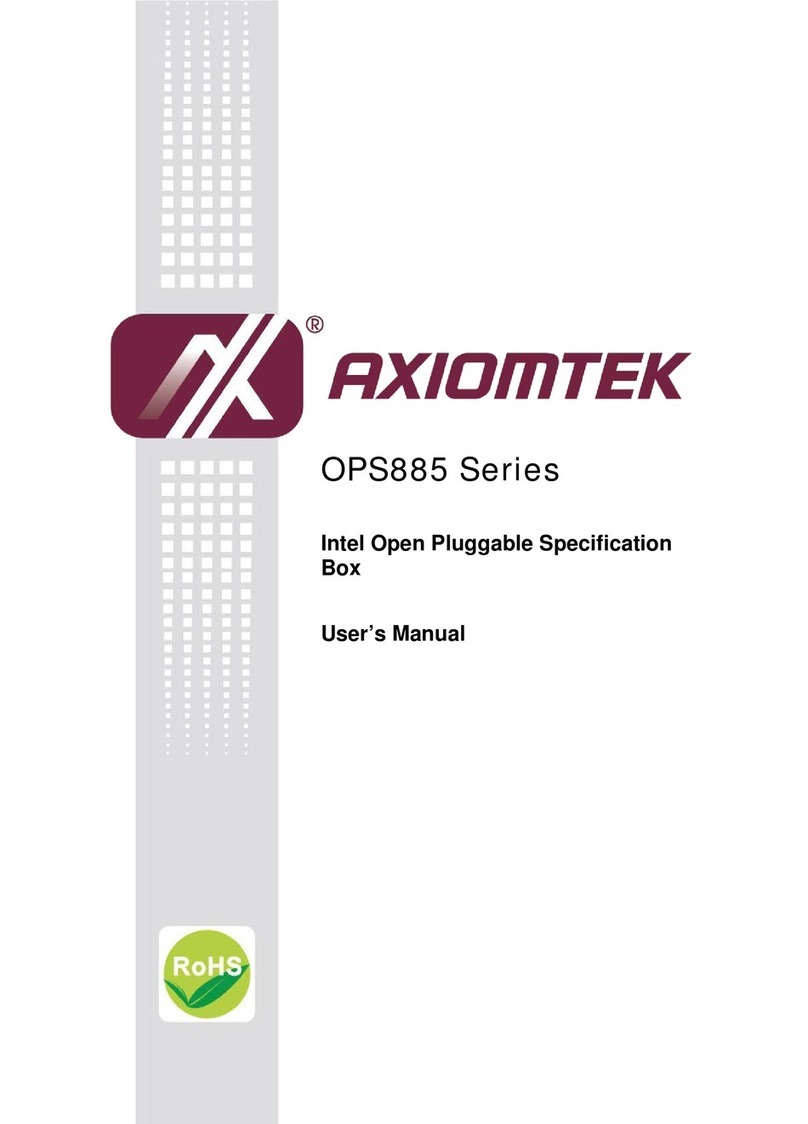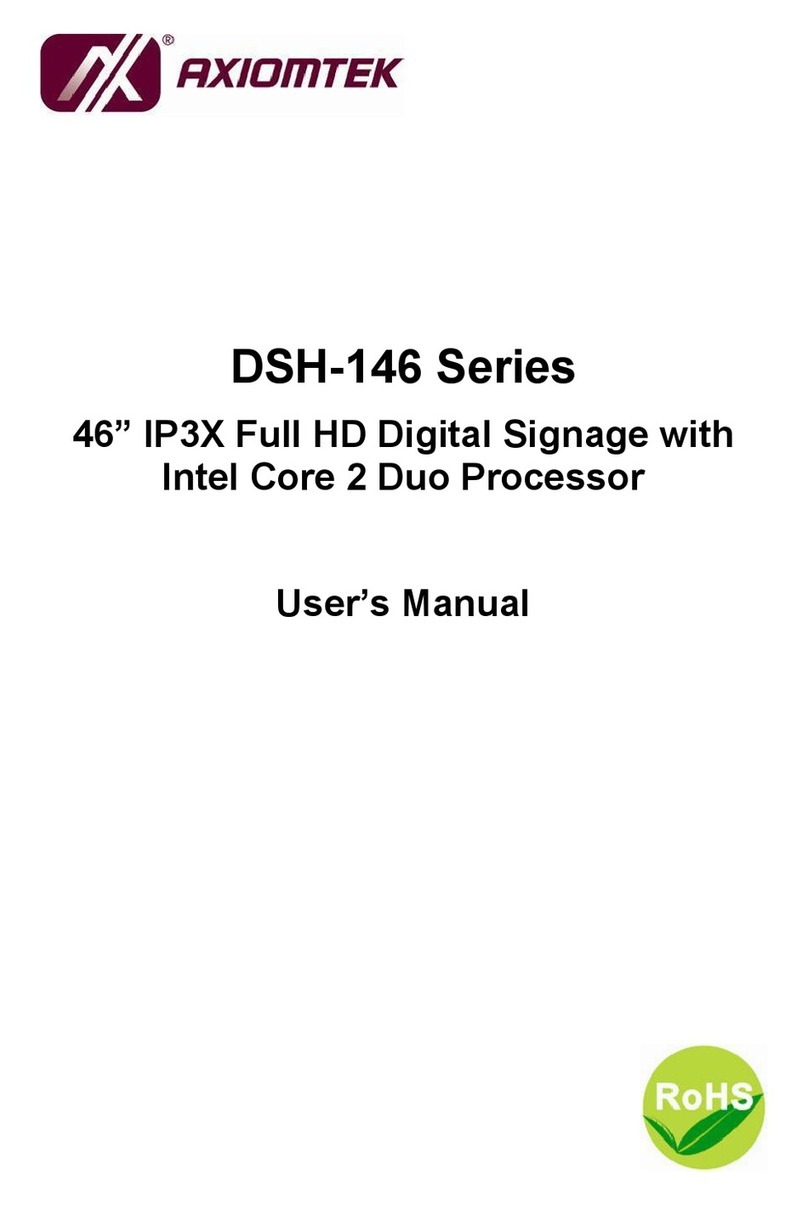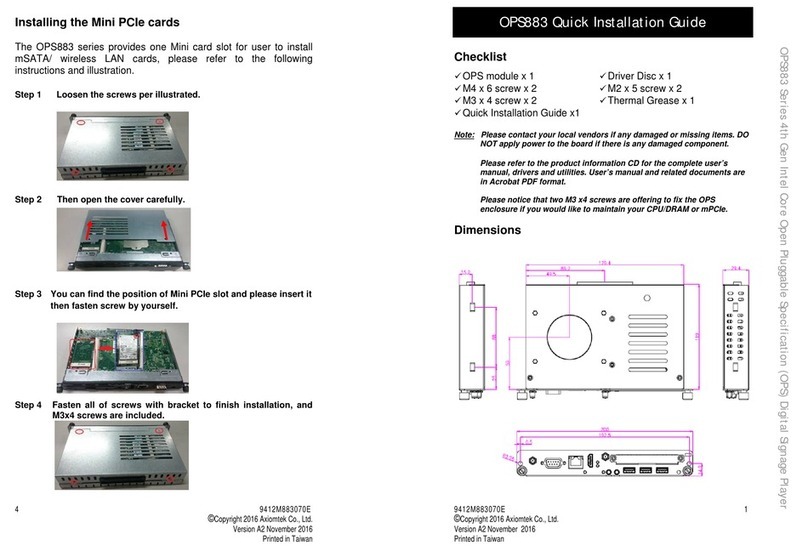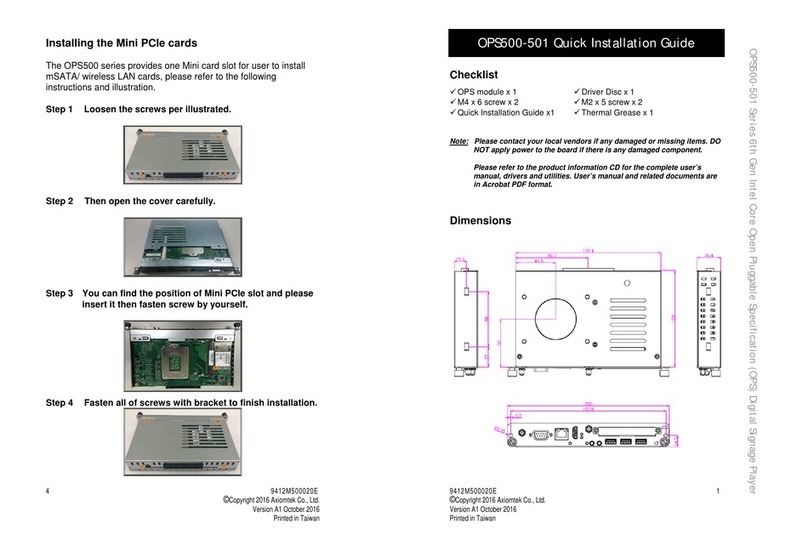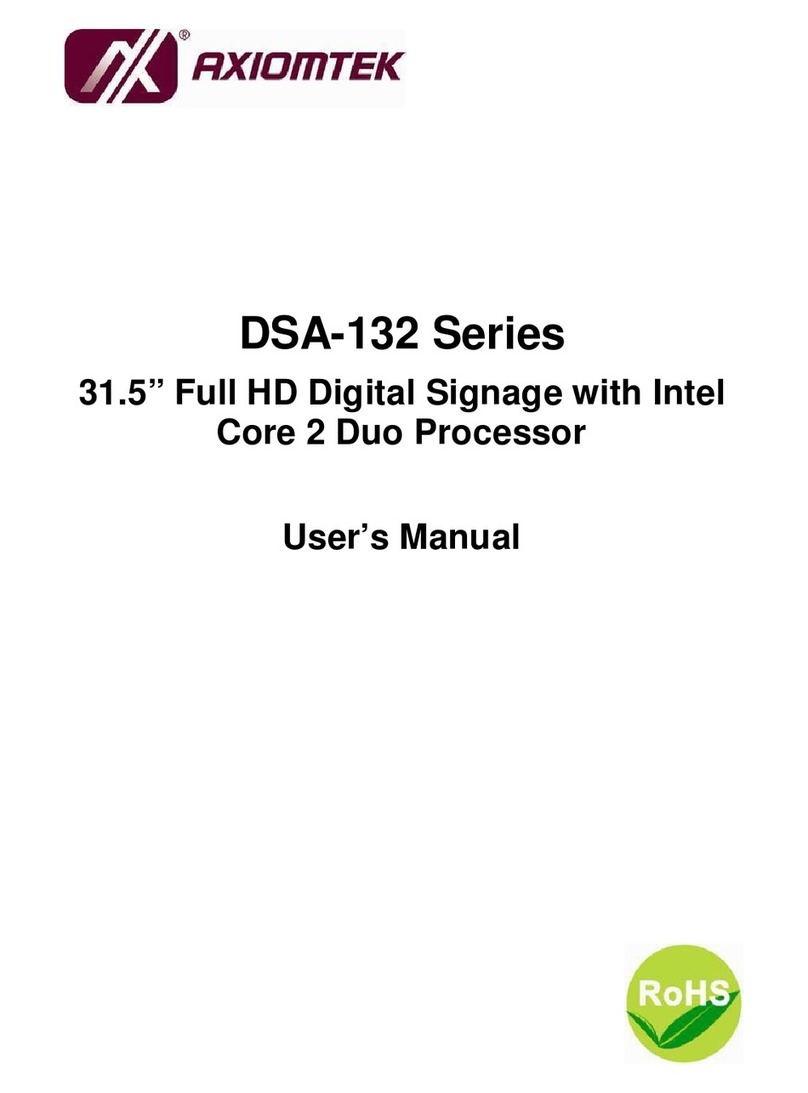Table of Contents
Disclaimers............................................................................................................. ii
Safety Precautions................................................................................................ iii
Classifications.......................................................................................................iv
General Cleaning Tips ...........................................................................................v
Scrap Computer Recycling................................................................................... vi
SECTION 1 INTRODUCTION.........................................................................1
1.1 General Descriptions.........................................................................1
1.2 System Specifications....................................................................... 2
1.2.1 CPU ...................................................................................................................2
1.2.2 I/O System ........................................................................................................3
1.2.3 System Specifications.....................................................................................4
1.3 Dimensions ........................................................................................5
1.3.1 System Dimensions.........................................................................................5
1.3.2 Wall/VESA-mount Bracket Dimensions.........................................................6
1.4 I/O Outlets...........................................................................................7
1.5Packing List........................................................................................ 8
SECTION 2 HARDWARE INSTALLATION ...................................................9
2.1Installation of SO-DIMM Memory .....................................................9
SECTION 3 JUMPER & CONNECTOR SETTINGS.....................................15
3.1 Locations of Jumpers & Connectors............................................. 15
3.2 Summary of Jumper Settings.........................................................16
3.2.1Auto Power On (JP2).....................................................................................17
3.2.2Restore BIOS Optimal Defaultes (JP3)........................................................17
3.3 Connectors .....................................................................................18
3.3.1 DC Power Jack Connector (screw type) (CN8)...........................................19
3.3.2 COM1 DB9 Connector (CN24).......................................................................19
3.3.3HDMI Connector (CN3~CN6).........................................................................20
3.3.4 2.5GbE LAN Port (CN1) .................................................................................21
3.3.5 One GbE LAN Port (CN2) ..............................................................................21
3.3.6ATX Power On/Off button (CN20).................................................................22
3.3.7 Reset button (CN23) ......................................................................................22
3.3.8Remote Power Switch Connector (CN21) ...................................................22
3.3.9USB 2.0 Port (CN7) ........................................................................................22
3.3.10 USB 3.2 Port (CN15/CN16/CN17)..................................................................23
3.3.11 Audio Jack Line-out Connector (CN25) ......................................................23
3.3.12 M.2 B Key Connector (CN10)........................................................................24
3.3.13 SIM Card slot (CN11).....................................................................................26
3.3.14 M.2 M KEY Connector (CN13) ......................................................................27
3.3.15 M.2 E KEY Connector (CN12).......................................................................29
3.3.16 Device Management Port (CN19).................................................................30
3.3.17 Clear EDID Button (CN22).............................................................................30
SECTION 4 BIOS SETUP UTILITY..............................................................31
4.1 Starting.............................................................................................31
4.2 Navigation Keys...............................................................................31
4.3 Main Menu........................................................................................ 32
4.4 Advanced Menu ............................................................................... 33
4.5 Chipset Menu ...................................................................................46
4.6 Security Menu.................................................................................. 48