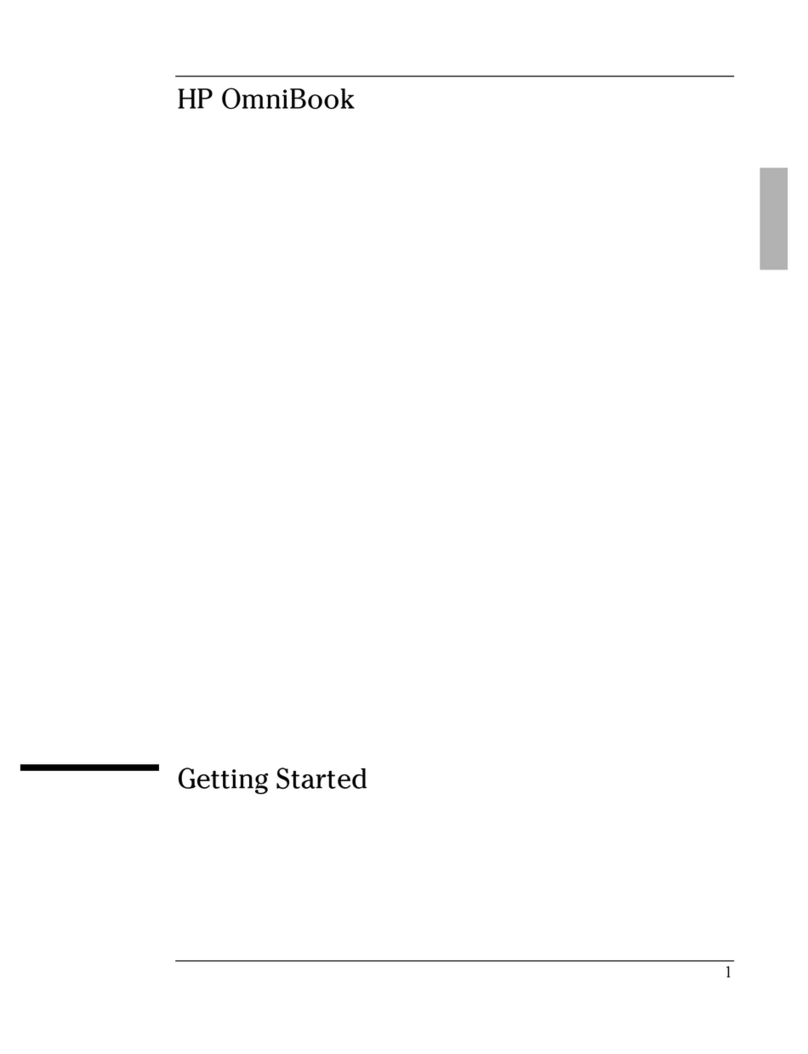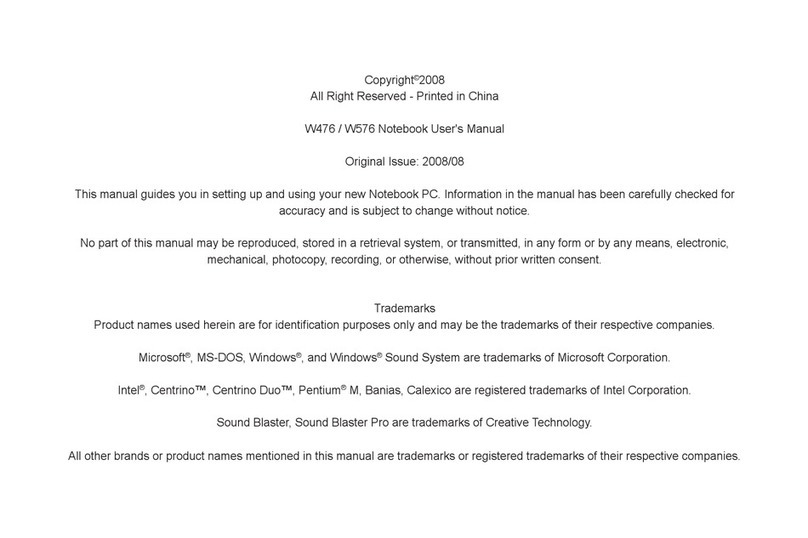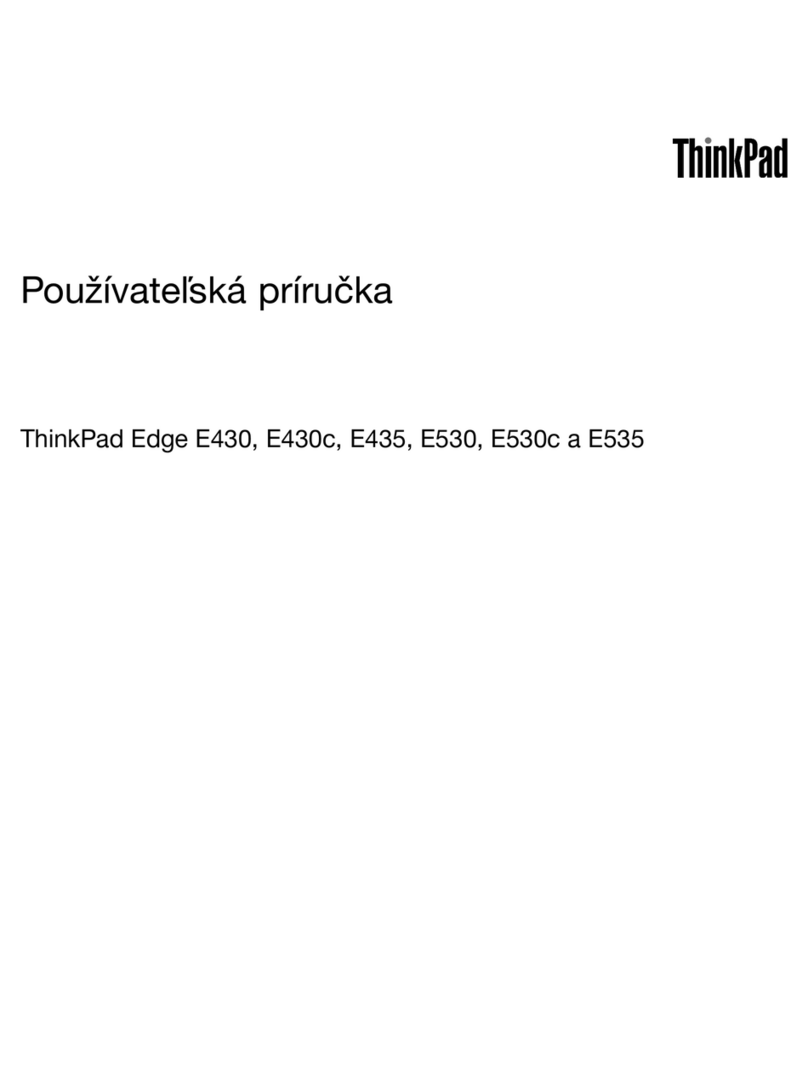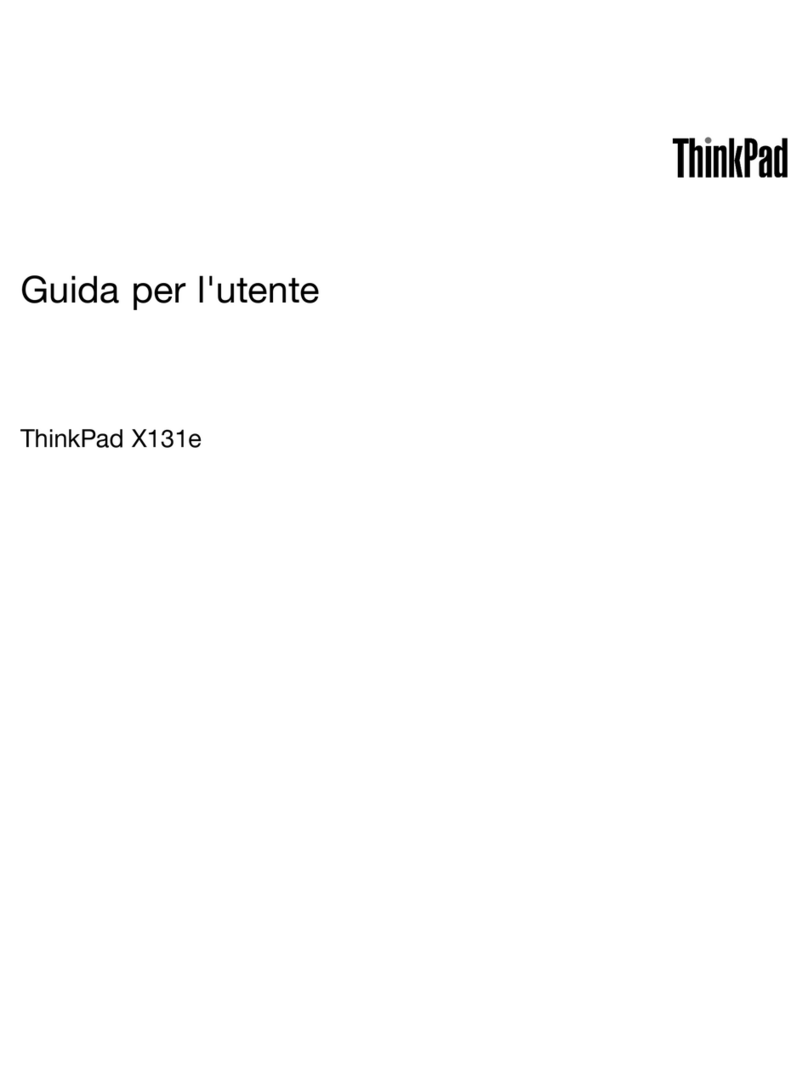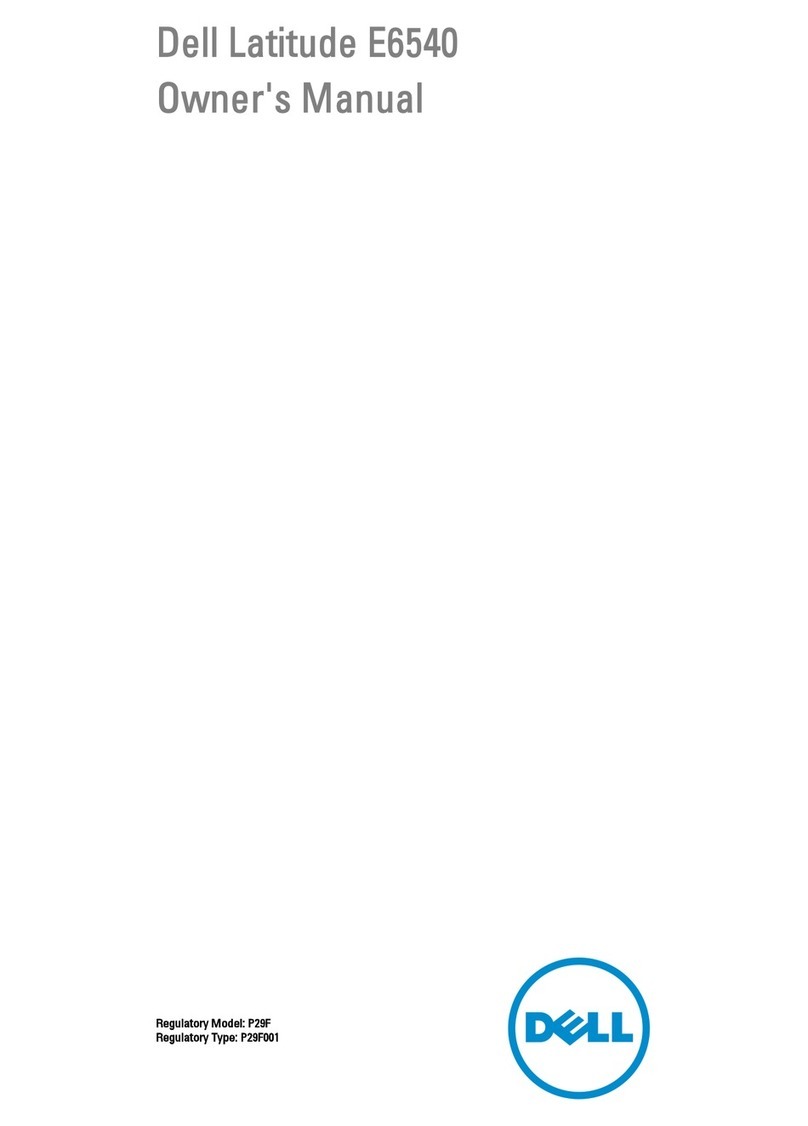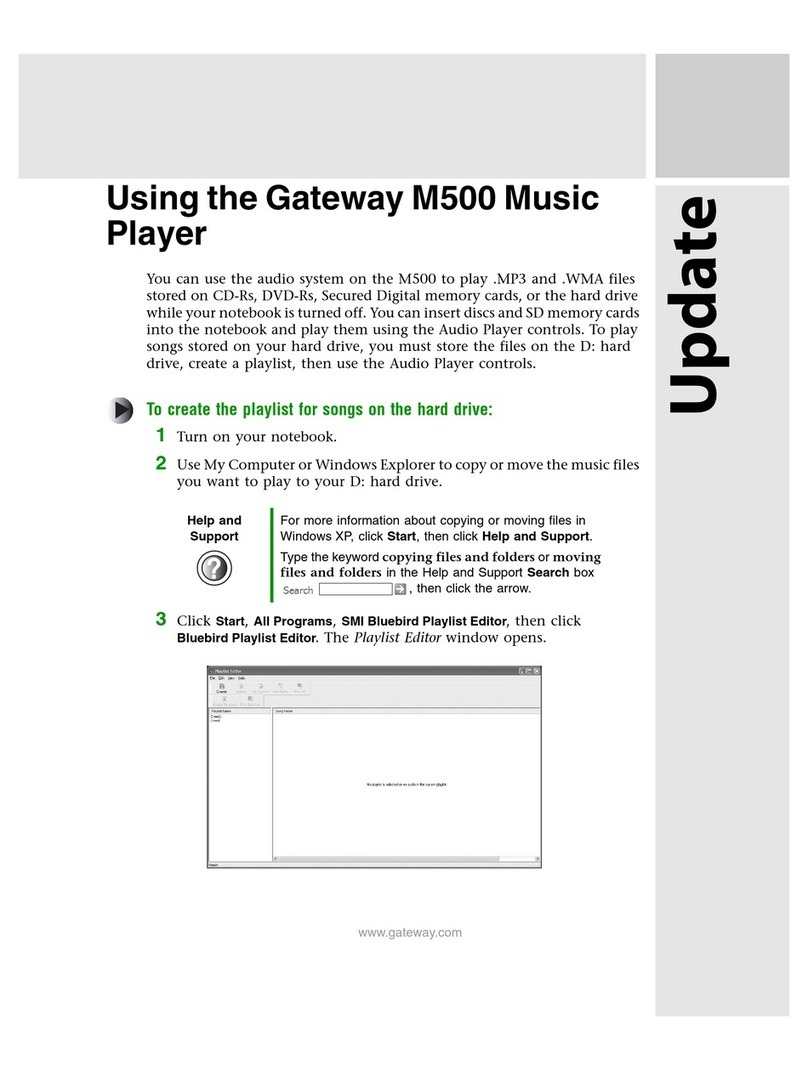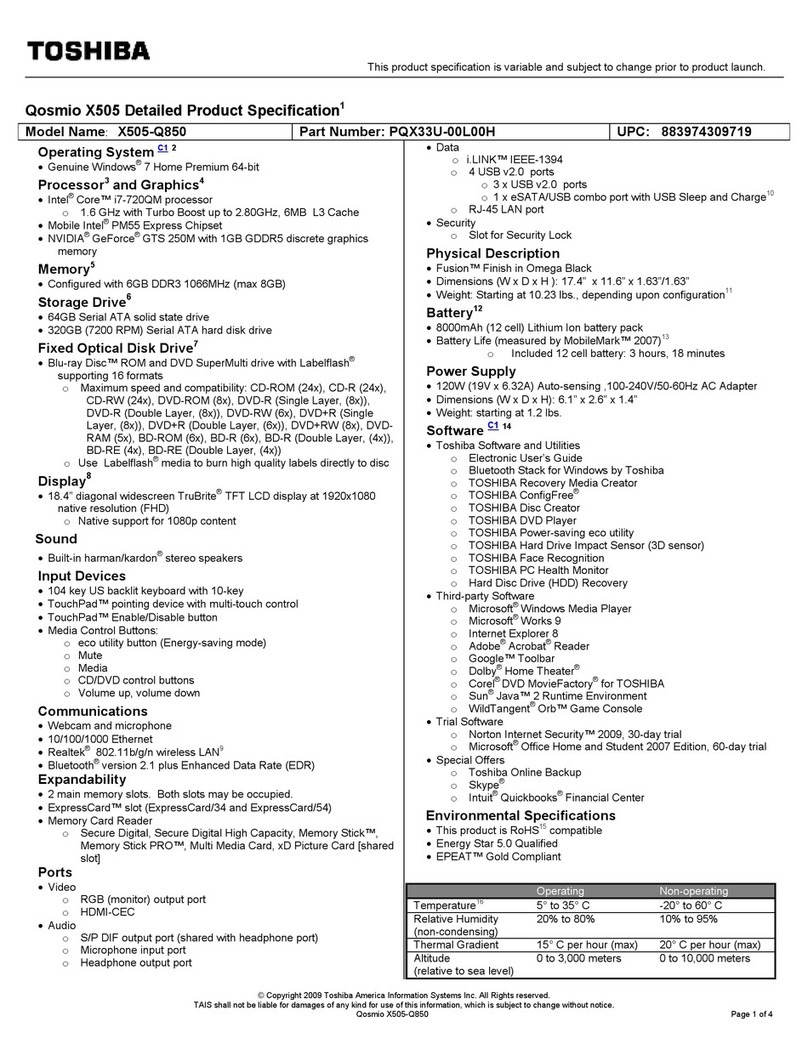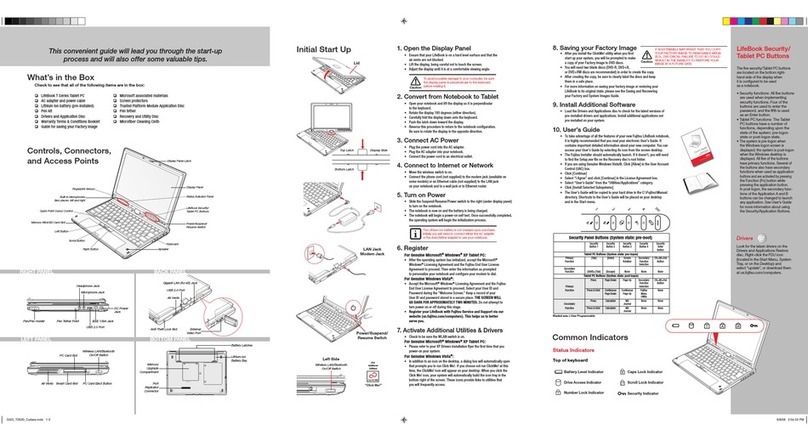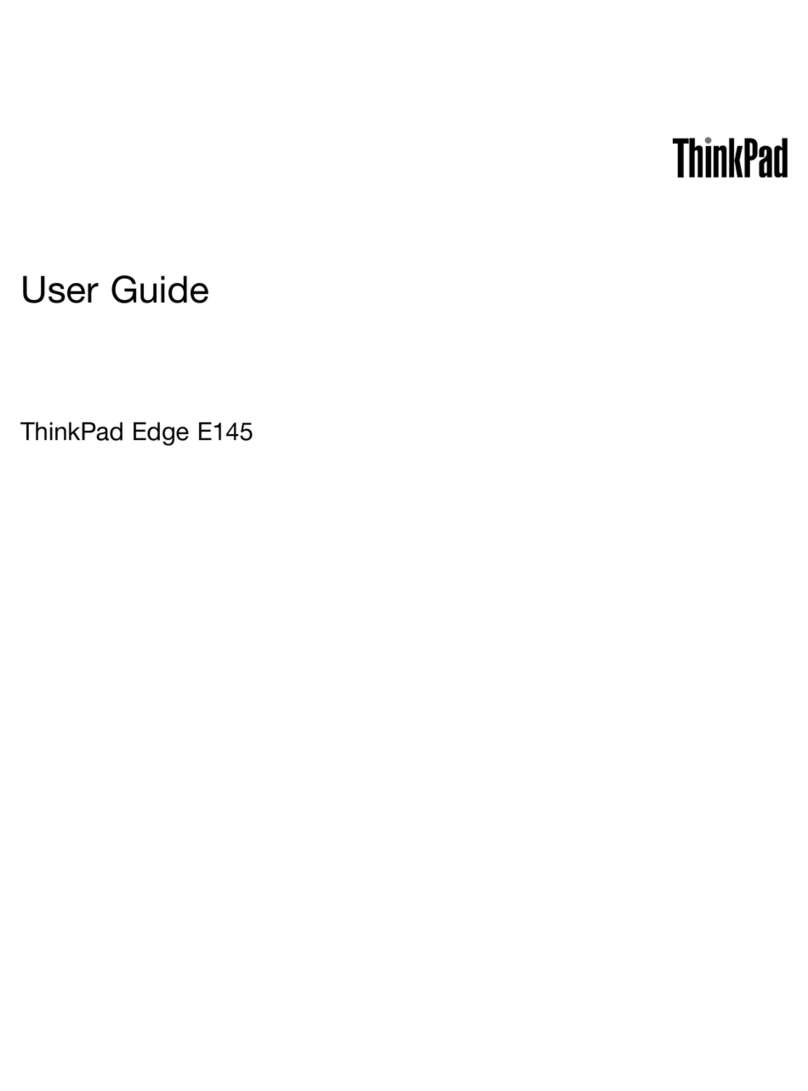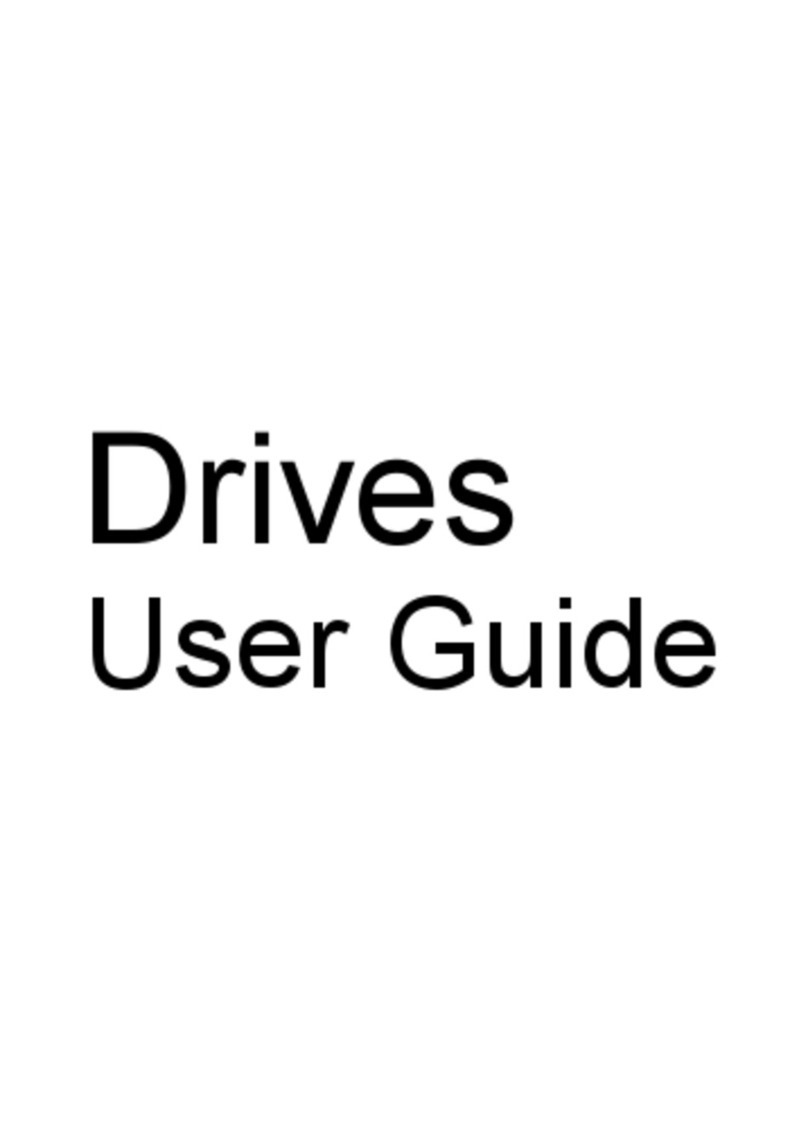Google chromebook User manual

INCLUDED IN THIS BAG
• Quick Start Guide
• Chromebook, Cable & Charger
• Mouse
ABOUT CHROMEBOOKS
• Chromebooks are different than
other laptops. Instead of programs,
Chromebooks use apps.
• The loan period is three weeks.
The Chromebook will be disabled
when overdue. Please do not return
through book drop.
USING THE CHROMEBOOK
• Closing an app or browser will end a session. Before closing or ending a session,
save your work to Google Cloud or a flash drive. Otherwise, you may lose your work.
Save your work early and often!
• When you are ready to return your Chromebook to the Library, make sure
to Exit Session or Sign Out.
• To use a Chromebook to its full potential you will need a Google (Gmail) account.
A Google account will allow you to download apps and save files easier. Page 3 will
show you how to use the Chromebook with your Google account. If you don’t have, or
don’t want to use a Google account, Page 4 will show you how to login as an
Everett Public Library Guest and sign up for a Google account if interested.
POWERING ON
• Open the lid. If the screen does not turn on, press the power button in top right
corner of the keyboard.
• If the device does not turn on, plug it into a nearby outlet with the power cord.
CONNECTING TO WI-FI
The Library offers free Wi-Fi at both library locations (inside and outside). You can also
checkout a free Wi-Fi hotspot to access the internet.
1. Click on the time at the bottom right of your screen.
2. Click on the Wi-Fi/No Network icon ( ).
3. Select your Wi-Fi Network.
4. Enter Wi-Fi password if needed.
CHROMEBOOK
QUICK START GUIDE
Need Help Using a Chromebook?
Go to epls.org/tech to find more tips
on how to use this Chromebook.
or
Contact a librarian at Everett Public Library:
425-257-8000
10am – 6pm
Tuesday-Saturday
libref@everettwa.gov

USING THE KEYBOARD
Your Chromebook keyboard
works just like a regular
keyboard, with a few small
differences:
Tap the lower half of the
Touchpad to click like you
would with a mouse.
Tap the Touchpad with 2
fingers to right click.
= Search your apps and the
web
= Turn caps lock on or off
CHROMEBOOK
DESKTOP
To find all installed apps,
select LAUNCHER ( ) and
then select the Up Arrow ( ).
In the Control Panel, you can:
• Sign out of your account or
exit the session.
• Use the Power button ( )
to turn off the device.
• Use the Settings button
( ) to access the
device settings.
• There are also quick links
in the control panel to
control the volume,
brightness and connect
to devices like Wi-Fi or
Bluetooth.
CHROMEBOOK PORTS
+ alt
2

LOGGING IN WITH A
GOOGLE ACCOUNT
To use a Chromebook to its full potential you
will need a Google (Gmail) account.
Logging in with a Google Account will allow
you to download apps, access the Google
Workspace (Docs, Sheets, Etc.), and make it
easier to save files.
If you do not have or don’t want to use a
Google account, you can use the Logging in
as an Everett Public Library Guest
instructions or Getting a Gmail Account
instructions on the next page.
Log In
1. Power on device and connect to Wi-Fi.
2. Click Add person ( ) in the
bottom left bar.
3. Enter your Google email address and
password.
Saving Files
• All downloaded files will be stored in
the Files app. Press the Search ( )
button and type Files to locate them.
• When you click Exit Session or Sign Out,
all files will be erased. Save files to a
USB drive, your Google Drive, or email
them to yourself.
Installing apps & finding your favorite tools
on a chromebook
Chromebooks come with several Google apps
already installed, including Google
Workspace (Docs, Sheets, etc.).
To find all installed apps, select LAUNCHER
( ) and then select the Up Arrow ( ).
You can install additional apps and
extensions via the Google Play Store ( ) or
Chrome Web Store ( ). Many of your
favorite tools are also available online,
accessible via the Chrome browser ( ).
Live tutoring and
homework help, and live
job coaching and job
search assistance
Check out and read
eBooks and eAudiobooks
from the Library
Read thousands of
comic books and graphic
novels for all ages
Stream movies,
TV shows, comic books
and music
Stream movies and
documentaries
Check out and read
eBooks, eAudiobooks
and eMagazines
from the Library
Learn new skills through
online courses, classes and
training tutorials with
content from lynda.com
Learn a new language or
improve English skills
LIBRARY APPS YOU MAY
WANT TO ADD OR USE
APP WHAT IT DOES
3
Brainfuse
ComicsPlus
Kanopy
Libby
Linkedin
Learning
Mango
Languages
LibbyLibby
Available thru
Hoopla
CLOUD
LIBRARY
Cloud
Library

LOGGING IN AS AN
EVERETT PUBLIC LIBRARY GUEST
You will not be able to install additional apps if
you are logged in as an Everett Library Guest.
Many of your favorite tools may be available
online, accessible via the Chrome browser ( ).
If you would like to get a Google account, you
can use the Getting a Gmail Account
instructions below.
Log In
1. Power on device and connect to Wi-Fi.
2. Click the arrow in the center of the
screen under Everett Library Guest.
3. Click the arrow on the next screen.
You will see a message that says
everettwa.gov may be able to monitor
the device. This device is not monitored.
Note: Selecting “Browse as Guest” will only give
you access to the Chrome browser.
Saving Files
• All downloaded files will be stored in the
Files app. Press the Search ( ) button
and type Files to locate them.
• When you click Exit Session or Sign Out,
all files will be erased. Save files to a USB
drive, your Google Drive, or email them
to yourself.
Finding Your Favorite Tools on a Chromebook
Chromebooks come with several Google and
Library apps already installed. Many of your
favorite tools are also available online,
accessible via the Chrome browser ( ).
To find all installed apps, select LAUNCHER ( )
and then select the Up Arrow ( ).
Getting a Gmail Account
1. Log in as a Guest & open the
Chrome browser ( ).
2. Type accounts.google.com in the
address bar and press enter.
3. Click on Create account and
follow prompts.
4. Exit Session and sign in using your
Google account.
Take a picture
Browse the web
Create your own designs
(Google account required)
Create or edit a document
(Google account required)
Get Help / Chromebook
Orientation
Find and save files
Send and receive email
messages
(Google account required)
Find and save files
(Google account required)
Translate words, phrases,
and web pages
Watch online videos and
listen to music
Several Library apps are
pre-installed. See previous
page for details!
Camera
Chrome
Chrome
Canvas
Docs
Explore
Gmail
Gmail
Files
Google
Drive
Google
Translate
YouTube
Library
Apps
PRE-LOADED GUEST APPS
APP WHAT IT DOES
4

MICROSOFT OFFICE
You can install the Office apps from the Google Play Store or login at Office.com. If you do
not have a subscription, there is a free version available online:
1. Open the Chrome Browser and navigate to https://www.office.com
2. Click Sign in. Note that you will need a free Microsoft account (e.g. @outlook.com,
@hotmail.com, or @live.com) to use Microsoft Office online.
3. If you don’t have a Microsoft account, click Sign up for the free version of Office
and follow prompts.
Create a document
Create a spreadsheet
Create a presentation
Open/edit a photo
Write an email
Find and save files
Browse the web
Organize and Play Music
Download apps
Create designs
Docs (Google account required)
Sheets (Google account required)
Slides (Google account required)
Open image from Files
Gmail (Google account required)
Files or Google Drive
(Google account required for Drive)
Chrome
YouTube Music
Web Store or Google Play
Chrome Canvas
MORE GOOGLE APPS TO EXPLORE
TASK WE RECOMMEND INSTEAD OF
Word or Pages
Excel or Numbers
Powerpoint or Keynote
GIMP or Photoshop
Outlook or Mac Mail
My Computer or Finder
Internet Explorer or Safari
iTunes or Windows Media Player
App Store
Microsoft Paint
5
Other manuals for chromebook
1
Table of contents
Other Google Laptop manuals