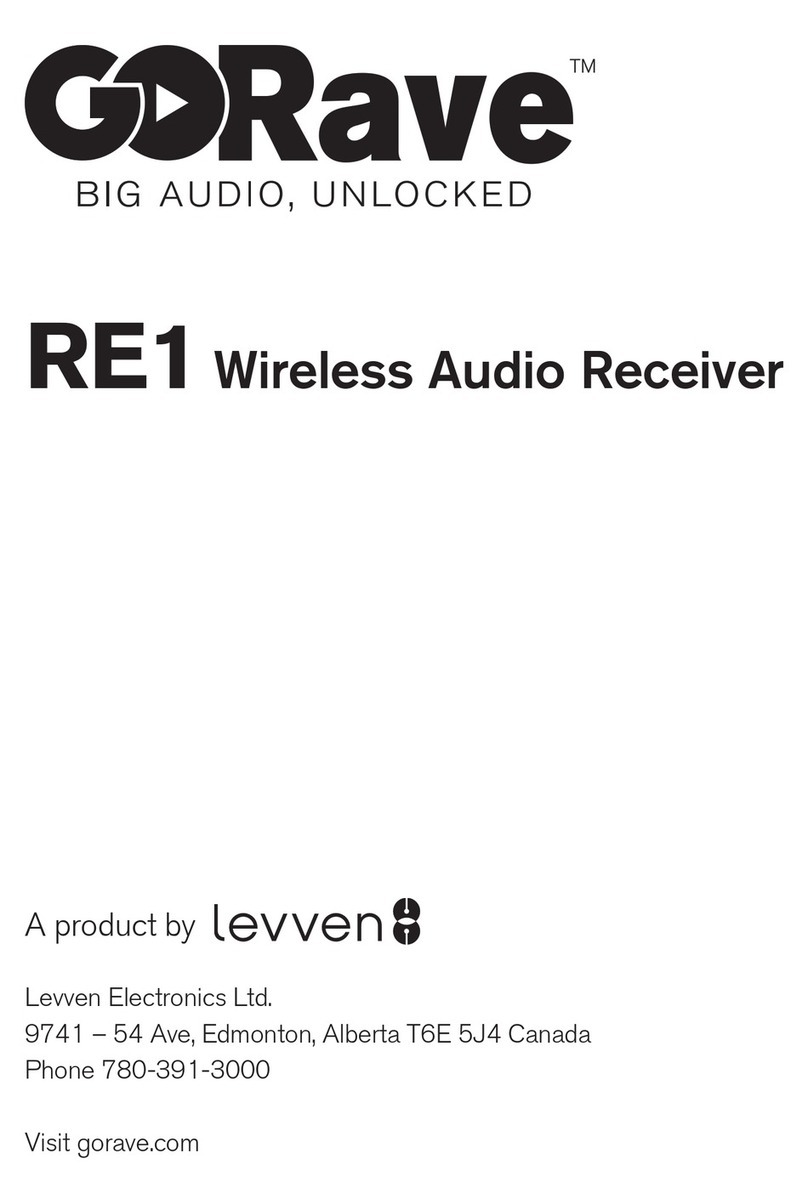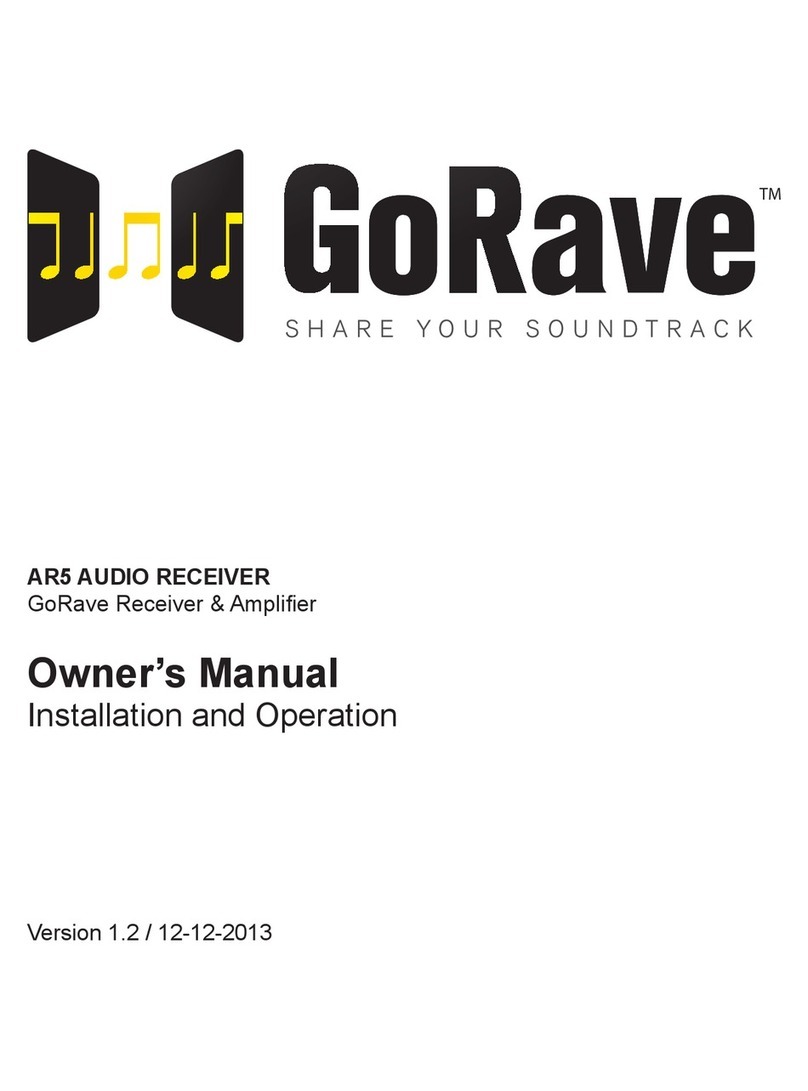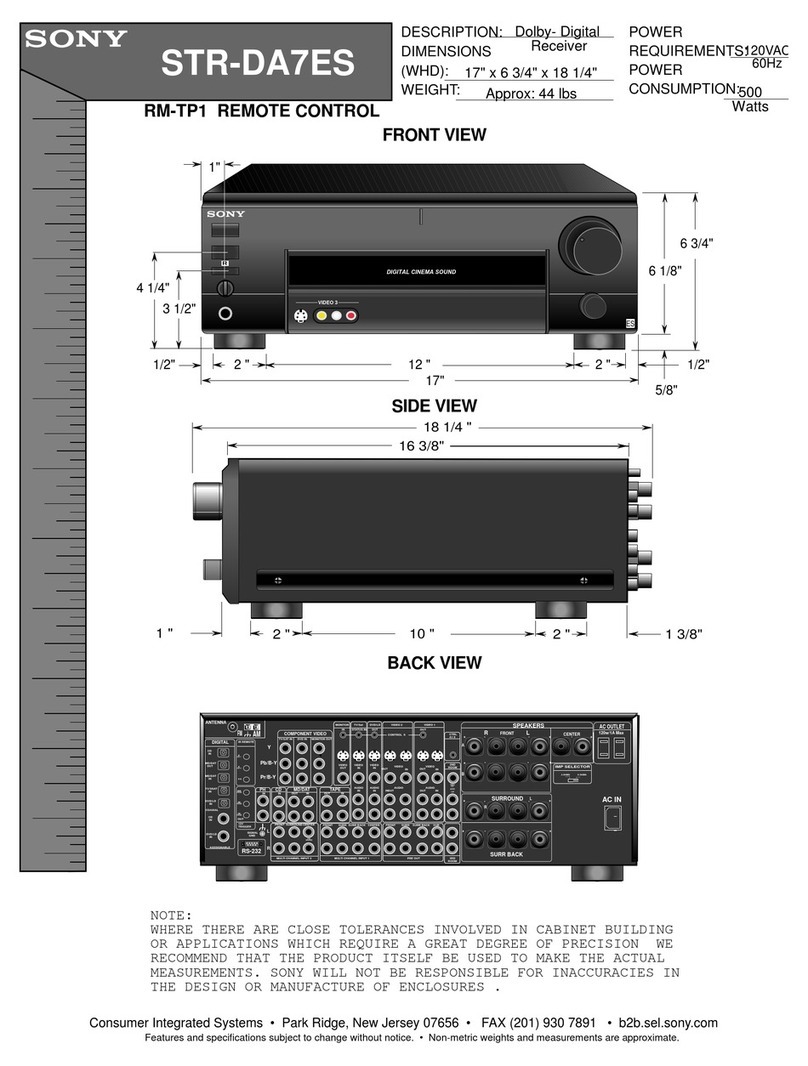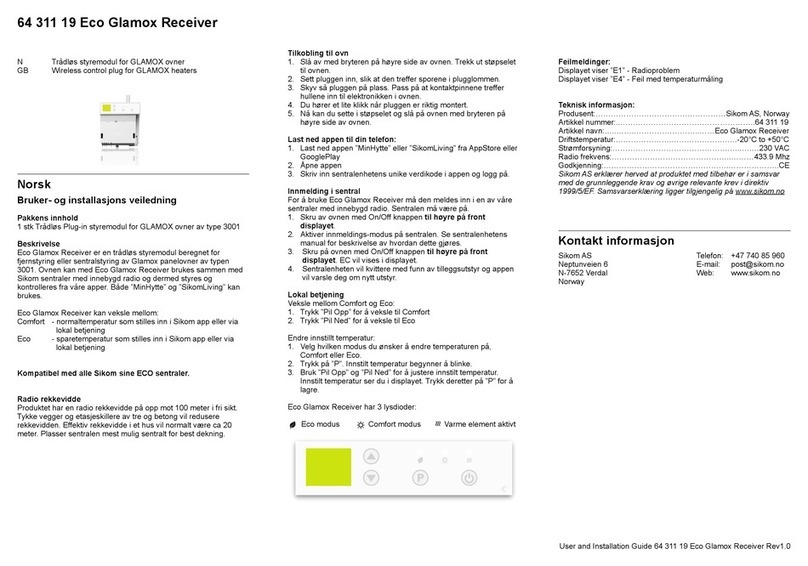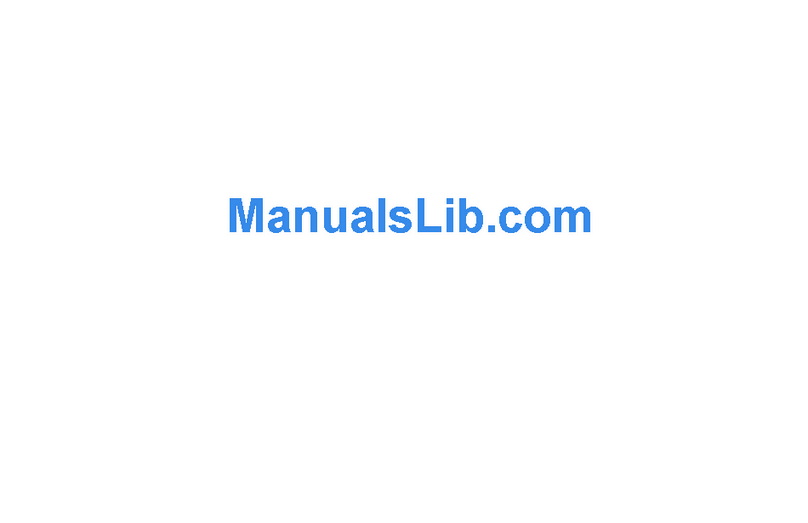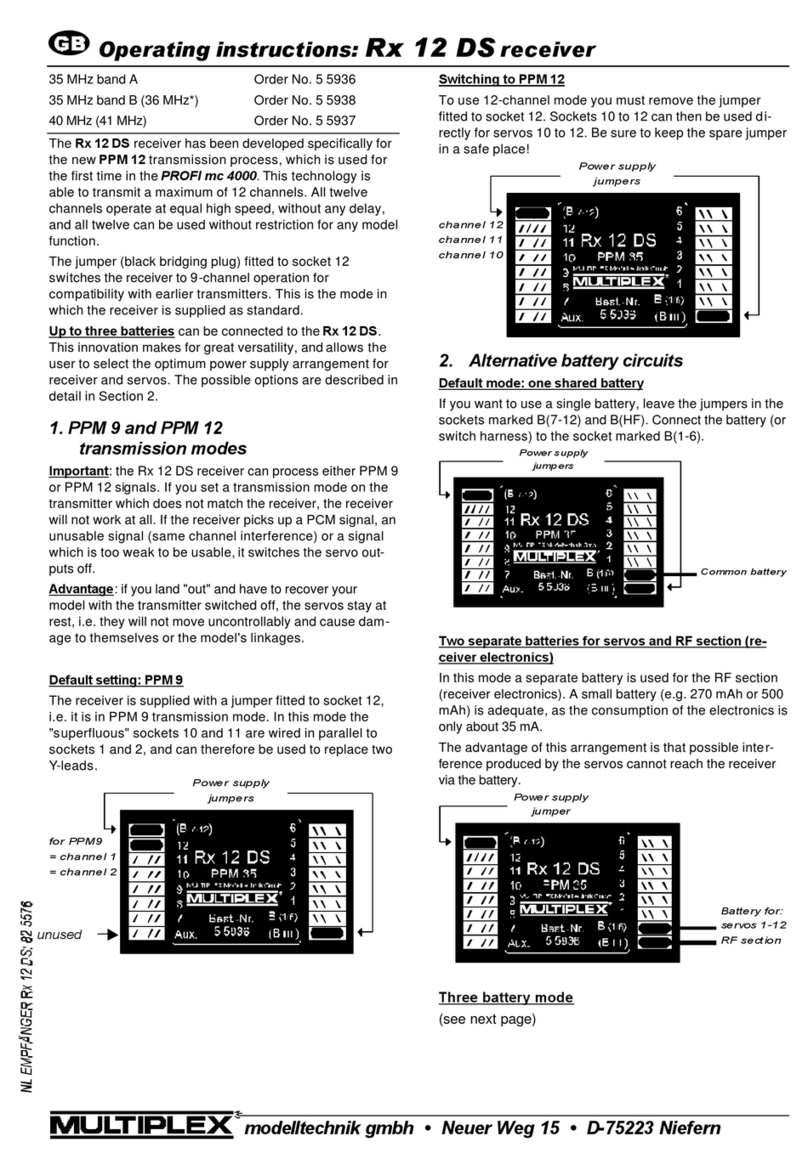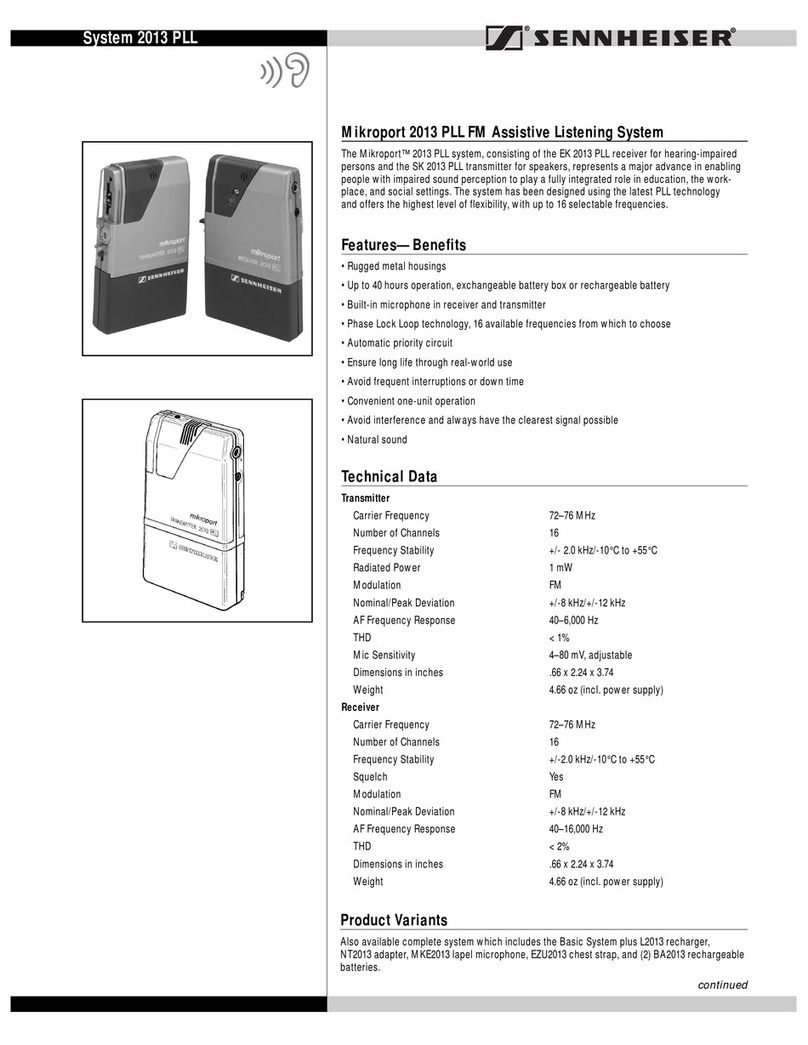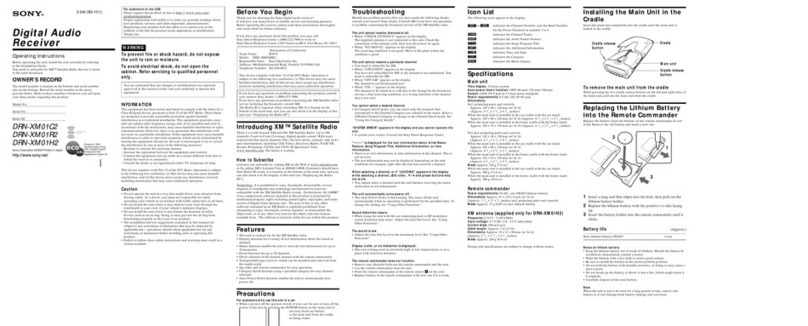GoRave AR5 User manual

AR5 AUDIO RECEIVER
GoRave 5-Channel Audio Receiver & Amplier
Owner’s Manual
Installation and Operation
Version 1.4 / 12-16-2014
A product by Levven

GORAVE AR5 AUDIO RECEIVER
Owner’s Installation and Operation Manual
V1.4 / 12-16-2014
2
Table Of Contents
4. Loudspeakers
4.1 Speaker Selection 10
4.2 Speaker Wire Selection 10
4.3 Connecting Speakers 10
4.4 Wiring Polarity and Phasing 11
5. Troubleshooting
5.1 General 11
5.2 No Power 11
5.3 No Sound 12
5.4 Interrupted, Poor Audio 12
5.5 LED Warning 13
6. Technical Specications
AR5 Specications 13
7. Warranty
Limited Manufacturer Warranty 14
8. FCC Statement
FCC and IC Statements 15
1. Introduction / Installation
1.1 Thank You 3
1.2 Safety Precautions 3
1.3 Where to Install 3
Diagram of Installation 4
2. Power and Control
2.1 AC Power Connection 4
2.2 Power Indicator 4
2.3 Protection Circuitry 5
2.4 Recommended CAT6 Cable 5
Diagram of AR5 connections 5
Sample System Wiring Diagram 6
3. Playing Audio
3.1 Quick Start Guide 7
3.2 Connect Button / LED Indicator 7
3.3 Playing From Smartphone / Tablet 7
3.4 Playing from MacOS Computer 8
3.5 Playing from Windows Computer 8
3.6 Add Audio Sender to Favorites List 8
3.7 “All Play” Mode 9
3.8 Selecting Different Audio Sender 9
3.9 Wired Input Connection 9
3.10 Reset / Clear All Settings 10
3.11 Additional Notes 10

GORAVE AR5 AUDIO RECEIVER
Owner’s Installation and Operation Manual
V1.4 / 12-16-2014
3
1. Introduction and Installation
1.1 Thank You
Thank you for the purchase of your GoRave AR5 Audio Receiver. The GoRave AR5 receives audio cast from
your wireless GoRave Audio Senders and distributes the audio to great-sounding loudspeakers installed in
your space. The AR5 can also distribute audio from wired devices via its auxiliary input.
This manual provides basic installation and operating instructions. The manual will help you experience the
performance your system was designed to produce.
1.2 Safety Precautions
FOR YOUR SAFETY:
►Carefully read this manual before connecting or operating your GoRave AR5 Audio Receiver. Keep this
manual for later reference.
►Allow for ventilation around your GoRave AR5 module for heat dissipation. Keep the GoRave AR5
away from appliances that produce heat.
►Connect the GoRave AR5 to the power outlet with the supplied power supply cable. Follow all local
electrical codes for power connection.
► Stop using the GoRave AR5 and have it inspected and/or serviced by qualied service personnel if:
●The power supply cord or plug has been damaged.
●Objects have fallen into or liquid has been spilled into the unit.
●The unit has been dropped or damaged in any way.
1.3 Where to Install
Speaker outputs
Serial port
Main Power: 90 - 270VAC
White: Neutral
Black: Line
1-meter NEMA-15 power plug
Auxiliary audio input (wired)
Connect button
LED indicator
TOP
Fig 1: top view of a GoRave AR5 receiver/amplier. Mount your AR5 on a wall with this vertical orientation
(output connections face left, power connection face right) for optimal wireless antenna performance.

GORAVE AR5 AUDIO RECEIVER
Owner’s Installation and Operation Manual
V1.4 / 12-16-2014
4
The wireless GoRave Audio Senders transmit
up to 40 feet (USB style) and 30 feet for all other
styles. Install your GoRave AR5 Audio Receiver
inside this transmitting radius. When deciding the
best location for the AR5, include the distance
needed to transmit from outside spaces like the
back yard or patio.
For optimum wireless reception range, mount your
AR5 vertically on a wall with the input connectors
facing left and product ETL label facing the ceil-
ing. Mounting it at on a table, oor or ceiling will
yield smaller wireless reception range. See Fig. 1
for this vertical mounting orientation.
Mount the AR5 with adequate space around the
unit for all audio and power connections as well as
easy access the Connect button and LED status
indicator. Use four screws (and anchors) to secure
the unit to the surface (hardware not included).
2. Power and Control
2.1 AC Power Connection
The GoRave AR5 receiver/amplier should be plugged directly into a grounded power receptacle rated to de-
liver the power required by the GoRave AR5 unit and the components connected to it.
Connect the power cord to the AC outlet. If local electrical codes require a hard wire connection instead of the
AC power plug and socket connection, consult a qualied electrician for installation assistance.
The GoRave AR5 receiver/amplier will operate with a line voltage of 90-270 VAC with a line frequency of
either 50Hz or 60Hz. There is no need to convert or adjust the unit in any way.
NOTE: If you are going to be away from home for an extended period of time such as a month-long vacation, it
is a sensible precaution to unplug your amplier (as well as other audio and video components) while you are
away.
2.2 Power Indicator
The LED indicator beside the Connect button will be lit green when the power cord is plugged in to an AC out-
let. The GoRave AR5 has a built in low power sleep mode where the power supply and ampliers turn off when
audio is not playing.
Fig 2: typical installation in central closet or pantry to maximize useful
transmitter range (range indicated by dashed circle). In this example,
the owners have opted for stereo loudspeakers to be installed in their
kitchen, master bedroom and one outdoor speaker for the patio.
MASTER BEDROOM
DINING ROOM
LIVING
ROOM
GARAGE
BEDROOM
Centrally installed
GoRave SE

GORAVE AR5 AUDIO RECEIVER
Owner’s Installation and Operation Manual
V1.4 / 12-16-2014
5
2.3 Protection Circuitry
The AR5 features a thermal protection circuit that protects the amplier against potential damage in the event
of extreme or faulty operating conditions. The protection circuit is independent of the audio signal and has no
impact on sonic performance. The protection circuit monitors the temperature of the output devices and shuts
down the amplier if temperatures exceed safe limits. It is unlikely you will ever see this protection circuitry in
action. Should a faulty condition arise, the amplier will stop playing and the LED indicator on the AR5 unit will
ash quickly. The amplier will automatically resume normal operation when a fault condition is removed.
In most cases, the protection activates because of a fault condition such as shorted speaker wires or inad-
equate ventilation leading to an overheating condition. In very rare cases, highly reactive or extremely low im-
pedance speaker loads could cause the protection circuit to engage. If the protection circuitry triggers repeat-
edly and you are unable to isolate and correct the faulty condition, contact your GoRave reseller for assistance
in troubleshooting.
2.4 Recommended: CAT6 Control Connection
Along with installing speaker wires, GoRave recommends running a CAT6 cable from your internet / telco /
electrical closet to the GoRave AR5 installation location. The CAT6 cable can serve future GoRave internet
remote control, home automation and television options.
Fig 3: GoRave AR5 audio receiver speaker outputs and wired inputs.
speaker
speaker
speaker
speaker
speaker
Mono +
Mono -
Right Front +
Right Front -
Right Rear +
Right Rear -
Left Rear +
Left Rear -
Left Front +
Left Front -
Left (Mono) -
Left (Mono) +
Shield
Right -
Right +
LED indicator
Connect button
Serial programming port
Aux analog audio input
(wired interface):

GORAVE AR5 AUDIO RECEIVER
Owner’s Installation and Operation Manual
V1.4 / 12-16-2014
6
Push in a
GoRave Audio Sender
and press play
with any app
L
R
L
R
GoRave SC640W
ceiling speaker
GoRave HCRCA2W
wired auxiliary input
GoRave SC640W
ceiling speaker
GoRave SC640W
ceiling speaker
GoRave SC640W
ceiling speaker
GoRave SS650W
outdoor speaker
(blended stereo / mono)
GoRave CV35W
volume control
for outdoor
GoRave AR5
Audio Receiver
Subwoofer option:
Use blended/mono
output with banana plug
wall plate to connect
self-powered subwoofer
Sample wiring diagram (single zone) version 12/10/2013
AC power
connection
Fig 4: Sample wiring diagram showing a device transmitting audio from a GoRave Audio Sender to a GoRave AR5 Audio Receiver. In
this example, the AR5 amplies audio for two stereo speaker pairs (L + R) and one blended stereo (mono) weather-resistant outdoor
speaker.
Notice the AR5 is mounted vertically, with the output connectors on the left and the power connection on the right, for optimum wireless
reception.

GORAVE AR5 AUDIO RECEIVER
Owner’s Installation and Operation Manual
V1.4 / 12-16-2014
7
3. Playing Audio
The GoRave AR5 has one wireless and one auxiliary wired input connection. The wireless connection accepts
input from one or more wireless GoRave Audio Senders. The auxiliary input enables you to play audio from
conventional audio sources – such as a CD player – on your GoRave loudspeakers.
3.1 Quick Start Guide
a) Insert a GoRave Audio Sender into your device. If you are using a 30-pin Apple device, (e.g. iPhone 4S)
install the GoRave app from the Apple iTunes Store.
b) Play some audio on your device.
c) Double-click the Connect button on the AR5. The LED status indicator should turn bright amber and you
will hear your audio play on the GoRave loudspeakers.
d) Press and hold the Connect button for 3 seconds to add your Audio Sender to the AR5’s Favorites List. The
LED will turn bright green.
e) Press the Connect button four times to put the AR5 into “All Play” mode. The LED will turn red.
For addional detail, read the following sections.
3.2 Connect Button and LED Status Indicator
Connect Button: Status: LED Indicator:
Single Click Playing or waiting to play from an Audio Sender on
the Favorite List.
(dim)
(bright)
= waiting
= playing
Double Click Playing or waiting to play from an Audio Sender
that has not yet been added to the Favorite List.
(dim)
(bright)
= waiting
= playing
Hold Add or remove an Audio Sender from the AR5
Favorite List by pressing and holding the connect
button for 4 seconds.
to = added Favorite
(ash) = deleted
4 Clicks *RECOMMENDED: Put the AR5 into “All Play”
mode to play from any Favorite Audio Sender with-
out manually pressing Connect button each time.
(dim)
(bright)
= waiting
= playing
6 Clicks Clear the Favorites List and reset volume settings. (ash) = list reset
3.3 Playing audio from a smartphone or tablet device
Go to http://gorave.com/support and select the “Audio Sender” guide for a quick video tutorial on this topic.
a) Insert a mobile GoRave Audio Sender into your smartphone or tablet device.
b) Open the GoRave app. (Note: the GoRave volume control app needs to be open (but can be minimized)
when you are using the 30-pin Audio Sender with a 30-pin Apple device. The rst time you connect a 30-pin
Audio Sender, you will automatically be taken to the iTunes Store to download the app for your device.)
c) Start playing audio on the device.

GORAVE AR5 AUDIO RECEIVER
Owner’s Installation and Operation Manual
V1.4 / 12-16-2014
8
At this point, the device is transmitting audio via the Audio Sender.
d) If the Audio Sender is the only one transmitting and it has been added to your AR5 Audio Receiver’s Favor-
ites List, then you will hear your audio play from your GoRave loudspeakers.
e) If the Audio Sender has not been favorited, follow the instructions in Section 3.6 to add your Sender to the
Receiver’s Favorites List.
f) If the Audio Sender is not the only one transmitting and your AR5 is playing audio from another source, fol-
low the instructions in Section 3.8 to hear audio from a different Audio Sender.
g) The GoRave app will list the AR5 Audio Receivers the device has connected to. In the app, you can control
the volume of each AR5 as well as Master Volume up/down.
3.4 Playing audio from a MacOS computer (USB Audio Sender)
a) Insert the USB Audio Sender into the Mac’s USB port.
b) Play some audio on the device.
c) Click the Apple in the top left corner of the screen and choose “System Preferences”.
d) Click on “Sound”.
e) In the Sound settings screen, click the “Output” tab.
f) Select “SKAA Transmitter” from the list of audio output devices.
g) Adjust the volume to desired level.
h) Play an audio le on your Mac and follow the Favorite List process in Section 3.6 to add this USB Audio
Sender to the Audio Receiver’s Favorites List.
i) After you add the USB Audio Sender to the Favorites List, press the Connect button four times to return the
AR5 into “All Play” mode.
3.5 Playing audio from a Windows computer (USB Audio Sender)
a) Insert the USB Audio Sender into the Windows device. It will automatically install the required drivers and
enable wireless audio transmission.
b) Play some audio on the device.
c) Adjust the volume on the device to desired level.
d) Follow Section 3.6 to add this USB Audio Sender to the Audio Receiver’s Favorites List.
e) After you add the USB Audio Sender to the Favorites List, press the Connect button four times to return the
AR5 into “All Play” mode.
Go to http://gorave.com/support and select the “Audio Sender” guide for a quick video tutorial on this topic.
3.6 Add an Audio Sender to the Favorites List
AR5 Audio Receivers can save a list of favorite Audio Senders. If an Audio Sender is not on the favorites list,
the AR5 may not play your audio. Go to http://gorave.com/support and select the “Audio Sender Favorites List”
guide for a quick video tutorial on this topic.
a) To add your Audio Sender to the Favorites List of a particular AR5, connect the Audio Sender to a device
and start playing audio.

GORAVE AR5 AUDIO RECEIVER
Owner’s Installation and Operation Manual
V1.4 / 12-16-2014
9
b) The LED status indicator on the AR5 should be a dim amber or dim green to indicate that it is exploring for
new Audio Senders. Double click the Connect button on the AR5 to search for the transmitting, non-favorite
Audio Sender. The LED indicator will ash bright amber when it discovers the Audio Sender signal.
c) When you hear your audio playing from your loudspeakers, press and hold the Connect button for four
seconds to save your Audio Sender in the Favorites List.
d) The LED status indicator will turn solid green to indicate audio is playing from a favorite Audio Sender.
e) After you add the USB Audio Sender to the Favorites List, press the Connect button four times to return the
AR5 into “All Play” mode.
3.7 “All Play” mode
“All Play” mode is the easiest way to use GoRave when you have more than one Audio Sender in your space.
After you add or remove an Audio Sender from an AR5’s Favorites List, press the Connect button four times to
put that AR5 in “All Play” mode. The LED status indicator will turn red. Now the AR5 will automatically play from
any transmitting Audio Sender in its Favorites List without having to manually press the Connect button.
Play with one Audio Sender at a time for AR5 receivers in “All Play” mode. Disconnect the rst Audio Sender
when you want an AR5 to detect and play audio from a second Audio Sender.
3.8 Select a different Audio Sender when another is already playing
a) The easiest way to change audio sources is to disconnect the Audio Sender from the rst device, then con-
nect and play from a second.
b) Activate “All Play” mode so the AR5 will automatically play from any transmitting Audio Sender in the favor-
ites list.
c) To manually control audio playback from the AR5:
(i) single click the Connect button to switch to the next transmitting favorite Audio Sender
or
(ii) double click on the Connect button to switch to the next transmitting non-favorite Audio Sender.
3.9 Wired Input Connection
Your GoRave AR5 Audio Receiver has one auxiliary connection from an external audio device. Go to
http://gorave.com/support and select the “Wired Connection” guide for a quick video tutorial on this topic.
You can connect your home stereo, CD player, Apple Airport Express, Blackberry Gateway, Xbox, etc. Play-
back from a source connected to the AR5 via the wired auxiliary input will take priority over input from wireless
Audio Receivers.
Connect the Auxiliary Audio Input to a GoRave HCRCA2W RCA wall connection plate using 4-conductor
speaker wire. Use cable as suggested in section 4.2 of this manual. Connect the left channel to the white jack
and the right channel to the red jack on the RCA wall plate.
To connect to your external device use a HC35RCA2 cable (male 3.5mm to male stereo RCA) or a common

GORAVE AR5 AUDIO RECEIVER
Owner’s Installation and Operation Manual
V1.4 / 12-16-2014
10
stereo RCA cable. When connected, use the controls on the auxiliary device to control volume and operating
functions.
3.10 Reset / Clear All Settings
To clear all saved Audio Senders from the Favorites List, press the Connect button six times. The LED status
indicator will ash red, the AR5’s Favorites List will be cleared and volume settings reset. This lets you add new
Audio Senders to the Favorites List.
3.11 Additional notes
a) A GoRave AR5 can save up to ten (10) GoRave Audio Senders in its Favorites List.
b) The AR5 will auto-add an Audio Sender to its Favorites List if you play from it for 30 minutes.
c) The GoRave volume control app identies the available AR5 Audio Receivers your device can play to (via
its Audio Sender). Go to the App Store and search “GoRave” to download the app.
4. Loudspeakers
4.1 Speaker Selection
Connect GoRave loudspeakers to your GoRave AR5 Audio Receiver. GoRave components are tuned to work
together and deliver the best possible audio experience.
Use a speaker with a minimum impedance of 4 ohms. Driving two 4 Ω speakers from a single channel in paral-
lel or bridged conguration is possible.
4.2 Speaker Wire Selection
Use insulated two-conductor stranded wire to connect your GoRave AR5 to your GoRave loudspeakers. The
size and quality of the wire can have an audible effect on the performance of the system. Based on resistance
(Ohms) per foot on stranded cable, the table below provides a distance guideline to ensure your cable is sized
to deliver the best audio experience. Ensure the cable you select meets local building codes.
Wire Gauge Distance (8 ohm speaker
impedance)
Distance (6 ohm speaker
impedance)
Distance (4 ohm speaker
impedance)
18 AWG 60' / 18.2m 45' / 13.6m 30' / 9.1m
16 AWG 100' / 30.4m 75' / 22.8m 50' / 15.2m
14 AWG 150' / 45.7m 110' / 33.5m 75' / 22.8m
12 AWG 250' / 76.2m 180' / 54.8m 125' / 38.1m
10 AWG 400' / 122m 300' / 91.4m 200' / 61m

GORAVE AR5 AUDIO RECEIVER
Owner’s Installation and Operation Manual
V1.4 / 12-16-2014
11
4.3 Connecting the Speakers
Review the “Speaker Outputs” diagram shown in Figure 3. Connect the wire from the speakers to the 10-pin
terminal block that was included with your GoRave AR. Give yourself enough slack so you can move the com-
ponents enough during installation and give easy access to the speaker connectors.
When attaching bare wires directly to the binding posts, separate the rst few inches of the wire conductors
and strip about 1/8” (4mm) of insulation from the end of each conductor. Be careful not to cut into the wire
strands. Twist the strands of each conductor together to avoid fraying. Unscrew (turn counterclockwise) the
binding terminal shaft and insert the bundled wire into the hole in the shaft. Turn the screw clockwise to clamp
the connector wire rmly in place.
NOTE: Be sure there are no loose wire strands that could touch adjacent wires or connectors. Short circuits
caused by loose strands touching will trigger the amplier’s protection circuitry.
4.4 Wiring Polarity and Phasing
The polarity (the positive/negative orientation of the connections) for every speaker and amplier connection
must be consistent so all the speakers will be in phase. If the polarity of one connection is mistakenly reversed,
bass output will be very weak and stereo imaging degraded.
Identify the positive and negative conductors and be consistent with every speaker and amplier connection.
All wire is marked so you can identify the two conductors. There may be ribs or a stripe on the insulation of one
conductor, the wire may have clear insulation with different color conductors (copper and silver) or there may
be polarity indications printed on the insulation.
5. Troubleshooting
5.1 General Concepts
Most issues in audio systems are result of incorrect connections or improper control settings. If you encounter
problems, isolate the area of difculty, check the control settings, determine the cause of the fault and make
the necessary changes.
Check the following conditions if you are unable to get sound from your GoRave AR.
5.2 No Power
►Is the GoRave Audio Receiver connected to power?
►No main power to the GoRave AR5 (LED is off).
► Check AC power connections at the amplier and the AC outlet.

GORAVE AR5 AUDIO RECEIVER
Owner’s Installation and Operation Manual
V1.4 / 12-16-2014
12
5.3 No Sound
If the GoRave AR5 is powered on but not producing sound, check the LED indicator.
►If LED indicator is dim amber or dim green:
●The AR5 Audio Receiver is waiting to receive a signal from an Audio Sender.
● The GoRave AR5 Amplier / Receiver is looking for a new Audio Sender.
●Select and insert an Audio Sender into a device and play music.
●When you hear your audio, press and hold the Connect button for 3 seconds to save that Audio
Sender to the Favorites List. The LED status indicator will turn bright green.
● Use The GoRave App to conrm that the Audio Sender you are using is connected.
►Is the volume on the device set too low?
►Is your device on mute?
●Increase the volume on your device.
►Is your device further than 30 feet (9.1 meters) away?
●Bring the transmitting device closer to the AR5 Audio Receiver.
►Is another device transmitting at low volume from another Audio Sender?
● Disconnect the rst Audio Sender and start playback with the second.
●Press the Connect button 6 times to clear the Favorites List and reset volume settings in the AR5.
►Is the device with the Audio Sender turned on?
►Is audio actually playing on your device?
●Start playback of audio on your device.
►Do you have more than one AR5 Audio Receiver installed in your space?
●Is your audio playing from speakers connected to the other Audio Receiver?
●Does the GoRave app on your device show the Audio Receiver you want to play to?
If not, follow Section 3.3. to add your Audio Sender to the Favorites List for that AR5.
●The Audio Receiver may be receiving a signal from another Audio Sender at low volume or mute.
Stop audio playback from the other Audio Sender by disconnecting it from its device.
●Alternatively, press the Connect button 6 times to clear the Favorites List and reset volume settings
in the AR5.
5.4 Interrupted or Poor Quality Audio Playback
►Playback from a source connected to the AR5 via the wired auxiliary input will take priority over input
from wireless Audio Receivers.
►If the Auxiliary Input connection is wired to a cable, noise on the input line may cause the AR5 to drop
the Audio Sender playback in favor of the wired aux input.

GORAVE AR5 AUDIO RECEIVER
Owner’s Installation and Operation Manual
V1.4 / 12-16-2014
13
●Increase the master volume on the device with the Audio Sender up to at least 50%.
●If the AR5 is not playing audio from an Aux input device, turn the input volume to at least 50%. This
will trigger the AR5 to stop playing the Audio Sender signal and start playing the Aux input signal.
►Crackle or static in the speakers may result from connection problem with Audio Sender. This can hap-
pen if you’re holding your device and pushing/moving the Audio Sender with your ngers.
►Unexpected pauses or drops in playback can result from the Audio Sender being out of range from the
Audio Receiver.
5.5 LED Indicator Is Continuously Flashing (Fast Blink)
The LED indicator will continuously ash with a fast, high frequency when one of these conditions is detected:
a) The GoRave AR5 was set to operate beyond its specications. To resolve the issue, try:
●Lowering the volume
●Reseating (remove then reconnect) the wireless Audio Sender
●Turn the power to the GoRave AR5 off then on.
b) The fault protection circuit has shut off the amplier. This occurs only when there is faulty speaker wiring,
or a problem with overheating. Unplug the system and wait for the amplier to cool. Correct the cause then
reconnect the power. The GoRave AR5 will reset. If the problem is not corrected or reoccurs, contact your
professional installer.
6. Specications
Continuous Power Output 20 watts per channel @ 8 Ω
Frequency Response 20 to 20 kHz
Speaker Impedance 4 to 16 ohms
Power Requirements 90-270 VAC 50/60Hz
Power Consumption Maximum 160 watts
Dimensions (WxHxD) 166 x 76 x 226 mm
Weight (net) 1.5 kg
All specications are accurate at the time of printing. Levven Electronics Ltd. reserves the right to make chang-
es and improvements to GoRave without notice.

GORAVE AR5 AUDIO RECEIVER
Owner’s Installation and Operation Manual
V1.4 / 12-16-2014
14
7. Warranty
1-YEAR LIMITED WARRANTY
Levven Electronics Ltd. (“Levven”) warrants that the GoRave AR5 Audio Receiver you have purchased shall be
free of any defects in parts and workmanship if used under normal operating conditions for a period of one (1)
year from the date of purchase, except this warranty shall apply only to the original purchaser. PLEASE RE-
TAIN YOUR SALES RECEIPT, AS IT IS YOUR PROOF OF PURCHASE COVERING YOUR LIMITED WAR-
RANTY. THIS WARRANTY IS VOID WITHOUT SUCH PROOF OF PURCHASE.
Defective units will be repaired or replaced without charge, at Levven’s discretion, with a like or comparable
product by the Dealer if presented with proof of purchase to the Authorized GoRave Dealer from whom the Go-
Rave AR5 was purchased. Any repair or service performed by any person or entity other than GoRave is not
covered by this limited warranty. Transportation costs are not included in this warranty.
This limited warranty becomes void if the product has been damaged by alteration, misuse, accident, or ne-
glect; or the product has been repaired or serviced by persons not authorized by Levven. THE FOREGOING
CONSTITUTES THE ONLY WARRANTY MADE BY GORAVE WITH RESPECT TO THE PRODUCT AND IS
MADE EXPRESSLY IN LIEU OF ALL OTHER WARRANTIES EXPRESS OR IMPLIED. Any implied warran-
ties, including without limitation, any implied warranties of merchantability or tness for any particular purpose,
imposed under state law are limited to the duration of this limited warranty. Some states do not allow limitations
on how long an implied warranty lasts, so the above limitations may not be applicable to you.
Warranty void if AR5 enclosure has been opened.
LEVVEN ASSUMES NO LIABILITY FOR PROPERTY DAMAGE RESULTING FROM FAILURE OF THIS
PRODUCT NOR ANY LOSS OF INCOME, SATISFACTION OR DAMAGES ARISING FROM THE LOSS OF
USE OF SAME DUE TO DEFECTS OR AVAILABILITY OF SAME DURING SERVICE.
NOTE: This warranty applies only to products purchased and serviced within the U.S.A. and Canada. Warran-
ties outside these countries are as dened by the authorized GoRave Distributor for your country or region,
and may vary from the above in terms and/or length.
Thank you again! We hope you enjoy your GoRave – Big Audio, Unlocked. Visit http://gorave.com and share
your GoRave stories with us!

GORAVE AR5 AUDIO RECEIVER
Owner’s Installation and Operation Manual
V1.4 / 12-16-2014
15
8. FCC Statement
Federal Communication Commission Interference Statement
This equipment has been tested and found to comply with the limits for a Class B digital device, pursuant to
Part 15 of the FCC Rules. These limits are designed to provide reasonable protection against harmful inter-
ference in a residential installation. This equipment generates, uses, and can radiate radio frequency energy
and, if not installed and used in accordance with the instructions, may cause harmful interference to radio
communications. However, there is no guarantee that interference will not occur in a particulAR5 installation.
If this equipment does cause harmful interference to radio or television reception, which can be determined by
turning the equipment off and on, the user is encouraged to try to correct the interference by one of the follow-
ing measures:
►Reorient or relocate the receiving antenna.
►Increase the separation between the equipment and receiver.
►Connect the equipment into an outlet on a circuit different from that to which the receiver is connected.
►Consult the dealer or an experienced radio/TV technician for help.
FCC Caution: Any changes or modications not expressly approved by the party responsible for compliance
could void the user’s authority to operate this equipment. This device complies with Part 15 of the FCC Rules.
Operation is subject to the following two conditions: (1) This device may not cause harmful interference, and
(2) this device must accept any interference received, including interference that may cause undesired opera-
tion. This device and its antenna(s) must not be co-located or operation in conjunction with any other antenna
or transmitter.
FCC Radiation Exposure Statement:
This equipment complies with FCC radiation exposure limits set forth for an uncontrolled environment. This
equipment should be installed and operated with minimum distance 20cm between the radiator & your body.
IC Statement:
This Class B digital apparatus complies with Canadian ICES-003.
Operation is subject to the following two conditions: (1) this device may not cause interference, and (2) this
device must accept any interference, including interference that may cause undesired operation of the device.
Cet appareil numérique de la classe B est conforme á la norme NMB-003 du Canada. This device and its
antenna(s) must not be co-located or operation in conjunction with any other antenna or transmitter.
Le présent appareil est conforme aux CNR d’Industrie Canada applicables aux appareils radio exempts de
licence. L’exploitation est autorisée aux deux conditions suivantes : (1) l’appareil ne doit pas produire de brouil-
lage, et (2) l’utilisateur de l’appareil doit accepter tout brouillage radioélectrique subi, même si le brouillage est
susceptible d’en compromettre le fonctionnement.
IC Radiation Exposure Statement:
This equipment complies with IC RSS_102 radiation exposure limits set forth for an uncontrolled environment.
This equipment should be installed and operated with minimum distance 20cm between the radiator & your
body.
Other manuals for AR5
1
Table of contents
Other GoRave Receiver manuals