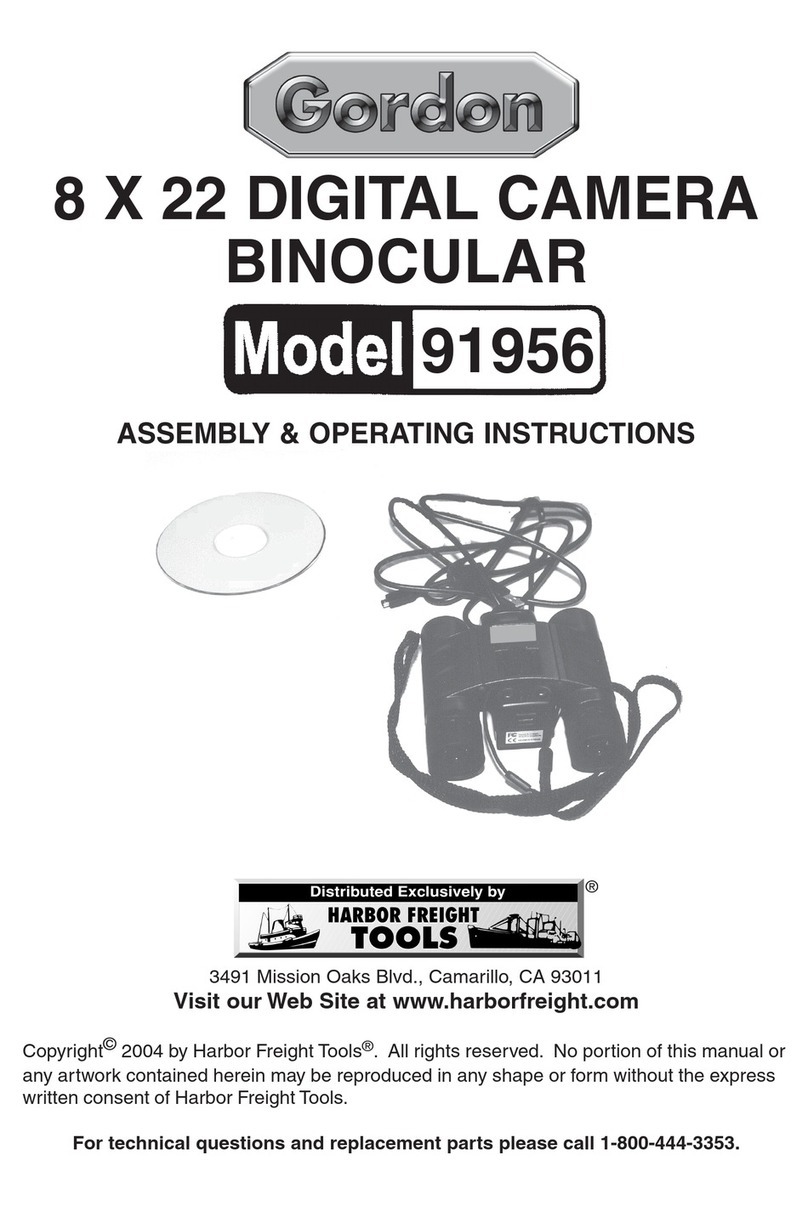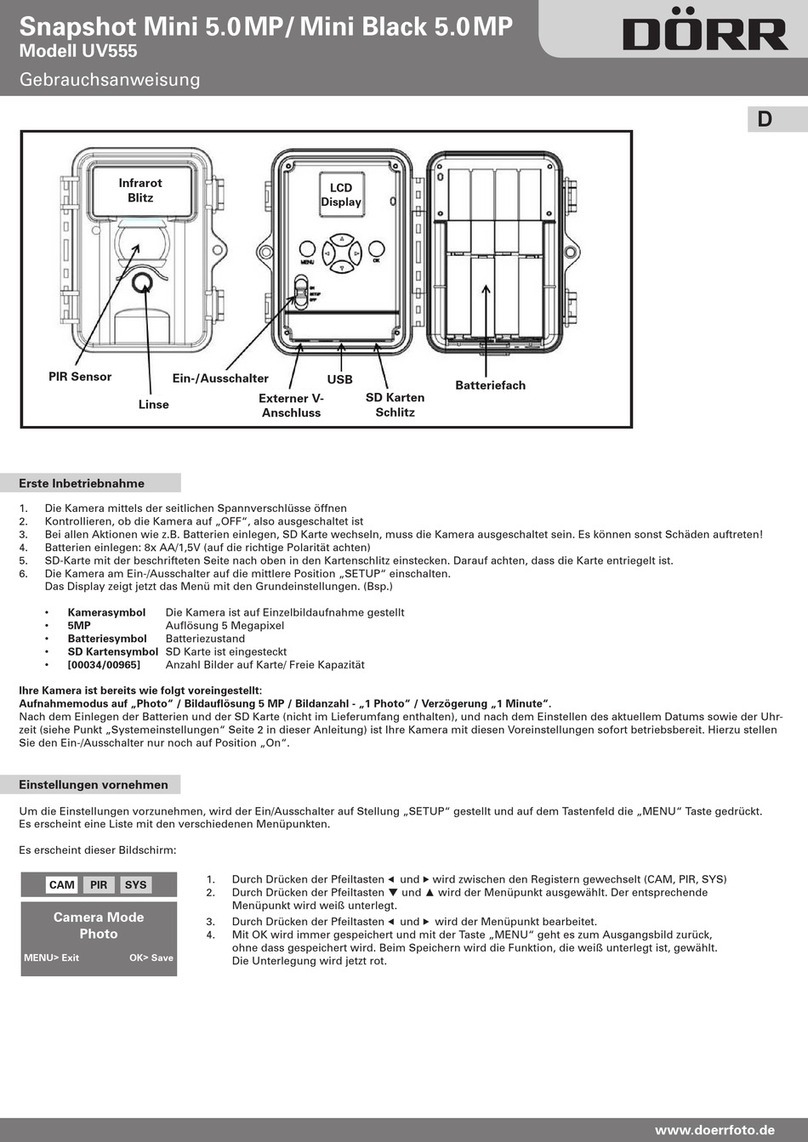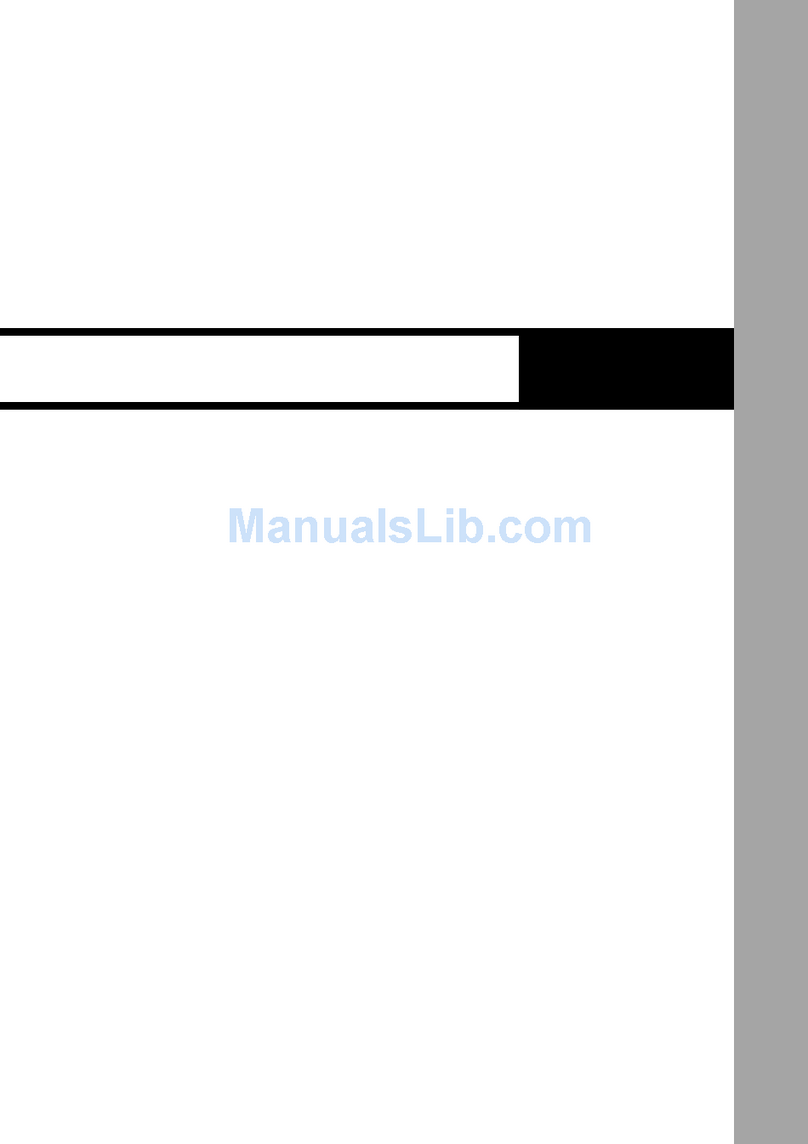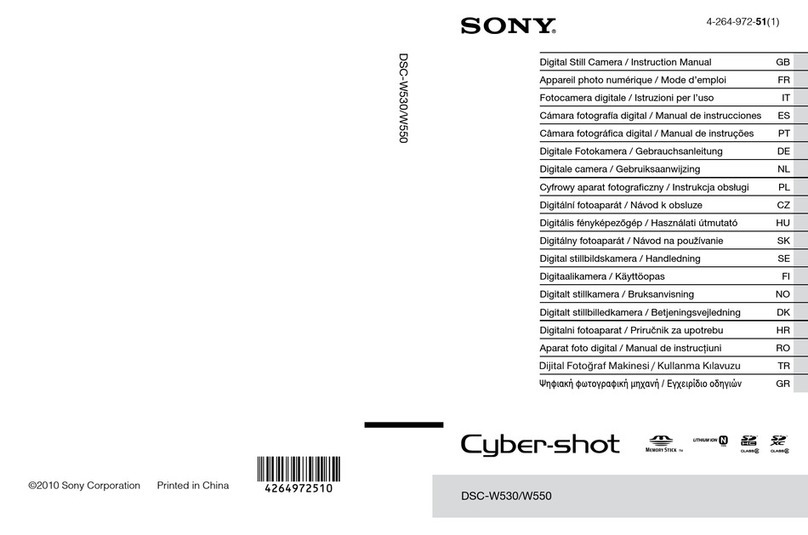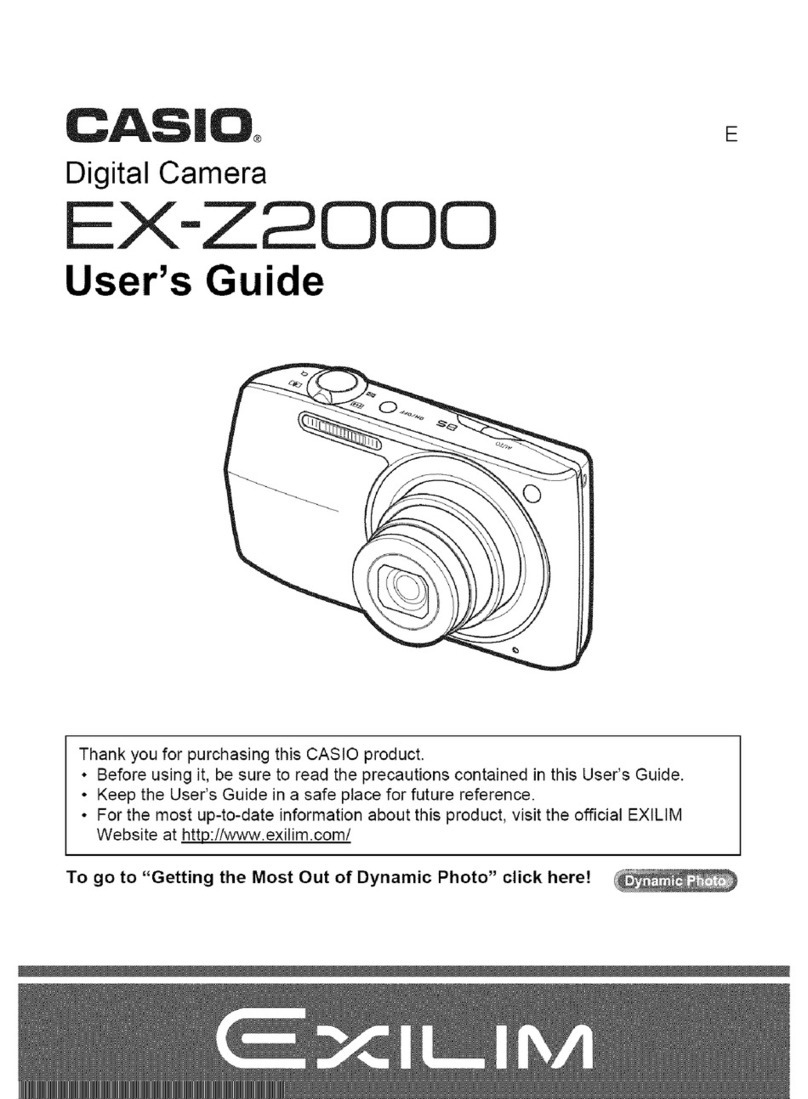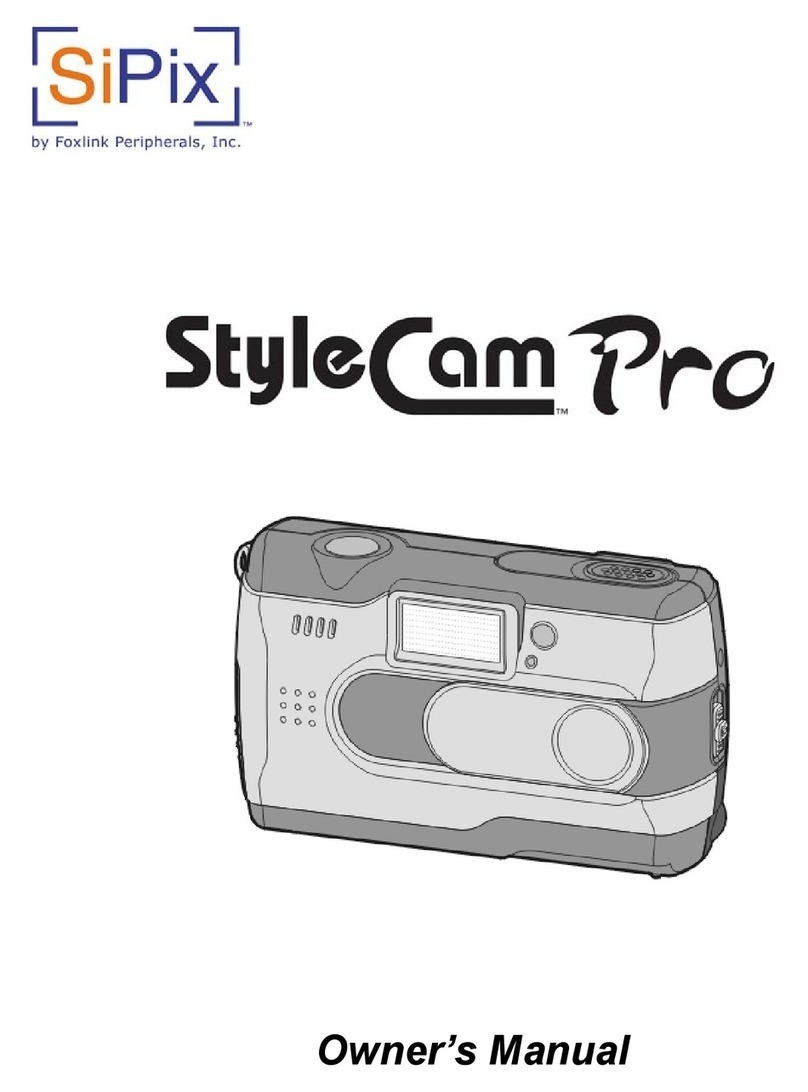Gordon 91956 Installation manual

8 X 22 BINOCULAR
DIGITAL CAMERA
91956
SET UP AND OPERATING INSTRUCTIONS
Copyright©2008 by Harbor Freight Tools®. All rights reserved. No portion of this manual or any
artwork contained herein may be reproduced in any shape or form without the express written
consent of Harbor Freight Tools. Diagrams within this manual may not be drawn proportionally.
Due to continuing improvements, actual product may differ slightly from the product described
herein. Tools required for assembly and service may not be included.
Distributed exclusively by Harbor Freight Tools®.
3491 Mission Oaks Blvd., Camarillo, CA 93011
Visit our website at: http://www.harborfreight.com
Brought to You by www.snapwhole.com

SKU 91956 Page 2
For technical questions please call 1-800-444-3353.
PAGE
3. Introduction
* Features
* System Requirements
5. Getting to know your Binoculars
* How to use your Binoculars
* Power on the camera
* LCD DISPLAY
* Choosing your setting/LCD read out
9. Taking Photos/Video’s
* Taking photo’s
* Taking Video
10. Software Installation
* Installing the Binoculars software to your computer
* Using as a PC Camera
11. Download and Expansion to 1.3M
* Connecting the Binoculars to the Computer’s USB
port
* Download the captured image
* Expansion and change the settings
14.Specications
15. Troubleshooting
16. Maintenance
16. Safety
Table of Contents
Brought to You by www.snapwhole.com

SKU 91956 Page 3
Read this material before
using this product.
Failure to do so can result in
serious injury.
SAVE THIS MANUAL.
NEVER look directly into the sun. this can cause perma-
nent eye damage.
Introduction
Thanks for you purchasing the digital binocular camera. It is a
“Digital camera + binocular + Video taking + Web Cam” new 4
in1design.Itrequiresnolmandyoucantakepictures,shoot
video and edit your photos by the software.
* Take photos and view them on your PC
* Transfer photos and video’s to your PC to edit, enhance and
manipulate them.
* E-mail photos/video’s to your friends and family.
* Shoot up to 35 seconds of video.
* Use as a Web Cam.
Brought to You by www.snapwhole.com

SKU 91956 Page 4
Features:
2resolution modes–High(HI)for VGAresolution upto50• pictures, Low (LO) QVGA resolution up to 200 pictures.
Video mode – Up to 60 seconds of streaming video in• QVGA resolution.
Self-timer for both photos and video capturing.• Fluorescent lighting settings for 50/60 Hz.• LCD display to show the image counter and status.•
Fixedfocus10metertoinnity.• USB connector for fast downloads.• Erase last picture or all pictures.• Auto power off to conserve battery life.• CDROMbundledthedownloadtoolingforyoutodownload• the images and enhance the images from camera.
System Requirements :
Windows 98 / Windows ME / Windows 2000 / Windows• XP.
P200Mhz (or equivalent) processor or faster.• 64 Mega bytes of SDRAM• CD-ROM drive.• An available USB port.• 600 Mega Bytes of free hard drive space.• Video (VGA) card with 2 MB of RAM for minimum 16 bits• (High color) display.
If you have questions regarding your system
specications, please call your PC manufacturer.
Brought to You by www.snapwhole.com

SKU 91956 Page 5
Getting to know your binocularss.1.
How to use your binoculars:
For Binocular part.
AdjustIPD(Thedistancebetween2eyes):Holdyourbinocular
a. camera by both hand, adjust IPD by pushing or gulling barrels
until you can see one circle of view.
Focusing: Observe an object at least 5 meters away, closeb. right eye and rotate the center focus wheel until the observed
object is clear. Then close your left eye and open right eye,
rotate the right eyepiece until the observed object is clear.
Now, both left and right eye are in optimum focus, you just
need to rotate center wheel to focus on different objects.
Brought to You by www.snapwhole.com

SKU 91956 Page 6
For digital camera part.
Insert 2 “AAA” ALKALINE batteries correctly into batterya. compartment, and then close the battery door (Use
ALKALINE batteries only).
Turn on by pressing and hold MODE button 1 seconds,b. the choosing your setting / LCD read out.
Point the camera to want object and hold the camerac. stably, then press shutter to capture the image or video.
LCD DISPLAY :
Themodesettingoperationisacycle
loop by press the mode to select the
functions then press Shutter button
eachtimetoconrmthengotothe
next mode sequentially.
Choosing your setting/LCD read out by Clicking Mode
Button
Descriptions for each Icon on the LCD panel.
Self-timer• : Self-timer to delay a short time then take a
snap shot.
Set up your shot using a camera tripod if necessary.a. Select Self-timer function by clicking MODE buttonb.
thenpressSHUTTERbuttontoconrm.
Press the SHUTTER once. The buzzer keeps beepingc. about 10 seconds.
The picture is captured and LCD counter will increased. one.
Brought to You by www.snapwhole.com

SKU 91956 Page 7
• AVI: Auto Video Impression mode, the frame rate is
about 6 fps for all resolution.
Select Video function by clicking MODE button.
a. Press SHUTTER button to start to capture the Videoa. images continuously until the button released.
The picture is stored in memory and picture counter
b. will increase one only.
Continuous snap shot:• Asingle click on the SHUTTER
button will cause the camera to snap shot 3 continuous
pictures (one picture per second).
Select Continuous snap function by clicking MODEa. button.
Press SHUTTER button to take 3 continuous pictures
b. (1fps).
Thecaptured picturesarestoredinmemoryandpicturec. counter will increase three.
Delete all:• The icon indicates the deletion of the all the
captured image from memory. By clicking the MODE button
till this icon show on the LCD display, then press SHUTTER,
the LCD will blinking to warning, if press SHUTTER again,
all the image will be deleted.
Delete one:• The icon indicates the deletion of the
captured image from memory. By clicking the MODE button
till this icon show on the LCD display, then press SHUTTER
to delete the last image from memory.
Once the image has be deleted from memory, it cannot
be nd again.
Brought to You by www.snapwhole.com

SKU 91956 Page 8
Hi resolution:• When the icon is appeared on the LCD
display, it indicates Hi-resolution mode. By clicking the
MODE button till the three stars have show on display, then
pressSHUTTERtoconrm.
Lo resolution:• When the icon is appeared on the LCD
display, it indicates Lo-resolution mode. By clicking the
MODE button till the one star have show on display, then
pressSHUTTERtoconrm.
HQ: Hd• When the icon is appeared on the LCD display,
it indicates hi-compression mode. By clicking the MODE
button till the Hd have show on display, then press
SHUTTERtoconrm.UsingtheHQcompressionwillstore
more images.
LQ Compression: Ld• When this icon is appeared on the
LCD display, it indicates Lo-compression mode. By clicking
the MODE button till the Ld have show on display, then
pressSHUTTERtoconrm.UsingtheLQcompressionwill
waste more memory size.
50H: 50• when this icon is appeared on the LCD display,
it indicates indoor exposure 50H mode. By clicking the
MODE button till the 50 have show on display, then press
SHUTTERtoconrm.
60H: 60• when this icon is appeared on the LCD display,
it indicates indoor exposure 60H mode. By clicking the
MODE button till the 60 have show on display, then press
SHUTTERtoconrm.
Brought to You by www.snapwhole.com

SKU 91956 Page 9
50/60 is for an electrical power frequency, Please set it
according to the country where you are, and the icker
effect on the image will be eliminated.
Power off:• OFF when this icon is appeared on the LCD
display, it indicates unit will be power off. By clicking the
MODE button till the OFF has show on display, then press
shuttertoconrm.
Image counter :• 888 It is an image/AVI counter to show
how many image has be captured on the memory.
When capturing the AVI, the count will show the recording
data size in numbers.
Battery status detection:• Once the battery is low, the LCD
will be blinking to inform you to change the battery the auto
power off with 10 seconds.
Warning!!!
Battery power exhaust will cause memory lost, when
blinking appears on LCD, please download pictures
as soon as possible, then replace new batteries
within 10 seconds.
Taking Photos / Videos1.
Binoculars performs best under good lighting conditions.
Pleaserememberthattokeepfocus10meterstoinnityto
take picture.
Taking photos:• Power on the camera by press the MODE.
a. Center your subject in the binocular.b.
Brought to You by www.snapwhole.com

SKU 91956 Page 10
a.
If the environment is too dark, camera will not take the
picture.
Taking Video• Select Video MODE by clicking mode button.
a. Hold theb. e-BinoCam steady.
Press the SHUTTER and hold it to start the video
c. recording,
To stop the recording is just release SHUTTER.d. The picture is stored in AVI-format and picture numbere. will increase by three only.
Note !!!
When taking the video, the LCD display will show
the recording size in numbers.
Software Installation1.
Press the SHUTTER. A beep will be soundedc.
conrmingthatapicturewastaken.TheLCDwill
increase by one.
Installing the e-BinoCam software to your computer.• Do not connect the USB cable to your computera. before the application software and the driver is
completely installed.
Put theb. e-BinoCam CD into your CD-Rom drive. Your
computer will automatically run the software.
Brought to You by www.snapwhole.com

SKU 91956 Page 11
a.
Remark !!!
If your computer can’t run automatically, please click
“Start” button and choose “Run”, then browse the
CD-Rom drive and click “Setup”.
Using as a PC Camera• Power on the your binoculars.
a. Connect the binocularsb. to your PC by provided USB
cable. The camera will be power on automatically.
Then clip to open the MyDSC2 folder form desk ofc. you PC.
And then clip the PCC cam to run the camera as a
d. PCCam. PCC will show on the LCD display.
Download and Expansion to 1.3M.1.
Connecting the binoculars to the Computer’s USB•
port.
Power off the
a. binoculars.
Connect the USB cable (B type) to your computer’sb. USB port above drawing.
Connect the USB cable (A type) to your binoculars as
c. above drawing.
Your computer will automatically recognize the newd. device.
Follow the steps on your screen to install thec. software, then restart your PC.
Successful installation will create “MyDSC2” folder on
d. the desktop of PC.
Brought to You by www.snapwhole.com

SKU 91956 Page 12
Download the captured image.• Power on the your binoculars.a. Connect the camera to your PC by provided USBb. cable. The camera will be power on automatically and
LCD display shows the quantity of captured image.
Then clip to open the MyDSC2 folder form desk ofc. you PC.
The clip the MyDSC2 icon to run the download
d. program. The PC’s screen will pop out a download
window as below:
Just clip the DOWNLOAD icon to download thee. image.
Then select the downloaded images and then clipf. STORE icon to store the selected image.
Brought to You by www.snapwhole.com

SKU 91956 Page 13
Expansion and change the settings.• You can change the download settings by clickinga. SETTINGS to call out the settings manual after run
the download program.
YoucanchangebelowsettingandclipOKtoconrm.b.
Brightness – to change the brightness of captured images.
Contrast – to change the contrast of captured images.
High Quality Mode – Download the captured image on
High Quality.
High Speed Mode – Download the image fast.
Pixel Up – Interpolate the captured image to higher
resolution as VGA to 1.3M or QVGA to
VGA.
c. After setting, select the downloaded images and then
clip disk icon to store the selected image.
d. Now the stored images will be same as what you set.
Brought to You by www.snapwhole.com

SKU 91956 Page 14
Specication.1.
Camera:• Sensor type: VGA Color CMOS image sensor.
o Max resolution: 1.3M1280 x 960 pixels by softwareo interpolation.
Regular Hi resolution: 640 x 480 pixels.o Regular Lo resolution: 320 x 240 pixels.o Self Timer : 10 seconds delay capturing.o Built in memory: 64Mb SDRAM memory.o Image Storage:o 75 +/- 5 Pictures in VGA .
Or 200 +/- 10 Pictures in QVGA.
Or 60 seconds video taking in QVGA.
4 Capture Modes: Single, 3 continuous, 10 secondso self-timer and AVI capture.
Image Performance for Video Stream:o 5fps In QVGA mode (320 x 240 pixels).
Image Performance for Still Capture:
o High Q / Lo Q by manual selection.
Auto White Balance and Auto Exposure Control.o Indoor Exposure Selection: 60Hz/50Hz.o States Display: TN LCD with icons.o High Precision Camera Lens with IR coating.o Angle of View: 8.0 degreeo Camera Aperture: F/5.6 (Fixed Lens)o
CameraRange:10meter/33feettoInnityo Power: AAAAlkaline Battery x 2.o No power consumption when USB is connected.o Battery Low detection: Auto.o Interface Type: USB 1.1.o Storage Conditions: 41 ~104 deg F (5 ~ 40 deg C).o 20-85% relative humidity, non-condensing.
Brought to You by www.snapwhole.com

SKU 91956 Page 15
BINOCULARS:•
Magnication: 8xo Objective Lens: 22mm in Diametero Close Focus Distance: 5 Meter / 17feeto Angle of View: 7.0 Degreeo
Trouble shooting.1.
Display resolution adjustment:•
For optimum display set the display resolution to 16 bit
color or higher. Refer to display card manual or follow the
procedure below:
Go to Control Panel of your WINDOWS operatinga. system. (For all version of WINDOWS)
Click on Display Icon (For XP switch to Classic Viewb. if the default is on Category View)
Click on Setting Tab.c. Set Color Quality to 16 bit or Higher (Choose from thed. list box)
Click OKe.
LOSS OF IMAGES:• If you continue to loose images over and over, Change
the Battery or make sure that the battery compartment is
secure.
EXCESSIVE DRAINAGE of BATTERY POWER:•
USE Alkaline Batteries to overcome this problem. And
turn the Camera OFF while not being used.
Brought to You by www.snapwhole.com

SKU 91956 Page 16
SOFTWARE PROBLEM:•
Uninstall the software and then Re-Install.
Maintenance1.
Operating Environment:• -41 to 131 deg F, 20-85% R.H.,
non-condensing.
Special Care Taking!!•
Neverimmerse thebinocularsinto anyuidor liquid.a. Remove dust or stains with a soft cloth dampened with
water or neutral detergent. To keep the binoculars in
dry and cool dust-free environment or container when
it is NOT used.
Take the batteries out, when binoculars is NOT to beb. used over a long period.
Avoid dropping the binoculars to hard ground. Do notc. to disassemble the binoculars.
Safety.2.
This device complies with Part 15 of the FCC Rules.
Operation is subject to the following two conditions: (1)
This device may not cause harmful interference, and
(2) This device must accept any interference received,
including interference that my cause undesired operation.
Warning:Changesormodicationtothisunitnotexpressly
approved by the party responsible for compliance could
void the user’s authority to operate the equipment.
Brought to You by www.snapwhole.com

SKU 91956 Page 17
NOTE: This equipment has been tested and found to
comply with the limited for a Class B digital device,
pursuant to Part 15 of the FCC Rules. There limits are
designed to provide reasonable protection against harmful
interference in a residential installation. This equipment
generates, uses and can radiate radio frequency energy
and, if not installed and used in accordance with the
instructions, may cause harmful interference to radio
communications.
However, there is no guarantee that interference will not
occur in a particular installation. If the equipment does
cause harmful interference to radio or television reception,
which can be determined by turning the equipment off and
on, the user is encouraged to try to correct the interference
by one or more of the following measures:
Reorient or relocate the receiving antenna.
Increase the separation between the equipment and
receiver.
Connect the equipment into an outlet on a circuit different
from that to which the receiver is connected. Consult the
dealer or an experienced radio/TV technician for help.
Brought to You by www.snapwhole.com

SKU 91956 Page 18
LIMITED 90 DAY WARRANTY
Harbor Freight Tools Co. makes every effort to assure that its prod-
ucts meet high quality and durability standards, and warrants to the original
purchaser that this product is free from defects in materials and workmanship
for the period of 90 days from the date of purchase. This warranty does not
apply to damage due directly or indirectly, to misuse, abuse, negligence or
accidents, repairs or alterations outside our facilities, criminal activity, improper
installation, normal wear and tear, or to lack of maintenance. We shall in no
event be liable for death, injuries to persons or property, or for incidental, con-
tingent, special or consequential damages arising from the use of our product.
Some states do not allow the exclusion or limitation of incidental or conse-
quential damages, so the above limitation of exclusion may not apply to you.
THIS WARRANTY IS EXPRESSLY IN LIEU OF ALL OTHER WARRANTIES,
EXPRESS OR IMPLIED, INCLUDING THE WARRANTIES OF MERCHANT-
ABILITYAND FITNESS.
To take advantage of this warranty, the product or part must be
returned to us with transportation charges prepaid. Proof of purchase date
and an explanation of the complaint must accompany the merchandise. If our
inspectionveriesthedefect,wewilleitherrepairorreplacetheproductatour
election or we may elect to refund the purchase price if we cannot readily and
quickly provide you with a replacement. We will return repaired products at
our expense, but if we determine there is no defect, or that the defect resulted
from causes not within the scope of our warranty, then you must bear the cost
of returning the product.
Thiswarrantygivesyouspeciclegalrightsandyoumayalsohave
other rights which vary from state to state.
3491 Mission Oaks Blvd. • PO Box 6009 • Camarillo, CA 93011 • (800) 444-3353
Record Product’s Serial Number Here:
Note: If product has no serial number, record month and year of
purchase instead.
Note: Some parts are listed and shown for illustration purposes only,
and are not available individually as replacement parts.
Brought to You by www.snapwhole.com
Other manuals for 91956
1
Table of contents
Other Gordon Digital Camera manuals