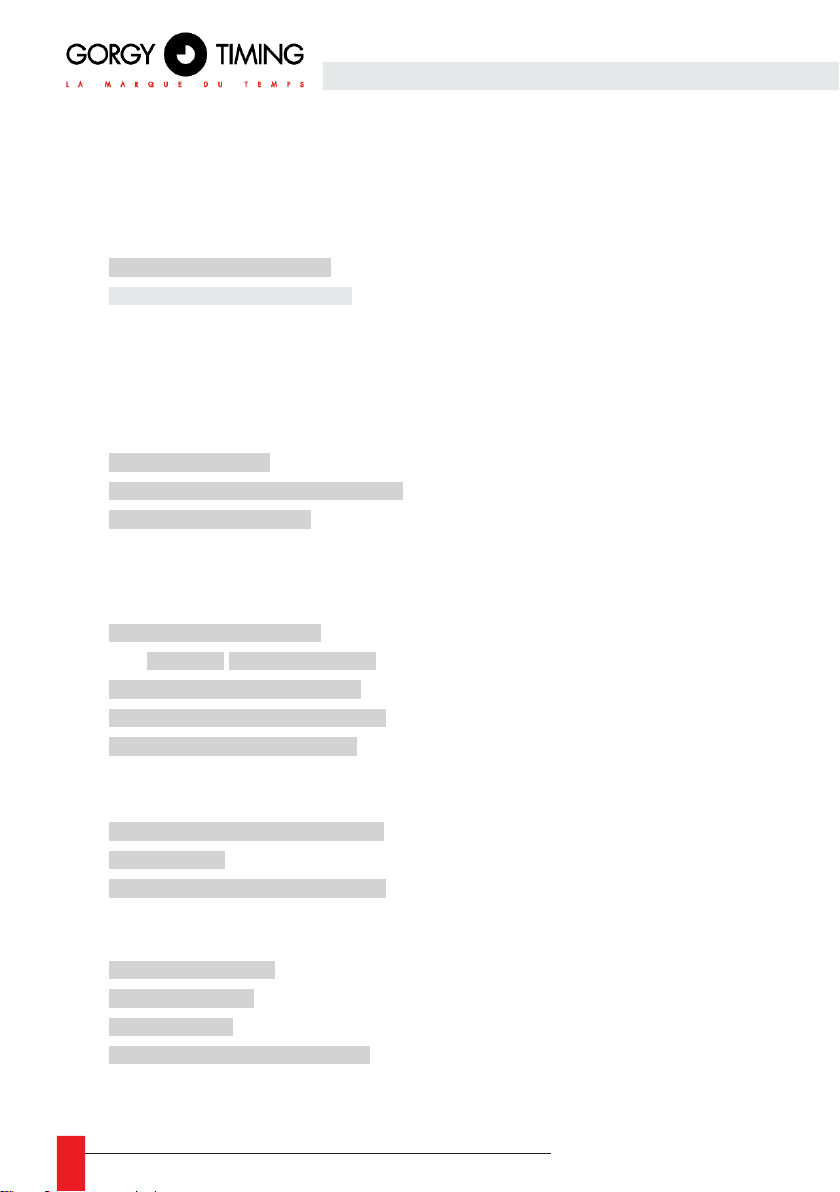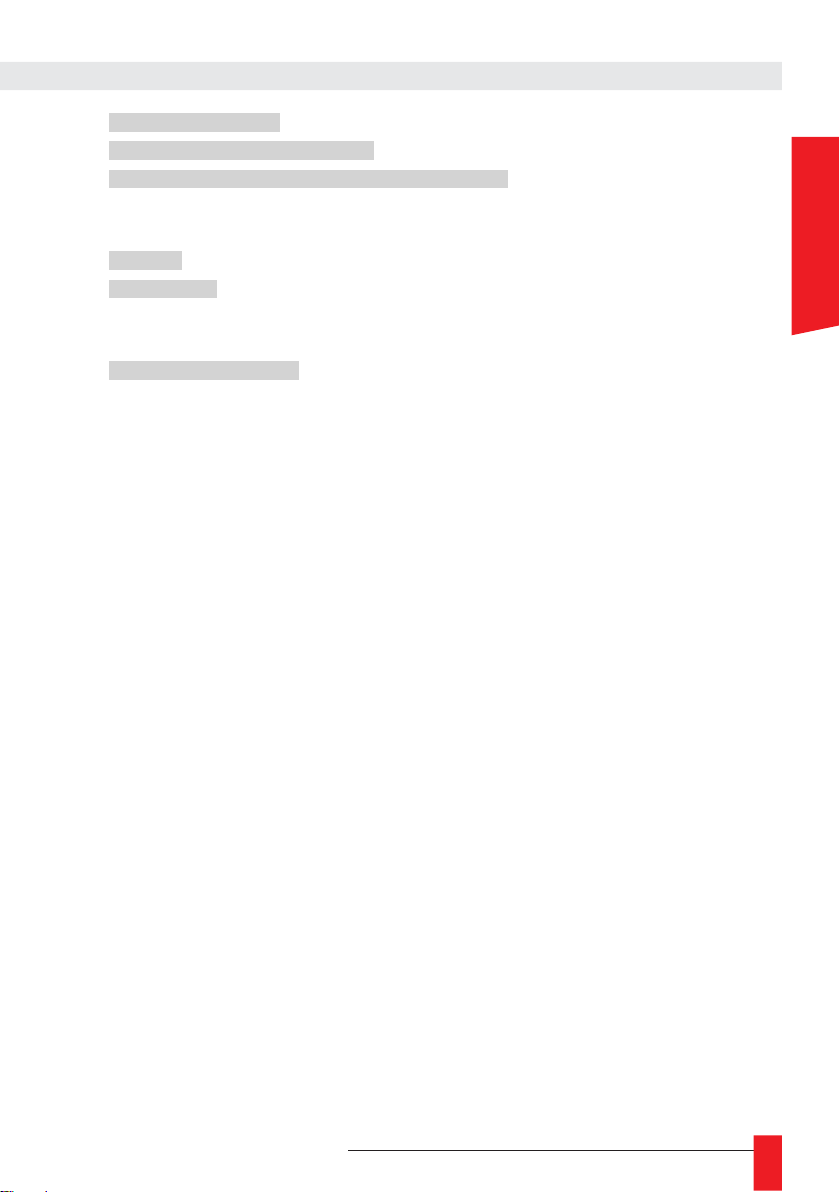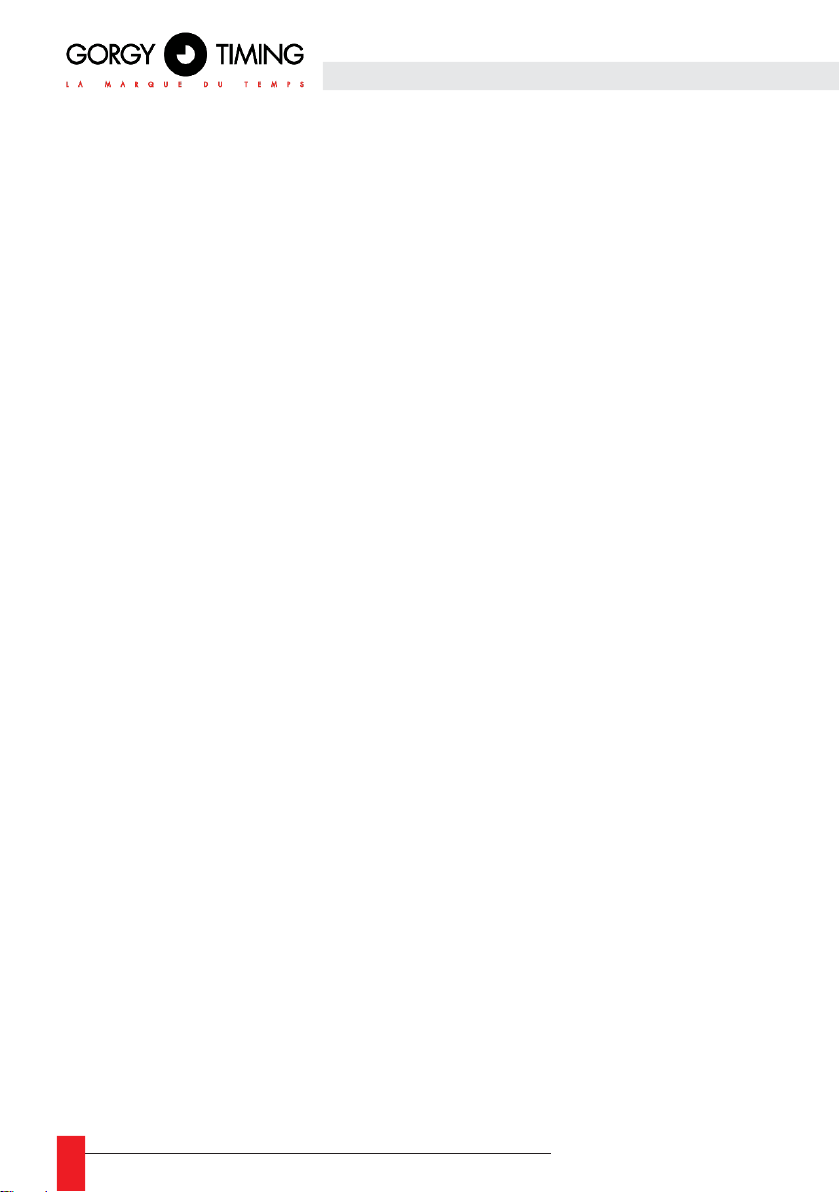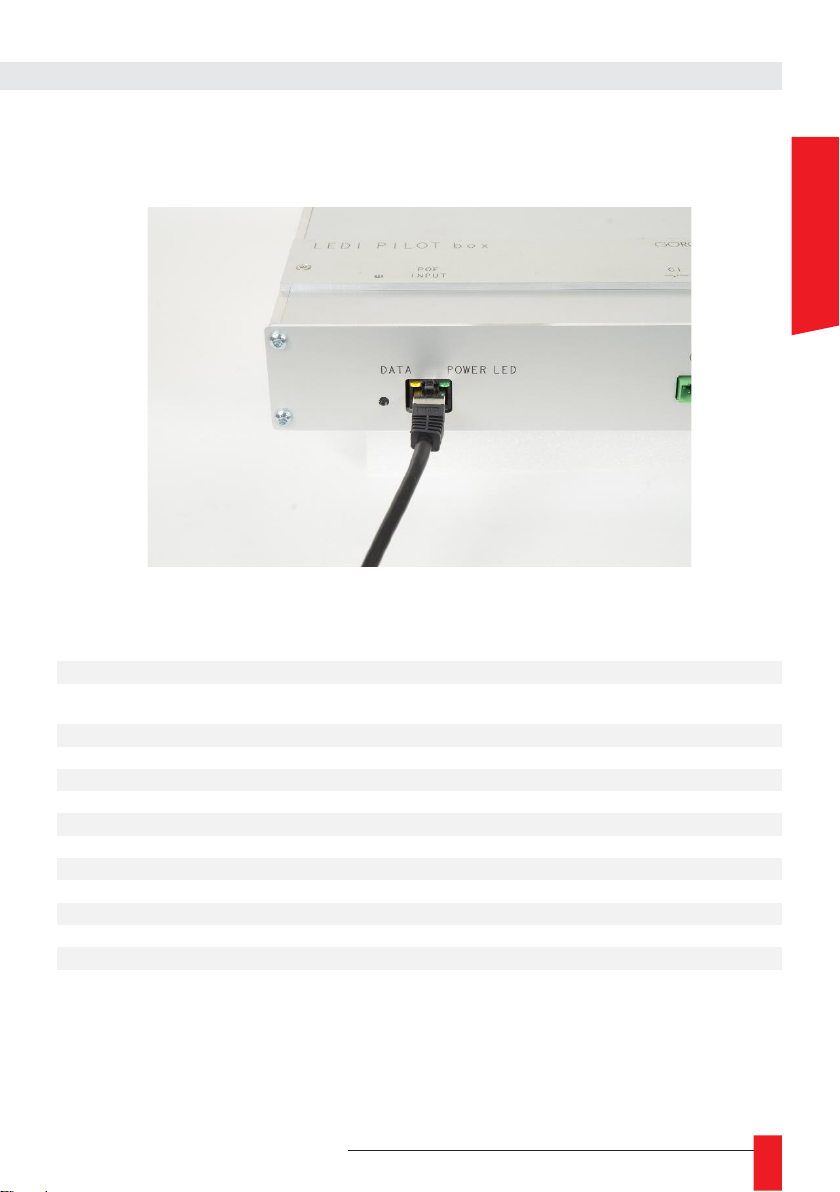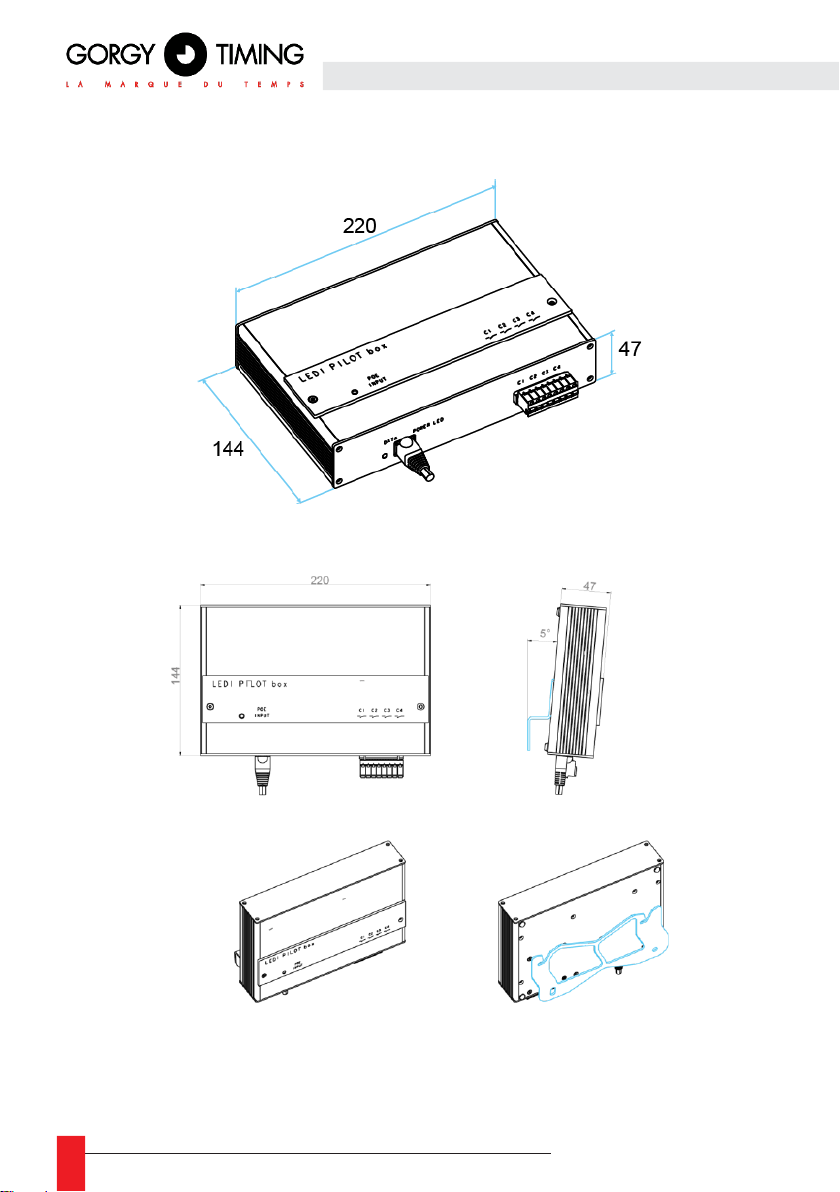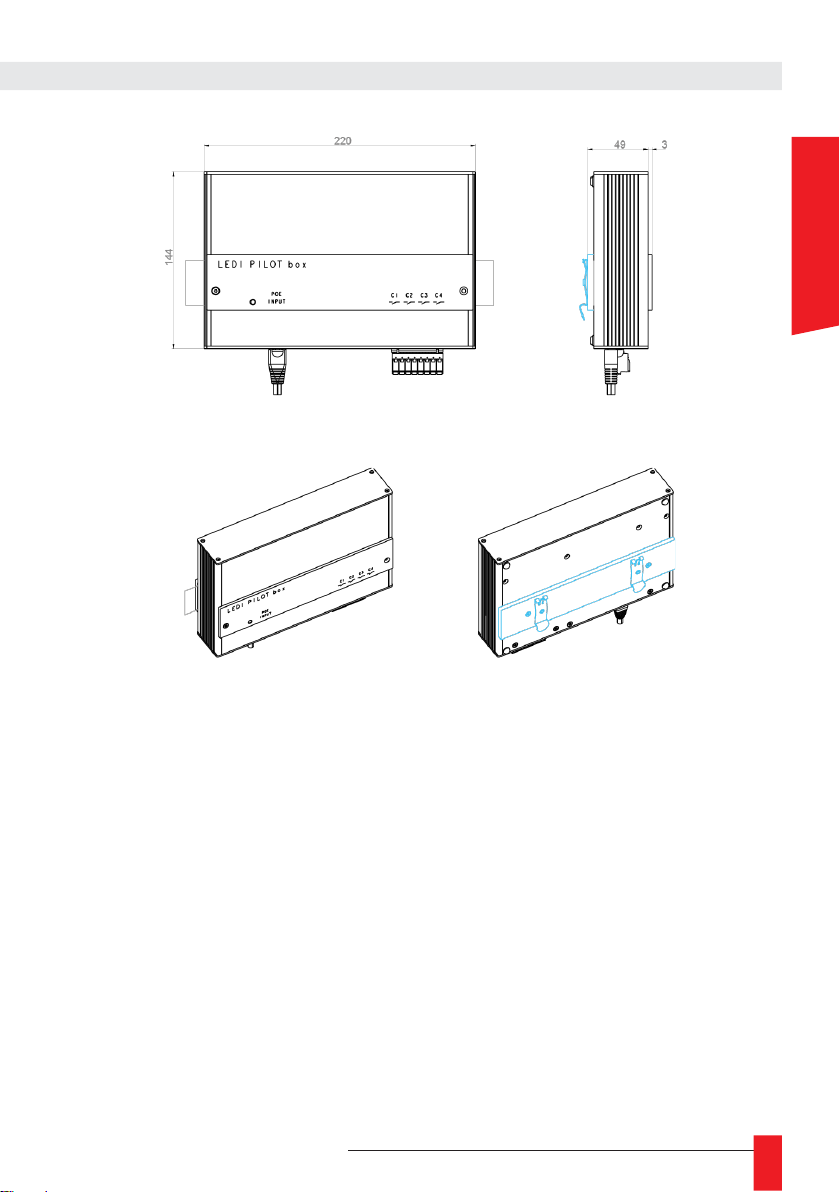CONTENTS..........................................................................................................................4
1. TECHNICAL FEATURES..........................................................................................6
2. CONNECTION.........................................................................................................10
2.2. PRODUCT CONNECTION..............................................................................................10
2.3. NETWORKCONFIGURATION .........................................................................................10
2.3.1. By default configuration........................................................................................10
2.3.2. Change network parameters...............................................................................11
2.3.3. Integration in your network...................................................................................12
3. CONFIGURATION BY WEB PAGE ........................................................................13
3.1. MAIN WEB PAGE ...........................................................................................................13
3.2. ETHERNET NETWORK WEB PAGE..............................................................................15
3.3. SECURITY WEB PAGE ..................................................................................................16
3.3.1. Secure Shell (for advanced users) .......................................................................16
A. SSH access.....................................................................................................16
B. Main command................................................................................................16
3.4. TIME INPUT WEB PAGE................................................................................................17
3.4.1. NTP configuration options....................................................................................18
3.5. SNMP SETTINGS WEB PAGE .......................................................................................20
3.6. FIRMWARE UPDATE WEB PAGE..................................................................................21
3.7. FIRMWARE UPDATE BY FTP........................................................................................21
3.7.1. With Windows command prompt..........................................................................21
3.7.2. With FTP Filezilla Client.......................................................................................23
3.8. FACTORY DEFAULT WEB PAGE ..................................................................................23
3.9. WEB PAGE.....................................................................................................................24
3.10. RELAYS SETTINGS WEB PAGE..................................................................................25
4. GT PILOT BOX........................................................................................................27
4.1. PRE-REQUISITES..........................................................................................................27
4.2. INSTALLATION...............................................................................................................27
4.3. GLOSSAIRY....................................................................................................................27
4.4. GT PILOT BOX PREPARATION .....................................................................................27
4.4.1. Adding products...................................................................................................27
4.4.2. Calendar Edition...................................................................................................29