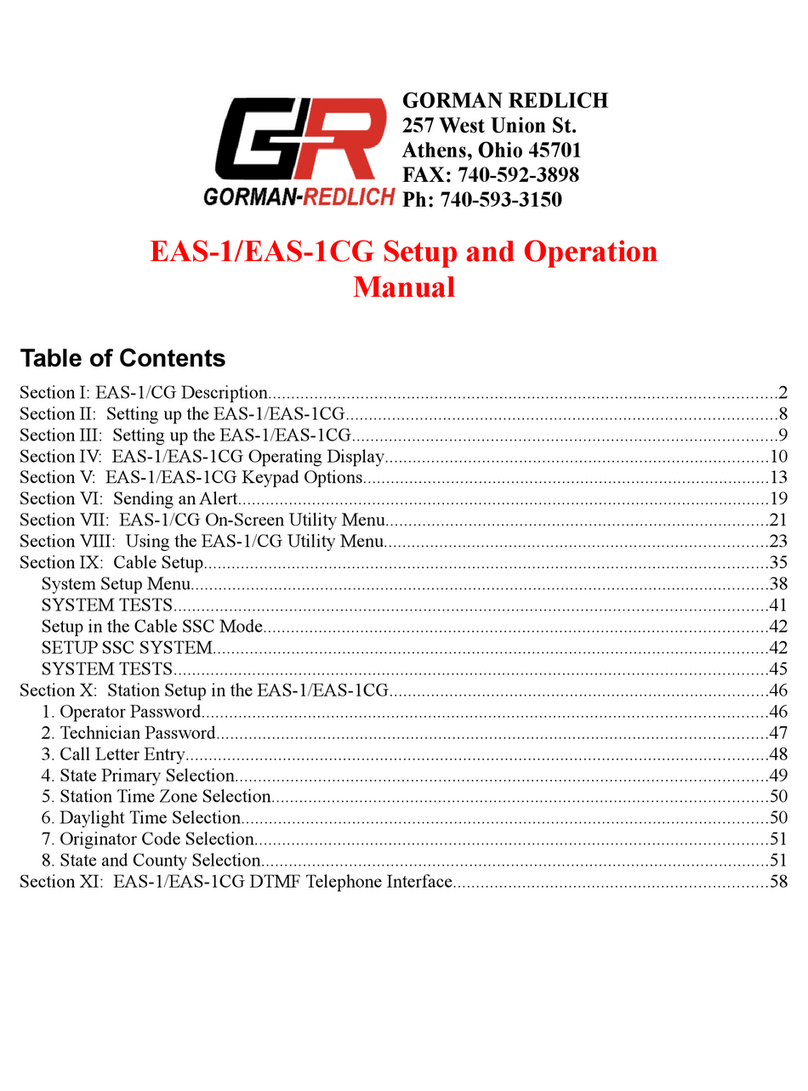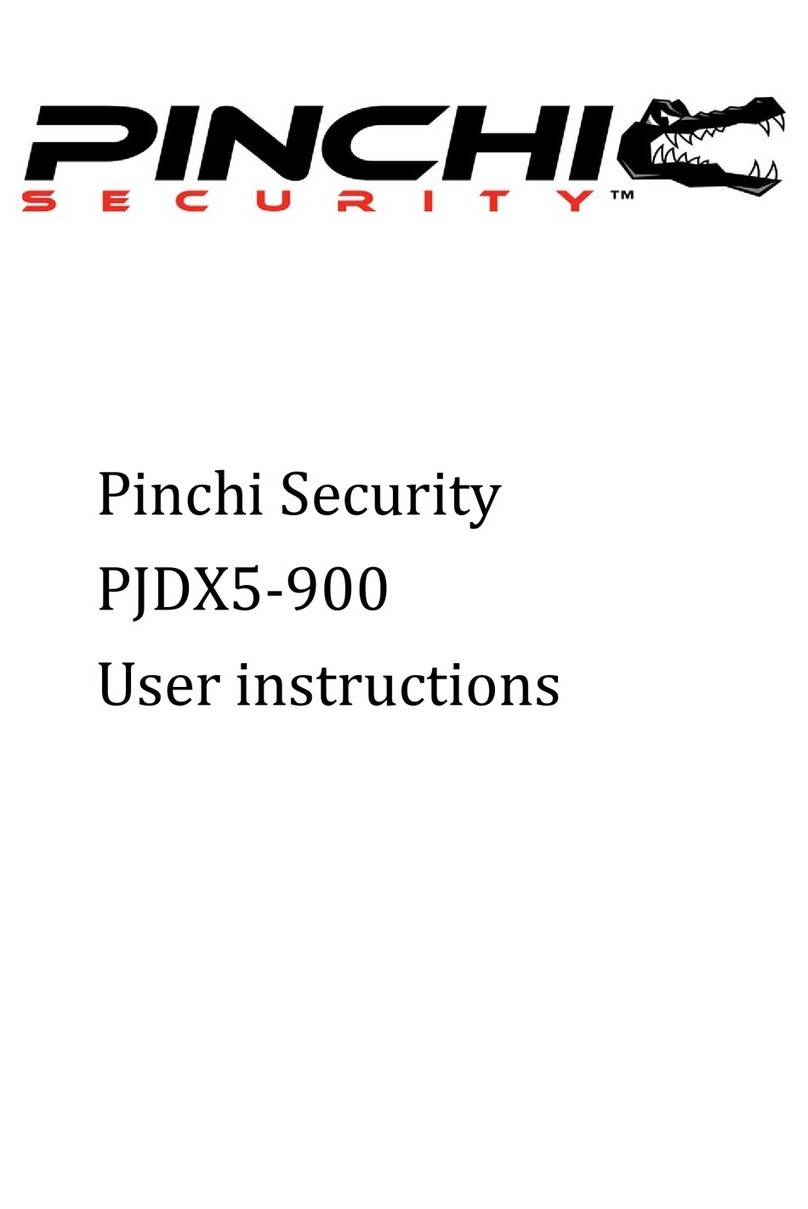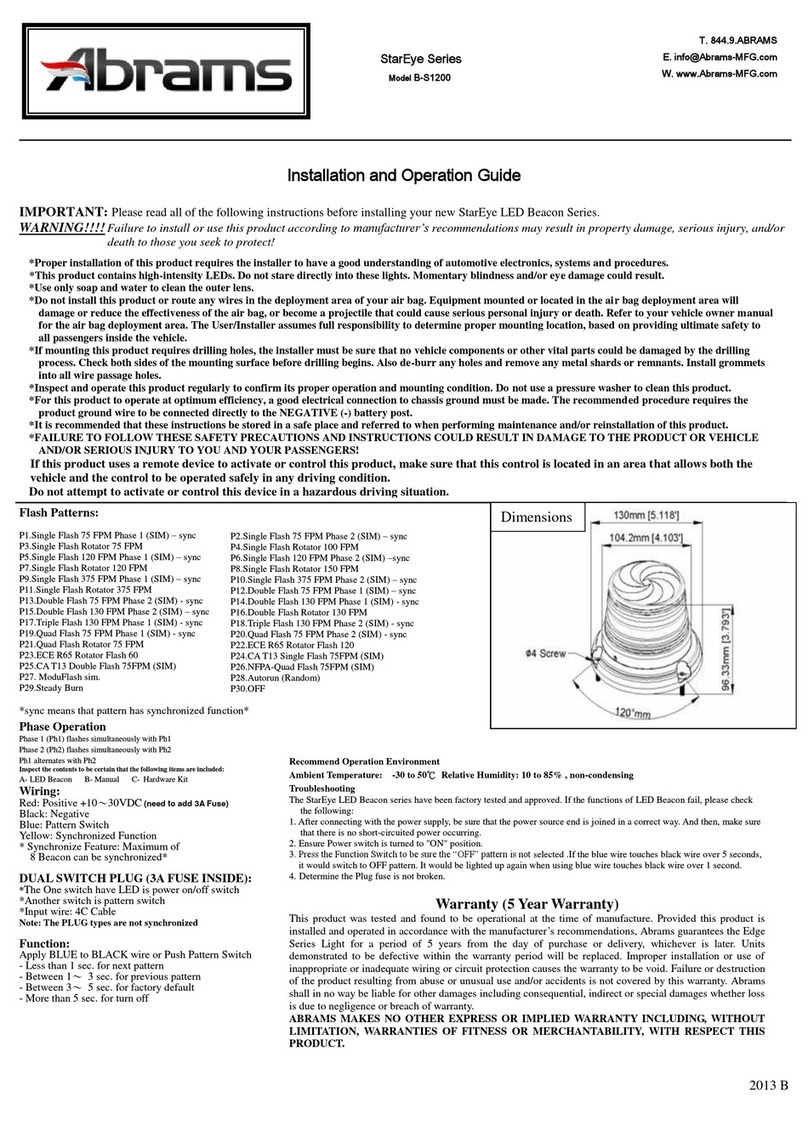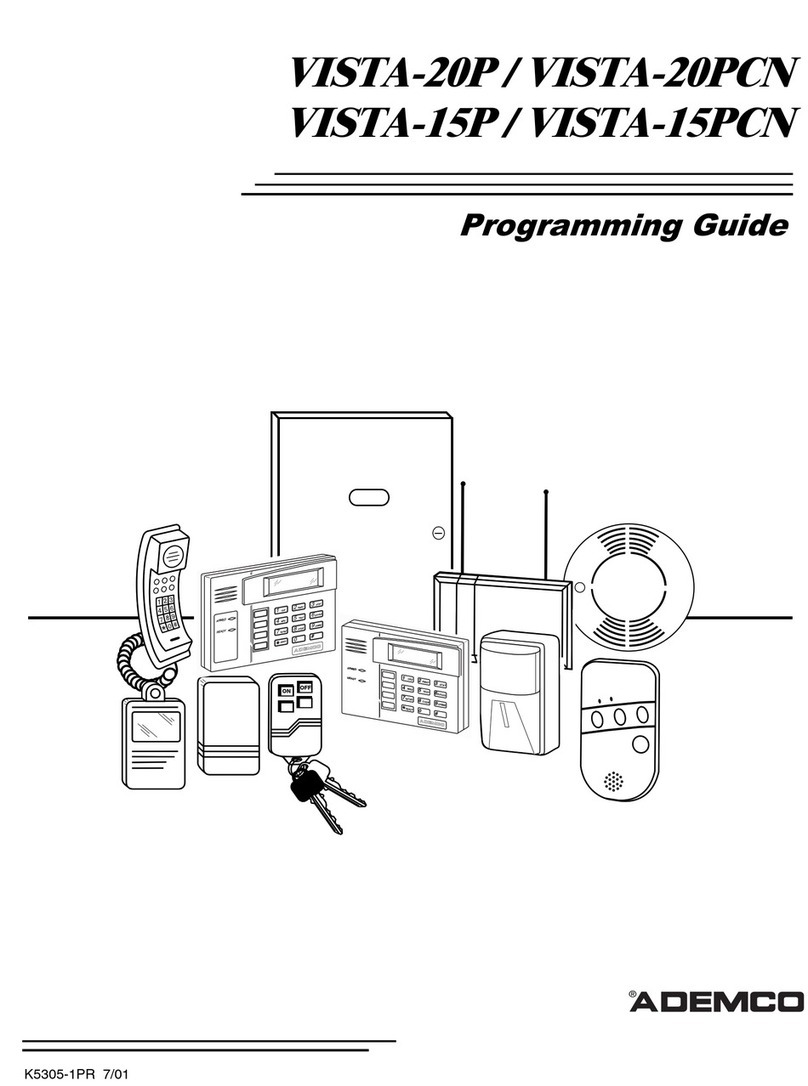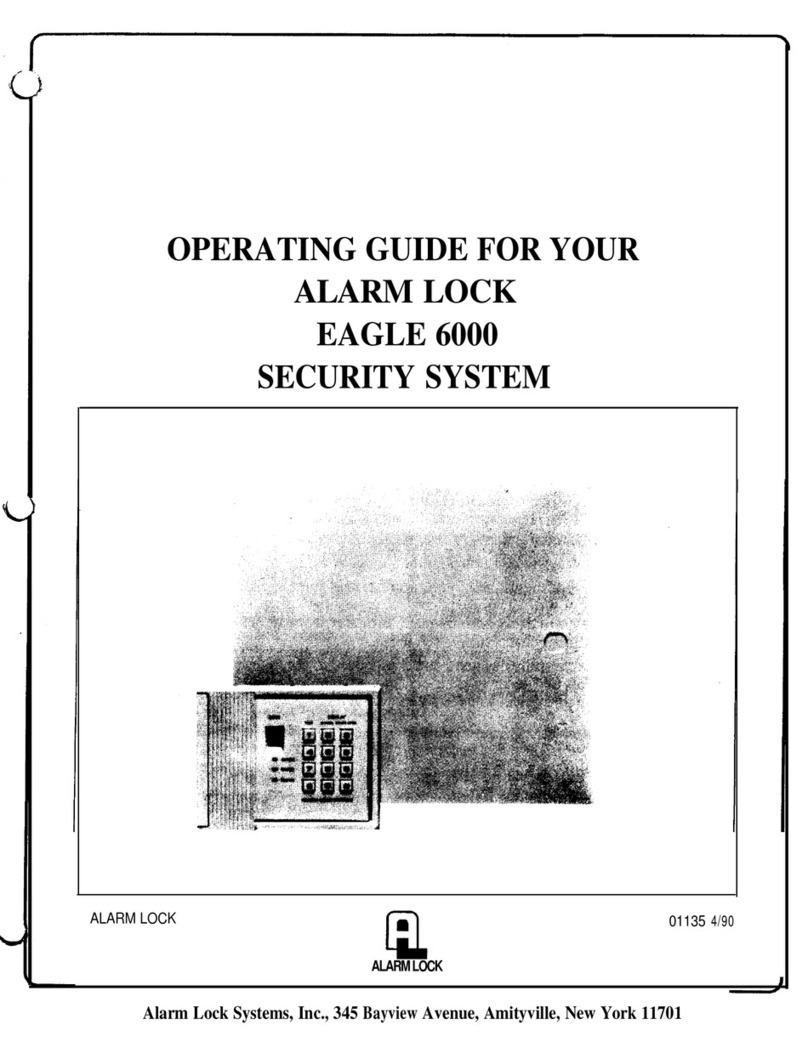Gorman-Redlich EAS-1 User manual

257 West Union St.
Athens, Ohio 45701
FAX: 740-592-3898
Ph: 740-593-3150
EAS-1 I STRUCTIO S
When the unit arrives a lot can be learned about its operation before putting it into the rack.
After programming the unit with the floppy disk (if it was not ordered pre-programmed), press the menu
key and enter the four digit code for the technician password to have access to the unit. This four-digit
code is on the data sheet that came with the unit. The utility menu will appear. The following description
of the utility menu applies to version .3 of the firmware. Earlier versions of the firmware may not have
all of these functions in the utility menu.
Using the down arrow, move through all six functions. When pressing the down arrow with the
cursor on , functions 7 - 12 will appear. With the cursor on 7 (set logging) press enter and a choice will
appear between none (no logging), a parallel printer, or the PC serial port. The logging should be off
while going through some preliminary steps to become familiar with the menu items. Move the cursor to
none with the arrow key and press enter -- an arrow head will appear next to none to indicate that the
logging function is off. After exiting and returning to the utility menu, press the up arrow repeatedly
until the cursor is next to 1 (set diagnostics.)
l. Notice that by pressing enter, a choice will appear to either turn off (none) or have the diagnostics
printed out for one of the inputs that you are using. The printer will print out diagnostic information on
the F.S.K. coded messages that come into the decoder from one of the other radio stations that you are
monitoring or the weather service. If the unit is not working on one of your inputs, move the cursor to
that channel and press enter. You can fax us the diagnostic printout and we may be able to determine
what is wrong. After making your choice, exit and return to the utility menu.
2. If the program audio is looped through the unit this adjustment will interrupt programming and put
the selected tone on the air. Using the down arrow, move the cursor to 2 (set modulation) and press
enter. The modulation setup menu will appear, and the cursor will be flashing next to the 853 Hz E.B.S.
frequency. Press enter and the relays that interrupt program audio will energize, and the 853 Hz
frequency will come up on the speaker with a bar appearing on the display. Notice that pushing the up
arrow will lengthen the bar, and pushing the down arrow will shorten the bar corresponding to
increasing or decreasing the modulation on the transmitter. Later, with the use of a modulation monitor,
the 853 modulation should be set as close as possible to 40% by using the arrow keys after the program
lines are looped through the unit. Press the exit key to return to the modulation setup menu. Using the
down arrow, move the cursor to the 9 0 Hz E.B.S. frequency. Press enter and notice that 9 0 Hz output
is adjusted the same way as the 853 Hz. Press the exit key and move the cursor to the 15 2.5 Hz F.S.K.
frequency. Press enter and notice that this frequency is adjusted the same way, but the modulation for
F.S.K. tones must be set for 80%. Exit, move the cursor down to the 2083.3 Hz F.S.K. frequency, and
press enter. The modulation for the 2083.3 Hz tone is also adjusted to 80%. Press exit once to return to
modulation setup menu, and a second time to return to the utility menu. Use the down arrow to advance
the cursor to 3 (the set input levels function).
3. With the cursor set at 3, press enter to bring up the input level setup menu. Six channels will be
displayed, with the cursor on channel 1. To actually adjust the input levels, the radios which supply the
audio inputs must be connected to the input terminals 1-12 on the rear of the unit.. Press enter to see a

bar whose length varies with the modulation on the radio station to which channel one has been
connected. Use the up and down arrow keys so that the peaks of the modulation fall between the
vertical line to the left of Max and the upward pointing arrow head to the right of Max. Exit channel 1,
move the cursor to channel 2, and press enter. Repeat the above
procedure until the input level is adjusted for each channel that has a receiver connected. This could be
anywhere from two to six channels. After adjusting the last input level, exit to the utility menu. Use the
arrow key to move the cursor to 4 (set scanning).
4. Press enter to observe the input scan and N.W.S. setup menu. With the arrow key and the enter
key, select each input that you have an audio source connected to by moving the cursor to that channel
and pressing enter. An arrowhead will appear next to each channel that you select. If you have a NOAA
weather radio connected to one of the audio inputs, after you press enter to turn on the arrowhead for
that channel, press key 4 and the lower right hand corner of the display will change from "NWS no
selection" to "NWS Channel X". Select a minimum of two channels and a maximum of six. Upon
completion, press exit to return to the utility menu. Do not scan anymore inputs than you have a
receiver connected. Use the arrow key to move the cursor to 5 and "set attention time".
5. By using the arrow key, the length of the dual tone E.B.S. attention signal can be adjusted from 8
to 25 seconds. Ten seconds is recommended to insure that all the old E.B.S. decoders will be turned on.
After adjusting the tone length, press exit to return to utility menu. Use the arrow key to move the cursor
to .
. Press enter and a panel speaker level choice can be made. By moving the cursor with the arrow
key and pressing enter, the audio volume on the speaker can be set. Set panel speaker level as low as is
useful to you. Press exit to return to utility menu. Use the down arrow key to move the cursor to 8.
8. If the logging has been turned on in 7 and a parallel printer has been cabled to the encoder-
decoder parallel printer port, the set-up data for the unit can be printed out by pressing enter. After
printing out the setup, use the down arrow to move the cursor to 9.
9. Set time/date. Press enter and the time/date setup menu will appear. The cursor will appear on
the month of the line for universal coordinated time. By pressing the enter button, the cursor will move
to the day in the month and the year. Further pressing of the enter button moves the cursor to the hour,
minute, and second. Corrections can be made by pressing the up and down arrow. After making
corrections, press exit key and return to utility menu. Use the arrow key to move the cursor to 10 "toggle
C.G. on."
10. The character generator is only used at T.V. stations and cable systems. If you are not using a
character generator the display should say "toggle C.G. on" which means the character generator output
is turned off. If you are using a character generator 10 should say "toggle C.G. off". Use arrow key to
move cursor to 11 "toggle sign on".
11. A sign board in the "on air" studio is a good idea if the EAS-1 equipment is installed in another
room. Warning messages will be scrolled in RED, watches in YELLOW, and required monthly tests in
GREEN. If you are using a sign board 11 should say "toggle sign off" and if you are not using a sign
board 11 should say "toggle sign on" By pressing enter you change 11 from one to the other. Use down
arrow key to move cursor to 12 "toggle alert on".
12. When the unit operates in automatic and a header code comes in that has either a required or
optional event, as well as, one of the counties in the listening area 2 sets of relay contracts close for one
second upon completion of the 3 bursts of E.O.M. (terminals 19 & 20 and 21 & 22). This contact closure

can be used to turn on a bell or light, or signal remote control or automation equipment. Some locations
operate in manual 24 hours and do not interface with automation but would like to have a contact
closure under the above circumstances to call attention to the EAS-1. If 12 reads "toggle alert off" the
contacts will close in manual also. Pressing enter will change 12 to "toggle alert on" which will not
supply the contact closure in manual. If the unit is used in manual and is wired into automation do not
operate with 12 in "toggle alert off". Use down arrow key to move cursor to 13 "RMT valid time".
13. If the radio station is an L.P.1 or and L.P.2 the required monthly test that they originate should have
a valid time period of one hour. All other radio stations that originate a RMT should use a valid time
period of 15 minutes. Press enter on 13 and use the arrow key to move the cursor to the valid time period
you want and press enter. Note that the table of options is big enough for future FCC changes. Press exit
to return to utility menu. Use the down arrow key to move cursor to 14 "toggle cable on"
14. If the unit is being operated at a broadcast station leave 14 in "toggle cable on" which means that the
cable mode is "off". If the unit is being used at a cable system, press enter, and message will appear on
display that the cable mode is now on. Press exit and 14 will read "toggle cable off" which means that
the cable mode is on. Use the down arrow key to move cursor to 15 "canned audio'.
15. Press enter. "Canned audio" function can only be used with versions of firmware of 7.7 and above
and requires a third digital voice chip to be installed in socket U55. If the third one minute voice chip is
installed, you may press enter and the display will instruct you on how to record audio through input #
(terminals 11 & 12). With a line level input to # , up to 1 minute of audio can be stored if the "record
speech" key (9) on the keypad is pressed. When your message is complete press "exit" key to return to
the "canned audio record/playback" function. You can check your recorded message by pressing the
"playback speech" button. If you are satisfied with the recorded message press the "exit" key to return to
the utility menu. Use the down arrow key to move the cursor to 1 "set phone support".
1 . Press enter and the "setup phone support' display will appear. The cursor will be flashing on "set
phone support on". If the unit was ordered without the telephone interface exit 1 . If the unit has the
telephone interface press "enter" and the display will change to "set phone support off". Now that you
have turned the phone support on , use the down arrow to move the cursor to "set phone parameters" and
press enter. The cursor will be flashing on the digit 1 on the "number of rings to answer" line. By using
the down arrow you can move the cursor to any number of rings from 1 to 9. When you arrive at the
number of rings of your choice press "enter" and the arrowhead will come on. If you press the key
number "2" on keypad the cursor will move to "number of seconds to hang-up". This feature determines
the maximum length of time between the last operation of the EAS unit, or the maximum time interval
between pressing a key on the keypad, before the EAS unit cuts off the telephone session. By using the
down arrow, you can move the cursor to the length of time you desire and by pressing "enter", an arrow
head will appear at your choice. Press "exit" to return to the "setup phone support" display and "exit"
again to return to the utility menu.
At this point return to 7 and make sure the logging function is turned on. At this time it will be logging
to a parallel printer. In the future, logging to the P.C. hard drive will be an option. When you are
finished in the utility menu always press 'exit' to return to the display with the date and time.
Other manuals for EAS-1
2
Table of contents
Other Gorman-Redlich Security System manuals
Popular Security System manuals by other brands

Dantel
Dantel B23-41070 Installation & operation manual

Universal Security Instruments
Universal Security Instruments MICN109 instructions

Honeywell
Honeywell Galaxy 2-44 user guide

Reed SECURITY
Reed SECURITY Simon XTi quick reference

PR electronics
PR electronics 9203 Series product manual

Night Owl
Night Owl XHD Series Quick setup guide