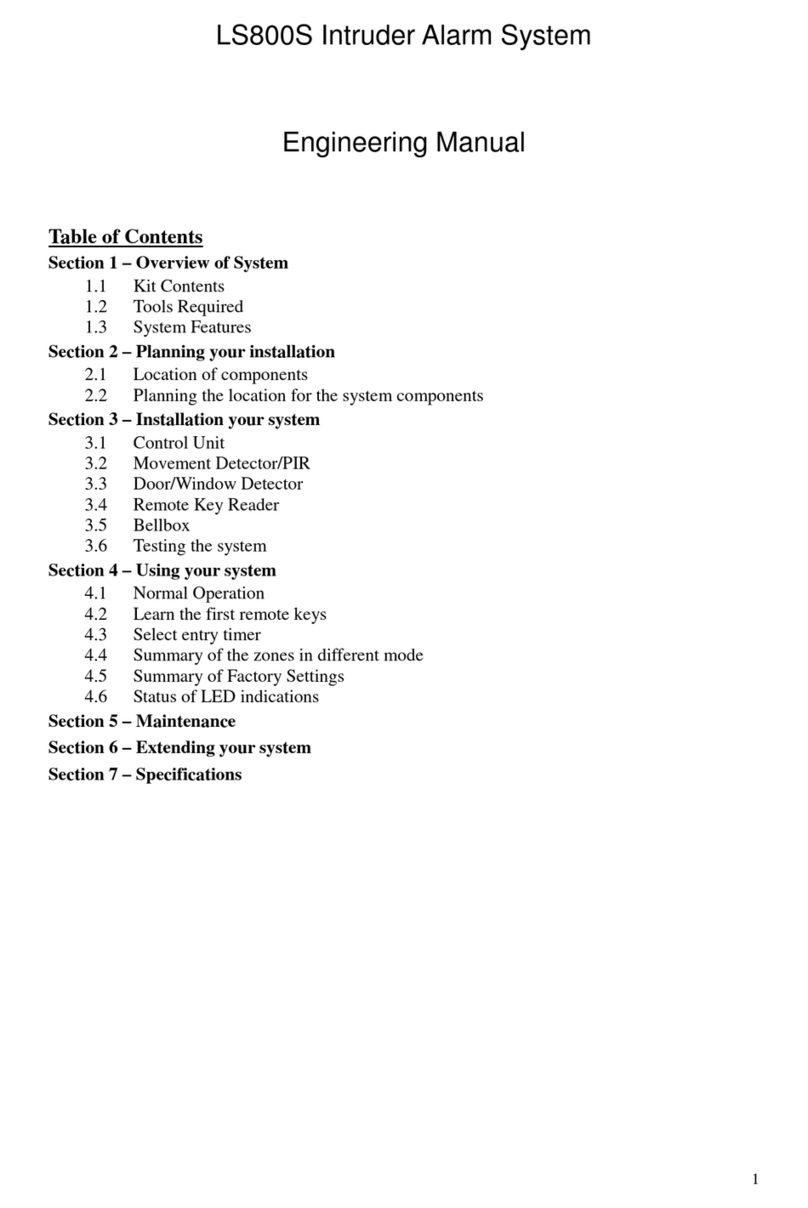Page 3
zThe Zone Omit (part set) facility allows
you to have certain zones disabled when
the system is armed; for example, at night
the system can be set with any upstairs
detectors omitted but the downstairs
detectors will still activate the alarm in the
event of a break-in.
1.4 Explanation of Terms
Zone - An logical area which is
protected by one or two
detectors
Standby - The normal state of the system
when the house is occupied.
The Control Unit will respond
only to Tamper signals by
sounding the internal siren.
Armed (Set) - In the Armed condition, the
Control Unit will sound full
alarm (external and internal
sirens) when it receives an
Alarm or Tamper signals.
Part Setting - Arming the system with certain
zones omitted (i.e. not trigger
an alarm for the omitted zones).
Exit Zone - The zone through which you
pass between arming the
system and leaving the house.
Entry Zone - The zone through which you
pass between entering the
house and disarming the system.
(Entry zones are usually the
same as Exit zones).
OK Beep - Rapid double tone, indicates
correct operation.
Error Beep - Long single tone, indicates
incorrect operation.
Section 2 – Planning your Installation
2.1 Location of components
Control Unit – Location
The unit is a comprehensive alarm Control Unit
containing a sophisticated radio receiver. In
choosing a suitable location you should bear in
mind:
zThe need to reach the Control Unit easily,
within the allocated time, when entering
and leaving the premises, ideally passing
only one detector.
zThe Control Unit should not be visible
from the exterior of the protected premises.
zIf you connect the external siren, it must be
wired to the Control Unit.
zReception of radio signals can be affected
by the presence of metal objects within a
few feet of the Control Unit, for example
mirrors, central heating radiators, garage
doors and cars parked in garages on the
opposite side of the wall. Avoid choosing
any location which is near (within 60cm) to
these or any other large metal objects.
zThe Control Unit needs to be connected to
220/240V AC mains directly via a 3 amp
fused connection unit (fused spur).
WARNING: Connections to the mains should
be made in accordance with all national and
local wiring regulations, including correct
insulation and fusing; if in doubt, consult a
suitably skilled and competent person.
Having chosen the location, do not mount at this
stage.
Wireless Door/Window Contact Detector –
Location
zThis product contains an
radio transmitter and should
not be sited on or near to
large metal objects
zThe detector consists of two
parts. The larger (the actual
detector) contains the
batteries and the electronics
and the smaller part is
simply a magnet.
zIt is designed to detect a
door or window opening so the detector
part is usually mounted onto the frame and
the magnetic next to it on the door or
window. For optimum radio range the
detector should be mounted as high on the
door as possible.
zIn most applications the detector is fitted to
the front door and assigned to ZONE 1,
which is the Entry/Exit zone. This zone
allows 30 second (adjustable) delay to enter
and leave your house and should be the
only zone activated before reaching the
Control Unit on entering the premises.
Having chosen the location, do not mount at this
stage.
Wireless Movement/Passive Infra Red
Detector (PIR) – Location
zThe detector should not be mounted near to
large metal objects or on metal surfaces. It
needs to be mounted on a wall or in corner
at a height of approximately 2 – 2.5 meters