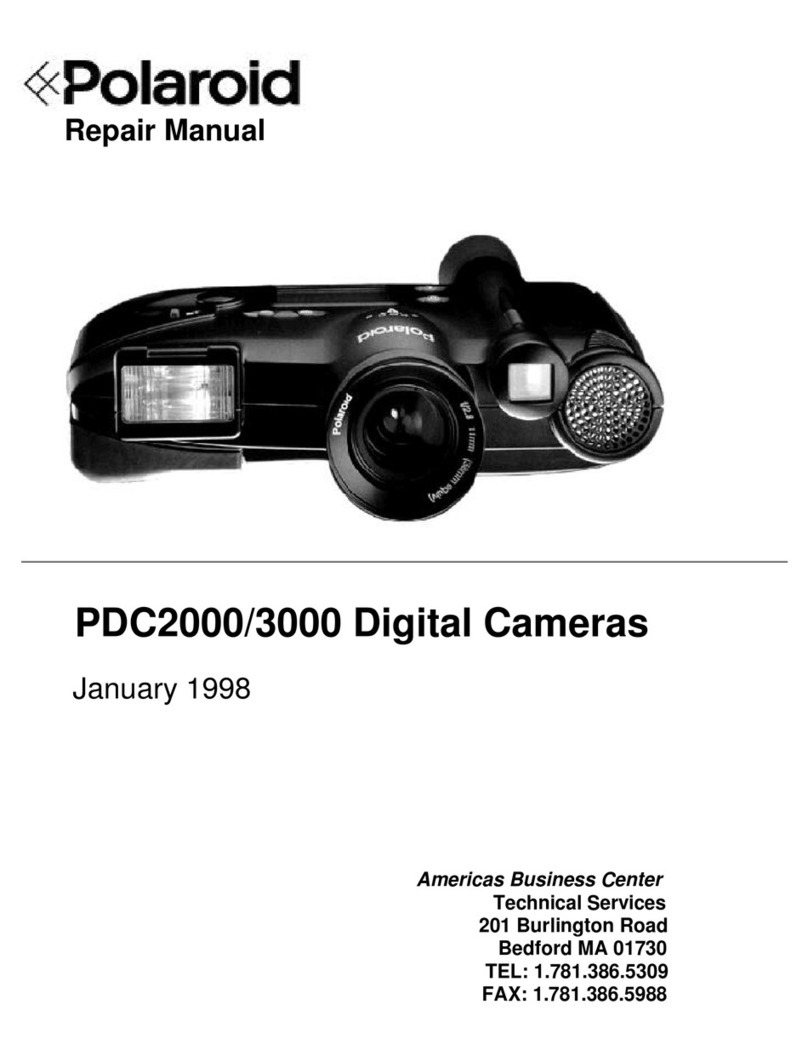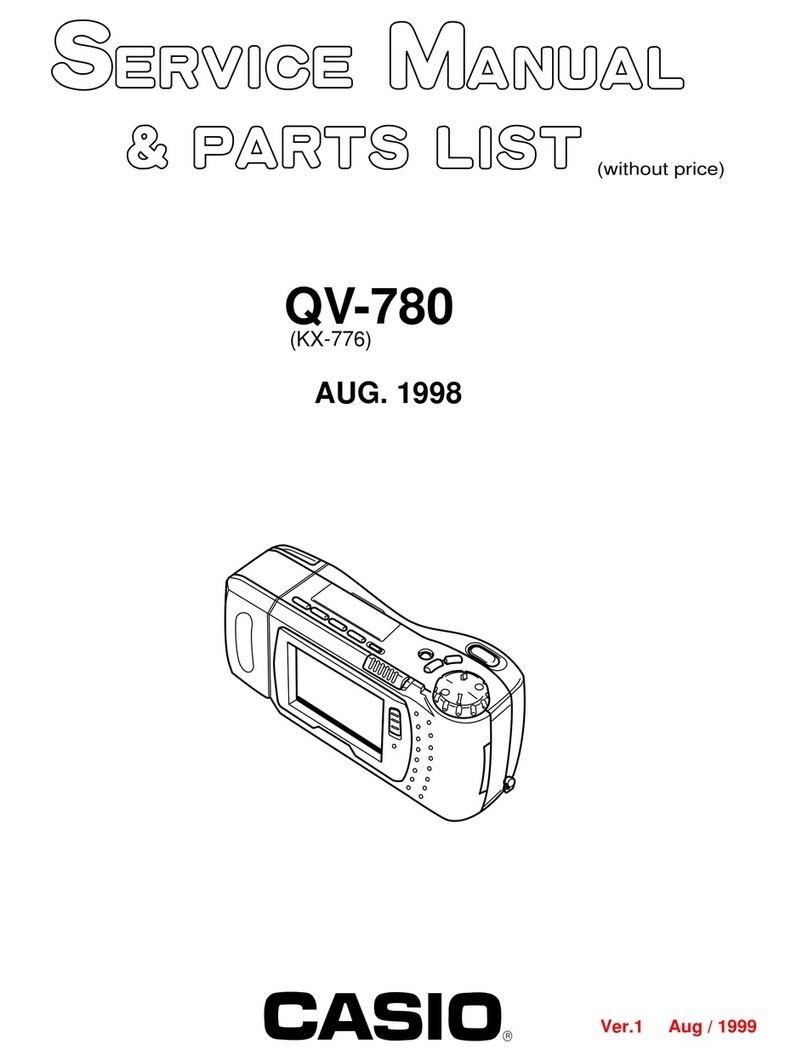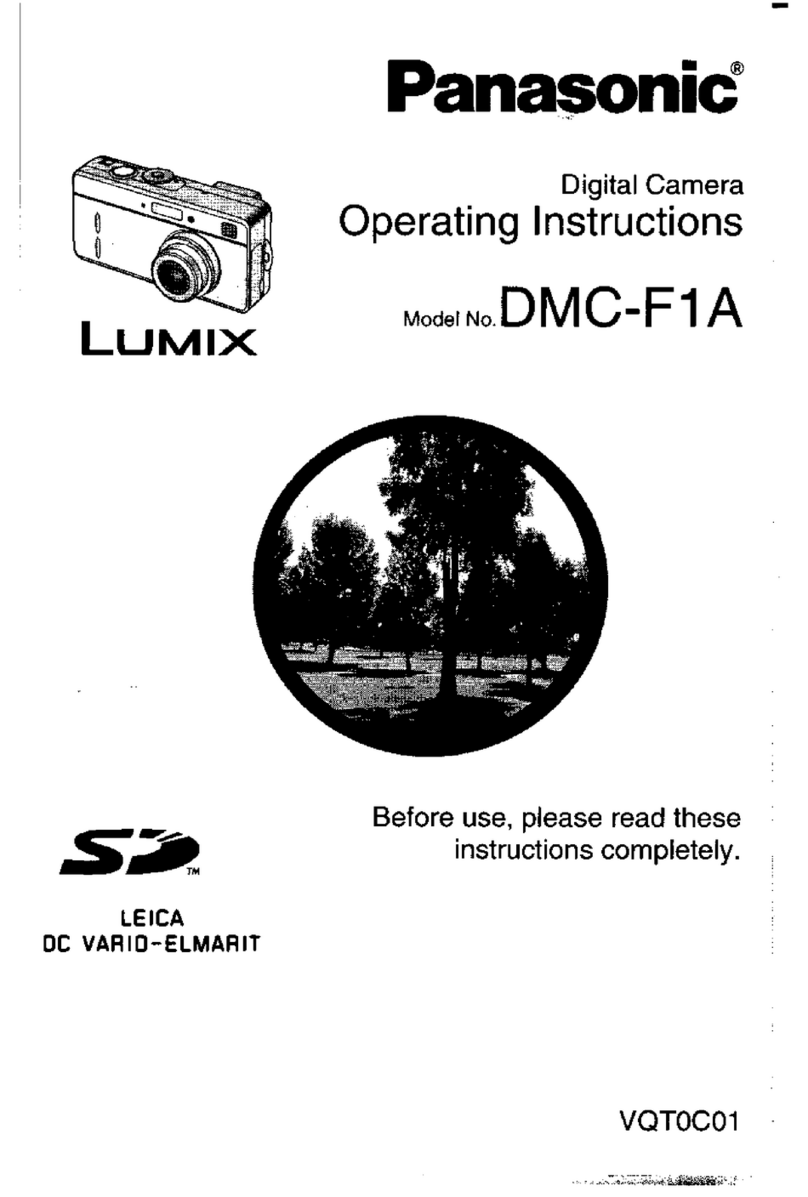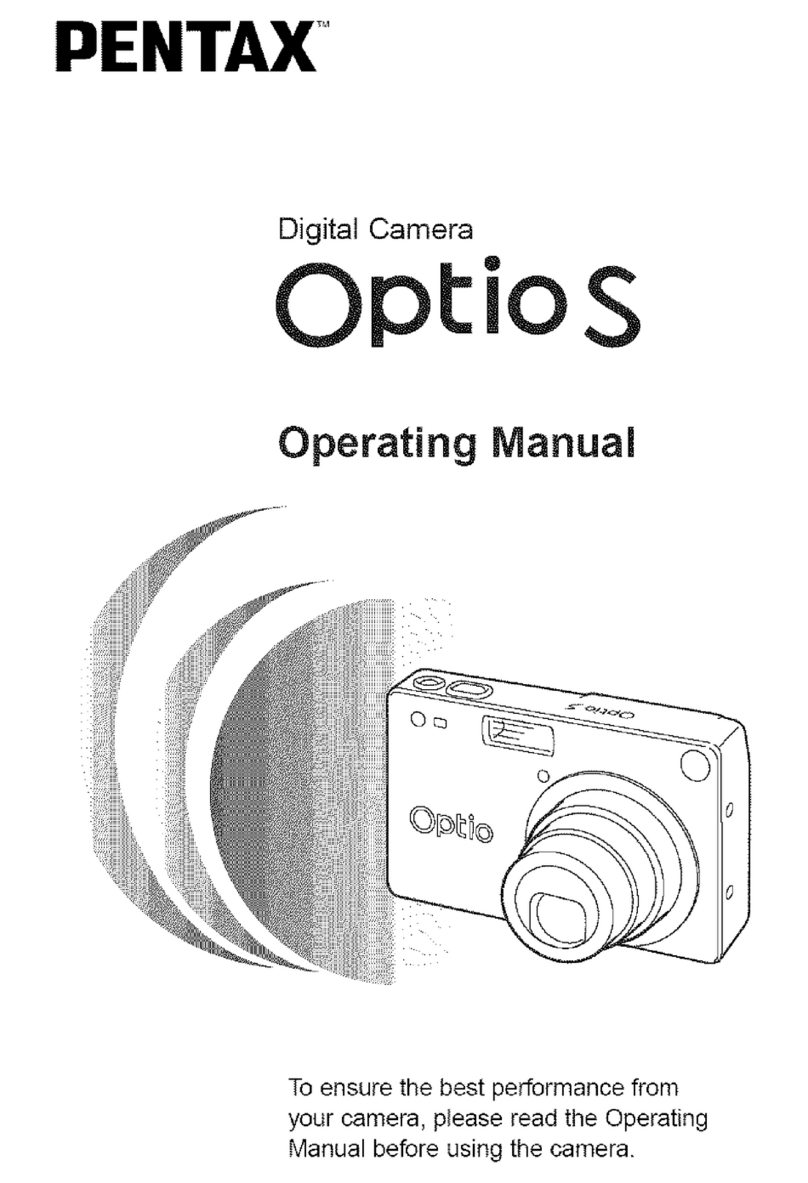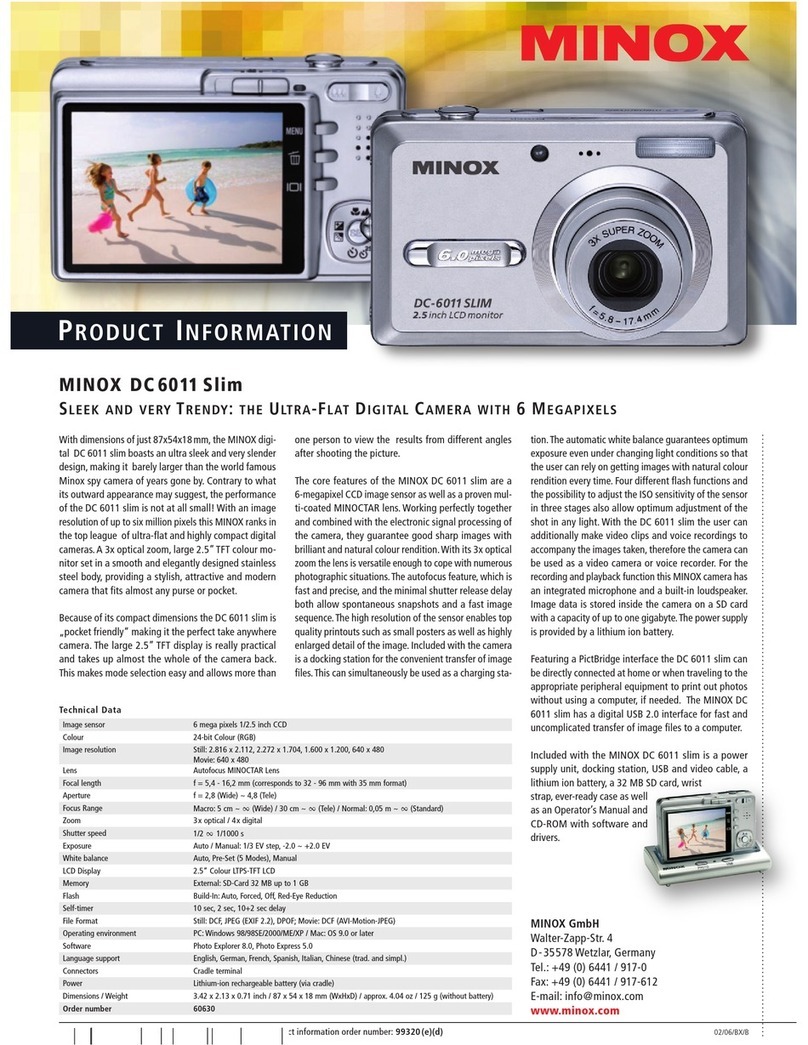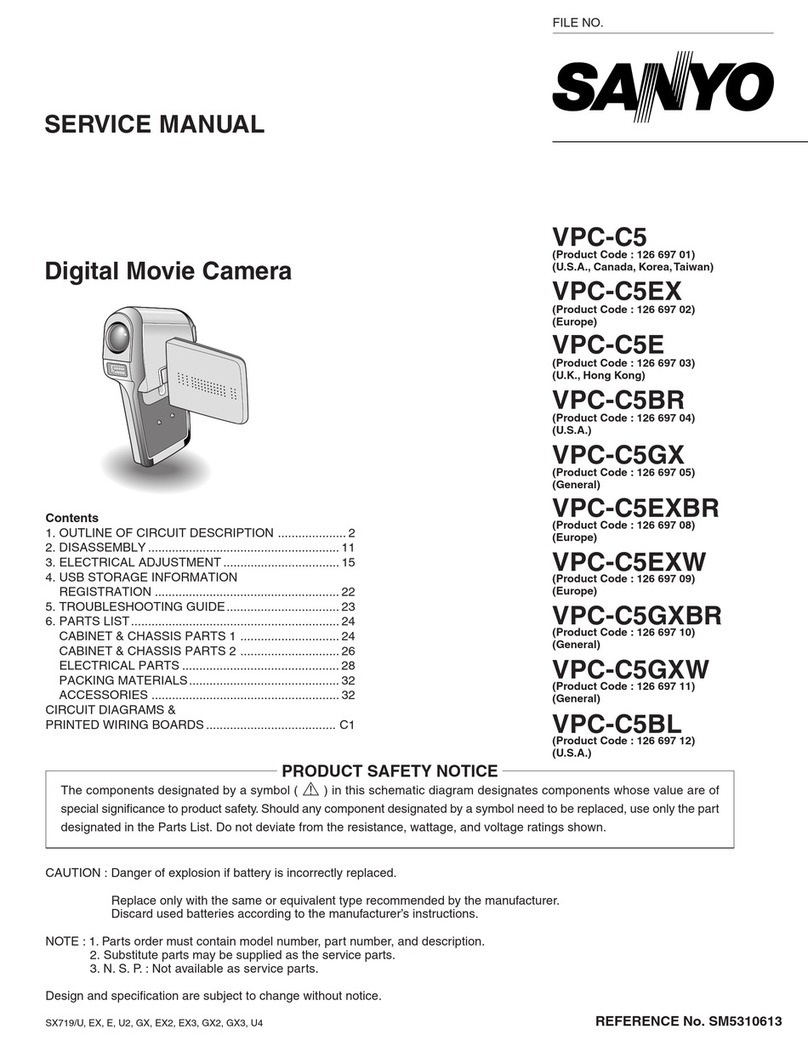GOTTECH TR8 User manual

TR8 Instruction Manual

1
Table of Contents
Camera diagram:……………………………………………….. 4
Installing the batteries & SD card:……………………….5
Understanding the main screen info:……………...….6
Customizing the camera settings:…………...……...….7
Setting a password:…...…...…...…...…...…...…...…...16
Renaming your camera:..……………...………………….17
Formatting your SD card:………………………………….19
Defaulting the camera:……………………………………..19
Viewing photos on the color display:………………..20
Tricks and tips on field setup:……………………………22
Troubleshooting:………………………………………………23

2
What You Will Need To Setup the Camera:
----Minimum of 4 AA Batteries
----One 4GB SD Card (Up to 32GB)
Quick Setup:
1. Install batteries and the SD card.
2. Turn camera onto setup.
3. Set the time and date.
4. Turn the camera on. (The screen will go black for
“power save” mode.)

3
Figure 1
Camera diagram:
Note: The camera has over-voltage protection, supports solar panel
charging, and charging protection.
Over-voltage protection: When the DC input voltage is bigger than 7.5V, the
camera will automatically power off to protect the camera from being
burned out;
Charging protection: When camera charging with external solar charging
pad , as long as the battery reach to 6V , the charging will be automatically
disconnected. Prevent the battery from overcharging, resulting in a shorter
battery life.
DC IN: 6.0-7.0V
Over-voltage protection
Solar panel charging

4
Installing the batteries:
The TR8 can function short term on 4AA batteries.
We suggest you use 8AA batteries to maximize
camera performance and battery life.
Using 2300mAh, NiMH rechargeable AA batteries
can extend the battery life significantly when using
a solar panel or other external power source.
Installing the SD card:
To be able to power up the camera you will need to
install an SD card in the slot inside of the camera.
See figure 1 for SD card SLOT. Push into the card
slot until it clicks and release. To remove, repeat
that process, the card will pop out. You can use any
SD card size up to 32GB. You must have the SD card
in the camera to be able to turn the camera on and
set it up.

5
Megapixe
is chosen
Understanding main screen info:
Battery life
indicator
Camera/Video
icon
# of photos remaining
on card
Date
Time

6
Figure 2
Customizing the Camera Settings:
Press the MENU button once to open the Setup
menus. You will see the Mode tab on the screen.
Press the OK button once to select whether you
want Photo, Video or Photo+Video.
Press OK to save.

7
Figure 3
Press the ▼button one time until Photo Size is
highlighted. Press OK.
Choose your Megapixel selection. Your choices are:
3MP, 5MP, 8MP, 12MP, 14MP, 16MP.
Press OK to save.

8
Figure 4
Press the ▼button one time to select Video Size.
You may choose between:
1080P, 720P, 480P.
If you chose Video or Photo+Video, then select the
video size customization that you need and press
OK to save.

9
Figure 5
Press the ▼button one time to select Picture No.
Press OK.
You can choose between 1, 2 and 3 Photo No.
Every time the PIR is triggered to take a photo, it
will take the number of photos that you highlight.
Press OK to save.

10
Figure 6
Press the ▼button one time until Video Length is
highlighted. Press OK. Choose your Video Length
Press OK to save.

11
Press the ▼button one time to select Trigger
Mode.
You may choose between PIR or Time Lapse.
PIR mode,the camera takes a picture anytime it’s
triggered by heat or motion.
Time lapse is where you set your camera to take
pictures every 5 seconds up to 24 hours.
Press OK to save your selection and then press the
MENU button to get back to the previous screen.
Press the ▼button to highlight the PIR Interval
option. Select from 5s-60mins. Press OK to save.
Figure 7

12
Time Lapse option. Press OK and then you can see
where you can make your selection On how often
you want your camera to take a picture, regardless
of whether it is triggered by heat or motion. Be sure
to press OK to save your settings.
Figure 8
Example: If you set your camera on a 5 second time
lapse, your camera will take a picture every 5
seconds. (That’s 12 pictures every minute!)

13
Figure 9
SET CLOCK: Press the ▼button one time to
highlight the Set Clock option. Press OK.
Press the ►to navigate to the Month, Day and Year.
Use the ▲and ▼buttons to make your selections.
Press the ►to navigate to the Time, Date and
Seconds. Press OK to save your settings.

14
The Work Time option is next.
If you only want your camera to be on during part
of the day each day you can set the Work Time
function. Press the ▼button to highlight ON and
press OK. The default setting is OFF. Press the ▲
and ▼buttons to toggle the time and date settings.
Press OK to save.
Figure 10

15
Figure 11
PASSWORD SET:
The default setting is OFF. Press the OK button and
then the ▼button to highlight ON and press OK.
Use the ▲and ▼buttons to choose your password
and press OK to save your personalized password.
Make sure you write down your password or save
it in your phone so you don’t lose it.
If you set this option to ON, you will not be able to
access your camera without the password. This is a
very important security feature.

16
Figure 12
RENAME: The default setting is OFF. Press the OK
button and then the ▼button to highlight ON and
press OK. Use the ▲and ▼buttons to choose your
rename and press OK to save. Note: You can only
use numbers 0-9 and letters A-Z.
FLASH POWER: Press OK to save. Press the ▼
button one time until Flash Range is highlighted.
You can choose between Auto, Low and High.

17
Figure 13
OVER WRITE: The Over Write function will save
new photos over the old photos on your SD card if it
becomes full. Each time a new photo is taken the
oldest photo on the card will be overwritten. Press
the OK button and then the ▼button to highlight
ON and press OK to save.
VIDEO SOUND:
You can turn on or turn off video sound from this
option.

18
Figure 14
FORMAT SD CARD: Formatting your SD card clears
everything off the card. (It will delete any pictures
that are stored on the card!) We recommend
formatting your SD card every time before using
your camera. Even if you have a new SD card, you
should always format the card before you use it in
the camera.
DEFAULT SETTING: The Default option resets all the
settings to the original factory default settings.
Press the OK button. Use the ▼button to highlight
the YES option. Press OK. When your camera goes
back to the previous screen, it was defaulted to the
manufacturer’s settings.

19
Figure 16
Viewing photos on the color display:
You can view your photos on the color display when
in the field. Press the OK button to play a slideshow
of the pictures stored on your SD camera. Use the
▲and ▼buttons to toggle through the photos. If
you see photos you want to delete, show the image
on the screen and press the MENU button. This will
delete the photo that is showing on the screen,
unless you scroll to All. Pressing OK on the All
option will delete all of your photos.
Table of contents