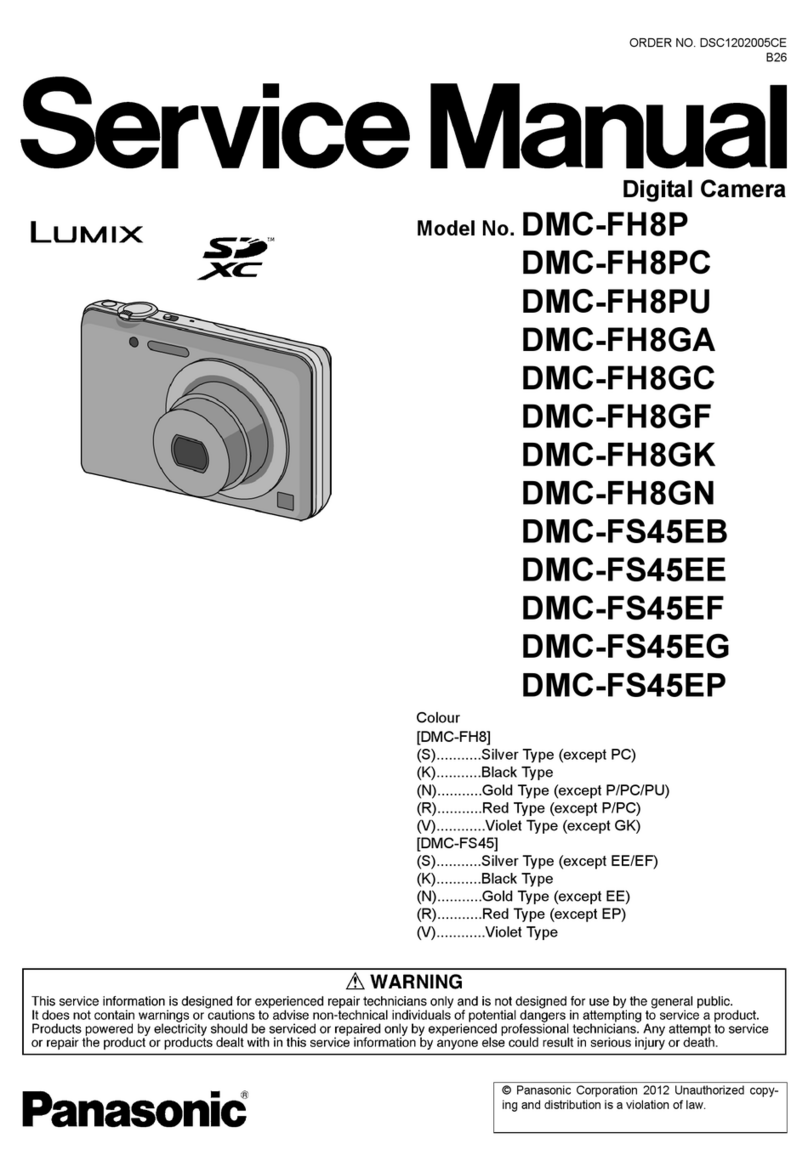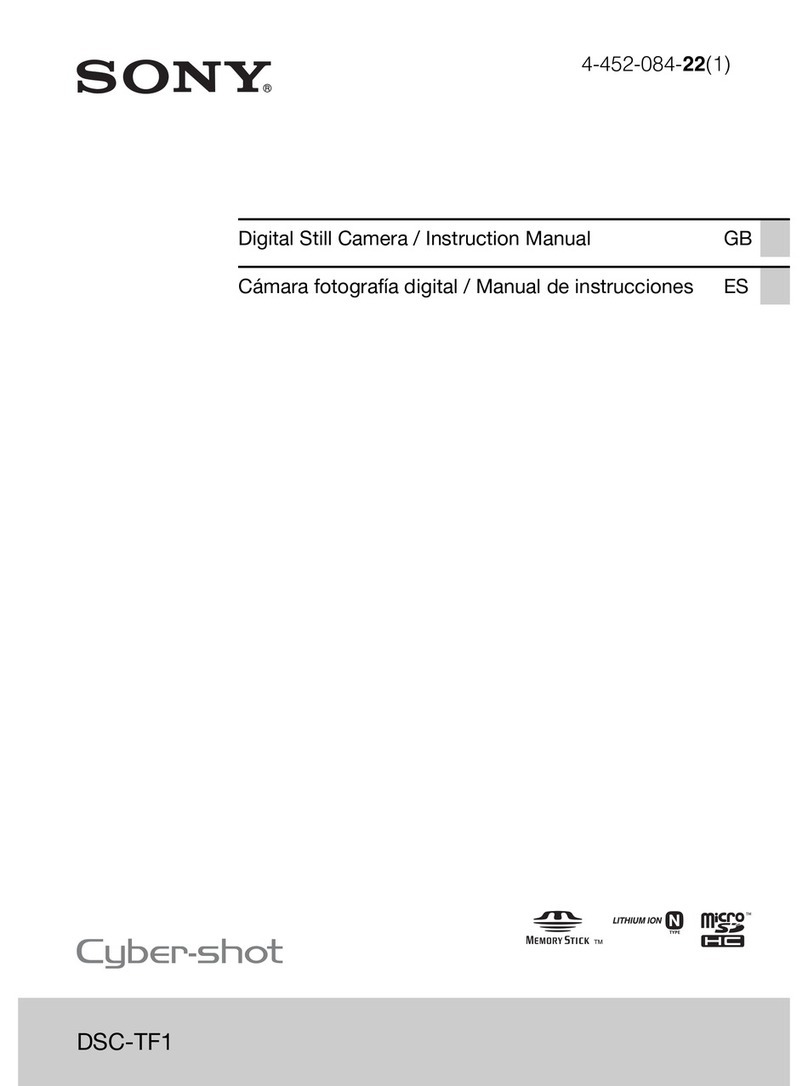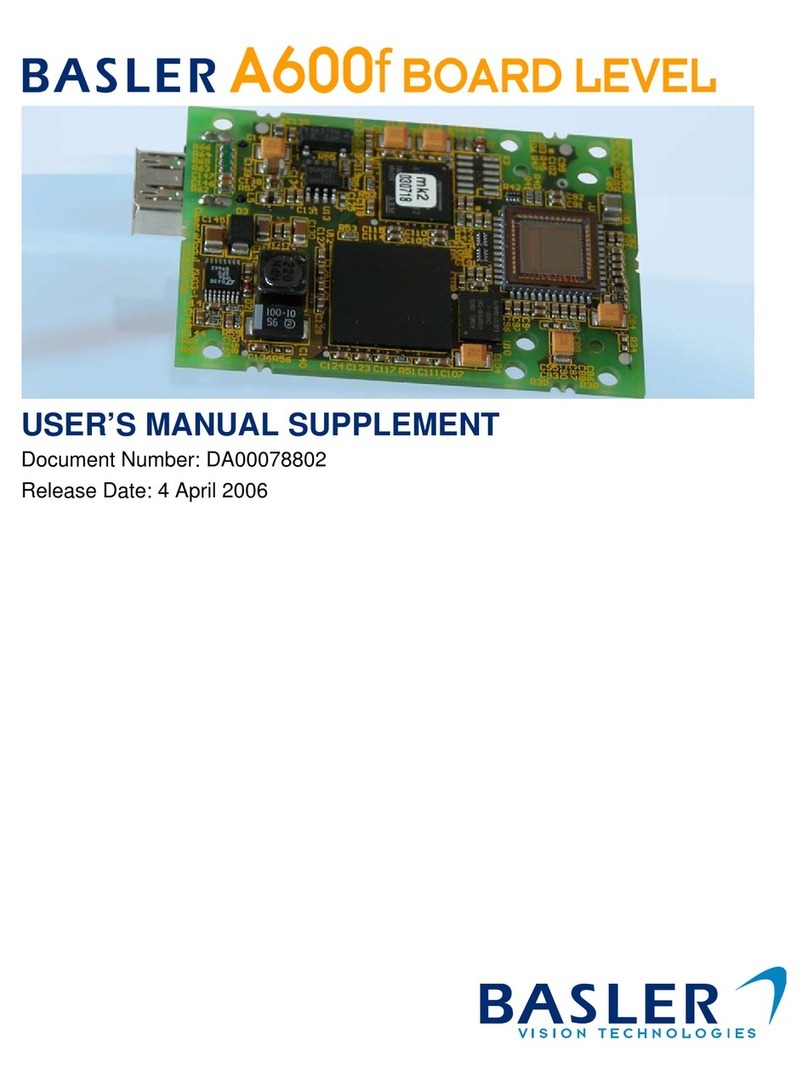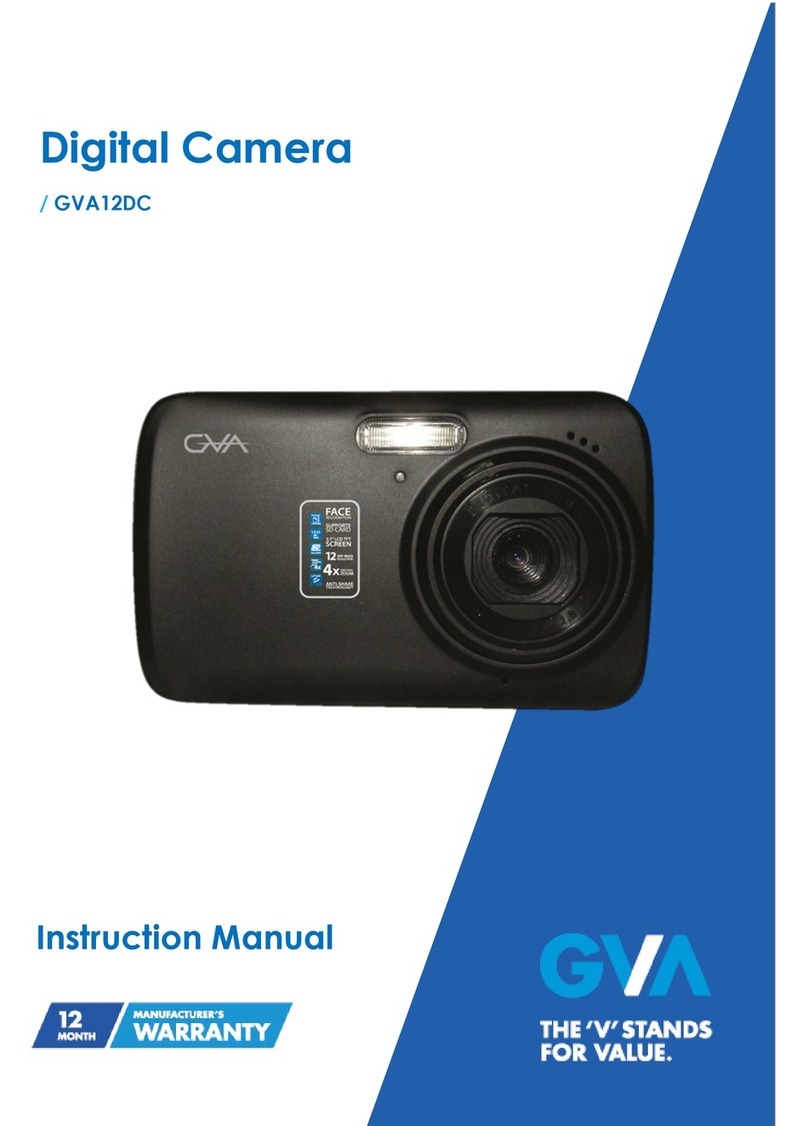goxtreme OMNI 360 User manual

EN
!
!
!
!
Quick!Start!Guide!
!
!
!
!
!
!
!
!
!
!
!
!
!

EN
1.!Downloading!and!installing!the!app!
!!!!!
Figure!1:!Android!App!Download!
!
To!connect!the!device!for!the!first!time,!please!scan!the!QR!code!in!Figure!1!above!
and!download!the!App,!or!download!it!from!the!Google!Play!Store.! !
The!application!supports!Android!5.0!and!above,!and!the!device!must!support!OTG.!
!
2.!Setting!up!the!app!for!use!with!GoXtreme!Omni!360!
Install!the!VPai!application!on!your!mobile!device,!and!connect!Omni!360!to!the!
device!using!the!appropriate!USB!adapter!(the!direction!of!arrow!on!the!adaptor!
must!be!inserted!into!the!Omni!360),!then!wait!until!the!VPai!app!opens!as!follows:!
!
Figure!2:!Omni!360!connection!tips!
!

EN
Click!“OK”,!to!set!the!app!to!open!automatically!whenever!the!Omni!360!is!
connected.! !
Selecting!“Use!by!default!for!this!USB!device”,!will!ensure!that!the!help!screen!will!
no!longer!appear!each!time!Omni!360!is!connected!and!the!app!will!automatically!
open!each!time.!
!
After!the!device!is!connected,!click!the!Photo!button!to!take!pictures.!Images!can!be!
viewed!in!your!smartphone!gallery!and!shared!to!your!favourite!social!media!
platforms.!For!further!details!please!refer!to!‘Share’.!
3.!App!functions!
The!VPai!app!contains!the!following!features:! !
1.!VPai:!including!camera!settings,!photo!settings,!video!recording!settings,!live!
stream!management.!
2.!Gallery:!view!and!edit!photos!and!videos;! !
3.!Share:!select!an!image!or!video!in!the!Gallery!to!share!on!social!media!
4.!Me:!account!settings!and!management,!FAQs,!etc.!
4.!Live!Streaming!
VPai360!has!the!ability!to!live-stream!through!YouTube!and!Facebook.! !
Click!the!Live!button!to!select!your!streaming!platform,!as!shown!in!figure!3.!
!!Figure!3:!Live!Mode!

EN
!!!
YouTube!
Selecting! the! option! to! live! stream! to! YouTube! will! display! the! screen! as! shown! in!
Figure!4:! !
!Figure!4:!Create!a!YouTube!Live!Stream!
!
Click!"No!login",!to!sign!in!with!your!Google!account!credentials!as!shown!in! !
Figure!5:!
Alternatively!you!can!also!save!your!Google!account!details!at!“Me”.! !
!Figure!5:!Google!account!login!
!!!

EN
Input! a! name! or! title! for! your! live! stream,! choose! a! resolution! and! your! privacy!
settings!before!selecting!‘Start!Live!Stream’!as!shown!in!Figure!6.!
When! live! streaming! for! the! first! time! you! will! be! shown! a! permissions! screen,! as!
shown!in!figure!7.! !
Click!‘ALLOW’!to!authorize!the!app!to!stream!using!your!account.! !
!!!! !
Figure!6:!Logged!interface! ! ! ! ! ! ! ! ! ! Figure!7:!YouTube!account!permission!
If!you!are!signed!into!an!account!that!does!not!have!live!permission!on!YouTube,!you!
can!activate!live!streaming!by!logging!into!your!account!online!as!shown!in!Figure!8.! ! ! !
(http://www.youtube.com/features).! !
!
Figure!8!:!Activating!Live!Streaming!on!your!YouTube!channel!

EN
Click!the!Enable!in!Live!Streaming!to!turn!on!live!permission.!
After! the! settings! above! have! been! confirmed! and! saved,! click! Start! Live! Stream.!
Your!live!stream!will!start!as!shown!in!figure!9.! !
Live!images!can!be!viewed!on!YouTube!pages!or!the!YouTube!app.! !
To!stop!your!live!stream!at!any!time!simply!click!the!shutter!icon.!! !
!
Figure!9:!Live!Stream!interface!
!!!
Facebook!
Choosing!the!Facebook!icon!will!enter!the!set!up!screen!to!stream!via!Facebook!Live.! !
As! with! You! Tube! you! will! be! prompted! to! enter! a! live! stream! title,! select! the!
resolution!and!privacy!and!enter!your!Facebook!account!login!details.! !
Alternatively!you!can!save!your!Facebook!account!details!in!‘Me’.! !
When!all!settings!have!been!entered,!click!‘Start!Live!Stream’,!as!shown!in!figure!10.! !
When!streaming!to!Facebook!Live!for!the!first!time!,!please!authorize!your!account!
for!live!streaming!as!shown!in!figure!11.! !
!

EN
!! !!!! !
Figure!10:!Create!Facebook!Live!!!!!Figure!11:!Facebook!account!permission!
!If#you#experience#a#Facebook#sharing#or#live#failure,#please#confirm#the#Facebook#app#can#be#
used#on#your#phone.#
3.3!Share!
Click!the!‘Select’!button!on!the!top!right!corner!of!the!Local!Gallery/Cloud!Gallery!
(you!can!also!long-press!a!picture!or!video),!to!choose!your!photos!or!videos!for!
sharing.!(Facebook!supports!six!pictures!at!one!time!while!other!platforms!support!a!
single!picture/video!file!at!one!time).!
Click!the!Share!button ! in!the!lower!left!corner!of!the!interface!to!share.! !
Photos!or!videos!shared!to!Facebook,!YouTube!(only!for!videos)!can!be!viewed!in!
panorama!mode.! !
Choosing!‘Other’!to!share!from!the!local!gallery!will!share!a!flat!format!photo!or!
video.!
If!you!wish!to!share!files!to!‘Other’!platforms!so!that!they!can!be!viewed!in!
panorama!mode,!therefore!you!need!to!select!‘VPai!website’!then!share!to!‘Other’.! !
!
!
!
!
!

EN
Sharing!platform!options!are!as!shown!figure!12:!
!
Figure!12:!The!Share!interface!
Please!note:!When!choosing!to!share!via!Facebook!and!YouTube!(only!supports!
video),!files!will!be!shared!directly!to!the!personal!accounts!as!set!up!in!‘Me’.! !
If!shared!using!‘VPai!website!’!files!will!be!uploaded!to!a!Cloud!Gallery!first!then!
shared!via!a!link!to!other!platform.! !
After!the!file!is!uploaded,!the!sharing!platform!selection!is!shown!as!in!Figure!13.!
!
Figure!13:!Sharing!Platforms!
!!!
!
!
!
!

EN
!
DECLARATION!OF!CONFORMITY!
Easypix!hereby!declares!that!the!product!GoXtreme!Omni!360!is!in!conformity!to!all!
the!essential!requirements!of!Directive!1999/5/EC.! !
The!declaration!of!conformity!can!be!downloaded!here:!
http://www.easypix.info/download/pdf/doc_goxtreme_omni360.pdf!
For!technical!help!please!visit!our!support!area!on!www.easypix.eu.!
!
#
Only!EU!!!!!!!!!!!!!!!!! !
!
Table of contents