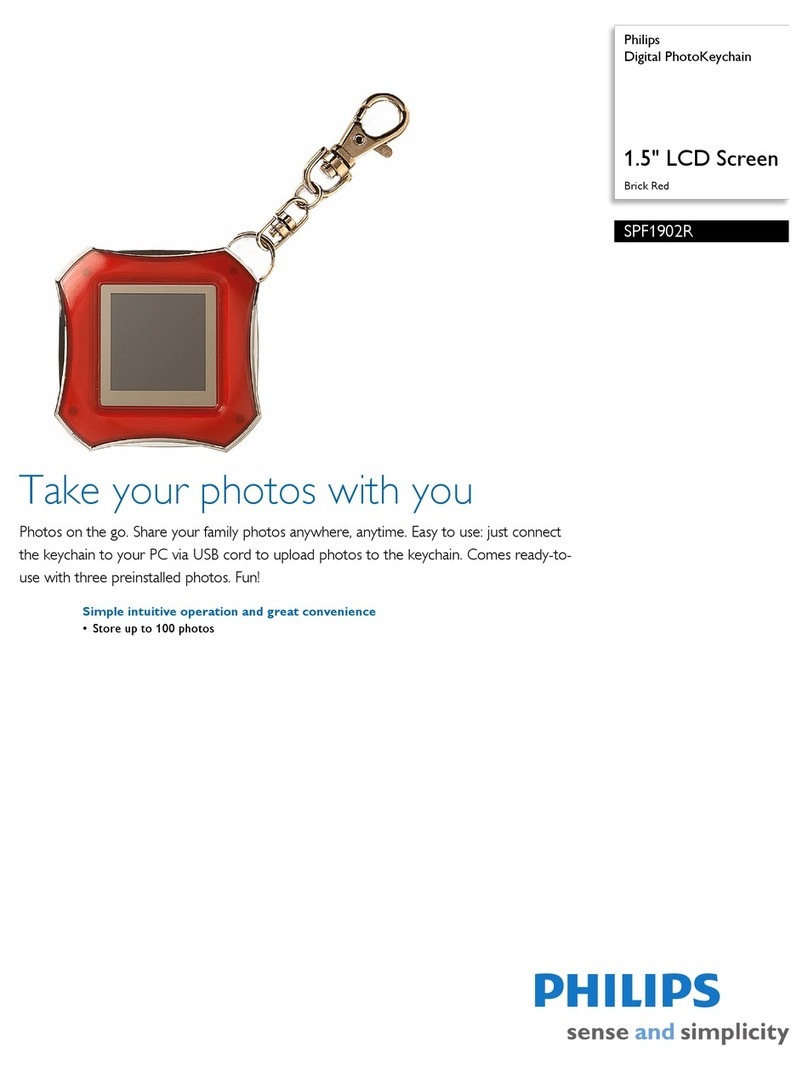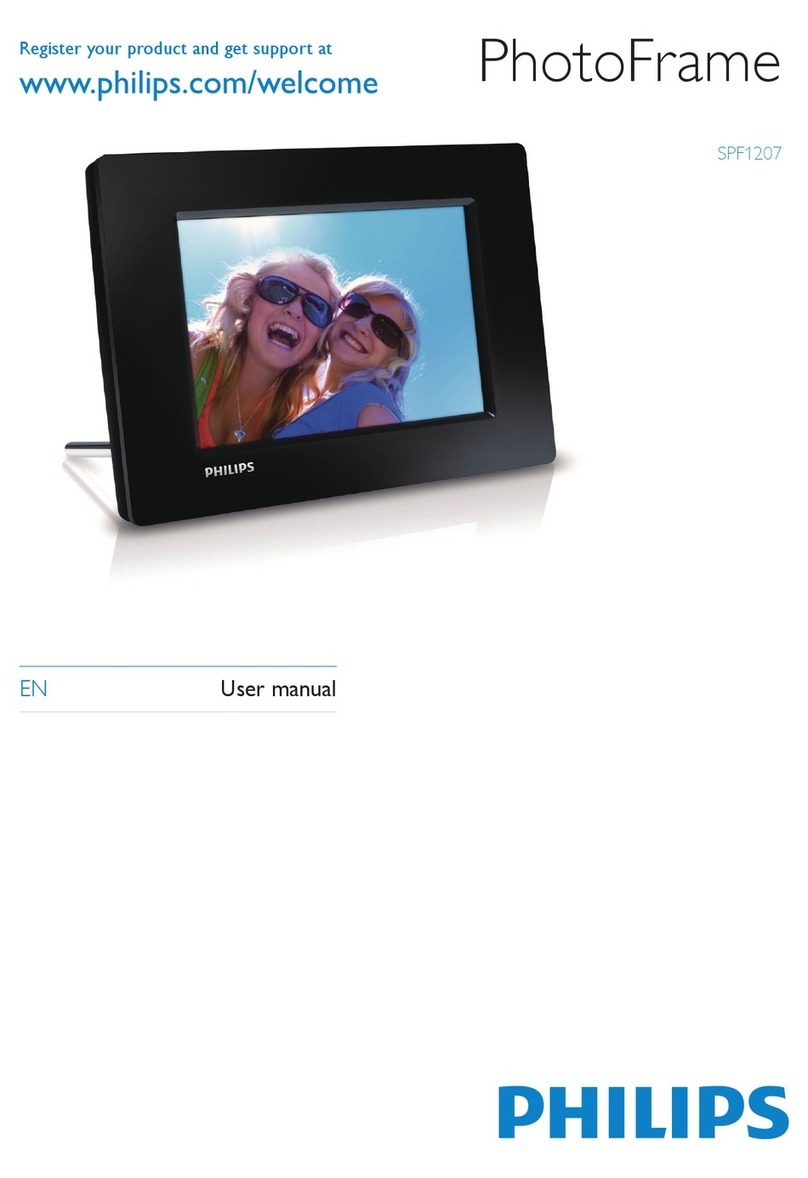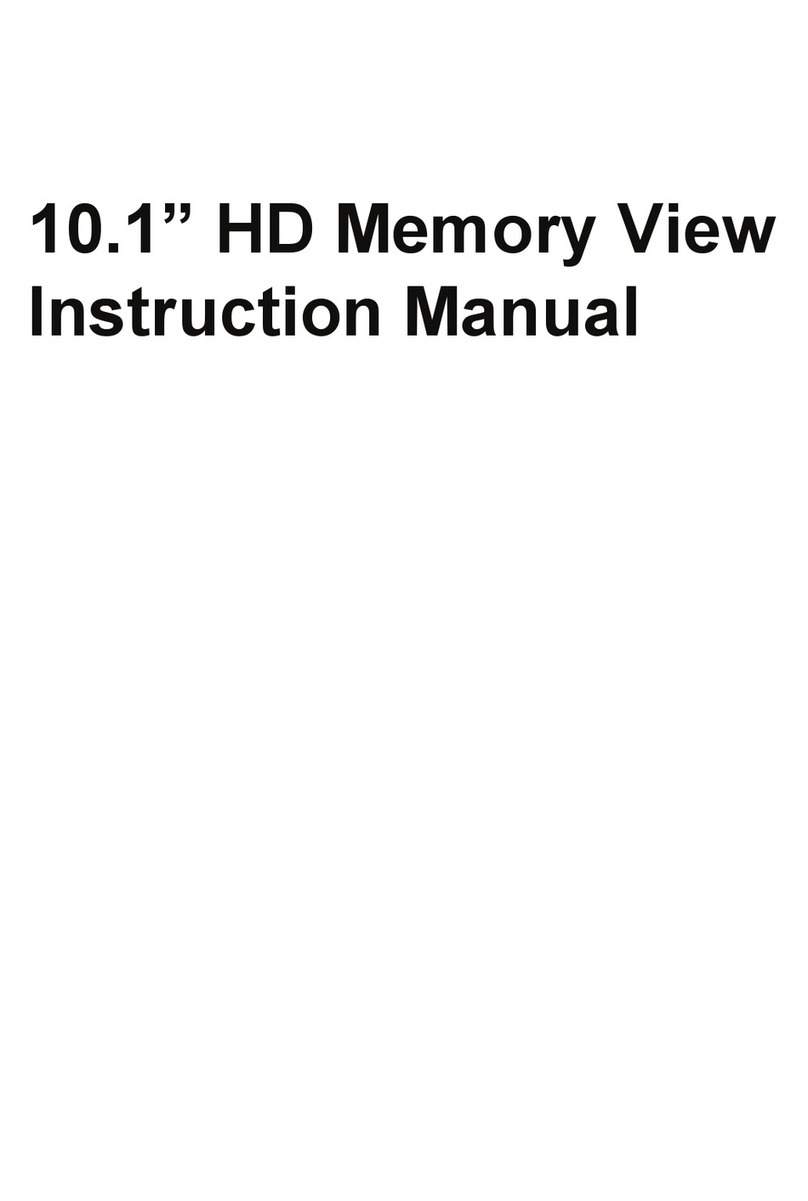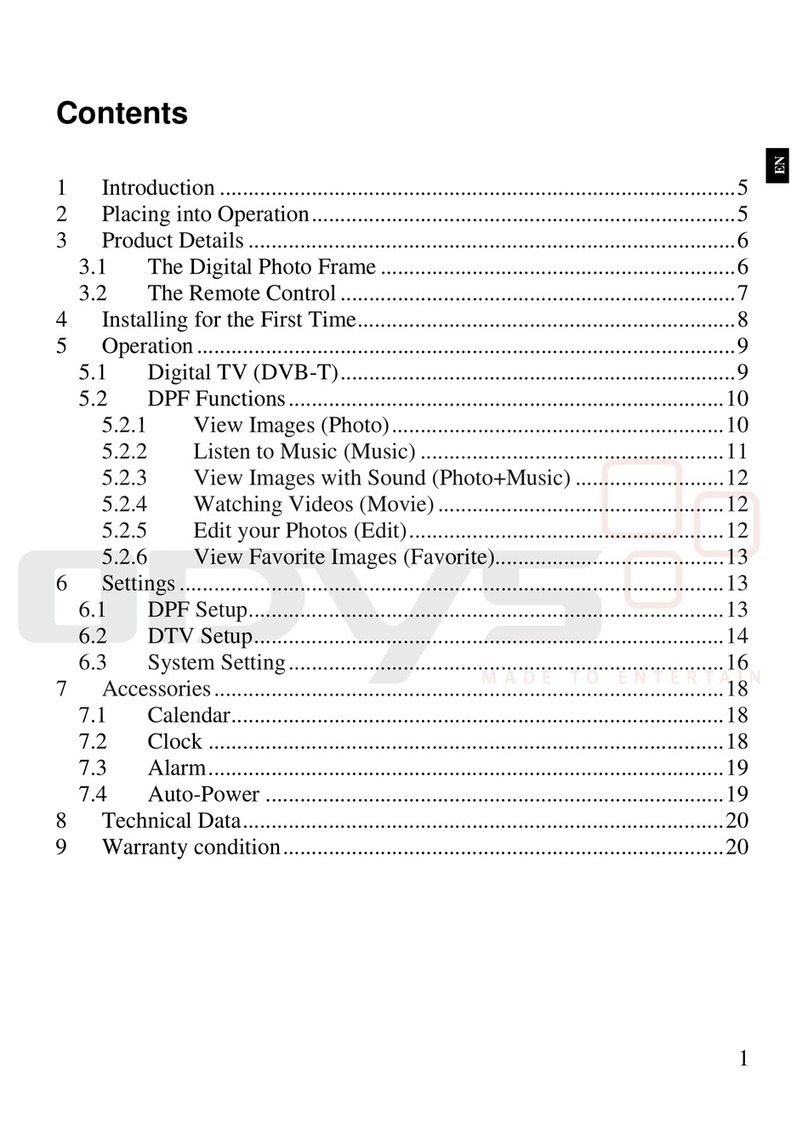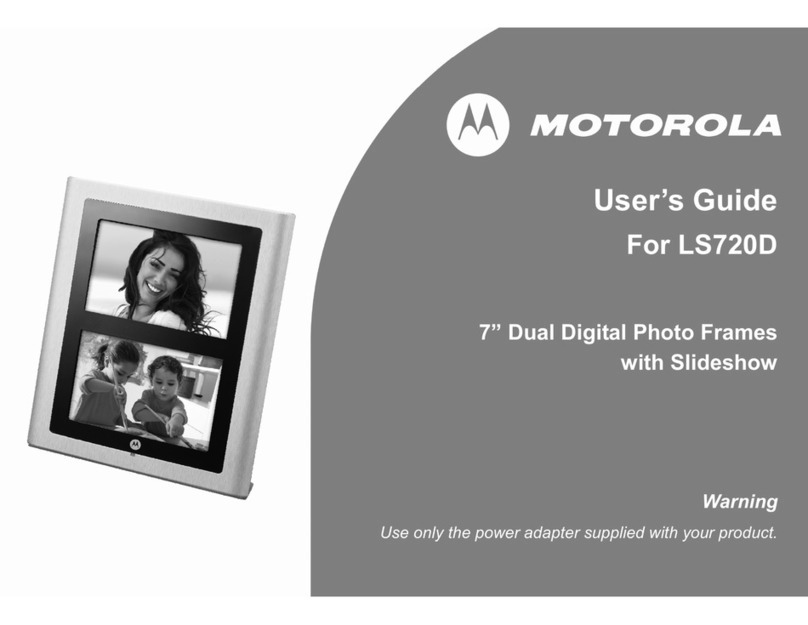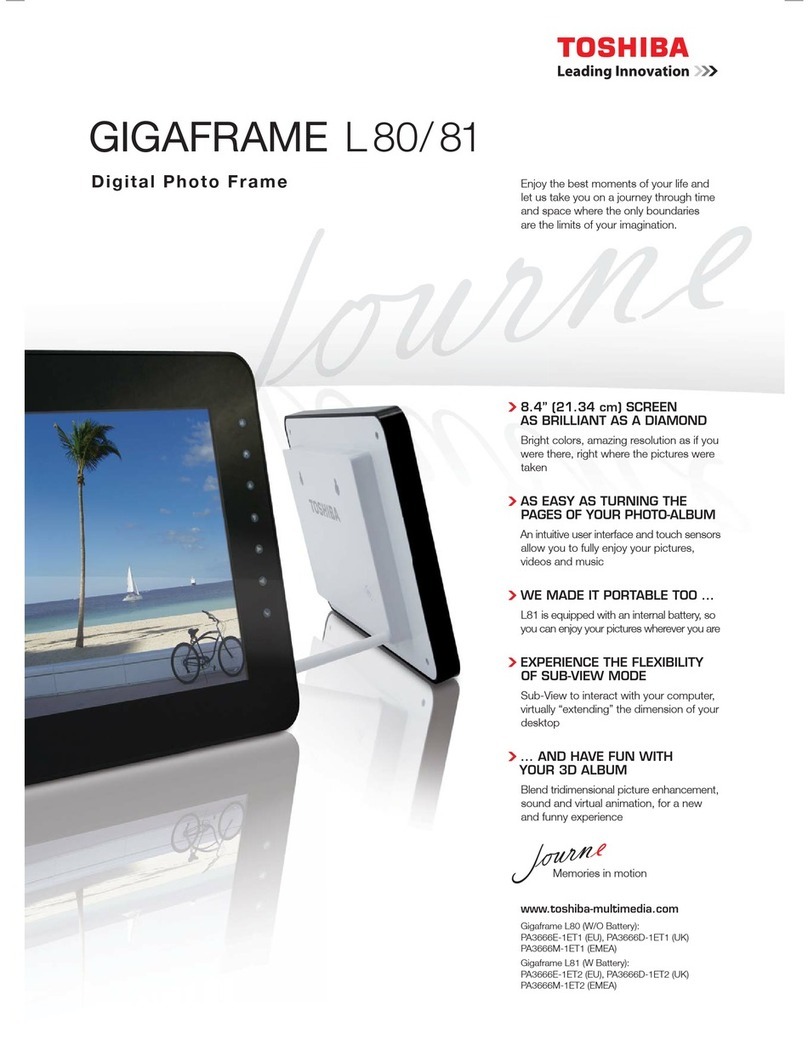GPEG AOD 230 OPEN FRAME User manual

AOD 230 OPEN FRAME
USER’S MANUAL
TABLE OF CONTENTS
0. Connection To the Monitor
1. Installation
2. Features
3. Plug and Play Function
4. Safety Precaution
5. OSD (On-Screen-Menu)
6. OSD Menu
7. Specifications
8. Contents Of the Retail Package
9. Troubleshooting
10. Drawing
11. SAW touch (Option)
12. Capacitive touch (Option)
* This manual might change without notice
9 Gunnery Terrace, Duke of Wellington Avenue
RoyalArsenal, Woolwich,London. SE18 6SW
United Kingdom
Tel : +44 208 325 1062Fax: +44208 181 6751
www.gpegint.com [email protected]

0. Connection To the Monitor
•Connect the signal(VGA) cable to the VGA port of computer. Tighten the
two thumbscrews by turning clockwise.
•You can adjust the connection for your PC environment.
•Plug the DC cord of the AC adapter to the power connector and the plug
the end of AC adapter to and electrical outlet socket(110V/220V)
•Connect DC cord of adapter (12V DC) to the monitor..
•AOD230 is 23”LCD monitor and support up to 75Hz.
•You can adjust brightness, contrast, horizontal & vertical positions by OSD
menus and use auto adjust function for instant adjustment.
•High-qualified LCD Controller inside
•Compact space saving design and power saving mode
•100% compatible with Windows PC environment without the installation of
driver CD or software program.
1. Installation
2. Features
3. Plug and Play Function
AOD230 can be installed and connected automatically to any computer systems without
driver CD or software programs. Monitor will recognize the optimized value of video mode
by DDC(Display Data Channel) method that makes the graphic card of computer to
communicate with the monitor.
AOD230 supports VESA DDC 1/2B.
4. Safety Precaution
We strongly recommend that you carefully read this User’s Manual before operating
your LCD monitor. FOLLOW INSTRUCTIONS in this manual.
Please read and comprehend all using directives before use this machine.
?Power
—Use the type of power indicated on the marking label.
?Adapter
—Only use an adapter designed of the LCD monitor.
?Plug
—Do not remove any of the prongs of the monitor's three-pronged power plug.
—Disconnect the power plug from the AC outlet if you will not use it for an indefinite
period of time.
?Power and extension cord
—Use the proper power cord with ground conductor
—Do not overload wall outlets or power cords. Ensure that the total of all units plugged
into the wall outlet does not exceed 7 amperes.
—Do not allow anything to rest on the power cord. Do not locate this product where
persons will walk on the cord.
?Care and maintenance
—Slots and openings in the cabinet are provided for ventilation. Do not block or cover
these openings.
—Do not push objects of any kind into cabinet slots or openings. The screen surface
is easily scratched.
—Do not use paper towels to clean the display. Avoid touching it with your fingers,
pens, or pencils.
—Turn off the AC adapter and the monitor over long periods when not in use.

5. OSD (On-Screen-Menu)
menu select down up power
Button Function Status
POWER Power ON or OFF ON/OFF
LED Indicate working status Green : On
Red : Stand-by
Orange : No signal
UP Launch OSD Menu or
Add Value Move to OSD Menu
DOWN Launch OSD Menu or
Down value Move to OSD Menu
SELECT Select OSD Menu
MENU On / Off OSD Menu
6. OSD Menu
Adjust the transparency of the OSD
menu
Transparency
OSD MENU disappear from over the
screen after setting time
OSD Timer
Select OSD MENU vertical positionOSD V.Posi.
Select OSD MENU horizontal positionOSD H.Posi.
OSD
Blue
Green
Control the intensity of the color of the
screen’s image
(Usable when Color temperature is
USER mode.)
Red
Control the temperature of the colorUser
6500K
9300K
Color
Temp
Color
Adjust the horizontal size of the
screen's image
Clock
Adjust the focus of the screen's imagePhase
Adjust the vertical position of the
screen's image
V.Position
Adjust the horizontal position of the
screen's image
H.Position
Adjust the contrast of the screenContrast
Adjust the brightness of the screenBrightness
Picture
RemarksDescriptionOSD Menu

Manual Progam
Tv Mode (Catv,tv) selsectTv Mode
Adjust Channel FrequencyFine Tuning
Add/Delect the channel of the TVChannel Edit
Channel SelectEdit Channel
Automatically scan ChannelAuto Progam
TV
Select
one of
the seven
language
English
Spanish
German
Spanish
Italian
Korean
Japanese
Language
Langua
ge
Initialize the current mode & setting
value
Recall
Automatically adjust the Horizontal
position, Vertical position, Horizontal
size, and Phase Window's background
or characters should be displayed on
your Full screen prior to proceed this
function
Auto Adjust
Adjust the color balance of the screenAuto Color
Sleep timer(option)Timer
Audio Input select(Main or Sub Audio)Audio Input
Audio ON/OFF selectAudio
Adjust volume levelVolume
TV Composite signal(NTSC or Pal or
SECAM)
TV
Composite signalCVBS
SVHS signalSvideo
Y, Pb, Pr signal
Compo
nent
DVI digital signalDigital
Analog signal(RGB)Analog
Input
Select
Misc.
Size4
Size3
Size2
PIP size selectSize1PIP Size
R DOWN
L DOWN
R UP
PIP Position selectL UP
PIP
Position
Tv selectTV
CVBS selectCVBS
SVHS selectSVIDEO
PIP
Source
PIP, PBP Select or ON/OFFPIP Select
Pip

7. Specifications
Video
Frequency Horizontal: 31.5 ~ 80KHz
Vertical: 56~75KHz
Compatibility
Plug and Play VESA DDC 1/2B
Compatibility VESA / IBM / MAC
Power VESA Standard, DPMS
Operation Environment
Power Consumption Operation Mode: 70 watt max or 120 ~ 150 watt max.
Stand-by: 4 watt max.
Temperature Operation Mode : 0 ºC ~ 40 ºC
Stand-by: -20 ºC ~ 60 ºC
Humidity Operation Mode: 10% ~ 85% R.H.
Stand-by: 90% R.H. Max.
User’s Mode
OSD Key Menu / Enter / Down / Up / Power
Dimension & Weight
VESA Hole 100mm*100mm
Size 575 (W) x 350 (H) x 83 (D) mm
Weight about 10 kg (net) / 13kg (gross)
8. Contents Of the Retail Package
Monitor
User’s Manual AC/DC Adaptor Power Cord VGA/DVI Cable
Audio Cable
(Option) Touch Driver (Option) Composite
Cable (Option) S-video Cable
(Option)
Panel
Suffix LTC2
(WUXGA) SLB1
(WUXGA)
Type
Color
Pixel
Resolution(Max)
Contrast Ratio 700:1 700:1
Response time 12ms 12ms
Brightness 400 cd/m2 300 cd/m2
LM230WU3
23" Color Active Matrix TFT LCD
16,2M colors
0.258 x 0.258
1920 * 1200

9. Troubleshooting
TO REDUCE THE RISK OF ELECTRIC SHOCK, DO NOT REMOVE
COVER.
NO USER-SERVICEABLE PARTS INSIDE.
REFER SERVICING TO QUALIFIED SERVICE PERSONNEL.
The monitor does not respond after you turn on the system.
Make sure that the monitor is turned on.
Turn off the power and check the monitor’s power cord, AC adapter,
and signal cable for proper connection.
Appear the “No Input the Signal"
Check the connecting of the audio cable between the monitor and the computer.
Appear the “Input Not the Supported"
Input signal are insuperable, reset the video mode.
The appearance is not at the screen center.
Use “AUTO ADJUST”, refer to the Controls section.
The characters on the screen are too dim or too bright
Choose fit color temperature, use “AUTO COLOUR ADJUST or manually adjust
“RGB ADJUSTMENT, refer to the Control section.
10. Drawing

11. SAW touch (Option)

12. Capacitive Touch (Option)
Table of contents