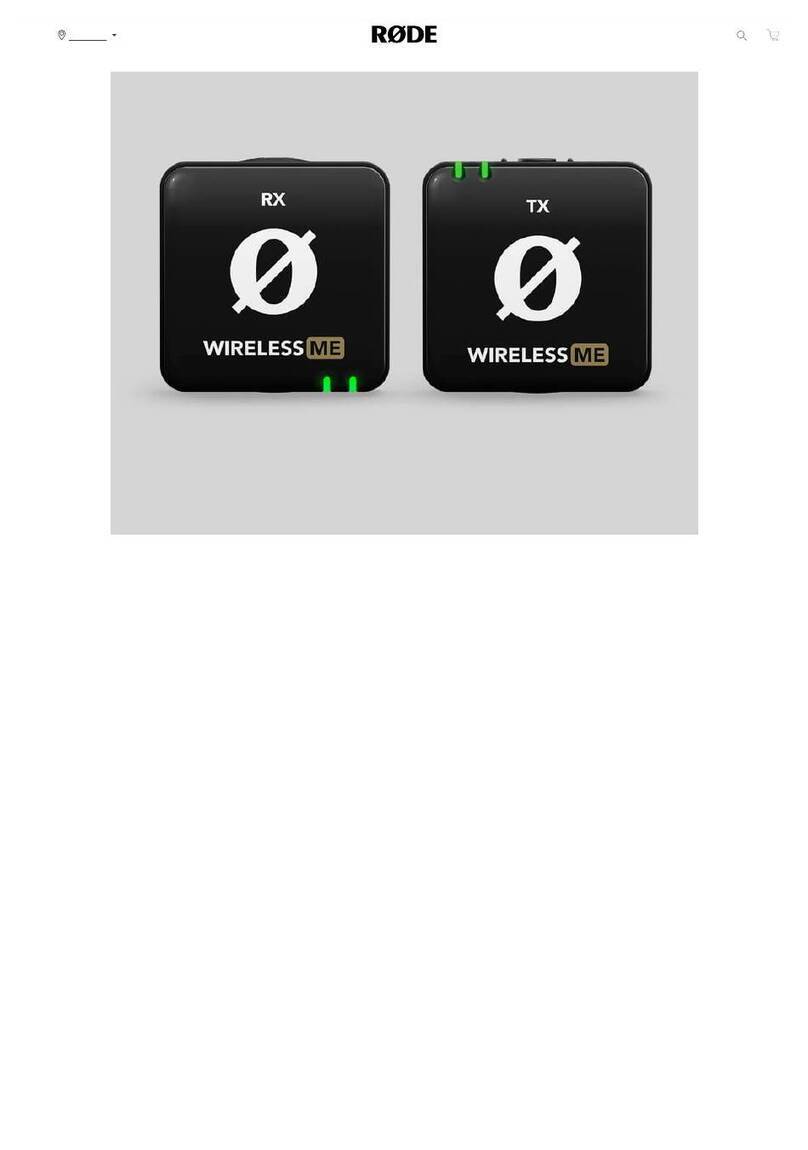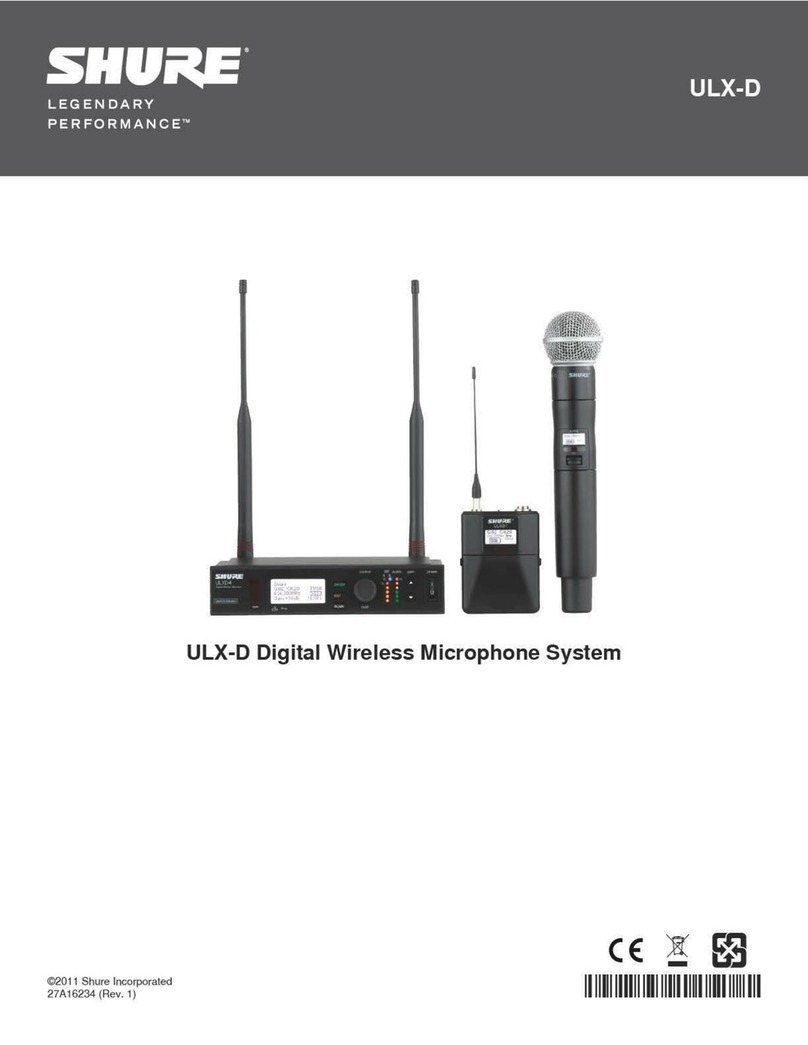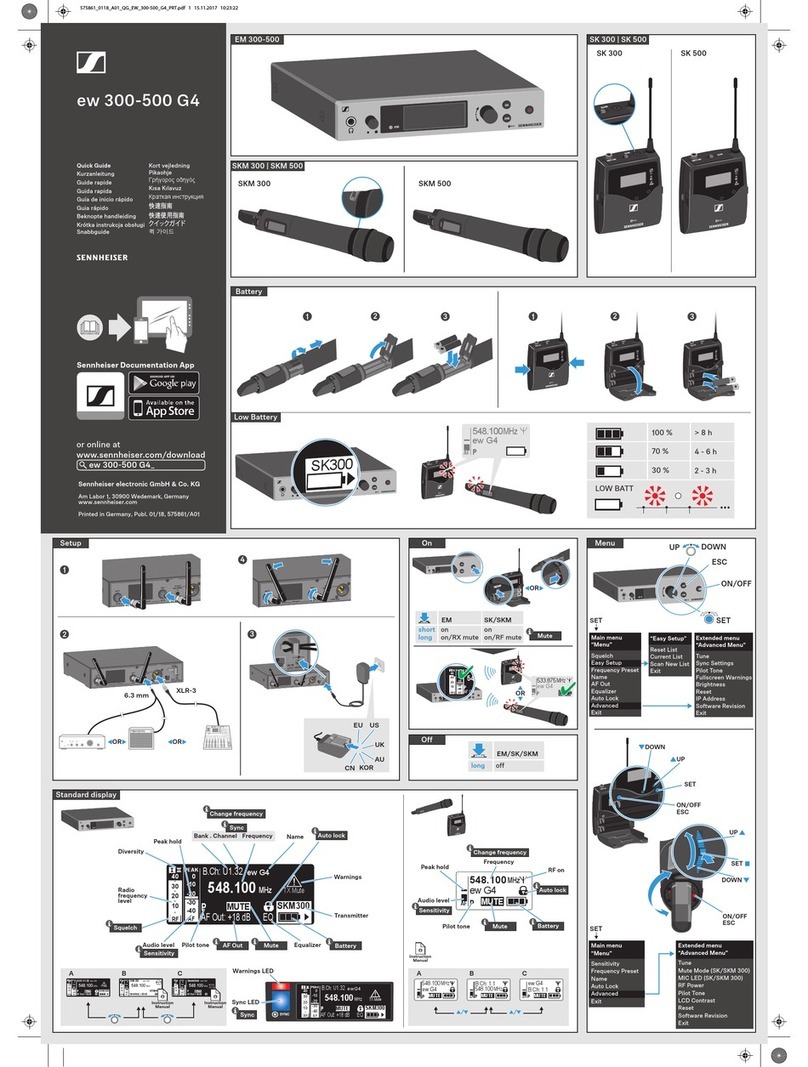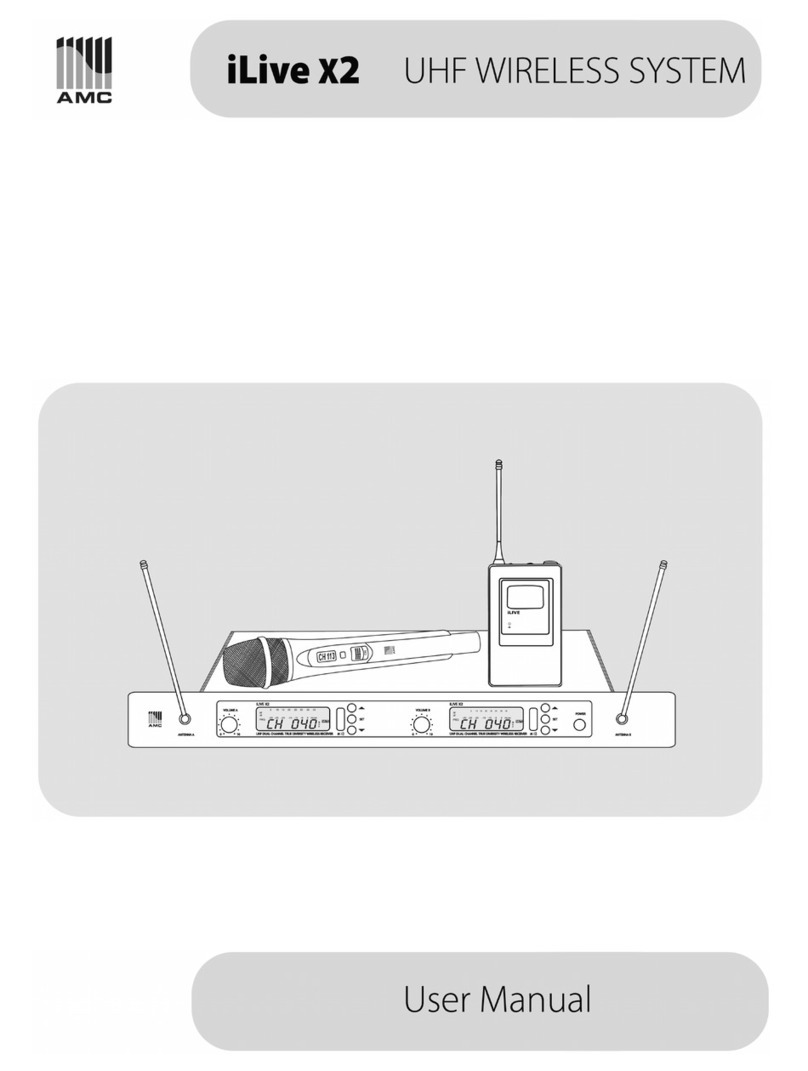G+M Elektronik VA-FMCT-500 User manual

gm-elektronik.swiss | adm@gm-elektronik.swiss
4 A B C3 521
Deutsch English
D at a sh e et 1811. 0 01
MICROPHONE CONSOLE VA-FMCT-500
Page 1 | 12
Front view
1 Socket for microphone (not included)*
2 Status-indicator LED’s
3 Touch screen display
4 Reset button
5 Emergency button
* Each station must be completed with an additional micro-
phone to be chosen from among the two following models:
• VA-MG-001, dynamic gooseneck microphone
• VA-MH-001, dynamic hand-held microphone with P.T.T.
VA- FM CT- 5 0 0
With touchscreen
Rear view
A Connector for external 24 VDC power supply
B IN / OUT connectors
C Buzzer switch
g+m elektronik ag will not accept any liability for damage to property and / or persons arising out of incorrect use of the equipment or of procedures that do not comply with the
instructions provided in this booklet. g+m elektronik ag strive to improve their products continuously, and therefore reserve the right to make changes to the drawings and technical
specifications at any time and without notice.
Description
Designation and function
The VA-FMCT-500 touch-screen unit for emergency calls enables hands-free messages and pre-recorded evacuation / alert
messages to be sent out. The large backlit display enables management and customisation of calls for every zone of the
system, while specific LEDs provide the main information on the status of the emergency system and concerning any failures.
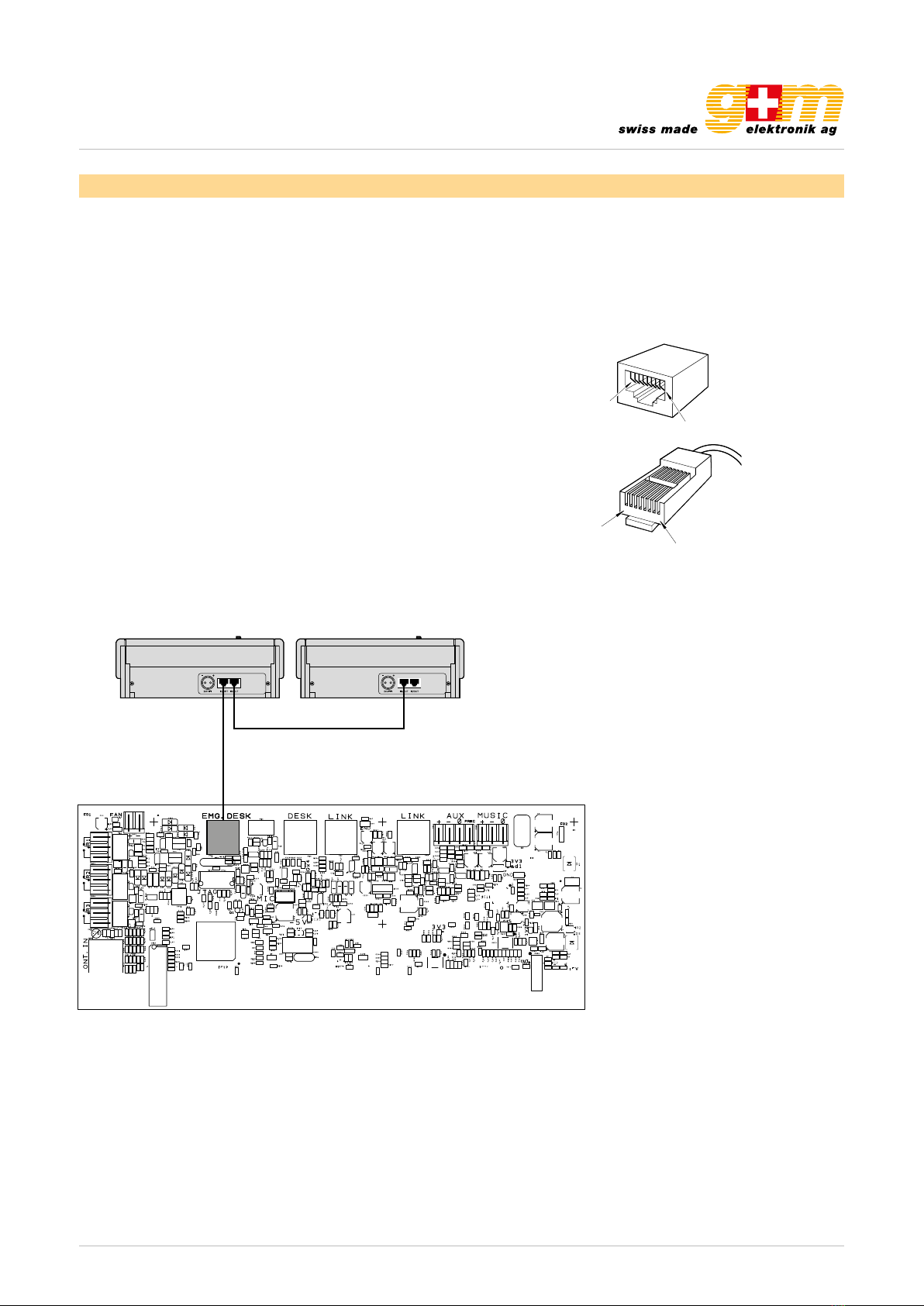
gm-elektronik.swiss | adm@gm-elektronik.swiss D at a sh e et 1811. 0 01
MICROPHONE CONSOLE VA-FMCT-500
Page 2 | 12
1. Connections
The connections of the stations must be made using CAT. 5e SF / UTP cables with braided shields and shielded STP con-
nectors. For these cables (and the associated RJ45 connectors), standards EIA/TIA T568A and EIA/TIA T568B call for the
pinouts and colours indicated in the table. The pinouts of the IN / OUT connectors are also indicated (B).
Attention! Cross-cables are not permitted. All the connectors must be shielded RJ45 connector.
2
IUK
CONNESSIONI CONNECTIONS
2.1 Collegamenti delle postazioni
I collegamenti delle postazioni sono effettuati tramite cavi STP cat.5
diretti (cioè non incrociati o ‘cross-cable’). Gli standard EIA/TIA
T568A e EIA/TIA T568B prevedono per tali cavi (e relativi connettori
tipo RJ45) le seguenti piedinature e colorazioni:
Importante!
Tutti i connettori devono essere di tipo RJ45 schermato.
Tutte le postazioni dispongono di due prese di ingresso/uscita
IN/OUT (9). Nelle tabelle sottostanti vengono elencate le piedinature
di questi connettori.
Le postazioni MBT 1106 e MBT 1112 sono connesse tra loro in
cascata, utilizzando le prese posteriori IN/OUT (9), come illustrato in
Fig. 2.1.1; si fa presente che le due prese IN/OUT possono essere
utilizzate indifferentemente sia come ingresso che come uscita.
Per il numero massimo di postazioni utilizzabili, fare riferimento
al manuale dell’unità di controllo del sistema in cui le basi sono
utilizzate.
12345678
Pin
1
Pin 8
87654321
Pin
8
Pin 1
T568A STANDARD
Pin Colore Colour
1bianco/verde white/green
2verde green
3bianco/arancio white/orange
4blu blue
5bianco/blu white/blue
6arancio orange
7bianco/marrone white/brown
8marrone brown
T568B STANDARD
Pin Colore Colour
1bianco/arancio white/orange
2arancio orange
3bianco/verde white/green
4blu blue
5bianco/blu white/blue
6verde green
7bianco/marrone white/brown
8marrone brown
Pin IN/ OUT
1Audio +
2Audio -
3GND
4Non collegato / Not connected
5Non collegato / Not connected
6+Vcc
7Seriale + / Serial +
8Seriale – / Serial –
Schermo / Shield GND
2.1 Connections of stations
The stations are connected by means of direct Cat. 5 STP cables
(no cross-cables). In accordance with EIA/TIA standard T568A and
EIA/TIA standard T568B, the pin-out for these cables (and their
RJ45 connectors) and the colour codes are:
Important!
All the connectors must be shielded RJ45 type.
Each station has two IN/OUT (9) input/output sockets. The pin-outs
of these connectors are listed below.
The MBT 1106 and MBT 1112 stations are connected to one another
in cascade formation using the rear-panel IN/OUT sockets (9), as
illustrated in Fig. 2.1.1. It is pointed out that the two IN/OUT sockets
can be used either as inputs or as outputs as required. For the
maximum number of stations that can be used, refer to the manual
of the control unit of the system in which the bases are used.
Fig. 2.1.1
Connection diagram T568B STANDARD:
Pin T568A (Colour) T568B (Colour) IN / OUT (Function)
1 White / Green White / Orange Audio +
2 Green Orange Audio –
3 White / Orange White / Green GND
4 Blue Blue Not connected
5 White / Blue White / Blue Not connected
6 Orange Green +VDC
7 White / Brown White / Brown Serial +
8 Brown Brown Serial –
Shield Shield Shield GND
1.1. Connection to compact system VA-500
The VA-FMCT-500 stations have to be connected to the EMG. DESK socket of the compact VA-500 system and used as
alternatives to the emergency systems of the FMD range. There can be at most two stations in each card-cage.
1.2. Sizing
Using a CAT 5e SF/UTP cable with braided shielding, the following maximum limits can be maintained for the total length of
the connection:
1 station total length max. 300 m
2 stations total length max. 200 m
For systems with more than three stations connected to them, at distances greater than those indicated above, each station
will also have a local power supply providing a continuous stabilised current of 24 VDC / 500 mA, using the socket provided
for this purpose on the rear (A).

gm-elektronik.swiss | adm@gm-elektronik.swiss D at a sh e et 1811. 0 01
MICROPHONE CONSOLE VA-FMCT-500
Page 3 | 12
2. Operating instructions
Each VA-FMCT-500 station is equipped with a set of LED’s
(2) for indicating the operating status of the system. The sta-
tus corresponding to each LED is indicated below.
ALARM red This indicates a current «Alarm condition» in the system.
FAULT SYS yellow This signals the presence of a fault condition of the equipment to which the station
is connected.
FAULT UNIT yellow This indicates an unspecified failure of the actual station. Consult the «Unit fault list» menu to
see the type of failure (see point 3.5, Unit fault list).
DIS yellow This signals an active «Disabled condition». This indicates the presence of at least one zone in
which the sending out of emergency messages is disabled.
BUSY yellow - Off: system free (no station on calls).
- Steady ON: this indicates that another station having the same or a higher priority is
occupying the system.
- Flashing: This indicates that another station with a lower priority is occupying the system.
During a broadcast call, on the other hand, it indicates the length of the chime.
POWER LOC green This indicates the presence of the local direct current supply applied to the external socket
of the station.
POWER REM green This indicates the presence of power supplied by a VA-500 unit via the CAT 5 cable.
N.B.: For further information on the operating conditions of the system, such as the «Alarm status» or the «Disabled status»,
consult the section on «Operating conditions and names» of the manual of the control unit to which the system is connected.
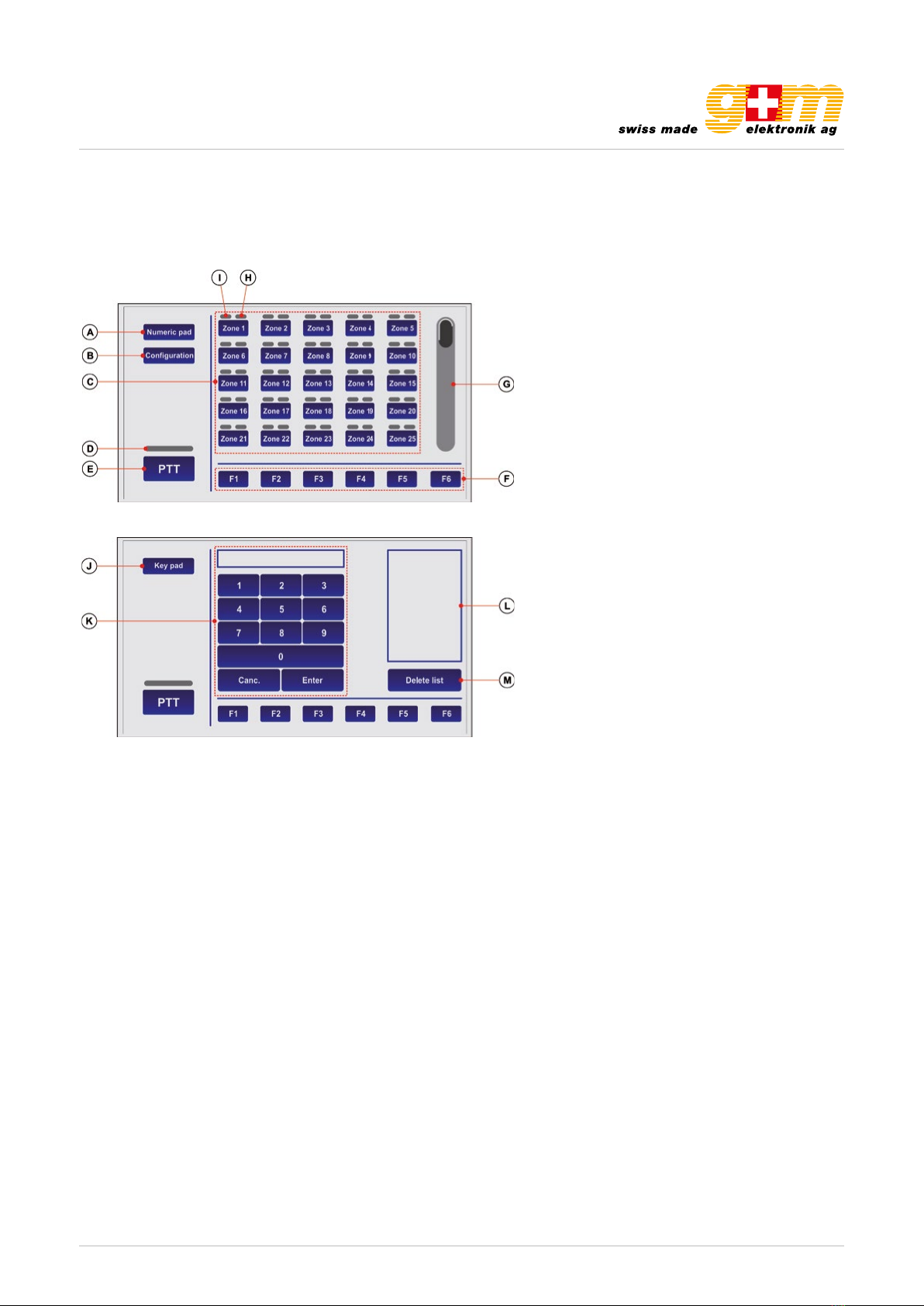
gm-elektronik.swiss | adm@gm-elektronik.swiss
I
8
TSC6000-EN
Tutte le operazioni di selezione zone, congurazione e personalizzazione vengono effettutate sul
display touch screen della postazione. La modalità di visualizzazione principale è denominata “KEY
PAD”. Le stesse operazioni possono essere effettuate anche utilizzando la visualizzazione “NUMERIC
PAD” (solo in modalità broadcast); in questo caso l’utente può digitare direttamente il numero di zona.
A. Tasto per il passaggio alla mod. NUMERIC PAD.
B. Tasto di accesso al menu di congurazione.
C. Tastiera selezione zone.
D. Indicatore di stato della chiamata a viva voce
• spento: PTT non attivato
• acceso: PTT attivato
E. Tasto per invio chiamata a viva voce (PTT).
F. Tasti funzione.
G. Barra di scorrimento.
H. Indicatore di stato della zona
I. Indicatore tipologia chiamata
J. Tasto per il passaggio alla mod. KEY PAD.
K. Tastierino numerico.
L. Lista delle zone selezionate.
M. Tasto per cancellazione lista.
Modalità KEY PAD
Modalità NUMERIC PAD
I
8
TSC6000-EN
Tutte le operazioni di selezione zone, congurazione e personalizzazione vengono effettutate sul
display touch screen della postazione. La modalità di visualizzazione principale è denominata “KEY
PAD”. Le stesse operazioni possono essere effettuate anche utilizzando la visualizzazione “NUMERIC
PAD” (solo in modalità broadcast); in questo caso l’utente può digitare direttamente il numero di zona.
A. Tasto per il passaggio alla mod. NUMERIC PAD.
B. Tasto di accesso al menu di congurazione.
C. Tastiera selezione zone.
D. Indicatore di stato della chiamata a viva voce
• spento: PTT non attivato
• acceso: PTT attivato
E. Tasto per invio chiamata a viva voce (PTT).
F. Tasti funzione.
G. Barra di scorrimento.
H. Indicatore di stato della zona
I. Indicatore tipologia chiamata
J. Tasto per il passaggio alla mod. KEY PAD.
K. Tastierino numerico.
L. Lista delle zone selezionate.
M. Tasto per cancellazione lista.
Modalità KEY PAD
Modalità NUMERIC PAD
A Key for changing to the NUMERIC PAD mode
B Configuration menu access key
C Zone-selection keypad
D Indicator showing the status of the hands-free call
• OFF: PTT not activated
• ON: PTT activated
E Key for making hands-free calls (PTT)
F Function keys
G Scroll bar
H Zone status indicator
I Call type indicator
J Key for changing to KEY PAD mode
K Numerical keypad
L List of selected zones
M Key for cancelling the list
D at a sh e et 1811. 0 01
MICROPHONE CONSOLE VA-FMCT-500
Page 4 | 12
All the zone selection, configuration and customisation operations are carried out via the station’s touch screen display.
The main viewing mode is designated as the «KEY PAD» mode. The same operations can also be carried out viewing the
«NUMERIC PAD» (only in the broadcasting mode). In this case the user can digit the zone number directly.
The VA-FMCT-500 station enables the following to be done via the system:
• Sending out a service (broadcasting) call hands-free
• Sending out emergency messages hands-free
• Sending out pre-recorded evacuation /alert messages
• Sending out messages selectively to broadcasting zones
• Resetting emergency messages / Muting the buzzer to acknowledge a failure
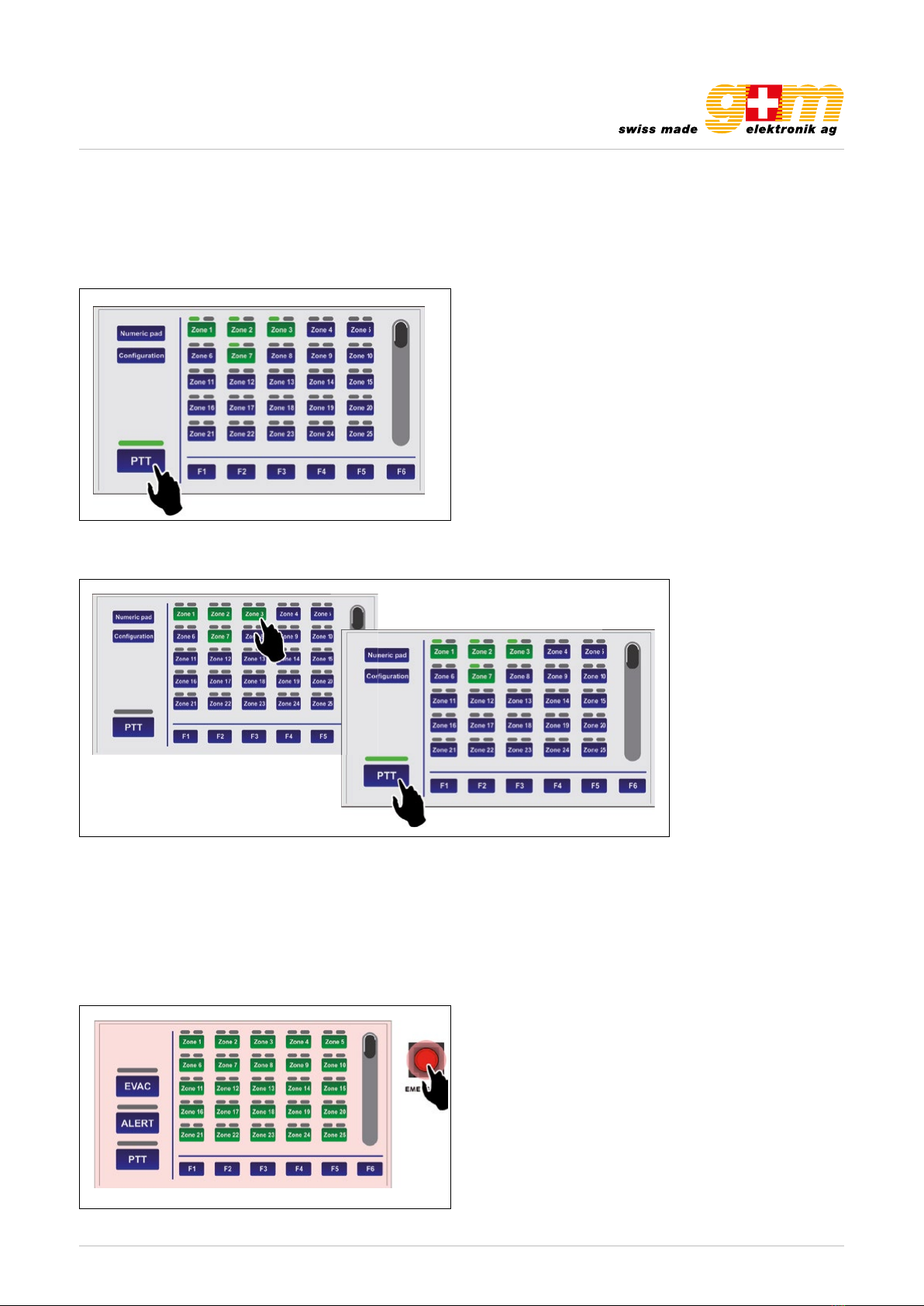
gm-elektronik.swiss | adm@gm-elektronik.swiss D at a sh e et 1811. 0 01
MICROPHONE CONSOLE VA-FMCT-500
Page 5 | 12
2.1. Sending out a service (broadcasting) call hands-free
To send out a service message hands-free to the broadcasting areas, press the PTT button (E) and hold it down. The green
indicator will light up to show that the microphone is active. Before speaking, remember to wait for the yellow BUSY LED to
turn off, indicating the end of the chime. If no zone was selected in advance, the call will be sent to all the zones of the system,
and therefore all the indicators (I) on the display will turn green.
25
UK
TSC6000-EN
The TSC6000-EN station enables the following to be done via the system:
3.1 Sending out a service (broadcasting) call hands-free.
3.2 Sending out emergency messages hands-free.
3.3 Sending out pre-recorded evacuation /alert messages.
3.4 Sending out messages selectively to broadcasting zones.
3.5 Resetting emergency messages / Muting the buzzer to acknowledge a failure.
3.1 Sending out a service (broadcasting) call hands-free
To send out a service message hands-free to the broadcasting areas, press the PTT button (E) and
hold it down. The green indicator will light up to show that the microphone is active.
Before speaking, remember to wait for the yellow BUSY LED to turn off, indicating the end of the
chime. If no zone was selected in advance, the call will be sent to all the zones of the system, and
therefore all the indicators (I) on the display will turn green.
If you wish to address messages only to some zones or groups of zones, consult point 3.4 Sending out
messages selectively to broadcasting zone (page 28).
To end the call,
release the PTT key.
25
UK
TSC6000-EN
The TSC6000-EN station enables the following to be done via the system:
3.1 Sending out a service (broadcasting) call hands-free.
3.2 Sending out emergency messages hands-free.
3.3 Sending out pre-recorded evacuation /alert messages.
3.4 Sending out messages selectively to broadcasting zones.
3.5 Resetting emergency messages / Muting the buzzer to acknowledge a failure.
3.1 Sending out a service (broadcasting) call hands-free
To send out a service message hands-free to the broadcasting areas, press the PTT button (E) and
hold it down. The green indicator will light up to show that the microphone is active.
Before speaking, remember to wait for the yellow BUSY LED to turn off, indicating the end of the
chime. If no zone was selected in advance, the call will be sent to all the zones of the system, and
therefore all the indicators (I) on the display will turn green.
If you wish to address messages only to some zones or groups of zones, consult point 3.4 Sending out
messages selectively to broadcasting zone (page 28).
To end the call,
release the PTT key.
If you wish to address messages only to some zones or groups of zones, consult point 2.4.3. Sending out messages selec-
tively to broadcasting zone (page 7). To end the call, release the PTT key.
2.2 Sending out emergency messages hands-free
To send out an emergency message hands-free to the broadcasting zones, it is necessary fi rst of all the place the station in
the emergency mode:
1. Lift the lid protecting the EMERGENCY key (5) and press the key. It will light up steadily to indicate that the emergencymo-
de has been activated. The background of the display will change colour and all the zone keys will turn green to indicate
26
UK TSC6000-EN
3.2 Sending out emergency messages hands-free
To send out an emergency message hands-free to the broadcasting zones, it is necessary rst of all
the place the station in the emergency mode:
1. Lift the lid protecting the EMERGENCY key (4) and press the key. It will light up steadily to indicate
that the emergency mode has been activated. The background of the display will change colour
and all the zone keys will turn green to indicate general pre-selection.
2. Press the PTT key and hold it down. The red ALARM LED will light up and the green indicator will
show that it is possible to speak via the microphone. If no particular zones have been selected
in advance, the message will be broadcast in all the zones. If you wish to address the message
only to some specic zones or groups of zones, see point 3.4, Sending out messages to selected
broadcasting zones (page 28).
N.B.: Remember that the PTT key has priority over any pre-recorded messages already being
sent out.
To end the hands-free emergency message, release the PTT key and press the EMERGENCY button
again, remembering to close the lid.
NOTE: An emergency condition can be stopped only by a station with a higher priority or by
local commands by the system (VAIE 6500 or VAC 2006).

gm-elektronik.swiss | adm@gm-elektronik.swiss D at a sh e et 1811. 0 01
MICROPHONE CONSOLE VA-FMCT-500
Page 6 | 12
general pre-selection.
2. Press the PTT key and hold it down. The red ALARM LED will light up and the green indicator will show that it is possible
to speak via the microphone. If no particular zones have been selected in advance, the message will be broadcast in all
the zones. If you wish to address the message only to some specifi c zones or groups of zones, see point 2.4 (sending
out messages to selected broadcasting zones, page 7). To end the hands-free emergency message, release the PTT key
and press the EMERGENCY button.
N.B.: Remember that the PTT key has priority over any pre-recorded message already being sent out.
NOTE: An emergency condition can be stopped only by a station with a higher priority or by local commands by the VA-500.
26
UK TSC6000-EN
3.2 Sending out emergency messages hands-free
To send out an emergency message hands-free to the broadcasting zones, it is necessary rst of all
the place the station in the emergency mode:
1. Lift the lid protecting the EMERGENCY key (4) and press the key. It will light up steadily to indicate
that the emergency mode has been activated. The background of the display will change colour
and all the zone keys will turn green to indicate general pre-selection.
2. Press the PTT key and hold it down. The red ALARM LED will light up and the green indicator will
show that it is possible to speak via the microphone. If no particular zones have been selected
in advance, the message will be broadcast in all the zones. If you wish to address the message
only to some specic zones or groups of zones, see point 3.4, Sending out messages to selected
broadcasting zones (page 28).
N.B.: Remember that the PTT key has priority over any pre-recorded messages already being
sent out.
To end the hands-free emergency message, release the PTT key and press the EMERGENCY button
again, remembering to close the lid.
NOTE: An emergency condition can be stopped only by a station with a higher priority or by
local commands by the system (VAIE 6500 or VAC 2006).
The status of the EMERGENCY key indicates the condition of the system:
• OFF: Emergency de-activated
• Flashin: Emergency under way, activated by another station or by local commandsby the system
• Steady ON: Manual emergency activated from the station itself
All the keys are active so as to enable the operator to manage the emergency.
2.3. Sending out pre-recorded evacuation / alert messages
To send out pre-recorded evacuation or alert messages (stored in the memory of the control unit connected to the
VA-FMCT-500), after activating the emergency mode (see point 2.2) press ALERT or EVAC to send out an alert or evacuation
message respectively in the broadcasting zones.
27
UK
TSC6000-EN
The status of the EMERGENCY key indicates the condition of the system:
• OFF = emergency de-activated.
• Flashing = emergency under way, activated by another station or by local commands
by the system.
• Steady ON = manual emergency activated from the station itself.
All the keys are active so as to enable the operator to manage the emergency.
3.3 Sending out pre-recorded evacuation/alert messages
To send out pre-recorded evacuation or alert messages (stored in the memory of the control unit
connected to the TSC6000-EN), after activating the emergency mode (see point 3.2) press ALERT
or EVAC to send out an alert or evacuation message respectively in the broadcasting zones.
The indicators (I) will turn red: if the evacuation message (EVAC) was selected they will remain steady
ON. If the alert message (ALERT) was selected they will be ashing.
Again in this case, if no particular zone was selected beforehand, the selected message will be sent
out by default to all the zones. If you wish to send the message out only in some zones or groups of
zones, consult point 3.4, Sending out messages to selected broadcasting zones (page 28).
To stop pre-recorded messages, hold the RESET/ACK button down until the messages are deactivated
(about 2 seconds).
By pressing the EMERGENCY button again, the messages will be deactivated and the station will
exit the emergency mode. Remember to close the lid again.
The indicators (I) will turn red: if the evacuation message (EVAC) was selected they will remain steady ON. If the alert message
(ALERT) was selected they will be flashing.
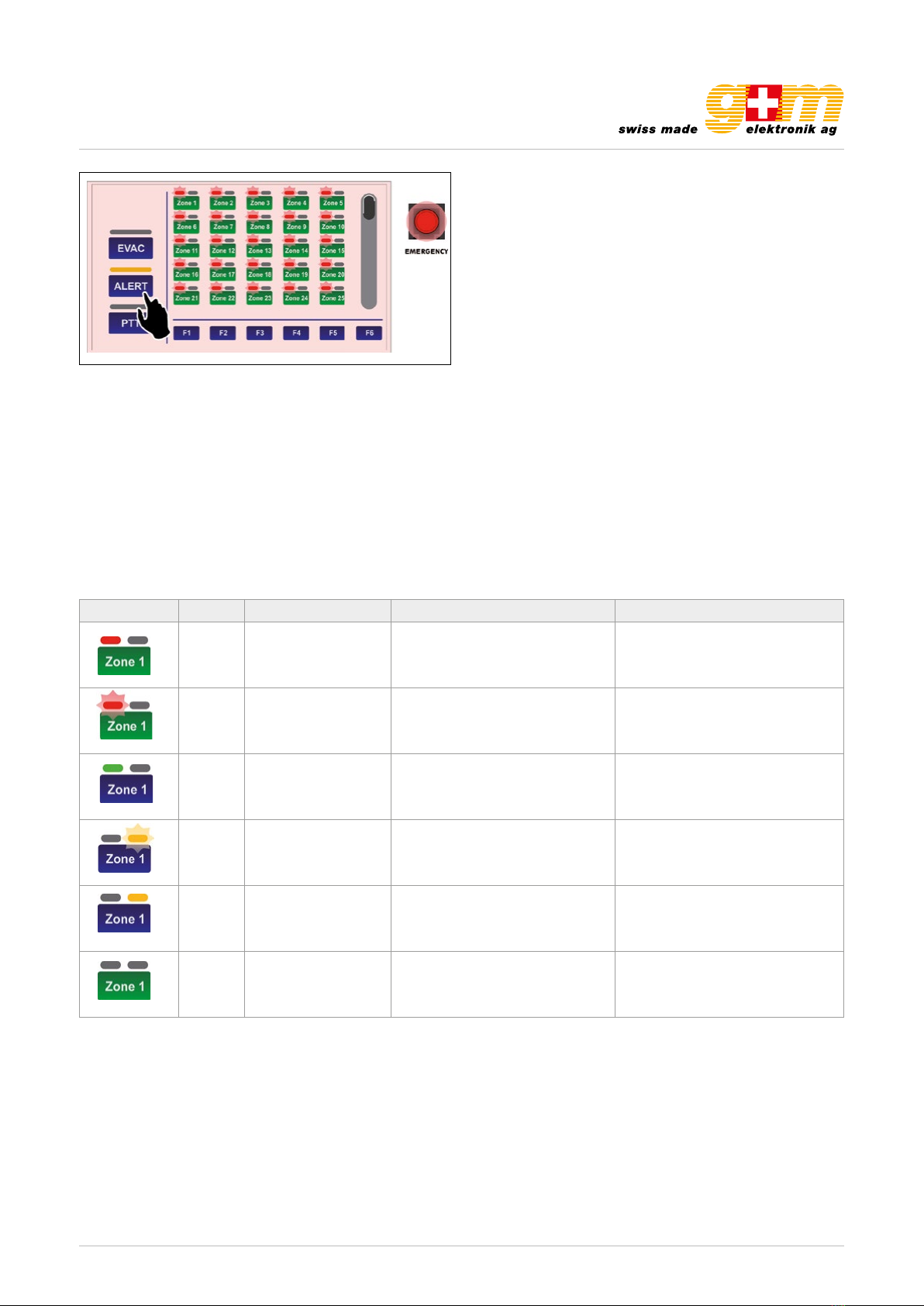
gm-elektronik.swiss | adm@gm-elektronik.swiss D at a sh e et 1811. 0 01
MICROPHONE CONSOLE VA-FMCT-500
Page 7 | 12
Indicator Colour System condition Status Meaning
red Manual emergency
activated
Steady ON, with ALARM LED ON Pre-recorded evacuation
announcement under way
red Manual emergency
activated
Flashing, with ALARM LED ON Pre-recorded alert
announcement under way
green Idle condition Steady Hands-free service
announcement under way
yellow
Fault condition Flashing Zone in failed condition or
unavailable due to amplifier failure
yellow Fault condition Steady Zone set in a «disabled condition»
green
(key)
All Steady Zone selected
28
UK TSC6000-EN
3.4 Sending out messages selectively to broadcasting zones
The keypad of the TSC6000-EN station can be used to pre-select one or more zones to which to send
out hands-free or pre-recorded messages.
Each zone key has three indicators showing its condition:
3.4.1 Sending out messages selectively hands-free
After activating the emergency with the EMERGENCY key (all the keys turn green to indicate general
pre-selection), press the buttons corresponding to the required zones. These will remain green to
conrm that they have been selected. At this point, press the PTT key and hold it down. The microphone
will be activated and it will be possible to send out the announcement hands-free.
At the end of the announcement, release the PTT key and press EMERGENCY again to exit the emergency
mode.
Indicator Colour System condition Status Meaning
Red Manual emergency
activated
Steady ON, with
ALARM LED ON
Pre-recorded evacuation
announcement under
way
Red Manual emergency
activated
Flashing, with
ALARM LED ON
Pre-recorded alert
announcement
under way
Green Idle condition Steady
Hands-free service
announcement
under way
Yellow Fault condition Flashing
Zone in failed condition
or unavailable due to
amplier failure
Yellow Fault condition Steady Zone set in a “disabled
condition”
Green
(key) All Steady Zone selected
28
UK TSC6000-EN
3.4 Sending out messages selectively to broadcasting zones
The keypad of the TSC6000-EN station can be used to pre-select one or more zones to which to send
out hands-free or pre-recorded messages.
Each zone key has three indicators showing its condition:
3.4.1 Sending out messages selectively hands-free
After activating the emergency with the EMERGENCY key (all the keys turn green to indicate general
pre-selection), press the buttons corresponding to the required zones. These will remain green to
conrm that they have been selected. At this point, press the PTT key and hold it down. The microphone
will be activated and it will be possible to send out the announcement hands-free.
At the end of the announcement, release the PTT key and press EMERGENCY again to exit the emergency
mode.
Indicator Colour System condition Status Meaning
Red Manual emergency
activated
Steady ON, with
ALARM LED ON
Pre-recorded evacuation
announcement under
way
Red Manual emergency
activated
Flashing, with
ALARM LED ON
Pre-recorded alert
announcement
under way
Green Idle condition Steady
Hands-free service
announcement
under way
Yellow Fault condition Flashing
Zone in failed condition
or unavailable due to
amplier failure
Yellow Fault condition Steady Zone set in a “disabled
condition”
Green
(key) All Steady Zone selected
28
UK TSC6000-EN
3.4 Sending out messages selectively to broadcasting zones
The keypad of the TSC6000-EN station can be used to pre-select one or more zones to which to send
out hands-free or pre-recorded messages.
Each zone key has three indicators showing its condition:
3.4.1 Sending out messages selectively hands-free
After activating the emergency with the EMERGENCY key (all the keys turn green to indicate general
pre-selection), press the buttons corresponding to the required zones. These will remain green to
conrm that they have been selected. At this point, press the PTT key and hold it down. The microphone
will be activated and it will be possible to send out the announcement hands-free.
At the end of the announcement, release the PTT key and press EMERGENCY again to exit the emergency
mode.
Indicator Colour System condition Status Meaning
Red Manual emergency
activated
Steady ON, with
ALARM LED ON
Pre-recorded evacuation
announcement under
way
Red Manual emergency
activated
Flashing, with
ALARM LED ON
Pre-recorded alert
announcement
under way
Green Idle condition Steady
Hands-free service
announcement
under way
Yellow Fault condition Flashing
Zone in failed condition
or unavailable due to
amplier failure
Yellow Fault condition Steady Zone set in a “disabled
condition”
Green
(key) All Steady Zone selected
28
UK TSC6000-EN
3.4 Sending out messages selectively to broadcasting zones
The keypad of the TSC6000-EN station can be used to pre-select one or more zones to which to send
out hands-free or pre-recorded messages.
Each zone key has three indicators showing its condition:
3.4.1 Sending out messages selectively hands-free
After activating the emergency with the EMERGENCY key (all the keys turn green to indicate general
pre-selection), press the buttons corresponding to the required zones. These will remain green to
conrm that they have been selected. At this point, press the PTT key and hold it down. The microphone
will be activated and it will be possible to send out the announcement hands-free.
At the end of the announcement, release the PTT key and press EMERGENCY again to exit the emergency
mode.
Indicator Colour System condition Status Meaning
Red Manual emergency
activated
Steady ON, with
ALARM LED ON
Pre-recorded evacuation
announcement under
way
Red Manual emergency
activated
Flashing, with
ALARM LED ON
Pre-recorded alert
announcement
under way
Green Idle condition Steady
Hands-free service
announcement
under way
Yellow Fault condition Flashing
Zone in failed condition
or unavailable due to
amplier failure
Yellow Fault condition Steady Zone set in a “disabled
condition”
Green
(key) All Steady Zone selected
28
UK TSC6000-EN
3.4 Sending out messages selectively to broadcasting zones
The keypad of the TSC6000-EN station can be used to pre-select one or more zones to which to send
out hands-free or pre-recorded messages.
Each zone key has three indicators showing its condition:
3.4.1 Sending out messages selectively hands-free
After activating the emergency with the EMERGENCY key (all the keys turn green to indicate general
pre-selection), press the buttons corresponding to the required zones. These will remain green to
conrm that they have been selected. At this point, press the PTT key and hold it down. The microphone
will be activated and it will be possible to send out the announcement hands-free.
At the end of the announcement, release the PTT key and press EMERGENCY again to exit the emergency
mode.
Indicator Colour System condition Status Meaning
Red Manual emergency
activated
Steady ON, with
ALARM LED ON
Pre-recorded evacuation
announcement under
way
Red Manual emergency
activated
Flashing, with
ALARM LED ON
Pre-recorded alert
announcement
under way
Green Idle condition Steady
Hands-free service
announcement
under way
Yellow Fault condition Flashing
Zone in failed condition
or unavailable due to
amplier failure
Yellow Fault condition Steady Zone set in a “disabled
condition”
Green
(key) All Steady Zone selected
27
UK
TSC6000-EN
The status of the EMERGENCY key indicates the condition of the system:
• OFF = emergency de-activated.
• Flashing = emergency under way, activated by another station or by local commands
by the system.
• Steady ON = manual emergency activated from the station itself.
All the keys are active so as to enable the operator to manage the emergency.
3.3 Sending out pre-recorded evacuation/alert messages
To send out pre-recorded evacuation or alert messages (stored in the memory of the control unit
connected to the TSC6000-EN), after activating the emergency mode (see point 3.2) press ALERT
or EVAC to send out an alert or evacuation message respectively in the broadcasting zones.
The indicators (I) will turn red: if the evacuation message (EVAC) was selected they will remain steady
ON. If the alert message (ALERT) was selected they will be ashing.
Again in this case, if no particular zone was selected beforehand, the selected message will be sent
out by default to all the zones. If you wish to send the message out only in some zones or groups of
zones, consult point 3.4, Sending out messages to selected broadcasting zones (page 28).
To stop pre-recorded messages, hold the RESET/ACK button down until the messages are deactivated
(about 2 seconds).
By pressing the EMERGENCY button again, the messages will be deactivated and the station will
exit the emergency mode. Remember to close the lid again.
Again in this case, if no particular zone was selected beforehand, the selected message will be sent out by default to all the
zones. If you wish to send the message out only in some zones or groups of zones, consult point 2.4, Sending out messa-
ges to selected broadcasting zones (page xx). To stop pre-recorded messages, hold the RESET / ACK button down until the
messages are deactivated (about 2 seconds).
By pressing the EMERGENCY button again, the messages will be deactivated and the station will exit the emergency mode.
Remember to close the lid again.
2.4. Sending out messages selectively to broadcasting zones
The keypad of the VA-FMCT-500 station can be used to pre-select one or more zones to which to send out hands-free or
pre-recorded messages. Each zone key has three indicators showing its condition:
28
UK TSC6000-EN
3.4 Sending out messages selectively to broadcasting zones
The keypad of the TSC6000-EN station can be used to pre-select one or more zones to which to send
out hands-free or pre-recorded messages.
Each zone key has three indicators showing its condition:
3.4.1 Sending out messages selectively hands-free
After activating the emergency with the EMERGENCY key (all the keys turn green to indicate general
pre-selection), press the buttons corresponding to the required zones. These will remain green to
conrm that they have been selected. At this point, press the PTT key and hold it down. The microphone
will be activated and it will be possible to send out the announcement hands-free.
At the end of the announcement, release the PTT key and press EMERGENCY again to exit the emergency
mode.
Indicator Colour System condition Status Meaning
Red Manual emergency
activated
Steady ON, with
ALARM LED ON
Pre-recorded evacuation
announcement under
way
Red Manual emergency
activated
Flashing, with
ALARM LED ON
Pre-recorded alert
announcement
under way
Green Idle condition Steady
Hands-free service
announcement
under way
Yellow Fault condition Flashing
Zone in failed condition
or unavailable due to
amplier failure
Yellow Fault condition Steady Zone set in a “disabled
condition”
Green
(key) All Steady Zone selected
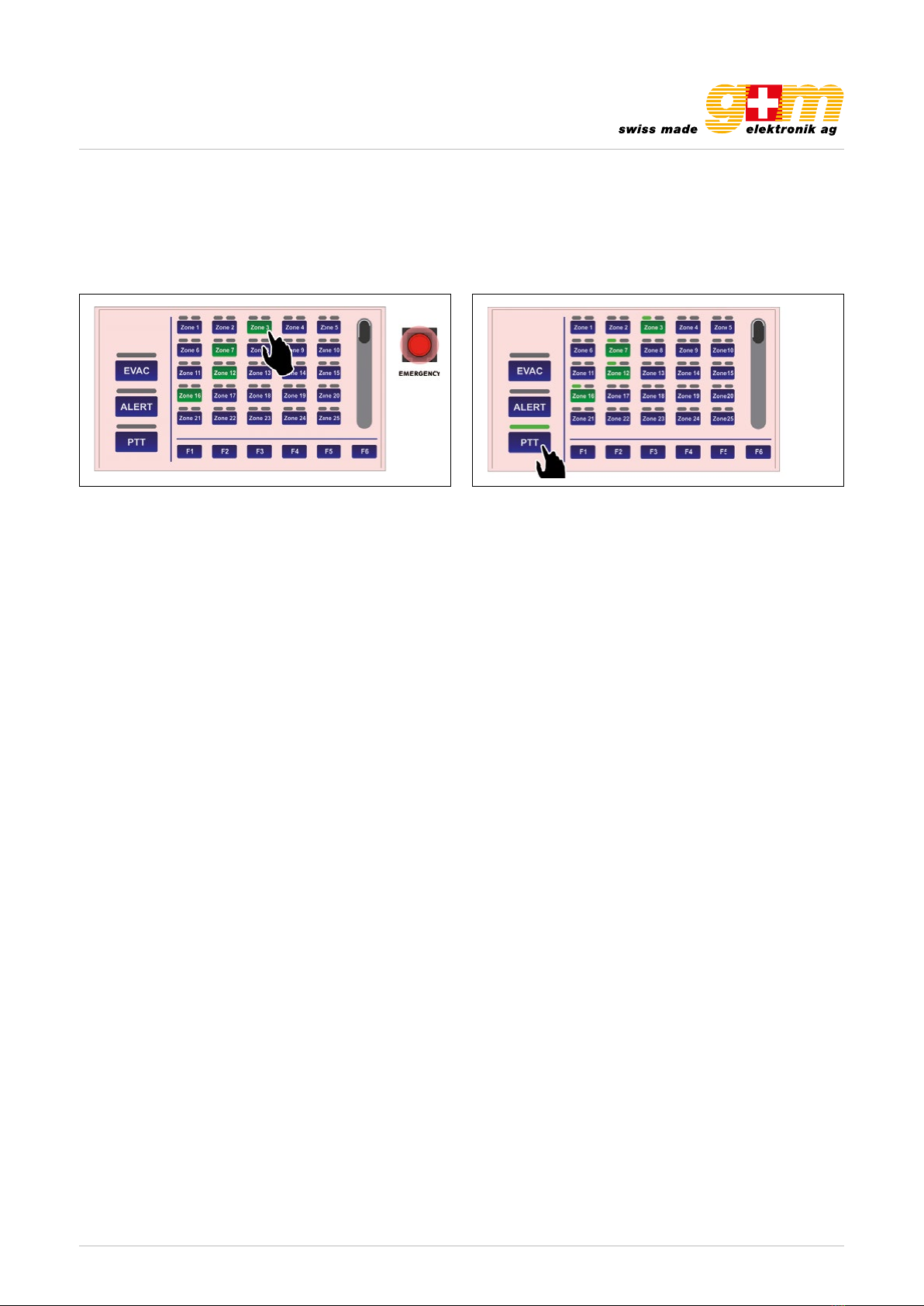
gm-elektronik.swiss | adm@gm-elektronik.swiss D at a sh e et 1811. 0 01
MICROPHONE CONSOLE VA-FMCT-500
Page 8 | 12
2.4.2. Sending out pre-recorded evacuation or alerting messages selectively
After activating the emergency with the EMERGENCY key (all the keys turn green to indicate general pre-selection), press the
buttons corresponding to the required zones. These will remain green to confirm that they have been selected. At this point:
• to send out an evacuation message, press EVAC
• to send out an alert message, press ALERT
It is possible to carry out the procedure described above several times to add more zones both in the ALERT and in the EVAC
modes, keeping in mind that selection of EVAC for a zone has priority over selecting ALERT.
2.4.3. Sending out service messages hands-free
Select the required zones, which will turn green. Press the PTT key and hold it down, waiting for the BUSY LED to turn OFF,
indicating the end of the chime. At this point, the microphone is active and it is possible to send out the announcement
handsfree. To end the announcement, release the PTT key.
2.4.4. Sending out messages selectively using the function keys
It is possible to send out messages or announcements to pre-selected groups of zones using the same procedures and
sequences indicated above, with regard to both emergencies and service broadcasts. To this end, the station has 6 function
keys (F1 to F6). To set the function keys, consult point 3.1, Function key configuration (page 9).
2.5. Resetting emergency messages / Muting the buzzer to acknowledge a failure
The RESE / ACK key (4) has different functions depending on the status of the system:
• RESET function | Resetting messages
While there is an alarm condition in progress or with a station in the emergency condition, keeping the RESET / ACK key
pressed for 2 seconds enables sending out of the messages to be stopped (including those called up by activation of the
control inputs), but keeping in any case the system in a condition of emergency.
• ACK function | Muting of the buzzer to acknowledge a failure
In the presence of failures, press the RESET / ACK key briefly. The buzzer will be muted only on the station, while the LED
referred to the failure under way will remain ON. This function is active in any status of the station (emergency or service). In
the event of a new additional failure, the buzzer will start to sound again.
28
UK TSC6000-EN
3.4 Sending out messages selectively to broadcasting zones
The keypad of the TSC6000-EN station can be used to pre-select one or more zones to which to send
out hands-free or pre-recorded messages.
Each zone key has three indicators showing its condition:
3.4.1 Sending out messages selectively hands-free
After activating the emergency with the EMERGENCY key (all the keys turn green to indicate general
pre-selection), press the buttons corresponding to the required zones. These will remain green to
conrm that they have been selected. At this point, press the PTT key and hold it down. The microphone
will be activated and it will be possible to send out the announcement hands-free.
At the end of the announcement, release the PTT key and press EMERGENCY again to exit the emergency
mode.
Indicator Colour System condition Status Meaning
Red Manual emergency
activated
Steady ON, with
ALARM LED ON
Pre-recorded evacuation
announcement under
way
Red Manual emergency
activated
Flashing, with
ALARM LED ON
Pre-recorded alert
announcement
under way
Green Idle condition Steady
Hands-free service
announcement
under way
Yellow Fault condition Flashing
Zone in failed condition
or unavailable due to
amplier failure
Yellow Fault condition Steady Zone set in a “disabled
condition”
Green
(key) All Steady Zone selected
28
UK TSC6000-EN
3.4 Sending out messages selectively to broadcasting zones
The keypad of the TSC6000-EN station can be used to pre-select one or more zones to which to send
out hands-free or pre-recorded messages.
Each zone key has three indicators showing its condition:
3.4.1 Sending out messages selectively hands-free
After activating the emergency with the EMERGENCY key (all the keys turn green to indicate general
pre-selection), press the buttons corresponding to the required zones. These will remain green to
conrm that they have been selected. At this point, press the PTT key and hold it down. The microphone
will be activated and it will be possible to send out the announcement hands-free.
At the end of the announcement, release the PTT key and press EMERGENCY again to exit the emergency
mode.
Indicator Colour System condition Status Meaning
Red Manual emergency
activated
Steady ON, with
ALARM LED ON
Pre-recorded evacuation
announcement under
way
Red Manual emergency
activated
Flashing, with
ALARM LED ON
Pre-recorded alert
announcement
under way
Green Idle condition Steady
Hands-free service
announcement
under way
Yellow Fault condition Flashing
Zone in failed condition
or unavailable due to
amplier failure
Yellow Fault condition Steady Zone set in a “disabled
condition”
Green
(key) All Steady Zone selected
2.4.1. Sending out messages selectively hands-free
After activating the emergency with the EMERGENCY key (all the keys turn green to indicate general pre-selection), press the
buttons corresponding to the required zones. These will remain green to confirm that they have been selected. At this point,
press the PTT key and hold it down. The microphone will be activated and it will be possible to send out the announcement
hands-free. At the end of the announcement, release the PTT key and press EMERGENCY again to exit the emergency mode.

gm-elektronik.swiss | adm@gm-elektronik.swiss D at a sh e et 1811. 0 01
MICROPHONE CONSOLE VA-FMCT-500
Page 9 | 12
3. Settings and adjustment
By pressing the «Configuration» (B) while viewing the Keypad, it is possible to access the configuration menu of the
VA-FMCT-500. To return to the main screen, press «Escape».
30
UK TSC6000-EN
4. SETTINGS AND ADJUSTMENT
By pressing the ‘Conguration’ (B) while viewing the Keypad, it is possible to access the conguration
menu of the TSC6000-EN. To return to the main screen, press ‘Escape’.
4.1 Function key conguration
This screen page enables the broadcasting zones to be associated with the function keys from F1
to F6. Using this option, it will be possible to send messages to a pre-selected group of zones pressing
a single key.
N.B.: Each key is factory set to call all the zones (green). It is possible, using the “Reset all zones”
key, to change this setting by clicking only once (the zones that are not associated will be red).
- Use the ‘Up’ and ‘Dn’ keys to browse
through the list and select the zones to be
associated with the key (in the example, 1,
2, 3 and 4).
- Press ‘Save changes’, then ‘Escape’ to
return to the conguration menu.
Starting out from this condition, it is possible, for
example, to congure key F1:
- Press F1: The wording “Function key 1
conguration” will appear above the list to
conrm the selection made.
30
UK TSC6000-EN
4. SETTINGS AND ADJUSTMENT
By pressing the ‘Conguration’ (B) while viewing the Keypad, it is possible to access the conguration
menu of the TSC6000-EN. To return to the main screen, press ‘Escape’.
4.1 Function key conguration
This screen page enables the broadcasting zones to be associated with the function keys from F1
to F6. Using this option, it will be possible to send messages to a pre-selected group of zones pressing
a single key.
N.B.: Each key is factory set to call all the zones (green). It is possible, using the “Reset all zones”
key, to change this setting by clicking only once (the zones that are not associated will be red).
- Use the ‘Up’ and ‘Dn’ keys to browse
through the list and select the zones to be
associated with the key (in the example, 1,
2, 3 and 4).
- Press ‘Save changes’, then ‘Escape’ to
return to the conguration menu.
Starting out from this condition, it is possible, for
example, to congure key F1:
- Press F1: The wording “Function key 1
conguration” will appear above the list to
conrm the selection made.
3.1 Function key configuration
This screen page enables the broadcasting zones to be associated with the function keys from F1 to F6. Using this option, it
will be possible to send messages to a pre-selected group of zones pressing a single key.
N.B.: Each key is factory set to call all the zones (green). It is possible, using the «Reset all zones» key, to change this setting
by clicking only once (the zones that are not associated will be red). Starting out from this condition, it is possible, for examp-
le, to configure key F1:
• Press F1: The wording «Function key 1 configuration» will appear above the list to confirm the selection made.
• Use the «Up» and «Dn» keys to browse through the list and select the zones to be associated with the key (in the examp-
le, 1, 2, 3 and 4).
• Press «Save changes», then «Escape» to return to the configuration menu.
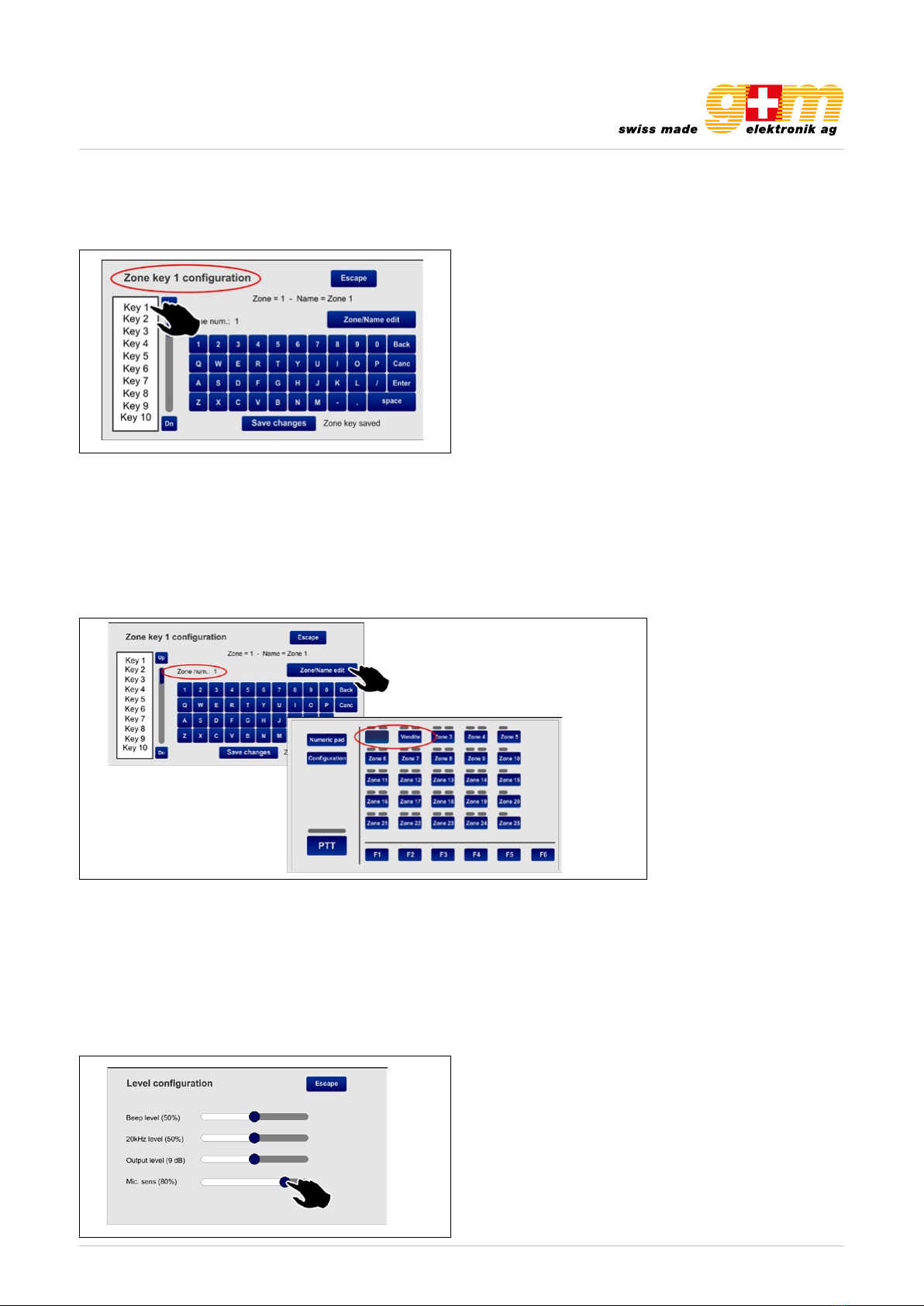
gm-elektronik.swiss | adm@gm-elektronik.swiss D at a sh e et 1811. 0 01
MICROPHONE CONSOLE VA-FMCT-500
Page 10 | 12
3.2. Zone key configuration
This screen page enables the 60 available keys to be configured separately and to customise their names. By way of examp-
le, try configuring key no. 1 as associated with zone 1 and identify it as «Offices».
31
UK
TSC6000-EN
4.2 Zone key conguration
This screen page enables the 60 available keys to be congured separately and to customise their
names. By way of example, try conguring key no. 1 as associated with zone 1 and identify it as ‘Ufci’.
1. Select the item ‘Key 1’ from the list of keys: the wording “Zone key 1 conguration” will appear
on the screen, showing that key no. 1 is being dealt with.
2. Press the ‘Zone/name edit’ key, then the ‘1’ key: the wording “Zone num.: 1” will appear.
Press ‘Enter’ to conrm.
3. Press the ‘Zone/Name edit’ key again and digit ‘ufci’: the wording “Zone name: “ufci” will
appear. Press ‘Enter’ to conrm.
4. Press ‘Save changes’ to save the conguration.
Continue in the same manner for the other keys.
31
UK
TSC6000-EN
4.2 Zone key conguration
This screen page enables the 60 available keys to be congured separately and to customise their
names. By way of example, try conguring key no. 1 as associated with zone 1 and identify it as ‘Ufci’.
1. Select the item ‘Key 1’ from the list of keys: the wording “Zone key 1 conguration” will appear
on the screen, showing that key no. 1 is being dealt with.
2. Press the ‘Zone/name edit’ key, then the ‘1’ key: the wording “Zone num.: 1” will appear.
Press ‘Enter’ to conrm.
3. Press the ‘Zone/Name edit’ key again and digit ‘ufci’: the wording “Zone name: “ufci” will
appear. Press ‘Enter’ to conrm.
4. Press ‘Save changes’ to save the conguration.
Continue in the same manner for the other keys.
32
UK TSC6000-EN
4.3 Level conguration
This screen page can be used to adjust the levels of the following parameters:
• Beep level Volume of the failure signalling buzzer (beep).
• 20kHz level Volume of the test tone.
• Output level -7dB to 24dB.
• Mic. sens Level of sensitivity of the microphone (to be lowered in the event of a so-called
“Larsen effect” due to closeness of the station to the speakers).
Move the cursors along the bar until the required level is reached.
Press ‘Escape’ to return to the previous screen page.
4.4 Unit conguration
This screen page enables the main operating parameters of the station to be set.
4.4.1 Unit address
Each station must have its own univocal address. Press the >> key to select the desired address
(four IDs, from 1 to 4, are available).
Press ‘Save changes’ to conrm the selection made.
If you do not wish to save the changes made, press ‘Escape’.
1. Select the item «Key 1» from the list of keys: the wording «Zone key 1 configuration» will appear on the screen, showing
that key no. 1 is being dealt with.
2. Press the «Zone / name edit» key, then the «1» key: the wording «Zone num.: 1» will appear. Press «Enter» to confirm.
3. Press the «Zone / name edit» key again and digit «Offices»: the wording «Zone name: offices» will appear. Press «Enter» to
confirm.
4. Press «Save changes» to save the configuration.
Continue in the same manner for the other keys.
3.3 Level configuration
This screen page can be used to adjust the levels of the following parameters:
• Beep level Volume of the failure signalling buzzer (beep)
• 20 kHz level Volume of the test tone
• Output level -7 dB to 24 dB.
• Mic. sens Level of sensitivity of the microphone (to be lowered in the event of a so-called Larsen effect due to closeness
of the station to the speakers).
Move the cursors along the bar until the required level is reached. Press «Escape» to return to the previous screen page.
Ofces

gm-elektronik.swiss | adm@gm-elektronik.swiss D at a sh e et 1811. 0 01
MICROPHONE CONSOLE VA-FMCT-500
Page 11 | 12
32
UK TSC6000-EN
4.3 Level conguration
This screen page can be used to adjust the levels of the following parameters:
• Beep level Volume of the failure signalling buzzer (beep).
• 20kHz level Volume of the test tone.
• Output level -7dB to 24dB.
• Mic. sens Level of sensitivity of the microphone (to be lowered in the event of a so-called
“Larsen effect” due to closeness of the station to the speakers).
Move the cursors along the bar until the required level is reached.
Press ‘Escape’ to return to the previous screen page.
4.4 Unit conguration
This screen page enables the main operating parameters of the station to be set.
4.4.1 Unit address
Each station must have its own univocal address. Press the >> key to select the desired address
(four IDs, from 1 to 4, are available).
Press ‘Save changes’ to conrm the selection made.
If you do not wish to save the changes made, press ‘Escape’.
33
UK
TSC6000-EN
4.4.2 Unit priority
To set the priority level of the station, press the >> key to select the desired level of priority (there are
seven possible levels, from 8 = lowest priority to 14 = top priority).
NOTE: This is a very important parameter as the priority that is chosen determines the operating
conditions of the station both in an emergency condition and in a broadcasting condition.
Press ‘Save changes’ to conrm the selection made.
If you do not wish to save the changes, press ‘Escape’.
4.4.3 Low-Cut Filter
To set the low-cut lter, use the cursor (ON = lter activated, OFF = lter not activated).
Press ‘Save changes’ to conrm the selection made.
If you do not wish to save the change, press ‘Escape’.
4.4.4 PTT Toggle
The PTT button is factory set to work as a toggle button, that is to say, in order to be active it has
to be pressed and then held down. In a broadcasting condition, however, it is possible to change
this feature and set the button so that once it is pressed it will remain down until it is pressed again.
To do this, the cursor has to be moved to its ‘ON’ position.
N.B.: This setting will NOT be active in emergency conditions.
Press ‘Save changes’ to conrm the selection.
4.5 Unit fault list
This screen shows any failures that have occurred to the station. In the example, a problem concerning
the station’s microphone is indicated.
Note: The lack, if any, of serial communication with the control unit to which the station is
connected is also signalled on this page.
3.4. Unit configuration
This screen page enables the main operating parameters of the station to be set.
3.4.1. Unit address
Each station must have its own univocal address. Press the >> key to select the desired address (four IDs, from 1 to 4, are
available).
• Press «Save changes» to confirm the selection made.
• If you do not wish to save the changes made, press «Escape».
3.4.2. Unit priority
To set the priority level of the station, press the >> key to select the desired level of priority (there are seven possible levels,
from 8 = lowest priority to 14 = top priority).
NOTE: This is a very important parameter as the priority that is chosen determines the operating conditions of the station
both in an emergency condition and in a broadcasting condition.
• Press «Save changes» to confirm the selection made.
• If you do not wish to save the changes made, press «Escape».
3.4.3. Low-Cut Filter
To set the low-cut fi lter, use the cursor (ON = fi lter activated, OFF = fi lter not activated).
• Press «Save changes» to confirm the selection made.
• If you do not wish to save the changes made, press «Escape».
3.4.4. PTT Toggle
The PTT button is factory set to work as a toggle button, that is to say, in order to be active it has to be pressed and then
held down. In a broadcasting condition, however, it is possible to change this feature and set the button so that once it is
pressed it will remain down until it is pressed again. To do this, the cursor has to be moved to its «ON» position.
N.B.: This setting will NOT be active in emergency conditions.
• Press «Save changes» to confirm the selection made.
• If you do not wish to save the changes made, press «Escape».
3.5 Unit fault list
This screen shows any failures that have occurred to the station. In the example, a problem concerning the station’s mi-
crophone is indicated.
Note: The lack, if any, of serial communication with the control unit to which the station is connected is also signalled on
this page.

gm-elektronik.swiss | adm@gm-elektronik.swiss D at a sh e et 1811. 0 01
MICROPHONE CONSOLE VA-FMCT-500
Page 12 | 12
Technical dataTechnical data
Number of selectable zones 1 to 216 (from 20 to 60 zone selection keys plus 6 function keys)
Typical output level 300 mV
Frequency response 20–20'000 Hz
Distortion < 1%
LOW-CUT Filter -10 dB / 100 Hz
S / N Ratio > 60 dB
Connection RJ45 (IN / OUT)
Power supply voltage 24 VCC
Maximum absorption 24 VDC 165 mA
Dimensions (W × H × D) 230 × 80 × 200 mm
Net weight (without microphone) 1.6 kg
Dimensions in mm
34
UK TSC6000-EN
5. TECHNICAL SPECIFICATIONS
No. of zones that can be selected 1 to 216
(from 20 to 60 zone selection keys plus 6 function keys)
Typical output level 300 mV
Frequency response 20÷20.000 Hz
Distortion < 1%
LOW-CUT Filter -10dB/100Hz
S/N Ratio > 60 dB
Connection RJ45 (IN/OUT)
Power supply voltage 24 Vcc
Maximum absorption @24VDC 165 mA
Size (L x H x P) 230 x 80 x 200 mm
Net weight (without microphone) 1,6 kg
Table of contents
Popular Microphone System manuals by other brands
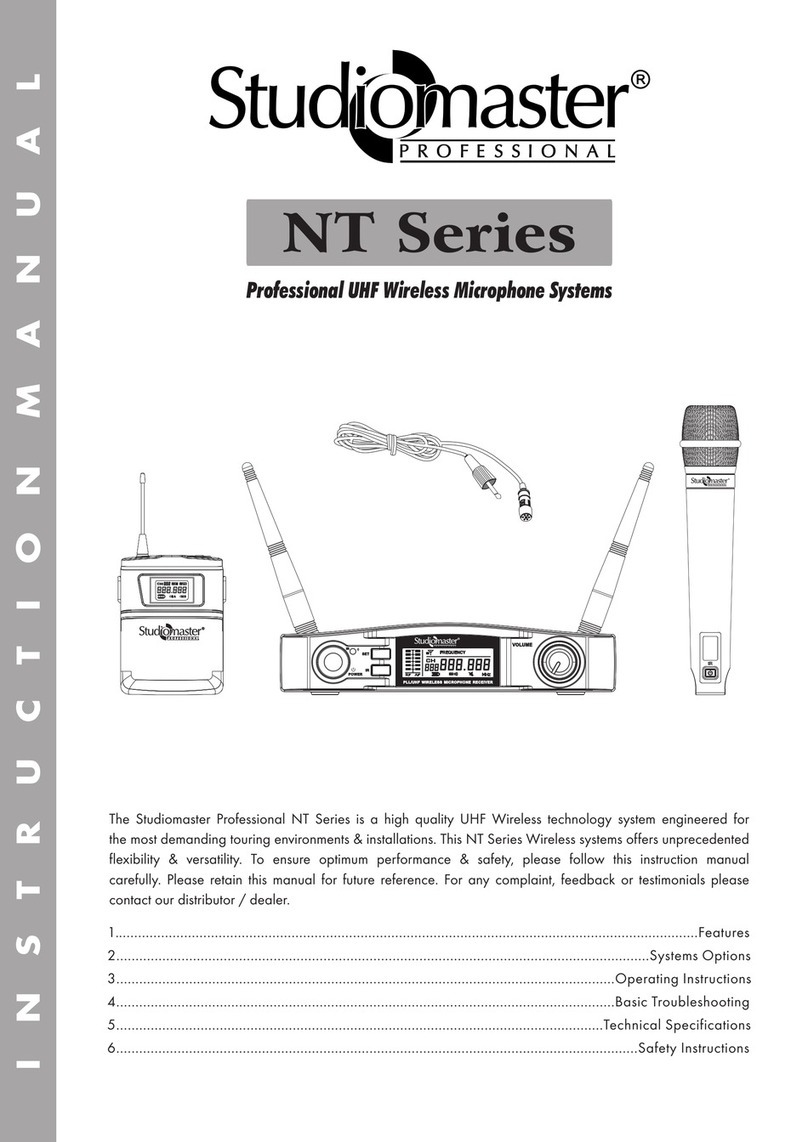
Studiomaster Professional
Studiomaster Professional NT Series instruction manual
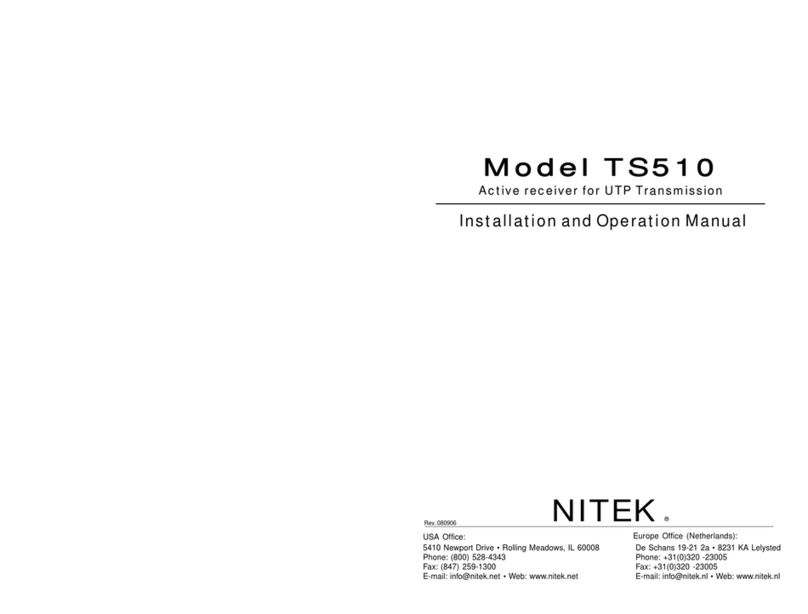
Nitek
Nitek TS510 Installation and operation manual
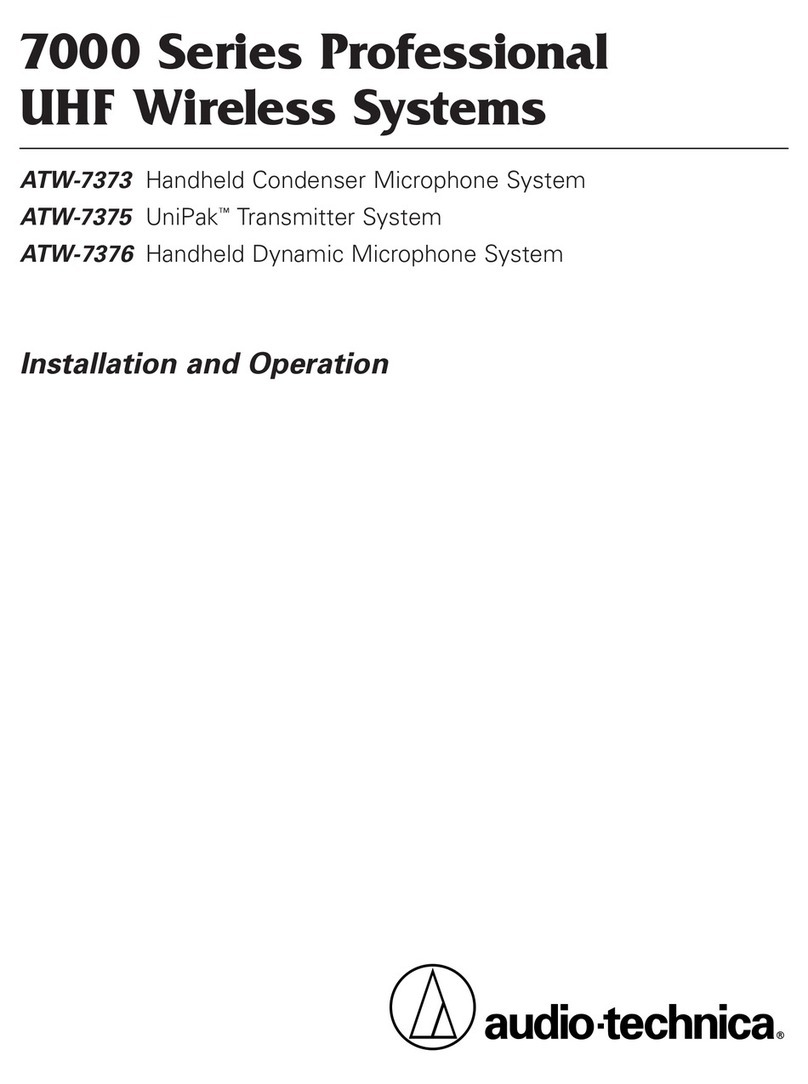
Audio Technica
Audio Technica ATW-7373 Installation and operation

AKG
AKG DMS 70 Quattro User instructions

Zycoo
Zycoo M100 Quick installation guide
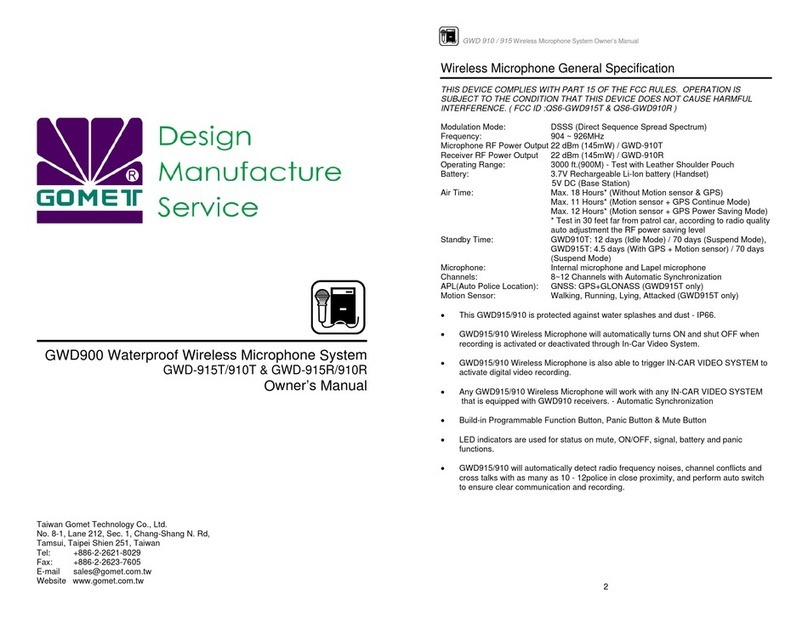
Comet
Comet GWD-915T owner's manual