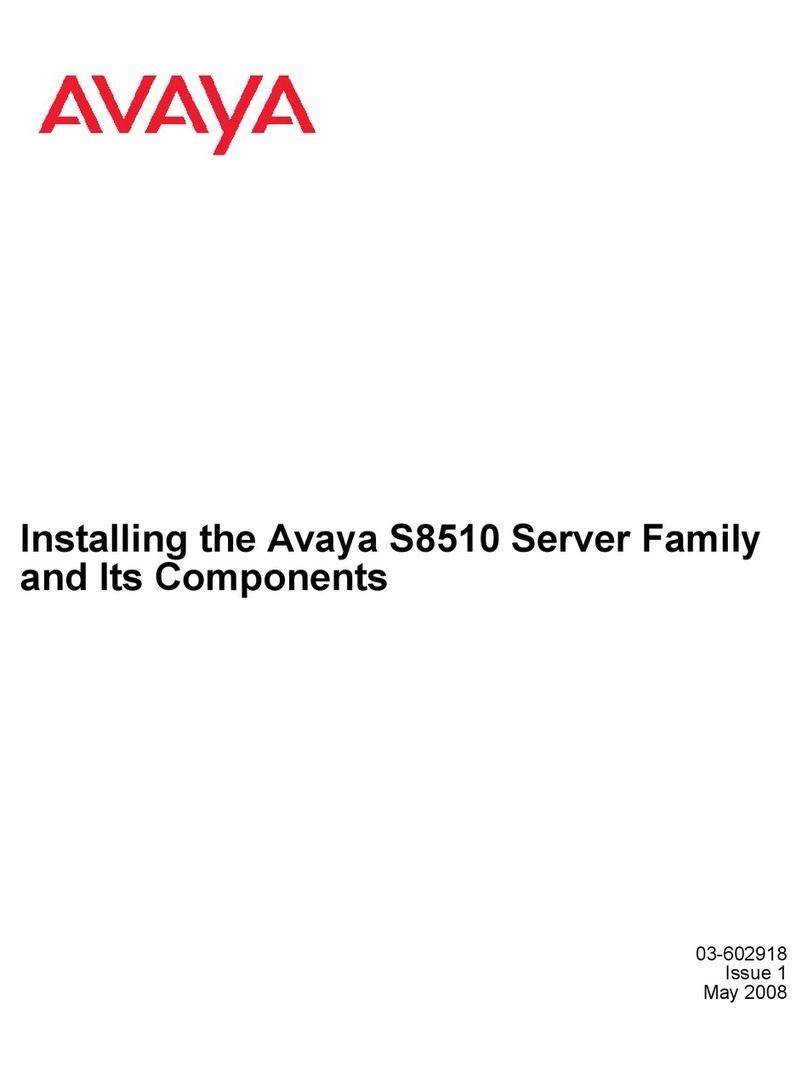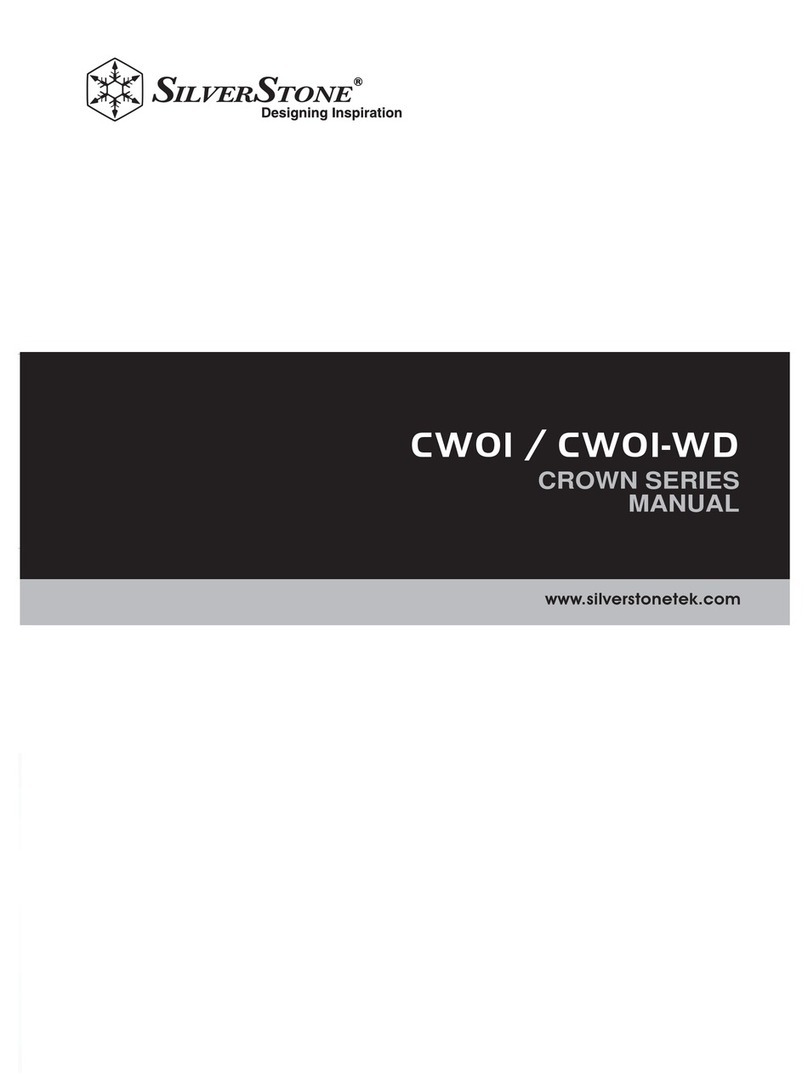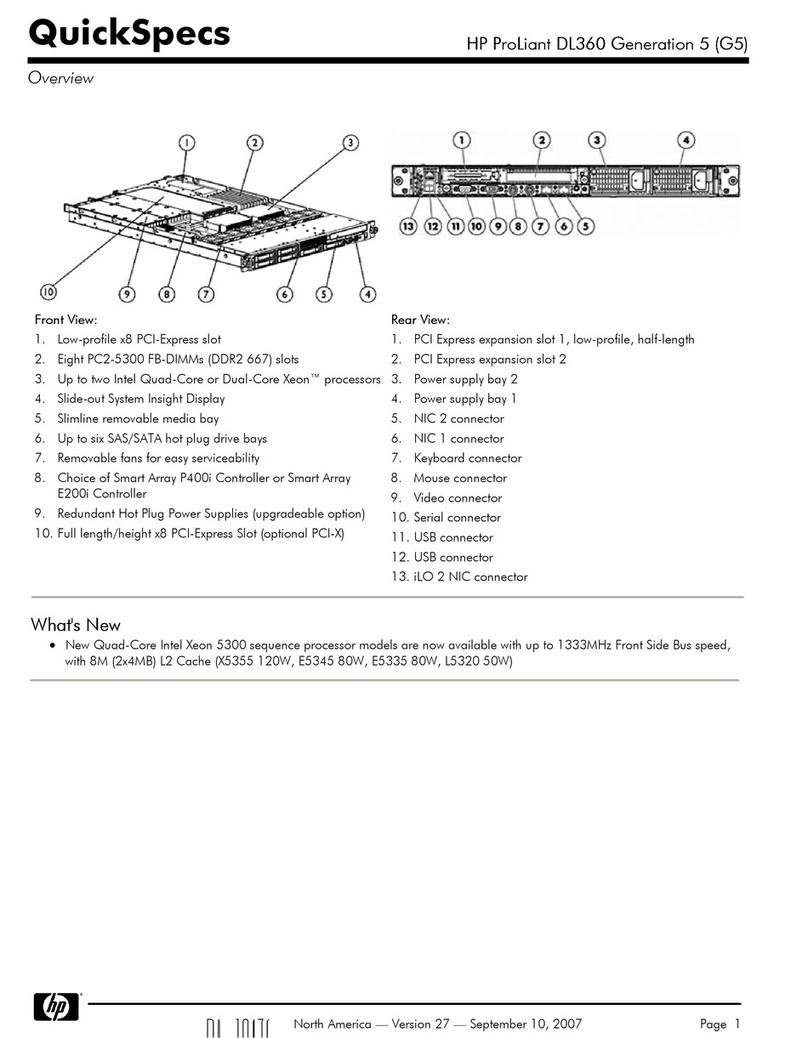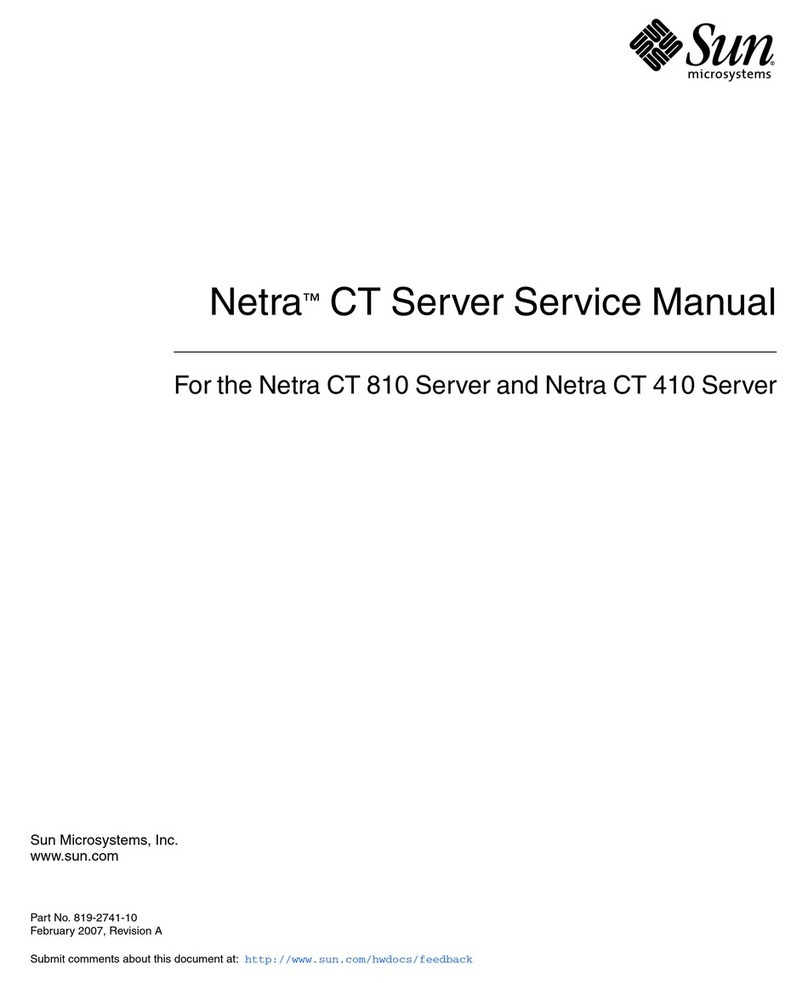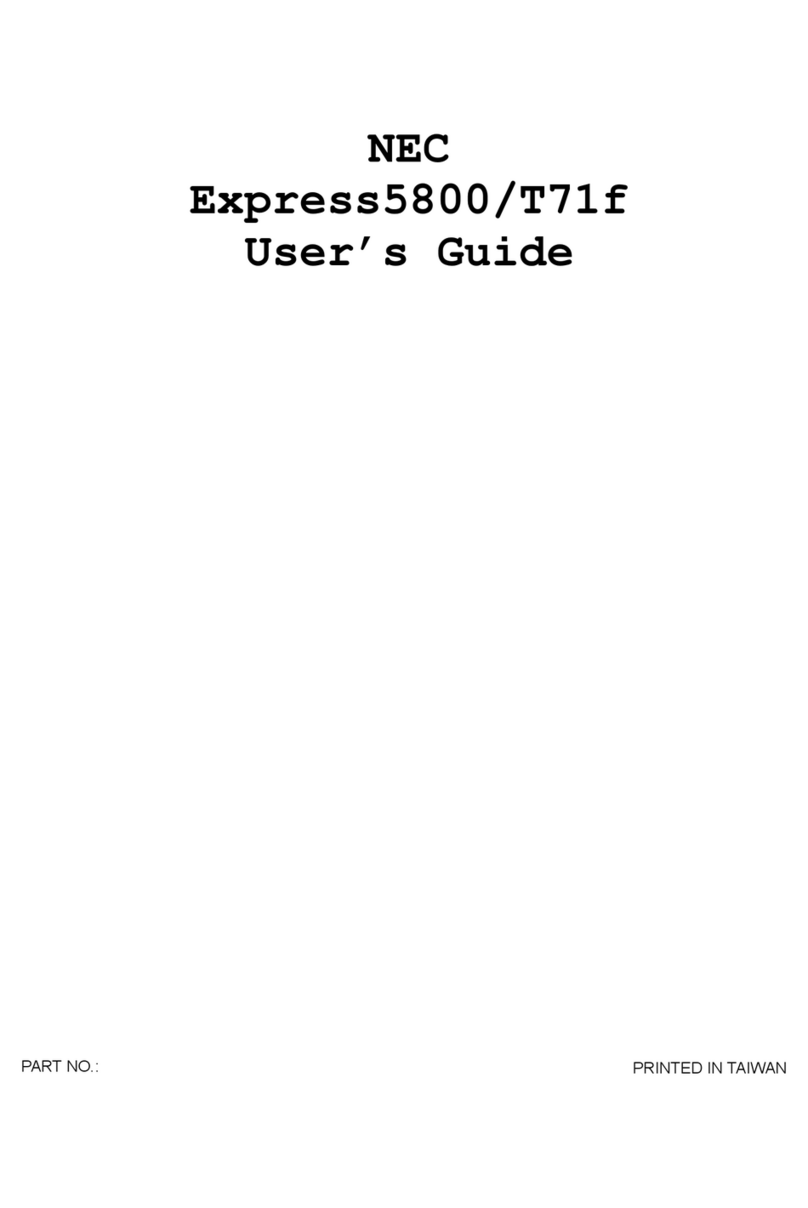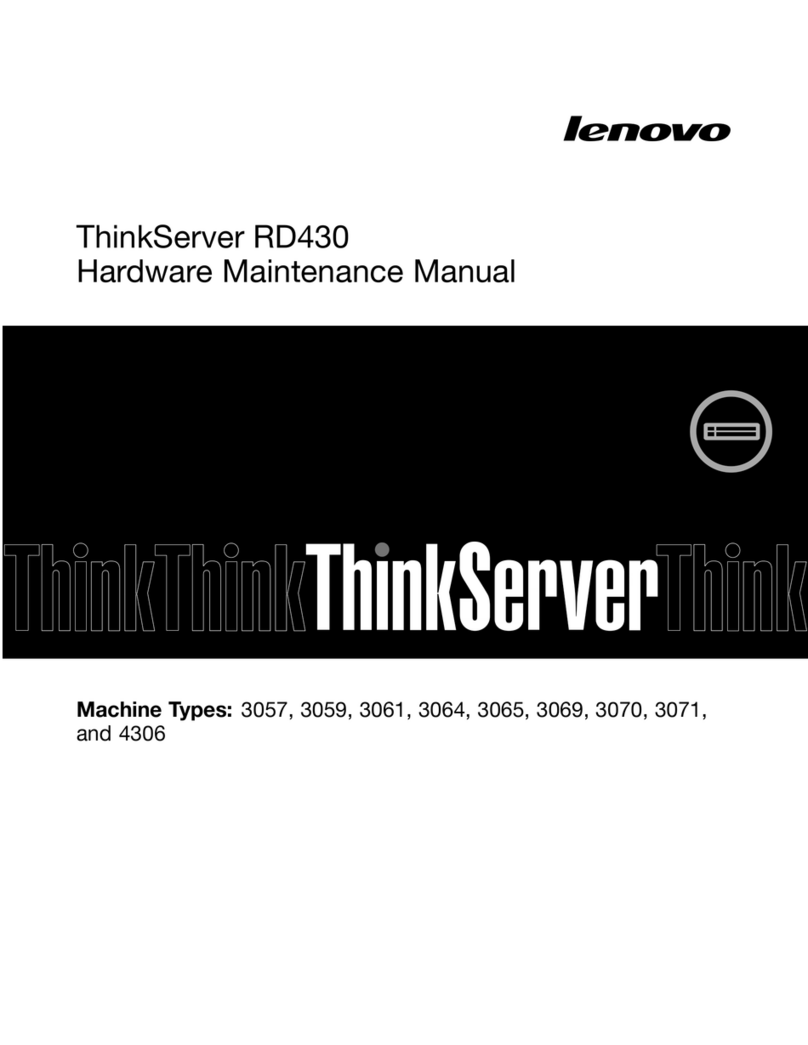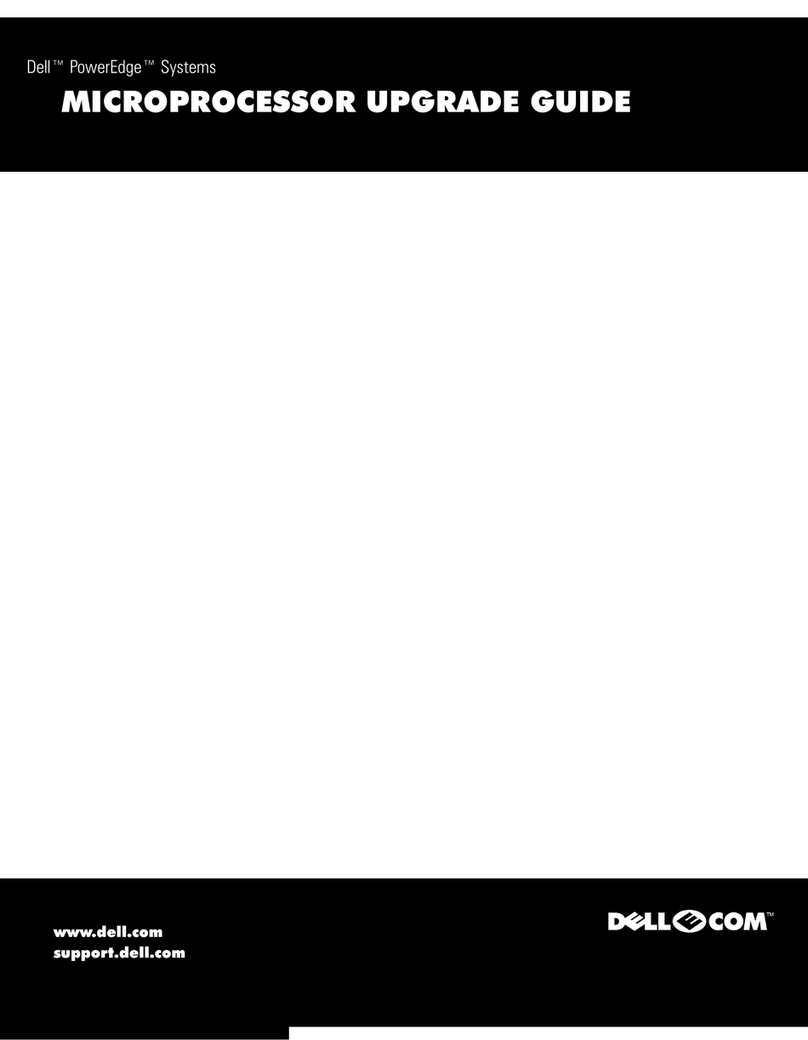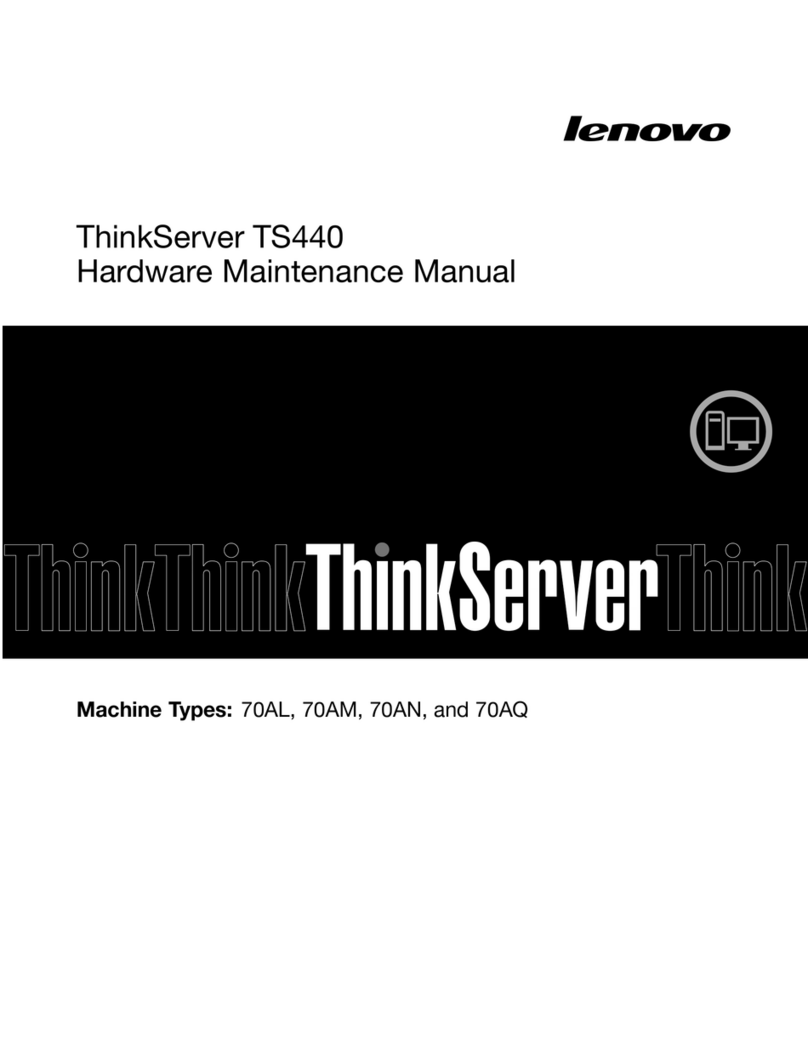Grafenthal R2210 S2 User manual

Handbuch
GRAFENTHAL
R2210 S2
Copyright © 2016 GRAFENTHAL GmbH, Alle Rechte vorbehalten. GRAFENTHAL ist eine eingetragene Marke der GRAFENTHAL GmbH.

2
Table of Content
1 Safety Introduction.................................................................................................................................3
2 Product Specification Introduction ......................................................................................................9
2.1 Introduction .....................................................................................................................................9
2.2 Features and Specifi cation ..........................................................................................................10
2.3 Front Panel .....................................................................................................................................12
2.3.2 3.5×8 Disk Position................................................................................................................12
2.3.5 Front Control Panel Buttons and Indicators......................................................................13
2.4 Rear Panel.......................................................................................................................................14
2.5 Mainboard Layout .........................................................................................................................15
2.6 Mainboard Jumper Introduction.................................................................................................16
2.6.1 Clear CMOS Jumper Introduction........................................................................................16
3 BIOS Configuration...............................................................................................................................17
3.1 System BIOS Confi guration Methods ........................................................................................17
3.2 BIOS Configuration .......................................................................................................................19
3.2.1 Main Menu...............................................................................................................................19
3.2.2 Advanced Menu......................................................................................................................20
3.2.3 Chipset Menu..........................................................................................................................26
3.2.4 Server Mgmt ...........................................................................................................................41
3.2.5 Security Menu .........................................................................................................................51
3.2.6 Boot Menu...............................................................................................................................51
3.2.7 Save & Exit Menu....................................................................................................................53
3.3 Firmware Update...........................................................................................................................53
4 BMC Confi guration..............................................................................................................................56
4.1 Introduction ...................................................................................................................................56
Note: IPMITool downloading website: http://ipmitool.sourceforge.net/manpage.html ......57
4.2 Functional Modules.......................................................................................................................58
4.2.1 Module Composition .............................................................................................................58
4.2.2 IPMI Module Introduction .....................................................................................................58
4.2.3 Command Line Function Introduction.................................................................................59
4.2.4 Remote Control Module Introduction.................................................................................59
4.3 Web Interface Introduction..........................................................................................................59
4.3.1 Login Web Interface...............................................................................................................60
4.3.2 Web Interface Introduction ..................................................................................................60
4.3.3 Overall Situation.....................................................................................................................61
4.3.4 System Information................................................................................................................62
4.4 Remote Control .............................................................................................................................64
4.5 Power Supply and Heat Radiation...............................................................................................65

3
4.6 BMC Confi guration.......................................................................................................................66
4.7 Logs .................................................................................................................................................71
4.8 Fault Diagnosis...............................................................................................................................72
4.9 System Maintenance.....................................................................................................................73
4.10 Command Line Function Introduction......................................................................................74
4.10.2 Command Line Function Introduction ..............................................................................75
4.11 Time Zone Table ..........................................................................................................................79
5 Hardware Maintenance........................................................................................................................82
5.1 Tool Preparation ............................................................................................................................82
5.2 Parts Replacement........................................................................................................................82
5.2.1 Processor Replacement.........................................................................................................82
5.2.3 Hard Disk Replacement .........................................................................................................85
5.2.4 Power Replacement...............................................................................................................87
5.2.5 Chassis Cover Replacement..................................................................................................87
5.2.6 System Fan Replacement ......................................................................................................88
5.2.7 PCIE Expansion Card Replacement......................................................................................88
5.2.8 Wind Scooper Replacement .................................................................................................89
5.2.9 USB Flash Disk Replacement ................................................................................................90
5.2.10 Mainboard Replacement.....................................................................................................90
5.2.11 Front Set Hard Disk Backplane Replacement...................................................................91
5.2.12 Power Supply Backplane Replacement.............................................................................91
5.2.13 Rear Set Hard Disk Backplane Replacement ....................................................................92
6. Frequent Faults, Diagnosis and Troubleshooting............................................................................93
6.1 Frequent Faults..............................................................................................................................93
6.2 Diagnosis and Exclusion Instructions..........................................................................................94
7 Specifications ........................................................................................................................................97
7.1 USA FCC Statement.......................................................................................................................97
7.2 CE Statement of EU.......................................................................................................................97
7.3 China CCC........................................................................................................................................98
7.4 China Environmental Symbols .....................................................................................................98
1 Safety Introduction
Safety Introduction
Warning:
the following warnings show that there are potential dangers that may cause
property loss, personal injury or death:

4
1The power supply equipment in the system may generate high voltage and
dangerous electrical energy and thus cause personal injury. Please do not dismount
the cover of the host or to dismount and replace any component in the system by
yourself, unless otherwise informed by the distributor; only maintenance technicians
trained by the distributor have the right to disassemble the cover of the host,
dismount and replace the
internal components.
2Please connect the equipment to appropriate power supply, and the power should
be supplied by external power supply which is indicated on the rated input label. To
prevent your equipment from damages caused by momentary spike or plunge of the
voltage, please use relevant voltage stabilizing equipment or uninterruptible power
supply equipment.
3If extended cables are needed, please use the three-core cables matched with correct
earthed plug, and check the ratings of the extended cables to make sure that the sum
of rated current of all products inserted into the extended cables do not exceed 80%
of the
limits of the rated currents of the extended cables.
4Please be sure to use the supplied power supply component, such as power lines,
power socket (if supplied with the equipment) etc. For the safety of equipment and
the user, do
not replace randomly power cables or plugs.
5To prevent electric shock dangers caused by leakage in the system, please make sure
that the power cables of the system and peripheral equipment are correctly
connected to the earthed power socket. Please connect the three-core power line
plug to the threecore AC power socket that is well earthed and easy to access, be sure
to use the earthing pin of power lines and do not use the patch plug or the earthing
pin unplugged with cables. In case of the earthing conductors not installed and it is
uncertain whether there are appropriate earthing protections, please do not operate
or use the equipment. Contact
and consult with the electrician.
6To avoid short circuit of internal components and fi re or electric shock hazards,
please do not fi ll any object into the open pores of the system.
7Please place the system far away from the cooling plate and at the place with heat
sources, and be sure not to block the air vents.
8Be sure not to scatter food or liquid in the system or on other components, and do
not
use the product in humid and dusty environment.

5
9The replacement of batteries with those of another model may cause explosion.
When replacement of batteries is required, please consult fi rst the manufacturer and
choose batteries of the same or a similar model recommended by the manufacturer.
Do not dismount, extrude and pink the batteries or make the external connection
point short circuit, and do not expose them in the environment over 60°C. Never
throw them into fi re or water. Please do not try to open or repair the batteries, and
be sure to reasonably deal with the fl at batteries and do not put the fl at batteries,
the circuit boards that may
include the batteries and other components with other wastes. For relevant battery
recovery, please contact the local waste recovery and treatment mechanism.
10 Before installing equipment in the chassis, please install front and side supporting
feet on the independent chassis; for cabinet connecting with other chassis, it shall
install the front supporting foot fi rst. If you fail to install correspondingly the
supporting foot before installing equipment in the chassis, it may cause the cabinet
to turn over in some cases, and thus may cause personal injury. Therefore, it is
necessary to install supporting feet before installing equipment in the chassis. After
installing the equipment and other components in the chassis, it can only pull out one
component from the cabinet through its sliding component at one time. Pulling out
several components at the same time may
lead the cabinet to turn over and cause serious personal injury.
11 Please do not move the chassis independently. Considering the height and weight of
the
chassis, at least two people are needed to complete its movement.
12 Please do not carry out direct contact operation on power copper busbar when the
cabinet is powered on, and it is prohibited to carry out direct short circuit of power
copper busbar.
13 The product is Grade A product, and in the living environment, it may cause radio
interference. In such case, it may need the user to take feasible measures for the
interference.
Note: In order to help you use the equipment, the following considerations can help avoid
the occurrence of problems that may damage the components or cause data loss etc.
Safety Introduction
1In case of the following cases, please unplug the power line plug of products from the
power socket and contact customer service department of the distributor:
1) The power cables, extended cables or power plugs are damaged.
2) The products get wet by water.

6
3) The products have fallen off or been damaged.
4) Objects fall into the products.
5) When operating according to the operation instructions, the products cannot
function
normally.
2If the system becomes damp, please dispose according to the following steps:
1) Switch off the power supplies of the system and the equipment, disconnect them
with the power socket, wait for 10 to 20 minutes, and then open the cover of the
host.
2) Move the equipment to the ventilation place to dry the system at least for 24 hours
and make sure that the system is fully dried.
3) Close the cover of the host, re-connect the system to the power socket, and then
start
the equipment.
4) In case of operation failure or abnormal situation, please contact the distributor
and
get technical support.
3Pay attention to the position of the system cables and power cables, wire them in
places not to be stepped on or knocked down and ensure not to place other objectives
on the
cables.
4Before dismounting the cover of host or contacting the internal components, you shall
cool down the equipment fi rst; to avoid damaging the main-board, please power off
the system and wait for 5 seconds, and then dismount the components from the main-
board
or disconnect the connection of peripheral equipment of the system.
5If there are modulator-demodulator, telecommunication or local area network options
in the equipment, please pay attention to the following matters:
1) In case of thunder and lightning weather, please do not connect or use the
modulator-demodulator. Otherwise, it may be subject to lightning strike.
2) Never connect or use modulator-demodulator in moist environment.
3) Never insert the modulator-demodulator or telephone cables to the socket of
network interface controller (NIC).
4) Before unpacking the product package, contacting or installing internal
components
or contacting un-insulated cables or jacks of the modulator-demodulator, please
disconnect the modulator-demodulator cables.
6In order to prevent the electrostatic discharge from damaging the electronic
components in the equipment, please pay attention to the following matters:

7
1) You shall conduct off the static electricity on the body before dismounting or
contacting any electronic component in the equipment. You can conduct off the
static electricity on the body by contacting the metal earthing objects (such as the
unpainted metal surface on the chassis) to prevent the static electricity on the
body
from conducting itself to the sensitive components.
2) For electrostatic sensitive components not ready to be installed for application,
please do not take them out from the antistatic package materials.
3) During the work, please touch the earthing conductor or the unpainted metal
surface on the cabinet regularly to conduct off the static electricity on the body
that may
damage the internal components.
7When dismounting the internal components with the approval of distributor, please
pay attention to the following matters:
1) Switch off the system power supply and disconnect the cables, including
disconnecting any connection of the system. When disconnecting the cables,
please
grab the connector of cables and plug it out, and never pull the cables.
2) Before dismounting the cover of cabinet or touching the internal components, the
products need to be cooled down.
3) Before dismounting and touching any electronic component in the equipment,
you shall conduct off the static electricity on the body by touching the metal
earthingobjectives.
4) During the dismounting process, the operation shall not be too big, so as to
prevent
damage to the components or scratching of the arms.
5) Carefully deal with the components and plug-in cards, and please never touch, the
components or connection points on the plug-in cards. When taking the plug-in
cards or components, you should grab the edges of the plug-in cards or
components
or their metal fi xed supports.
8During the process of cabinet installation and application, please pay attention to the
following matters:
1) After the installation of cabinet is fi nished, please ensure that the supporting feet
Safety Introduction
have been fi xed to the rack and supported to the ground, and all weight of the
rack
have been fell onto the ground.

8
2) It shall install into the cabinet according to the sequences from the bottom to the
top,
and fi rst install the heaviest component.
3) When pulling out the components from the cabinet, it shall apply force slightly to
ensure the cabinet to keep balance and stabilization.
4) When pressing down the release latch of the sliding rail of components and sliding
in or out, please be careful, as the sliding rail may hurt your fi gures.
5) Never make the AC power branch circuit in the cabinet overload. The sum of
cabinet
load shall not exceed 80% of the ratings of branch circuits.
6) Ensure that components in the cabinet have good ventilation.
7) When repairing components in the cabinet, never step on any other components.

9
2 Product Specification Introduction
2.1 Introduction
This type is a kind of server product developed independently. It adopts Intel
GrantleyEP platform, and uses Wellsburg chip set. It supports two mainstream Intel
Xeon E5-26** V3 series processors. It supports 20 DIMM DDR4 memory, reaching up to
2133MHz. It supports ECC Registered and multiple senior memory redundancy
function.
Mainboard integrates Gigabit network cards of high performance, and supports network
advanced features. Mainboard integrates BMC/KVM chips. 6 PCI-Express expansion slots
available.
Supports SAS 3.0 (12Gb/s) or SAS Raid cards, and implements flexible SAS/SAS RAID
solutions. Modular design on components such as structure, storage, PCI expansion,
power supply and fan etc. Energy-saving and noise reduction design, equipped with
PMbus power supply of high efficiency, supports DPNM function, and implements
energy saving and consumption reducing.

10
●3.5”×8 configuration (i.e. full configuration)
It supports 8 front set 3.5/2.5” SAS/SATA/SSD hard disks, and the related appearance is
as shown in the following figure.
Note: 3.5” hard disk bracket could hold 3.5”/2.5” hard disks.
2.2 Features and Specifi cation
Processor
Processor Type
Intel dual-way Xeon E5-26XX V3 Series (supports up to two
135W)
Interface
Two Socket-R3 slots.
Chip Group
Chip Group Type
PCH C610
(
Wellsburg
)
Memory
Memory Type
DDR4 ECC RDIMM/LRDIMM memory
Single Inline Memory
Module Qty.
20
Memory Volume
It supports up to 640GB (32GB for single)
I/O Interface
USB Interface
2 rear set USB 3.0 interfaces, and 2 built-in USB 3.0
interfaces
Display Interface
1 front set VGA interface
1 rear set VGA interface
Serial Interface
1 rear set serial port
ID Indicator Interface
1 ID indicator (blue) and its press button
Display Controller

11
Controller Type
Aspeed 2400 integrated in chip, with max. resolution
supporting
1280*1024
SAS Backplane
SAS3.0 backplane
It supports hog-plugging SAS/SATA/SSD hard disks.
Network Card
Network Card Controller
The mainboard integrates 1 Intel I350 dual Gigabit network
card, providing two 1000M adaptive RJ45 network ports.
It supports 1 network sub
-card.
Management Chip
Management Chip
It integrates 1 independent 1000Mbps network interface,
which is used in IPMI remote management.
PCI Extension Slot
●There’re 6 onboard PCI Express 3.0 slots on the mainboard,
riser cards support being inserted vertically, including:
PCIE0: CPU0, 8X+1X,
support half-height half-
length riser
card, support NCSI
PCIE1: CPU1, 4X, support half
-height half-length riser card
PCIE2: CPU1, 16X, support half
-height half-length riser card
PCIE3: CPU1, 8X
(16X slot, 8 lanes), support half-height
halflength riser card
PCIE4: CPU0, 16X, support half
-height 3/4 length riser card
PCIE5: CPU0, 8X, support half
-height half-length riser card
Hard Disk
Hard Drive Type
Front set 2.5/3.5 inch SAS, SATA and SSD hard disks; Up to 2
rear set SATA and SSD hard disks could be
supported.
(Subject to actual type you purchased)
External Storage Driver
CD Driver
Slim SATA DVD drive
Drive U Disk
Optional drive U disk.
Power Supply
Specification
Output power of sing/Double power 550W/800W and
above; 1+1 redundancy; 2 power
modules; it supports PMBus
power supply, and implements Node Manager 3.0 function.

12
Power Input
Please refer to power input on nameplate tag of the host.
Physical Specification
External Dimension
of Package
651 width × 307 height × 971 depth (unit: mm)
Host Size
447 width × 87 height × 720 depth (unit: mm)
Product Weight
Gross weight: 35.2kg (12 hard disks full configuration). (Gross
weight includes: Host + Packing Box + Rail + Parts Kit)
Environment
Parameters
Working Environment
Temperature
10℃
-35
℃
Storage & Transportation
Temperature
-
40
℃
-55
℃
Working Humidity
35
%-80%relative humidity
Storage & Transportation
Humidity
20
%-93%(40
℃
) relative humidity
2.3 Front Panel
2.3.2 3.5×8 Disk Position
No.
Module Name
1
Front set VGA interface
2
Front set USB 3.0 interface
3
Securing buckle of server and cabinet
4
Front set hard disk slot
5
CD-ROM
6
Server switch button
7
ID light and button

13
8
System fault indicator button
9
LCD liquid crystal management module interface
3.5×8 disk position hard disk sequence diagram
2.3.5 Front Control Panel Buttons and Indicators
No.
Module Name
1
Server switch button
2
ID light and button
3
System fault indicator button
4
LCD liquid crystal management module interface
5
System fault indicator
6
Memory fault indicator
7
Fan fault indicator
8
Power fault indicator
9
System overheating indicator
10
Network status indicator
2.3.6 Indicators on Hard Disk Bracket

14
No.
Module Name
Description
1
Hard disk activity
status
indicator
Constant green: Normal
Flashing green: Hard disk is reading and writing
2
Hard disk fault
alarming indicator
Constant red: Hard disk fault
Constant blue: Hard disk positioning
Constant blue: In coordination with RAID rebuilding
2.4 Rear Panel
No.
Module Name
1
PSU0
2
PSU1
3
Power line interface
4
2.5 inch hard disk slot
5
Serial interface
6
BMC Reset
7
Gigabit network interface
8
IPMI interface
9
USB interface
10
ID light and button
11
VGA interface

15
12
PCIE slots
2.5 Mainboard Layout
No.
Module Name
1
Memory slot (corresponding with CPU0)
2
CPU1
3
System fan interfaces
4
SATA interface
5
SSATA interface
6
Front set USB interface
7
Built-in USB interface
8
CMOS clear jumper
9
TCM interface
10
Front set VGA interface
11
PCIE slot (corresponding with CPU0)
12
PCIE slot (corresponding with CPU1)

16
13
CPU1 fan interface
14
Rear set VGA interface
15
ID light and button
16
IPMI interface/rear set USB interface (2)
17
2 Gigabit network ports
No.
Module Name
18
BMC Reset button
19
Serial interface
20
Memory slot (corresponding with CPU1)
21
CPU1
22
CPU0 fan interface
23
8pin power interface
24
24pin power interface
25
PMBUS communication interface
26
Front control panel interface
2.6 Mainboard Jumper Introduction
2.6.1 Clear CMOS Jumper Introduction
See [2.5 Mainboard Layout] for jumper positions.
Jumper No.
Function Description
Jumper Functions
CLR_CMOS
CMOS clear jumper
Short-circuit pin1-2, to restore normal
status; short
-circuit pin2-3, to clear CMOS.
It is required to shut down the system, as well as disconnect power supply during CMOS
cleaning, and hold for 5 seconds after short-circuiting Pin2-3; then short-circuit Pin1 and Pin2 of
CLR_CMOS jumper with a jumper cap (the default status), to restore its original status.

17
3 BIOS Configuration
This chapter introduces BIOS function setup and mainboard jumper of the server.
All operations described in this section are only limited to operators or administrators
with
system maintenance qualifi cation.
BIOS is a basic input and output system. The system parameter and the hard drive
parameter can be adjusted through special set program. BIOS has great influence on
the system start and running so that setting parameters improperly may arose the
conflict among the hardware resource, or fall down the system run performance.
Hence understanding the BIOS setup is significant to the configuration of your server.
If no especial requirement, you
are suggested to use the default value and not alter the parameters optionally.
1. Before the server BIOS setup is altered, please record the corresponding original setup.
Hence when there are operating problems in the system due to the option altered, the setup can
revert.
2. Ordinarily the factory default system value is the optimized setup. Don’t try to alter the
parameters before you understand their denotations.
3. The common setup is introduced in detail in this paper. The less referred options in the
application procedure are simply explained or not.
4. The content of the BIOS is diverse based on the different confi gurations of the products;
hence the detailed introduction is elided.
3.1 System BIOS Confi guration Methods
Power on the server, system starts to boot, when the following content appears below
The distributor logo on the screen:
“Press <DEL> to SETUP or <TAB> to POST or <F12> to PXE Boot.”, press [DEL]
button, when “Entering Setup...” appears on bottom right on the screen, it will enter
system BIOS confi guration later, and you could select options using arrow buttons
on BIOS main
menu to enter sub-menu.

18
Note:
Options in grey are not available. Options with symbol “
”, have a sub-menu.

19
Control key instruction table
Press Key
Function
<Esc>
Exit or return from sub-menu to main menu.
<←> or <→>
Select a menu.
<↑> or <↓>
Move the cursor up or down.
<Home> or <End>
Move the cursor to top or bottom of the screen.
<+> or <->
Select the previous or next numerical value or
setting of the current one.
<F1>
Help
<F2>
Restore the last configuration.
<F9>
Restore default configuration.
<F10>
Save and exit
<Enter>
Execute commands or select a sub-menu.
3.2 BIOS Configuration
3.2.1 Main Menu
Main Menu Interface Instruction Table
Interface Parameters
Function Description
BIOS Information
Displays current BIOS information.
Processor Information
Displays CPU information.
Memory Information
Displays memory volume and current speed.

20
System Date(Day mm/dd/yyyy)
System Time (hh/mm/ss)
Displays system time.
Access Level
Current access level
3.2.2 Advanced Menu
Advanced Menu Interface Instruction Table
Interface Parameters
Function Description
Trusted Computing
Trustable computing configuration
ACPI Settings
Advanced configuration and power interface
settings
AST2400 Super IO Configuration
AST2400 I/O chip parameter configuration
Serial Port Console Redirection
Serial port console redirection settings
PCI Subsystem Settings
PCI subsystem settings
Network Stack Configuration
Network stack configuration
CSM Configuration
CMS configuration
USB Configuration
USB configuration
Onboard LAN Configuration
Onboard network card configuration
Table of contents