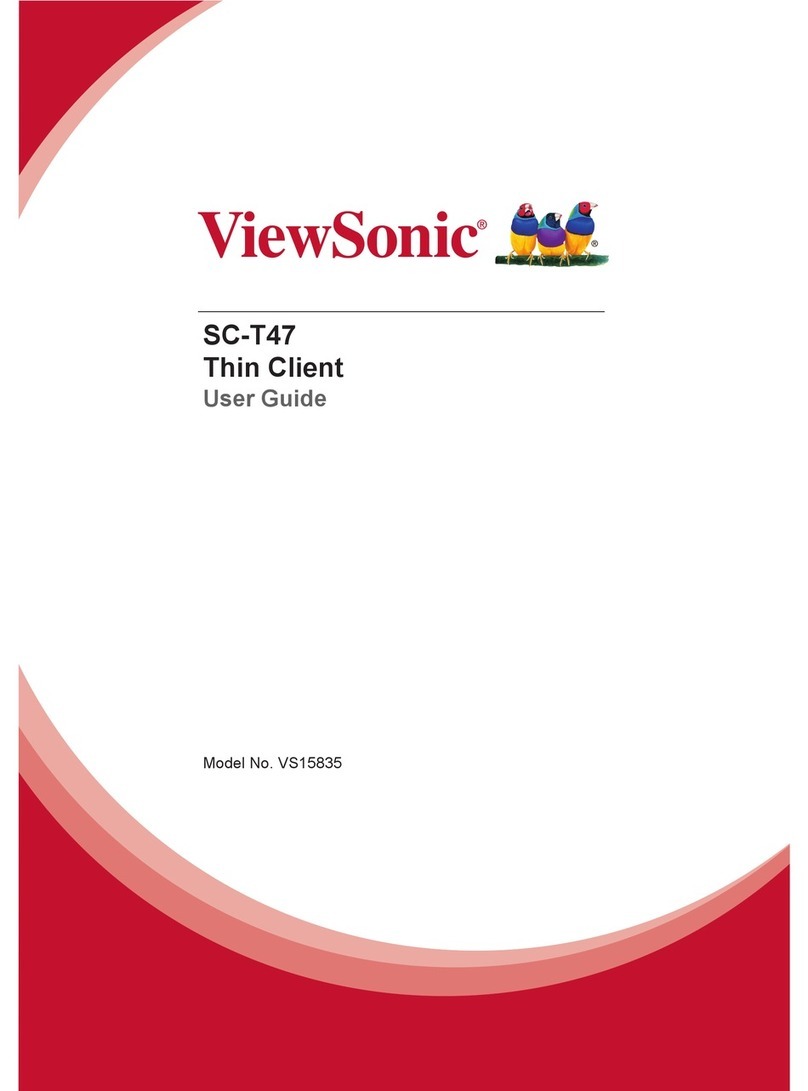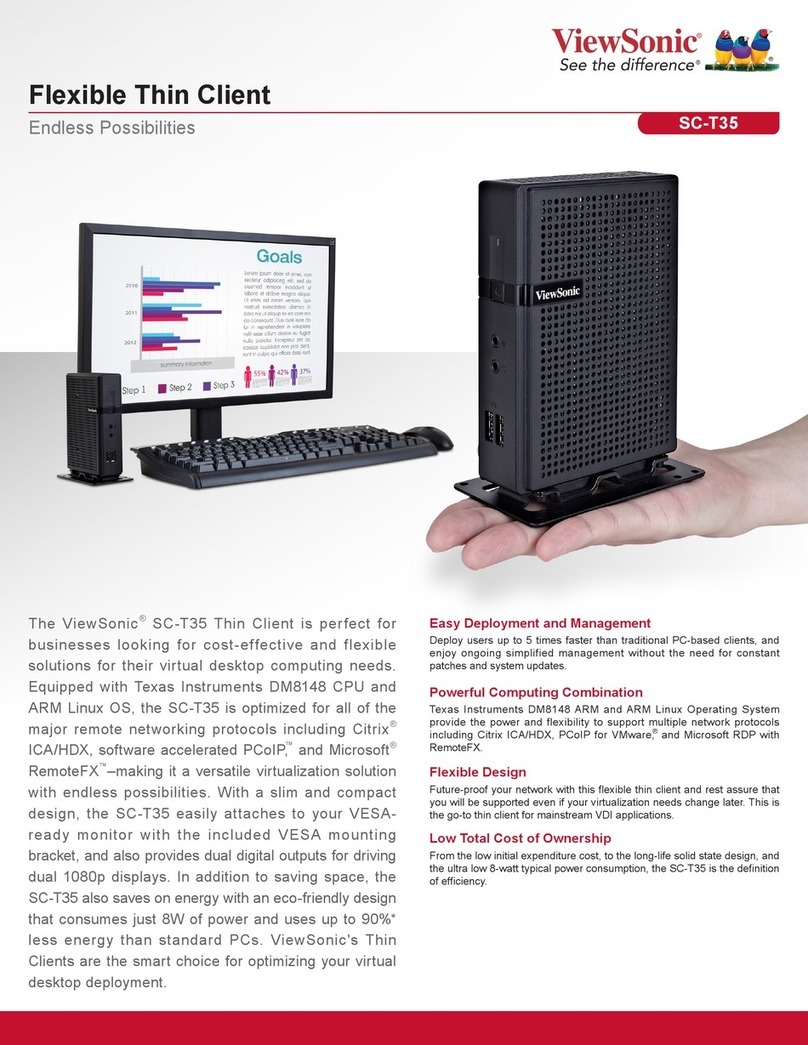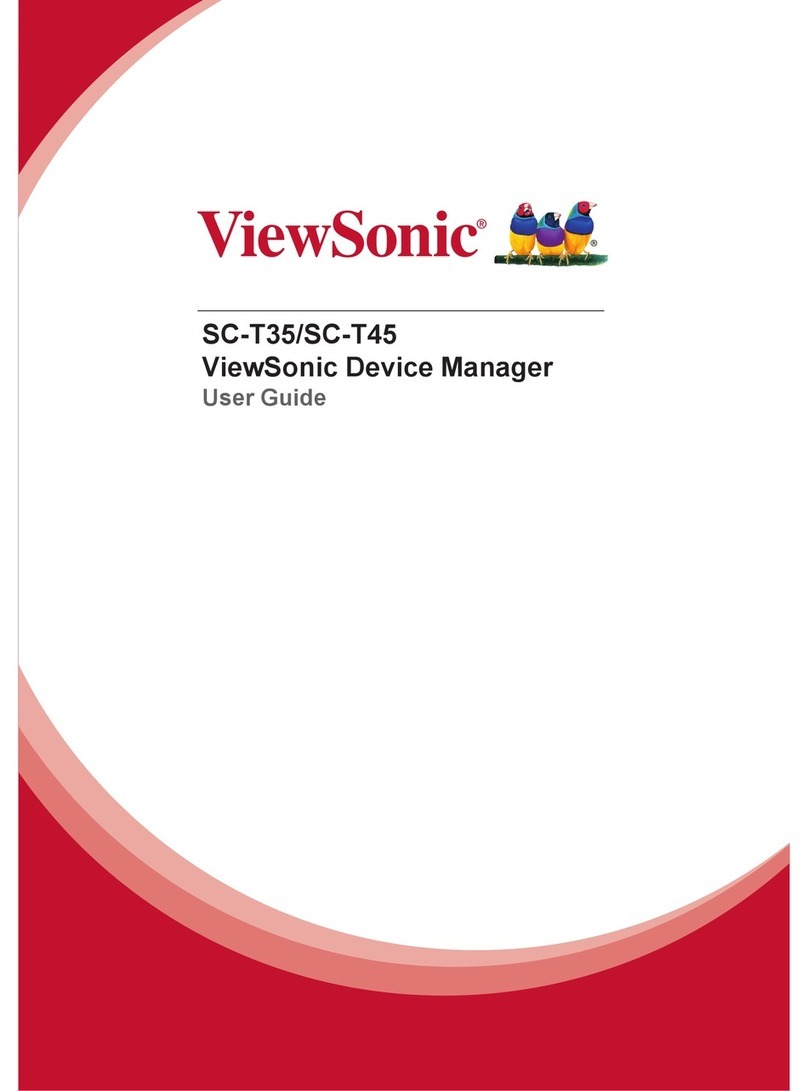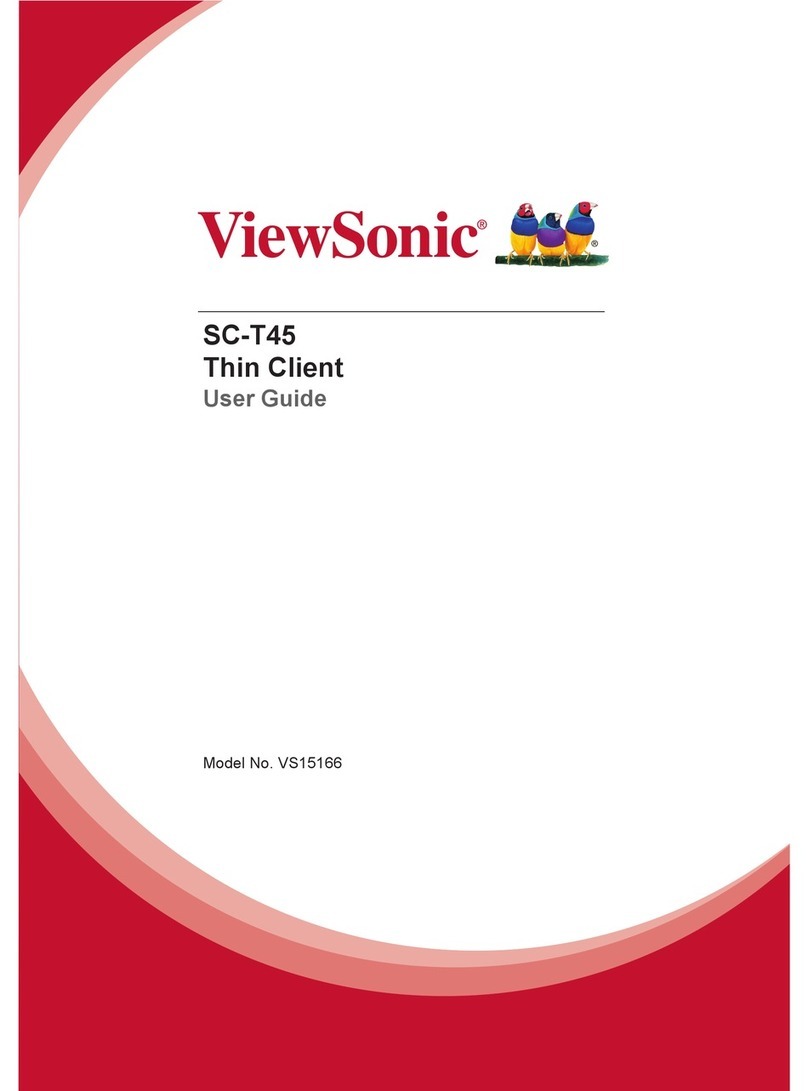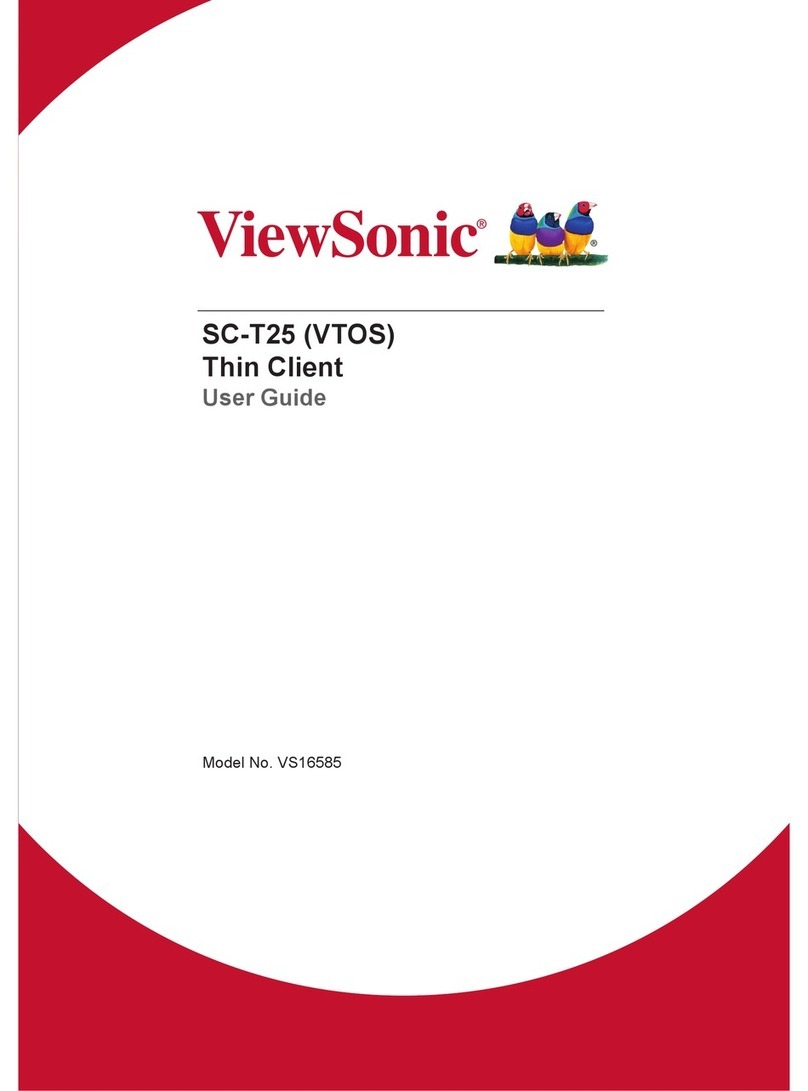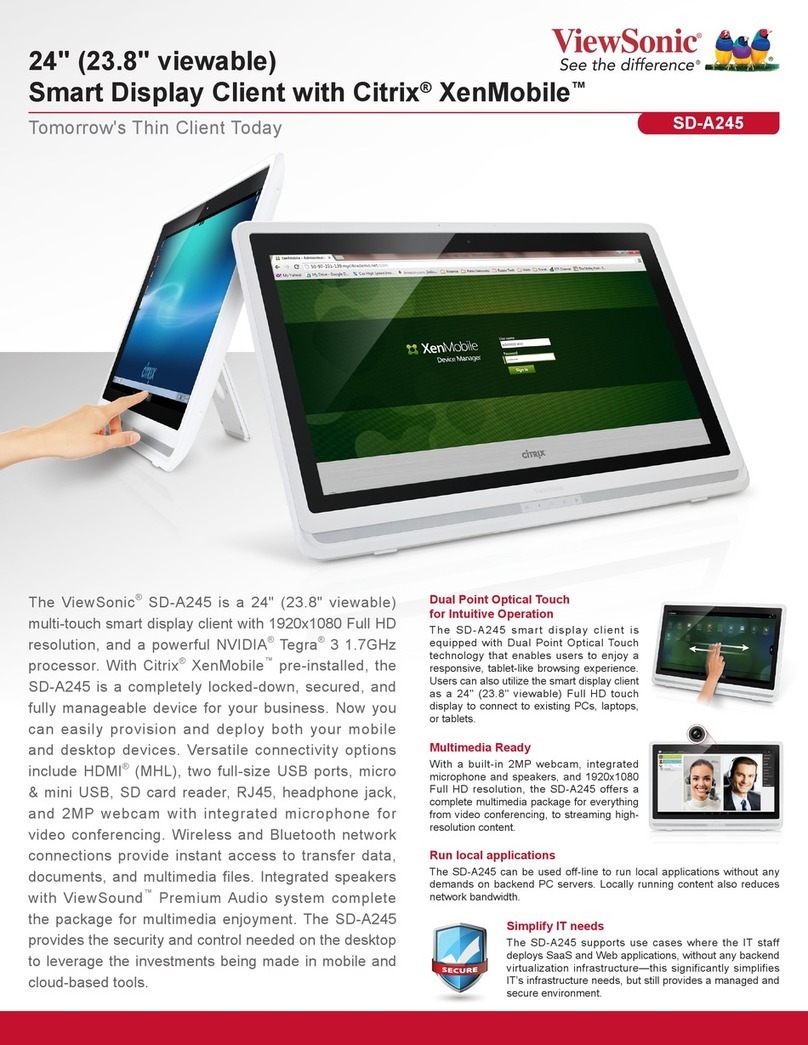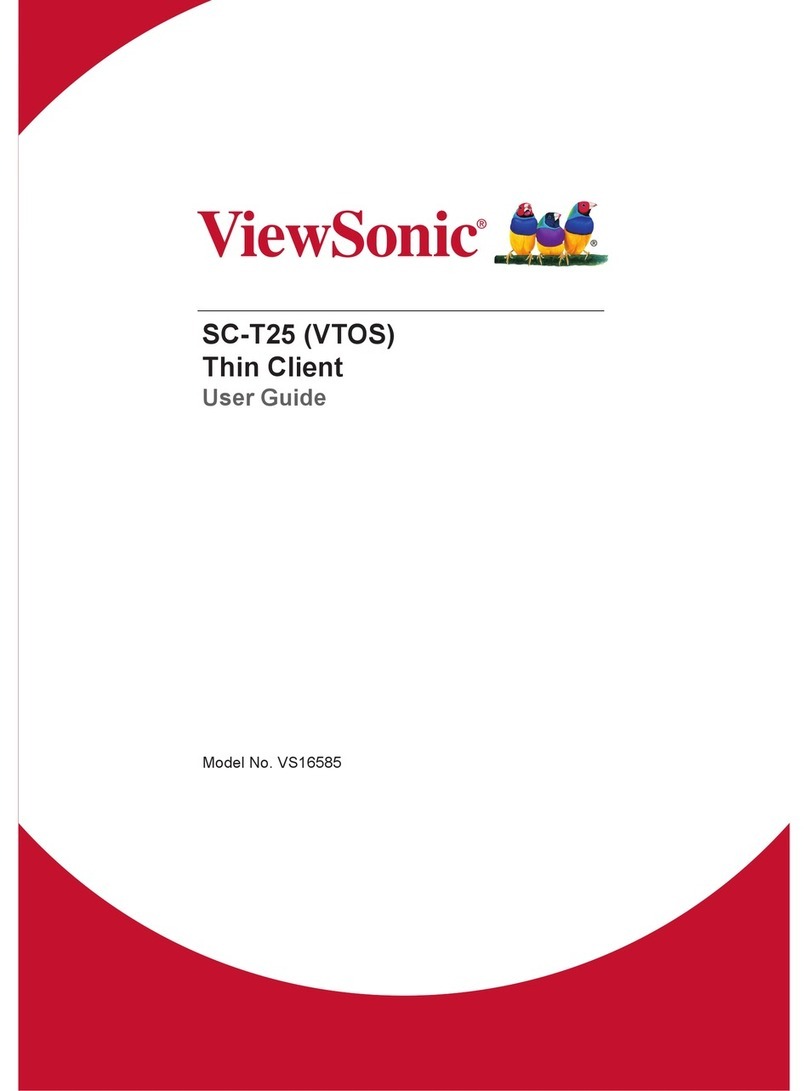3.3.4 Discovering Clients in the Whole Range of a Local Network 41
3.3.5 Discovering Clients in a Specied Range of IP Addresses 43
3.3.6 Creating and Managing an IP Range List 44
3.3.7 Discovering Clients using a Predened IP Range List 45
3.4 Managing All Your Clients 47
3.4.1 Thin Clients Tab Overview 47
3.4.2 Available Tasks at a Glance 48
3.4.3 Creating Client Groups 49
3.4.4 Managing Client Groups 50
3.4.5 Moving Clients to Another Group 51
3.4.6 Deleting Clients from a Group 52
3.4.7 Understanding Client Status Icons 53
3.4.8 Client Settings 54
3.4.9 Creating Setting Prole Groups 56
3.4.10 Managing Setting Prole Groups 57
3.4.11 Creating Client Setting Proles 58
3.4.12 Managing Client Setting Proles 61
3.4.13 Using Individualized Client Settings 64
3.4.14 Using Hybrid Client Settings 65
3.4.15 Pushing Settings to Clients through Your Local Network 67
3.4.16 Pulling Client Settings through Your Local Network 71
3.4.17 Pushing Certicates of Remote Computers to Clients 74
3.4.18 Sending Messages to Clients 75
3.4.19 Editing or Viewing the Basic Information about a Client 76
3.4.20 Rebooting Clients through Your Local Network 77
3.4.21 Shutting Down Clients through Your Local Network 80
3.4.22 Waking Clients through Your Local Network 83
3.4.23 Updating Client Firmware 86
3.4.24 Installing Software Packages 87
3.4.25 Taking Client Snapshots 89
3.4.26 Restoring Client Snapshots 90
3.4.27 Assisting a Client User Remotely 91
3.4.28 Exporting Client Data 93
3.4.29 Digging Out Proles, Clients, or Event Logs with Quick Search 93
3.4.30 Digging Out Clients with Filters 94
3.4.31 Managing Your Filters 96
3.5 Viewing and Managing Event Logs 98
3.5.1 Logs Tab Overview 98
3.5.2 Available Tasks at a Glance 98
3.5.3 Viewing Event Logs 99
3.5.4 Exporting Event Logs 100
3.5.5 Emptying Event Logs 100
3.6 Viewing Software Information 102
3.6.1 About Tab Overview 102
3.6.2 Available Tasks at a Glance 102
3.6.3 Viewing Information on ViewSonic Device Manager 103
3.6.4 Viewing ViewSonic Contact Information 103
3.6.5 Viewing ViewSonic Software License Agreement 103
3.7 Accessing ViewSonic Device Manager Remotely with a Web Browser 104
4 Conguring Client Settings 109
4.1 Desktop Virtualization and Client Conguration 110
4.2 Client Settings at a Glance 110
4.3 Editing or Adjusting a Group Conguration 114
4.4 Editing or Adjusting an Individual Conguration 116
4.5 Conguring Client Settings with ViewSonic Client Setup 118