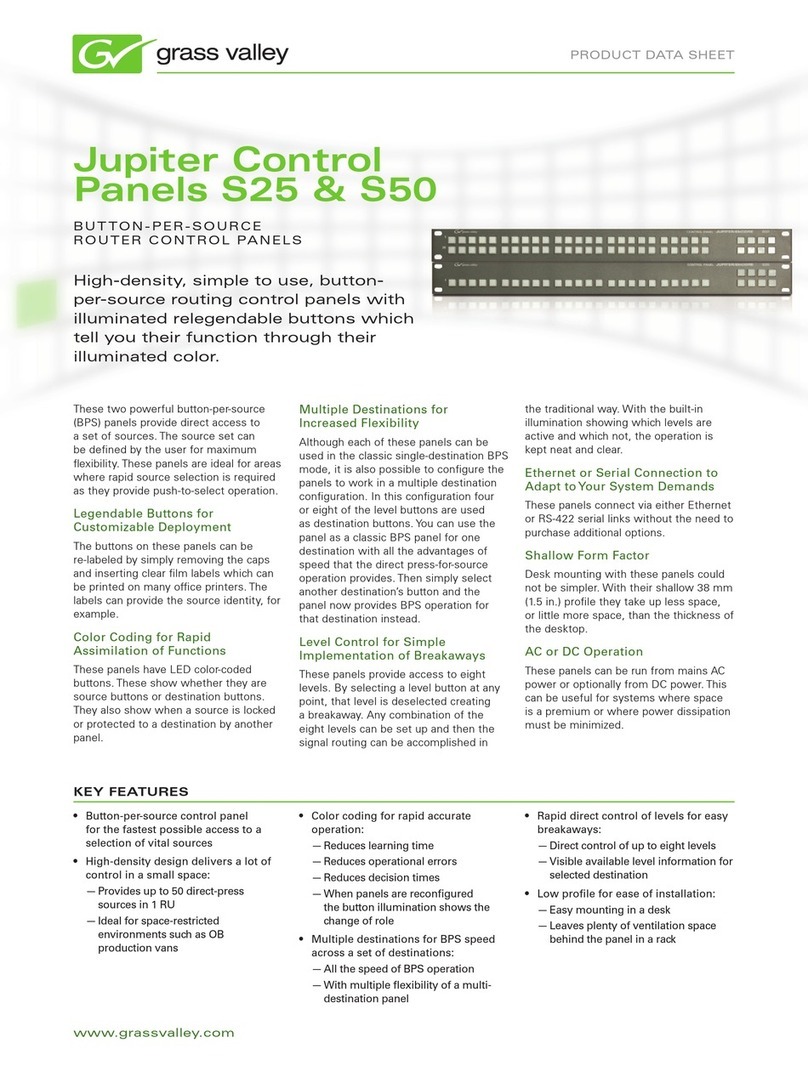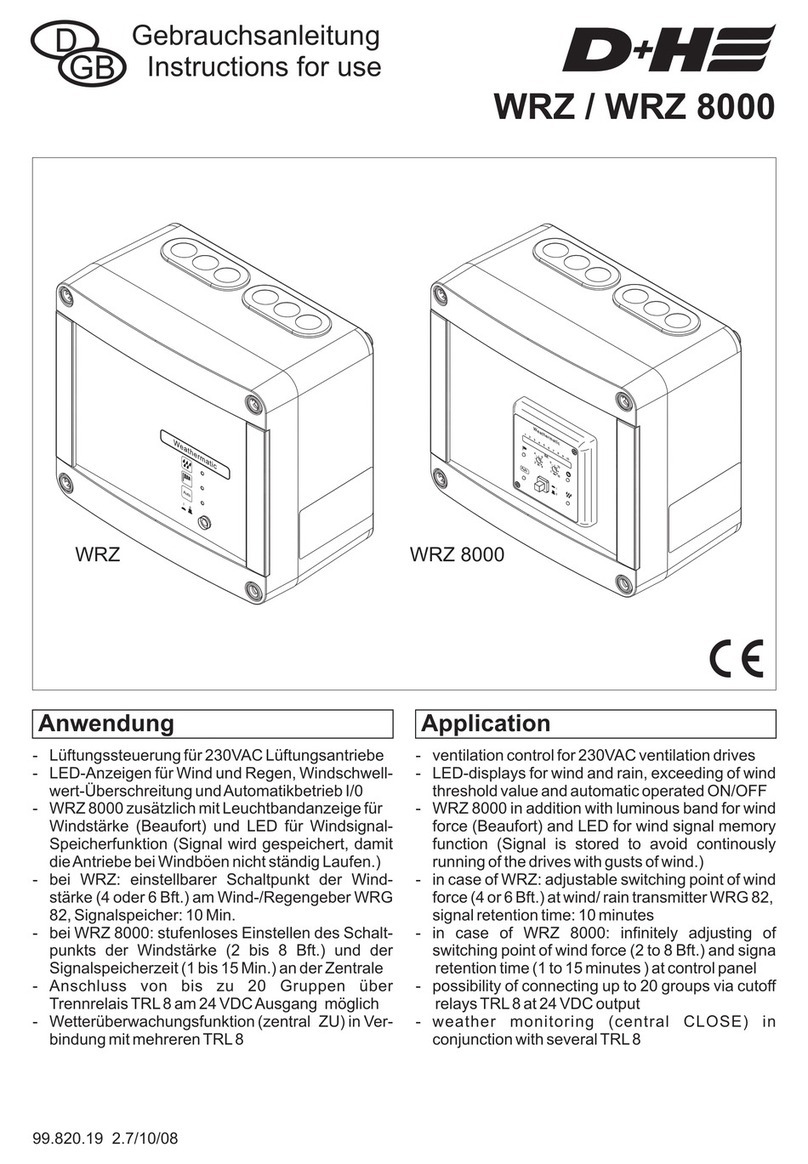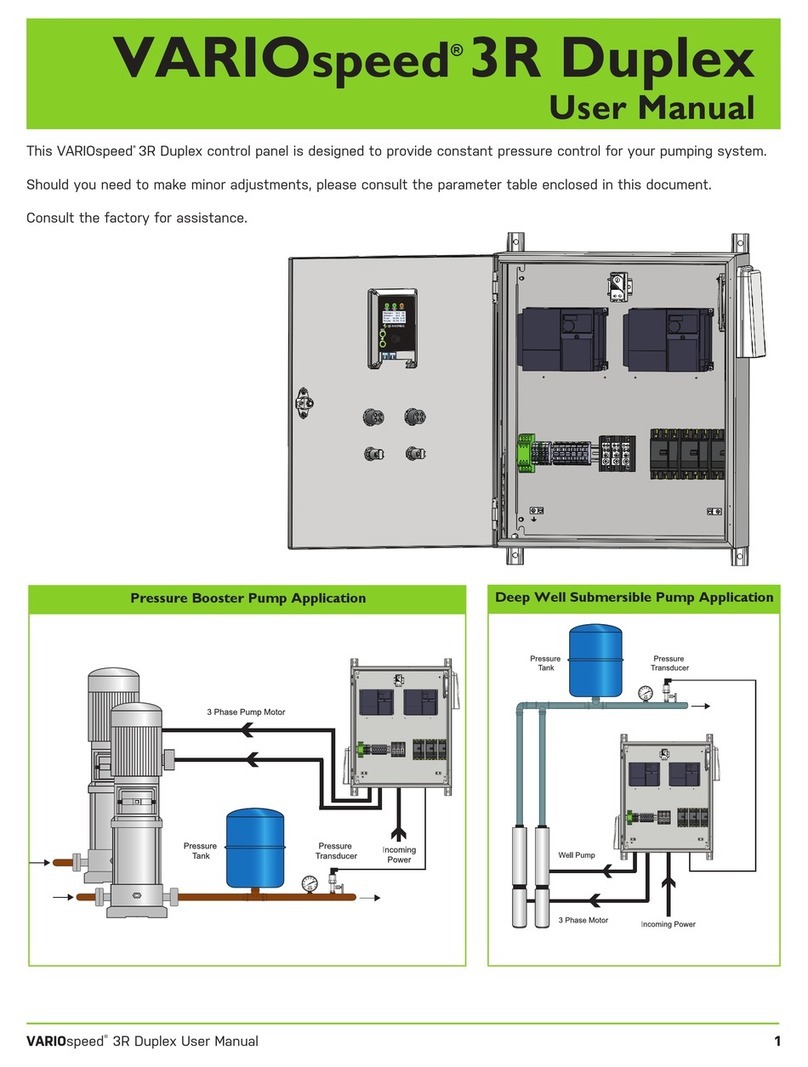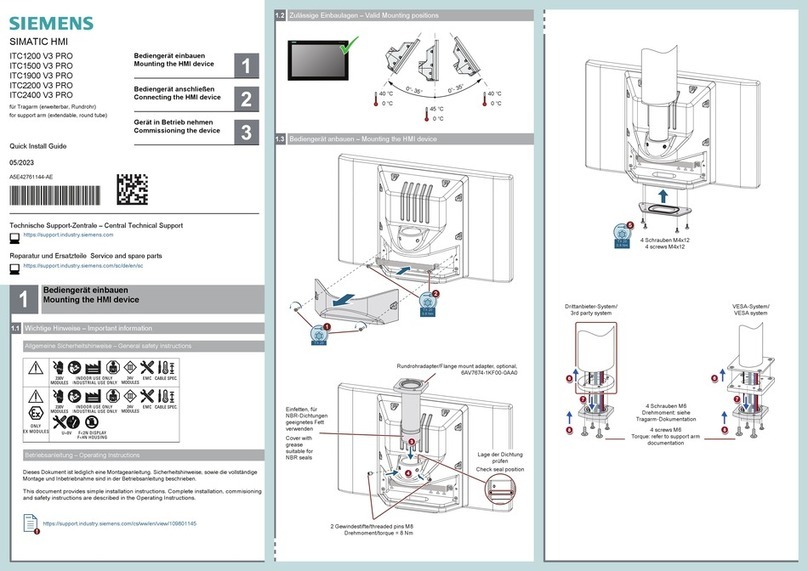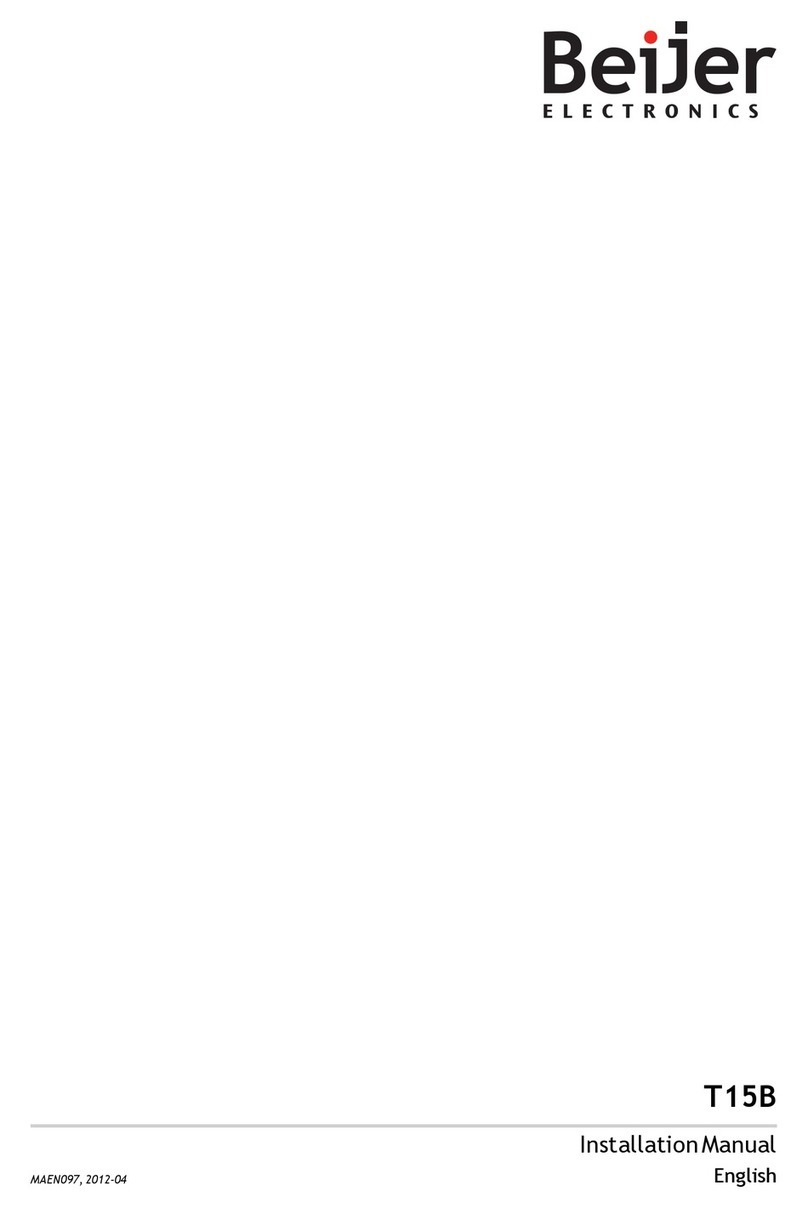Grafik Eye 4100 Assembly instructions

GRAFIK Eye 4000 Series
Control Units, in conjunction with
a Lighting Control Panel, control
the brightness of two, three, four,
six, eight, sixteen, or twenty-four
zones of lighting. GRAFIK Eye
Control Units control the intensity
of all the light sources in a
room. You can adjust the lights for
a special event or activity with
the press of a button!
LIGHTING CONTROL
LUTRON
LUTRON
PLEASE LEAVE FOR OCCUPANT
4000 Series
Installer’s Guide
Models 4100 and 4500
030615 3/9/00 10:08 AM Page 1

GRAFIK Eye Control Unit
FADE TEMPORARY
MASTER
ZONES
ZONE 1 ZONE 2
M S
To Set Up GRAFIK Eye:
1. Select a Scene.
2. Adjust light level
of each Zone.
3. Repeat for each Scene.
To Operate GRAFIK Eye:
Press a Scene button to recall
its corresponding light levels.
Press the Off button to turn all
lights off.
For more setup options, refer
to the literature supplied with
your GRAFIK Eye, or call
Lutron Electronics Co., Inc.
P/N 500-8723
U.S.A., Canada, Caribbean
Toll Free: (800) 523-9466
International: 1-610-282-3800
Europe
Freephone: 0800 282107 (U.K.)
International: 44-171-702-0657
Hong Kong
Tel: 2104-7733
International: 852-2104-7733
Singapore
Tel: 65 487 2820
Lutron Worldwide Locations
ZONE 1
Internet: www.lutron.com
Scene button
Off button
HINGED COVER
ZONE LABEL
LIGHT LEVEL LED BARGRAPH
ZONE RAISE/LOWER BUTTONS
INFRARED WIRELESS
REMOTE CONTROL RECEIVER
BASE
INSTRUCTION LABEL
FADE WINDOW (IF ‘S’ IS LIT, TIME IS IN SECONDS,
IF ‘M’ IS LIT, TIME IS IN MINUTES)
MASTER RAISE/LOWER
FADE BUTTONS
SCENE BUTTONS
SCENE 1
SCENE2
SCENE 3
SCENE 4
OFF
SCENE INDICATOR LEDs
3434
OUT IN
SSA
SSARET
4
3
2
12
1
Page 2
4
3
2
1
SELECT CIRCUIT
2
1
Circuit
Data A OK Power
1234 5D
Common
24VFW
MUX
MUX
Drain
Sense
1234D5
Data B OK
B
Comm
Drain
MUX
MUX
CD
Link
CD
A
Link
GRAFIK Eye Control Wiring Overview
To additional Control Units,
Wallstations, Panels, or Control
Interfaces
2 #12 AWG (2.5 mm2) from
Terminals 1 to 1, and 2 to 2
2 #18 AWG (1.0 mm2) twisted, shielded pair
from Terminals 3 to 3, and 4 to 4 (Belden #9461
or Alpha #2211 are recommended)
Lutron offers a one-cable (non-plenum), low-voltage, color-coded
solution for proper daisy-chaining of Control Units, Wallstations, and
Circuit Selectors (Lutron P/N GRX-CBL-46L) or all four wires are
available from Liberty Cable (P/N Lucom 12/22-RBL) at 1-800-530-
8998.
GP Panel
SSA Control
(NTGRX-1S)
GRX-4000 Series Control Unit
Wallstation
To additional Single-
Scene Activators
Drain—Keep short and isolated
2 #12 AWG (2.5 mm2)
2 #12 AWG (2.5 mm2)
1 #18 AWG (1.0 mm2)
1 #18 AWG (1.0 mm2)
Wallstation
2 #12 AWG (2.5 mm2)
1 #18 AWG
(1.0 mm2)1 #18 AWG
(1.0 mm2)
5 to 5 (sense for
panel to panel)
Circuit Selector in the GP Panel
■Connections are made inside the Wallstation’s backbox or in a
junction box located no more than 8 ft. (2.4 m) from the
Wallstation.
■Total Control Wiring length is not to exceed 2000 ft. (450 m for
2.5 mm2) and must not be run in the same raceway as
line/mains voltage wiring.
■Use the wire connector required by local code (those shown are
common in the U.S.).
■Some of the products shown have removable terminal blocks.
■Connect the Drain/Shield to Terminal “D”, if this terminal is
available. The Drain is a bare wire; care must be taken so that it
does not touch earth/ground or wallstation circuitry.
030615 3/9/00 10:08 AM Page 2

Page 3
Class 2/PELV Wiring
Class 2/PELV wiring is used to carry communications between GRAFIK Eye Control Units,
Wallstations, Control Interfaces, and the Circuit Selector.
Lutron requires that you connect (daisy-chain) all GRAFIK Eye Control Units and Wallstations
for proper operation. The drain wires must be connected to each other or to Terminal D, if
present. Drain wires should not be connected to Earth/Ground.
■The 2 #12 AWG (2.5 mm2) wires are used to supply low-voltage power to the Control Unit
and Wallstations. These wires are connected to terminals 1 (COMMON) and 2 (24VFW).
■The twisted pair is for a data link (up to 2000 ft. or 450 m long) that enables Wallstations to
communicate with GRAFIK Eye Control Units. Connect this twisted pair to Terminals 3
(MUX) and 4 (MUX) of every Control Unit and Wallstation.
Wallstation circuits are classified as Class 2 circuits (U.S.A) and PELV circuits (IEC). Unless otherwise specified,
the voltages do not exceed 24VAC or 15VDC. As Class 2 circuits, they comply with the requirements of NFPA
70, National Electrical Code (NEC). As PELV circuits, they comply with the requirements of IEC 60364-4-41,
VDE 0100 Part 410, BS7671:1992 and other equivalent standards. When installing and wiring to these
Wallstations, follow all applicable national and/or local wiring regulations. External circuits connected to input,
output, RS232, DMX512, and other communication terminals of Wallstations, must be supplied from a Listed
Class 2 source or comply with the requirements for PELV circuits as applicable in your country.
The GRAFIK Eye 4000 Series Control Unit Class 2/PELV circuit is 24VDC.
What is PELV?
123456
4
3
2
1
EACH TERMINAL CAN ACCEPT UP TO
2 #18 AWG (1.0 mm2) WIRES
CLASS 2/PELV
POWER WIRING:
2: 24VFW
1: COMMON
2 #12 AWG (2.5 mm2)
1 #18 AWG (1.0 mm2)
twisted, shielded pair,
OR
Lutron P/N GRX-CBL-
46L
DATA LINK:
4: MUX
3: MUX
In countries that abide by the IEC regulations, PELV is commonly referred to as Protective Extra-Low Voltage. A PELV circuit is an earthed
circuit in which the voltage cannot exceed 50VAC or 120V ripple-free DC. The power source must be supplied by a safety isolating
transformer or equivalent.
IMPORTANT WIRING NOTES!
■Use properly certified cable for all Class 2/PELV cables.
■Install in accordance with all local and national electrical codes.
■CAUTION! Do not connect line voltage/mains cable to Class 2/PELV terminals.
■It is recommended that the Control Unit be earth grounded.
Preparation
1. Mount Wallbox. Use standard U.S. wallbox, 3 1/2 in. (87 mm) deep is
recommended, 2 3/4 in. (68 mm) deep minimum.
2. Pull Wires. Use the rearmost knockouts when pulling wires into the wallbox. This
will provide the most clearance when mounting the Control Unit.
3. Remove Cover. Remove the Control Unit’s cover and hinged faceplate by pulling
outward at each corner.
Model Number Number of Zones Wallbox Size
4102/4502 2 2-Gang U.S
4103/4503 3 3-Gang U.S
4104/4504 4 4-Gang U.S*
4106/4506 6 4-Gang U.S*
4108/4508 8 4-Gang U.S*
4116/4516 16 4-Gang U.S*
4124/4524 24 4-Gang U.S*
* Lutron P/N 241-400.
Installation instructions.
3.5 in. (87 mm) deep recommended
230V
˜
LUTRON
50/60Hz
LOADPER ZONE: 40- 800W
MAXUNIT LOAD: 10A, 2300W
PresetLighting Control
LIVETERMINALS AT REAR
DONOT WIRE LIVE
U.K. 071-702-0657
U.S. A. (610) 282-3800
COOPERSBURG,PAUSA 18036
GRX-3104-CE
UP
Madein U.S.A.
12V
SELVOUTPUT
!
CBE 5
145-049
GRX-Z
030615 3/9/00 10:08 AM Page 3

1. Mount as shown using the four screws provided.
2. Reattach the faceplate to the Control Unit by pushing inward at
each corner.
Supplying Power
Mounting
For step-by-step instructions to properly supply power to
the Control Unit, please refer to the instructions
included with the Lighting Control Panel.
CLASS 2/PELV CABLE
1.0 in. (25 mm)
3/8 in.
(9.5 mm)
Wire the Control Unit
1. Strip 1 in. (25 mm) of insulation from the Lutron GRX-CBL-46L
Class 2/PELV cable.
2. Strip 3/8 in. (8 mm) of insulation from each wire and connect
them to appropriate terminals on the back of the Control Unit.
Terminals 1 and 2 can accept up to two #12 AWG (2.5 mm2) wires.
Terminals 3 and 4 can accept one #12 AWG (2.5 mm2) wire. The
recommended installation torque is 9.0 in.●lbs. (1.0 N●m) for
Terminal 1 and 2 connections, 3.5 in.●lbs. (0.4 N●m) for Terminal
3 and 4 connections, and 10 in.●lbs. (1.3 N●m) for the
earth/ground connection.
3. Make sure no bare wire is exposed after making connections. Terminal 1
Terminal 2
Terminal 3
Terminal 4
Terminal D or
Daisy Chain
Terminal 5 or
Daisy Chain
Page 4
GRX-CBL-46L
The remainder of this installer’s guide is reference material that includes how to
set up the 4000 Series Control Units and Troubleshooting procedures.
This section shows how to set up a GRAFIK Eye Control Unit, including:
■Identifying the load type for each zone of lighting connected to the
Control Unit.
■Setting up the scenes to create the desired lighting effects, and make
sure the Control Unit is working correctly.
To set up the GRAFIK Eye Control Unit, enter the “setup mode” and use the
menu of setup codes that appear in the FADE window. Step-by-step
instructions for using the setup codes are on the following pages.
The following is a list of the setup codes and their descriptions:
Code Stands for:
Save Options (Page 9)
Sc Scene (Page 7)
A- Address (Page 6)
LS Load Select (Page 7)
FADE TEMPORARY
MASTER
ZONES
ZONE 6
M S
TO ENTER (EXIT)
SETUP MODE:
PRESS AND HOLD
FOR ABOUT 3
SECONDS UNTIL LEDs
CYCLE (STOP
CYCLING)
LEDs
SCROLL THROUGH SETUP CODES
Setting Up GRAFIK Eye Control Units
REFERENCE MATERIAL
030615 3/9/00 10:08 AM Page 4

For 16- and 24-zone Control Units, please see
instructions on Page 9!
Assign each GRAFIK Eye Control Unit in your project a unique
system address (A1 through A8).
To assign an address:
1. Enter setup mode. Press and hold Scene 1 and OFF but-
tons about 3 seconds, until scene LEDs cycle.
2. Select A- (the address display). Press FADE 5once,
A- appears in the FADE window.
3. Assign a unique address. Press MASTER 5once, the
next “free” (unassigned) address automatically appears in
the FADE window. This will be the Control Unit’s address.
(If you are working on the first Control Unit in the project,
A1 will appear.)
4. Exit setup mode. Press and hold Scene 1 and OFF but-
tons about 3 seconds, until the LEDs stop cycling.
5. Repeat steps 1 through 4 for each GRAFIK Eye Control
Unit.
Assign addresses to GRAFIK Eye Control Units
FADE TEMPORARY
MASTER
ZONES
ZONE 5 ZONE 6
M S
SELECT A-
ASSIGN A UNIQUE
ADDRESS ENTER (EXIT)
SETUP MODE
Page 5
The following instructions on Addressing and Assigning
Zones are critical for the correct setup of a GRAFIK Eye
system.
Addressing
These Control Units take multiple, consecutive addresses: the
16-zone takes two and the 24-zone takes three. To ensure that
there are sufficient addresses available, these Control Units
should be addressed first (see Page 8).
Assigning Zones
When assigning zones with the dimming panel’s Circuit Selector
(see the instructions shipped with the panel), the chart below
shows how zones are displayed on the Circuit Selector. (The
chart is for a 24-zone Control Unit, a 16-zone Control Unit will
have only two addresses.)
Assign addresses to GRAFIK Eye Control Units
FADE OVERRIDE
ZONE
MASTER
SM
SELECT ZONE
1ZONE ZONE ZONE ZONE ZONE ZONE ZONE
23456789 1011121314151617 18 19 20 21 22 23 24
ZONES
1
9
17
2
10
18
3
11
19
4
12
20
5
13
21
6
14
22
7
15
23
8
16
24
For Information, call
the Lutron Hotline.
(800) 523-9466
http://www.lutron.com
ZONE SELECT BUTTON
16- and 24-zone Control Units
The 16- and 24-zone Control Units offer an expanded number of zones
that can be controlled from a single wallstation. The zone intensity
LEDs will display the light level of eight zones at a time. Other sets of
zones may be displayed and controlled by pressing the Zone Select
Button.
Addresses are:
A1, A2, A3
A2, A3, A4
¯
¯
A6, A7, A8
Zones are:
1—8
9—16
17—24
1—8
9—16
17—24
1—8
9—16
17—24
Circuit Selector shows:
A11—A18
A21—A28
A31—A38
A21—A28
A31—A38
A41—A48
A61—A68
A71—A78
A81—A88
Identifying the load type for each zone
For each zone, the LEDS can be made to match the load type as
shown:
1. Enter setup mode. Press and hold Scene 1 and OFF but-
tons for about 3 seconds, until scene LEDs cycle.
2. Check for LS in FADE window. (LS is the first code to
appear when you enter setup mode. For the LS mode, ZONE
LEDs turn on from top to bottom.)
3. Set each zone’s load type. Using the diagram shown,
press ZONE 5and 6until ZONE LEDs match the load
type for each zone.
4. Exit setup mode. Press and hold Scene 1 and OFF buttons
for about 3 seconds, until scene LEDs stop cycling.
ZONE_ ZONE_ ZONE_
Dimming Non-Dim
Last on, first off
Non-Dim
First on, first off
Assigning specific load types is done by using the Circuit Selector
located in each dimming panel, however, it is important to setup the
zones at the Control Unit to control either dimmable or non-
dimmable load types. Please refer to the instructions shipped with
each dimming panel.
030615 3/9/00 10:08 AM Page 5

Advanced Scene Programming Options—OPTIONAL
ZONE 1 ZONE 2
M S
FADE TEMPORARY
MASTER
ZONES
SELECT FLASHING Sc/I
SET SCENE’S
FADE-IN TIME
SELECT
SCENE
Programming Scenes 5 through 16.
1. Enter setup mode. Press and hold Scene 1 and OFF
buttons about 3 seconds until scene LEDs start cycling.
2. Select Sc (the code for scene setup) by pressing FADE
5twice. Sc and I(for Scene 1) will alternately flash in the
FADE window.
3. Select scene. Press MASTER 5or 6to select the
scene to be programmed.
4. Adjust ZONE-intensity.
4100 - Press ZONE 5or 6to adjust zone’s intensity.
4500 - Press ZONE 5or 6to display exact
percentage light output. Press again to adjust
light levels in 1% increments.
5. Set scene’s FADE-in time. Press and hold the
TEMPORARY ZONES button. The current FADE-in time is
displayed. Adjust using the FADE 5and 6while still
holding the TEMPORARY ZONES button.
6. Exit setup mode. Press and hold Scene 1 and OFF
buttons until LEDs stop cycling.
How to set up lighting scenes
* The S and M indicators under the FADE window show
whether FADE is “M”inutes or “S”econds. To set FADE in
minutes, you press FADE 5to scroll through 1—59
seconds . . . the M lights. FADE is now expressed in
minutes. To get back to seconds, press FADE 6until the
window shows “S”econds.
Note: Control Unit must be in mode. See page 9 for more
information regarding Save Options.
To set up scenes 1 through 4:
1. Select a scene. Press the Scene button for the scene you want to
adjust. (First button for Scene 1, second button for Scene 2, and so
on.) Note that the last button is the “Off” Scene. You do not set
intensities for this button.
2. Set each zone’s light levels. Press ZONE 5and 5to adjust
each ZONE to the right visual intensity for this scene. (ZONE LEDs
show intensity bargraph-style. Each LED represents ~ 15% intensity
change. In this example, ZONE 6 is set to 60%.) To program scenes
5 through 16, or for more precise zone intensity adjustment with a
GRAFIK Eye 3500 Control Unit, refer to “Advanced Scene
Programming Options” below.
3. Set scene’s FADE-in time. Press FADE 5and 6to make
FADE-in time anything from 0—59 seconds or 1—60 minutes*. (A
scene’s FADE-in time is how long it takes light intensities to adjust to
their new levels when the scene is selected.)
Repeat this process to set up each of the remaining scenes. Note that you
can also set up a “FADE-to-off” time. Press the OFF button and adjust
FADE as desired.
FADE TEMPORARY
MASTER
ZONES
ZONE 5 ZONE 6
ZONE
M S
SET THE LIGHT LEVELS OF ALL ZONES
SET SCENE’S FADE-IN TIME
SELECT A
SCENE
How to adjust light levels temporarily
Note: Control Unit must be in either or mode. See page
9 for more information regarding Save Options.
To adjust an entire scene:
Press the appropriate scene button.
Press MASTER 5or 6to raise or lower the intensity of all
zones.
To adjust a zone:
If the TEMPORARY LED is not already lit, press the
TEMPORARY ZONES button. The TEMPORARY LED above the
TEMPORARY ZONES button will light.
Press ZONE 5or 6to adjust any zone’s intensity.
Note: These adjustments are temporary and remain only until
a new scene selection occurs—the GRAFIK Eye Control
Unit does not store them as permanent scene settings.
FADE TEMPORARY
MASTER
ZONES
ZONE 5 ZONE 6
M S
TEMPORARY
LED
MASTER
RAISE/LOWER
SCENE
BUTTONS
ZONE INTENSITY
RAISE/LOWER
BUTTONS
Page 6
ENTER (EXIT)
SETUP MODE
030615 3/9/00 10:08 AM Page 6

Page 7
How to set an “unaffected zone” — OPTIONAL
You can set up a zone to be “unaffected” when a certain scene is
selected. (The unaffected zone’s light levels remain unchanged when
the new specified scene is selected.)
1. Enter setup mode. Press and hold Scene 1 and OFF buttons
about 3 seconds until scene LEDs start cycling.
2. Select Sc (the code for scene setup) by pressing FADE 5
twice. Sc and I(for scene 1) will alternately flash in the FADE
window.
3. Select scene. Press MASTER 5and 6to select the scene
that will have the unaffected zone.
4. Program any ZONE as unaffected. Press ZONE 6twice
and then hold until all the bargraph LEDs go out and the middle
LED lights. (It may take up to 10 seconds after the last LED goes
out until the middle LED lights.) This zone’s light levels will no
longer be affected when this scene is selected. Note that you can
set up several zones to be unaffected in a scene.
5. Exit setup mode. Press and hold Scene 1 and OFF buttons
until LEDs stop cycling.
FADE TEMPORARY
MASTER
ZONES
ZONE 5 ZONE 6
M S
SELECT
SCENE
ENTER
(EXIT)
SETUP
MODE
SELECT FLASHING Sc/I
PRESS ZONE 5TWICE
AND THEN HOLD UNTIL
MIDDLE LED TURNS ON
The GRAFIK Eye 4000 Series Control Units allow selection of several
different Save Options. Follow these steps to access the Save Options.
1. Enter setup mode. Press and hold Scene 1 and OFF buttons for
about 3 seconds until scene LEDs start cycling.
2. Select . Press FADE 5until is displayed in the FADE
window.
3. Select Save Options. Press MASTER 5and 6to select
between the Save Options:
Save by Default. Changing a zone’s intensity level or fade
time permanently changes the preset scene. To temporarily
change a light level, see “How to adjust light levels tempo-
rarily” on page 8.
Save by Button. TEMPORARY ZONES LED is normally ON
and all intensity and fade changes are temporary unless the
TEMPORARY ZONES LED is turned OFF with the TEMPO-
RARY ZONES button.
Save Never. TEMPORARY ZONES LED is permanently ON
and cannot be turned OFF. In this mode, all intensity
changes are temporary.
4S Four Scenes. This only allows the four Scene buttons, OFF
button, IR receiver and the MASTER 5or 6to operate.
All other buttons on the Control Unit are disabled.
Button Disable. All buttons on the Control Unit are dis-
abled. IR Receiver, and Wallstations are still functional.
(Setup mode is still accessible by repeating Step 1.)
4. Exit setup mode. Press and hold Scene 1 and OFF buttons until
scene LEDs stop cycling.
FADE TEMPORARY
MASTER
ZONES
ZONE 5 ZONE 6
M S
ENTER
(EXIT)
SETUP
MODE
SELECT
SAVE OPTION
SELECT
How to set Save Options — OPTIONAL
030615 3/9/00 10:08 AM Page 7

Unit may be set to an
optional Save Option.
Miswire or loose
connection
Wallstation not set up
properly
Unit does not allow scene
changes or zone
adjustments
Wallstation does not function
properly
A ZONE control affects more
than one zone
1 or more zones are “full-on” when
any scene is on and zone intensity is
not adjustable (and zone is not a non-
dim)
Troubleshooting
If the GRAFIK Eye lighting controls in your project aren’t working as specified . . .
■Review carefully the GRAFIK Eye submittal documentation prepared for your project.
■Consult the chart below to identify and correct the problem.
Problem Cause Remedy
Unit does not turn lights on Breaker/MCB is off Switch breaker/MCB on.
Long fade time Set FADE time to 0 seconds.
Low zone settings Use zone 5for each scene.
Miswire Check wiring (refer to wiring details).
System short circuit Find and correct shorts in fixtures and/or wallbox.
System overload Make sure lighting loads don’t exceed Unit’s
maximum rated load.
Unit does not control load Miswire Check wiring (refer to wiring details).
ZONE control does not work Disconnected wires Connect zone wires to loads (refer to wiring details).
Burned-out lamps Replace bad lamps.
Load in Bypass Complete Lighting Control Panel set up.
Miswire Make sure loads are connected to the right zones
(refer to wiring details).
Shorted triac Replace Control Unit.
Miswire Check wiring (refer to wiring detail).
Check and tighten loose connections at
terminals on Control Unit and Wallstations.
Confirm programming.
Refer to page 6 for Save Options.
HONG KONG SALES OFFICE
Lutron GL Ltd.
Central, Hong Kong
Tel: 2104-7733; International 852-2104-7733
Fax: 2104-7633; International 852-2104-7633
SINGAPORE SALES OFFICE
Lutron GL Ltd.
Singapore 053326
Tel: 220-4666; International 65-220-4666
Fax: 220-4333; International 65-220-4333
Lutron Electronics, Co., Inc., reserves the right to make improvements or changes in
its products without prior notice. Although every attempt is made to ensure that this
information is accurate and up to date, please check with Lutron to confirm product
availability, latest specifications and suitability for your application.
©1999 Lutron Electronics Co., Inc.
MADE AND PRINTED IN U.S.A 8/99 P/N 030-615 Rev. A
®
WORLD HEADQUARTERS
Lutron Electronics Co. Inc.
7200 Suter Road
Coopersburg, PA 18036-1299 U.S.A.
TOLL FREE: (800) 523-9466 (U.S.A., Canada, Caribbean)
Tel: (610) 282-3800; International 1 610 282-3800
Fax: (610) 282-3090; International 1 610 282-3090
GREAT BRITAIN
Lutron EA Ltd.
Wapping, London
Tel: (171) 702-0657; International 44 171 702-0657
Fax: (171) 480-6899; International 44 171 480-6899
GERMANY
Lutron Electronics GmbH BCA
Berlin, Germany
Tel: (309) 710-4590; International 49 309 710-4590
Fax: (309) 710-4591; International 49 309 710-4591
ASIAN HEADQUARTERS
Lutron Asuka Corporation.
Minato-ku, Tokyo Japan
Tel: (03) 5405-7333; International 81-3-5405-7333
Fax: (03) 5405-7496; International 81-3-5405-7496
LUTRON-Quality Systems Registered to ISO 9001
Warranty
Lutron warrants each new unit to be free from defects in materials and workmanship and to perform under normal use and service. This warranty shall run
only for a period of one year from the date of purchase and Lutron's obligations under this warranty are limited to remedying any defect or replacing any
defective part and shall be effective only if the defective unit is shipped to Lutron postage prepaid within 12 months after purchase. Damage due to abuse,
misuse, inadequate wiring or installation is not covered by this warranty. In no event shall Lutron or any other seller be liable for any other loss or damage,
including consequential or special damages that may arise through the use by a purchaser or others of this device and the purchaser assumes and will
hold harmless Lutron in respect of all such loss. Although every attempt is made to ensure that catalogue information is accurate and up-to-date, please
check with Lutron before specifying or purchasing this equipment to confirm availability, exact specifications and suitability for your application. This
product may be covered by one or more of the following U.S. patents: 4,797,599; 4,803,380; 4,825,075; 4,893,062; 5,030,893; 5,191,265; 5,430,356;
5,463,286; 5,530,322; 5,808,417; DES 308,647; DES 310,349; DES 311,170; DES 311,371; DES 311,382; DES 311,485; DES 311,678; DES 313,738;
DES 335,867; DES 344,264; DES 370,663; DES 378,814 and corresponding foreign patents. U.S. and foreign patents pending. Lutron and GRAFIK Eye
are registered trademarks of Lutron Electronics Co., Inc. © 1999 Lutron Electronics Co., Inc.
Safety standards listed above apply to one or more products in the GRAFIK Eye product line. Consult factory for specific information.
®
030615 3/9/00 10:08 AM Page 8
This manual suits for next models
1
Table of contents