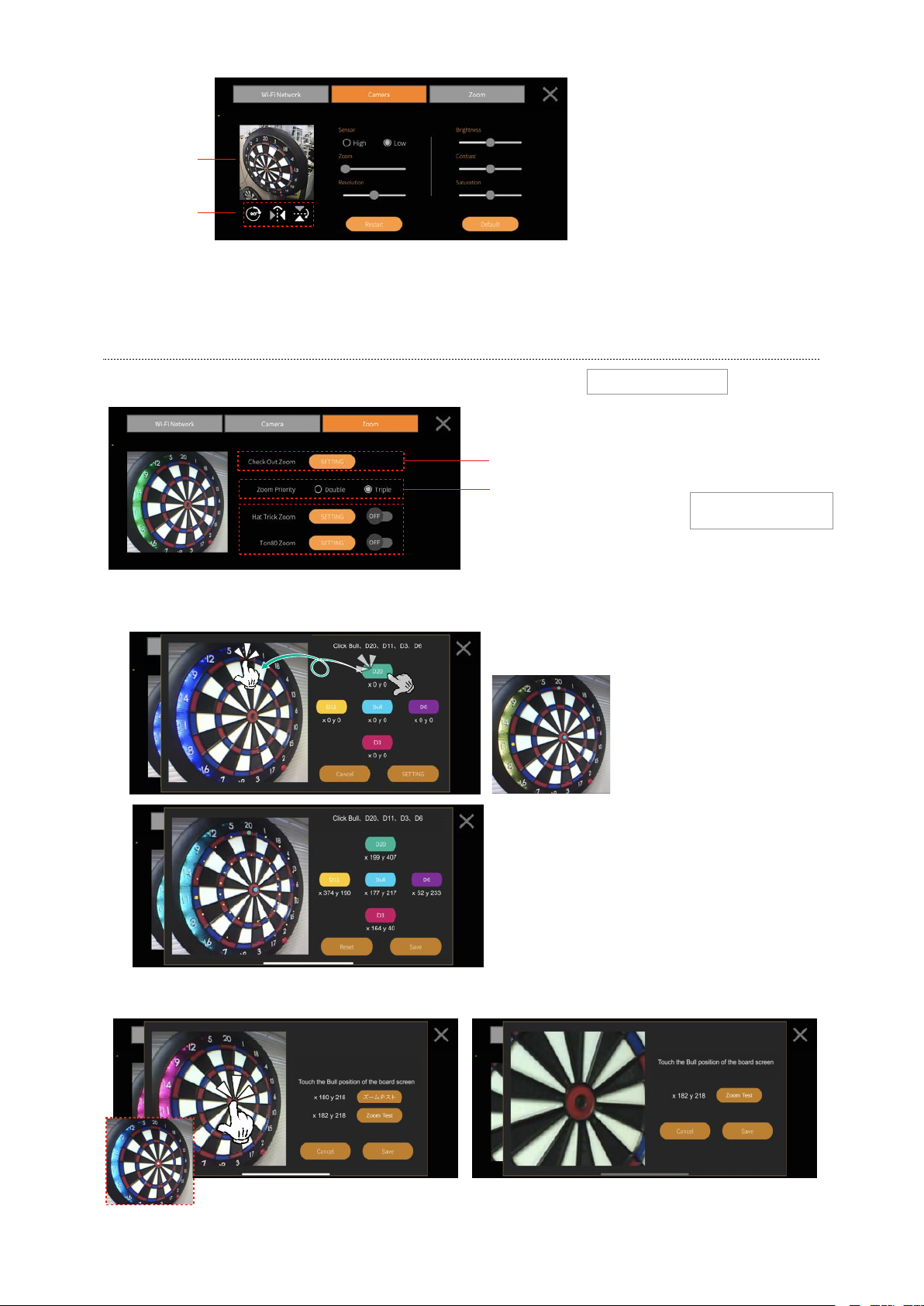
Zoom settings screen This is a beta test eate
The zoom function is a function that automatically zooms in during the game.
You can set Hat Trick Chance Zoom, Ton 80 Chance Zoom, Check Out Zoom
to zoom in on doubles and triples, and After Zoom to zoom in on triple hits in
cricket.
Check Out/After Zoom Setting
Register the point at which you want to zoom the camera.
Zoom priority setting
In zero-one games, if both double and
triple checkouts are available, set the one
to be Zoomed in priority.
Ex): When 24 remaining
Triple priority: Zoom in on T8
Double priority: Zoom on D12
HatTrick / To80 Zoom Setting
When each of these is turned on, the
zoom position setting screen will appear.
When playing online, the zoom will be
automatically linked to the game.
GRANCAM video
Display image
adjustment button
- Rotate 90 (clockwise)
- Flip left/right
- Upside down
Sensor
The camera sensor can be
adjusted. When set to High, high
quality images can be obtained,
however the data size will increase.
If delays are experienced, set the
sensor back to Low.
Zoom
The GRANCAM can zoom in 5
levels. This is dependant on the
distance from the board.
Resolution
The resolution of the image can be
adjusted in five levels. The larger
the size (right side), the higher the
image quality, but the larger the
data size. If the image is delayed,
adjust the resolution to the left.
Brightness / Contrast / Saturation
The brightness, contrast, and saturation can be
adjusted at five levels each.
Restart
Reboots the GRANCAM camera. It will not
reboot the power supply or the WiFi network.
Default
Restores the GRANCAM camera settings to
default; the WiFi network settings will not be
changed.
Camera setting screen
In the CheckOut/After Zoom setting, set the Bull, D20, D11,
D3, and D6 positions. After selecting the position to be set,
tap the corresponding part of the camera image with your
finger.
When you have finished setting
the five positions, tap [Settings].
The remaining Zoom locations will be automatically displayed
from the positions you have set.
After confirming that the approximate location of each triple
or double is marked, click [Save].
CheckOut/After Zoom Setup screen
HatTrick/Ton80 Zoom Setup screen
Tap the position of the Bull to set. The tapped position
will be displayed as a white circle for confirmation. Tap the Zoom Test button to see the zoomed-in image. To
restore the original image, tap the Reset button. To
readjust the zoom position, repeat these steps. When you
are satisfied with the zoom position, tap the Save button.