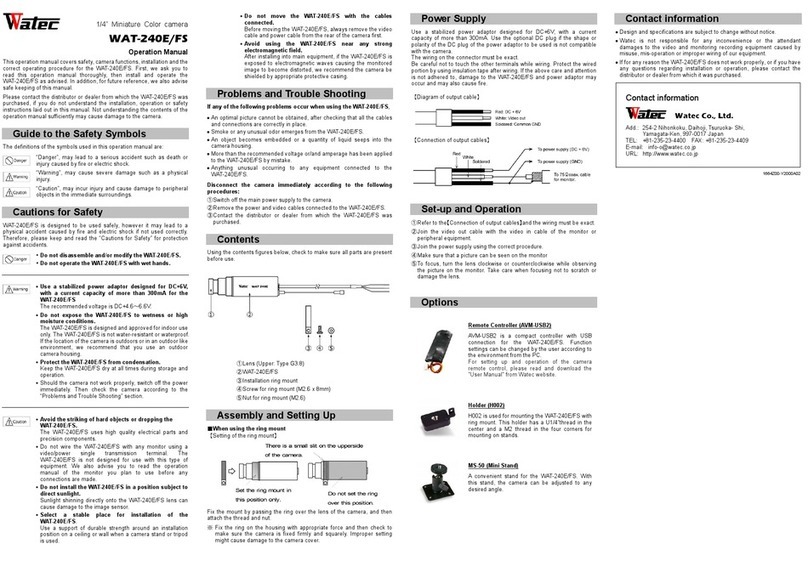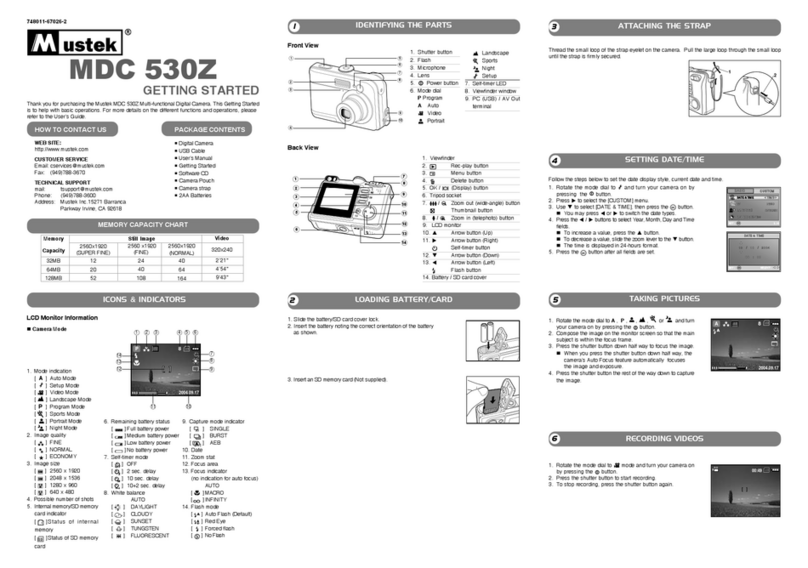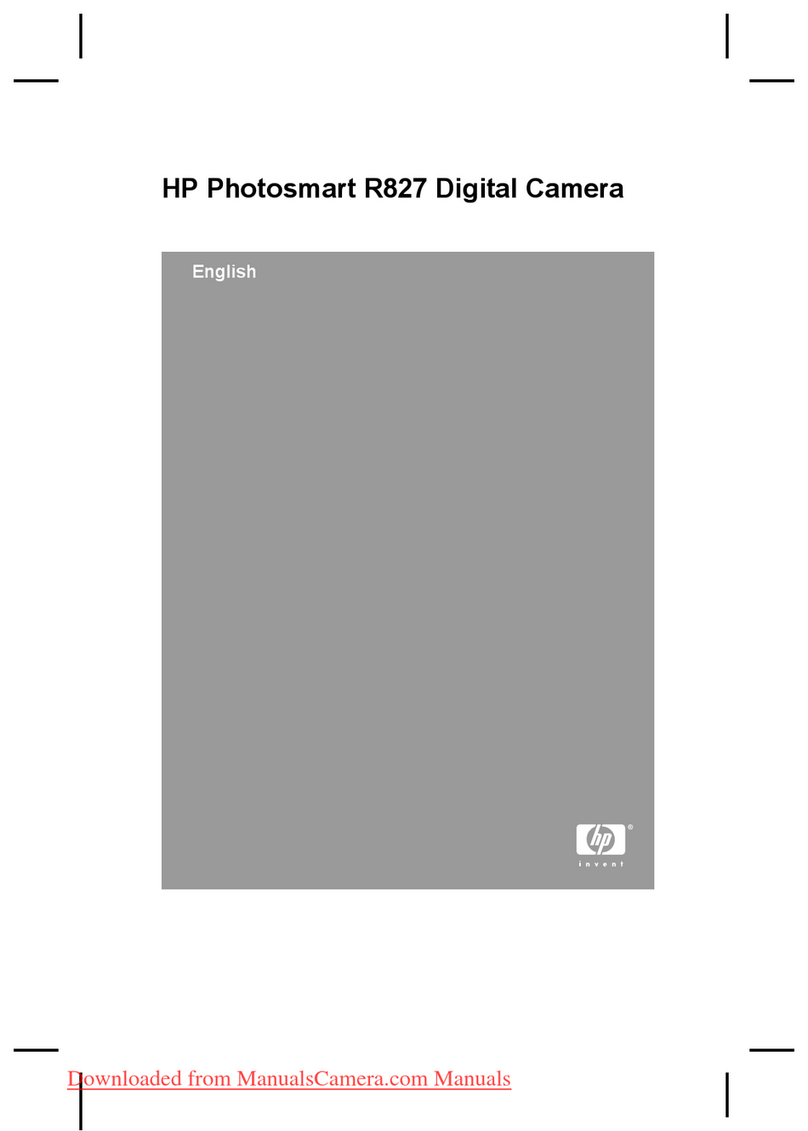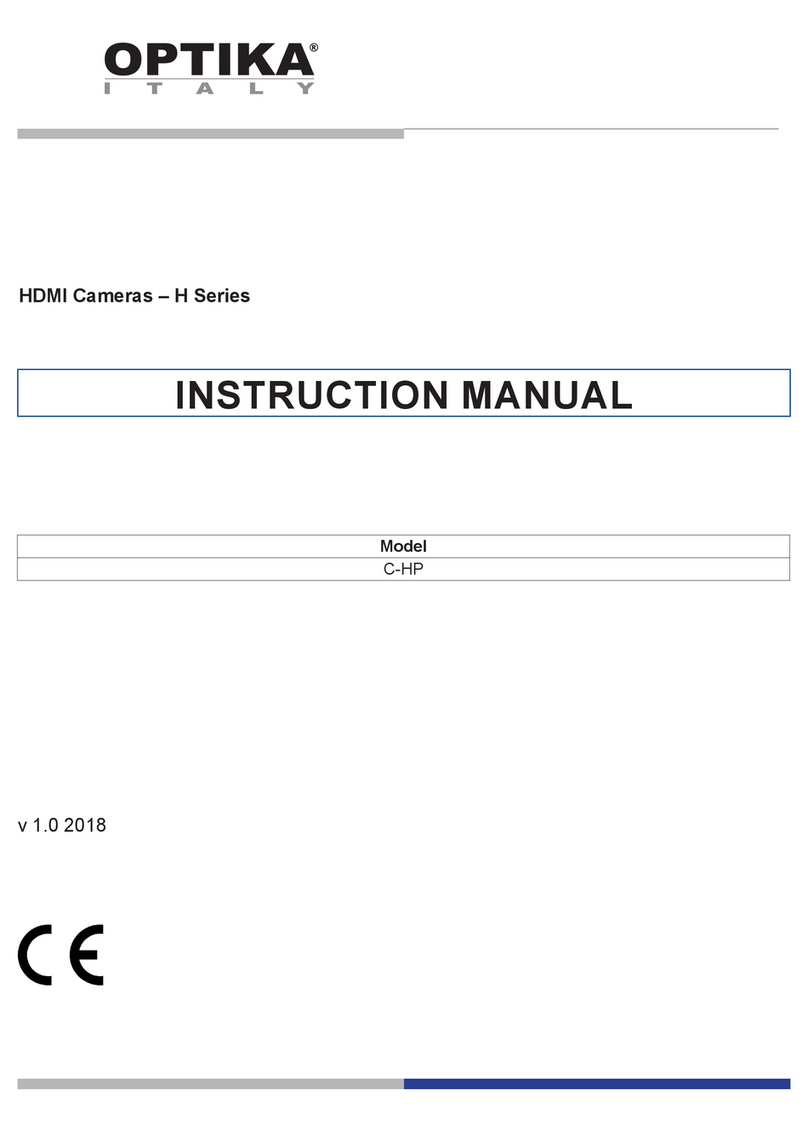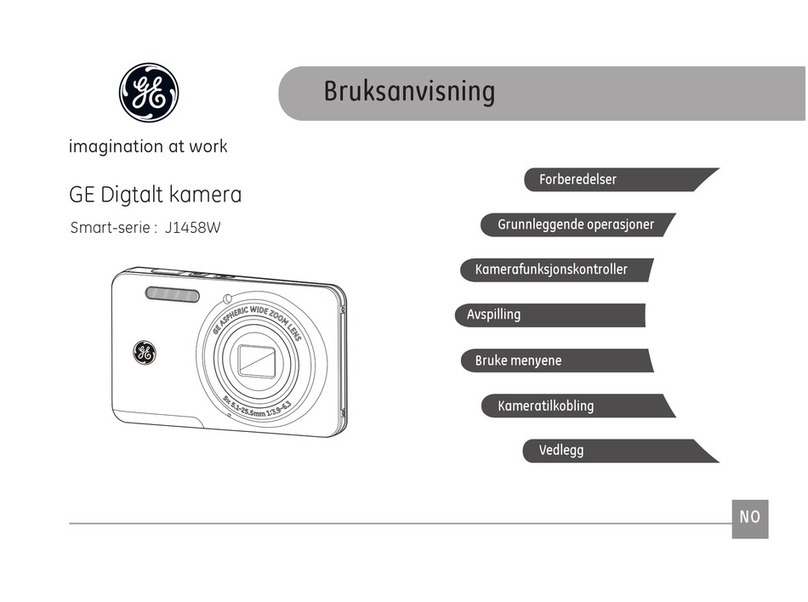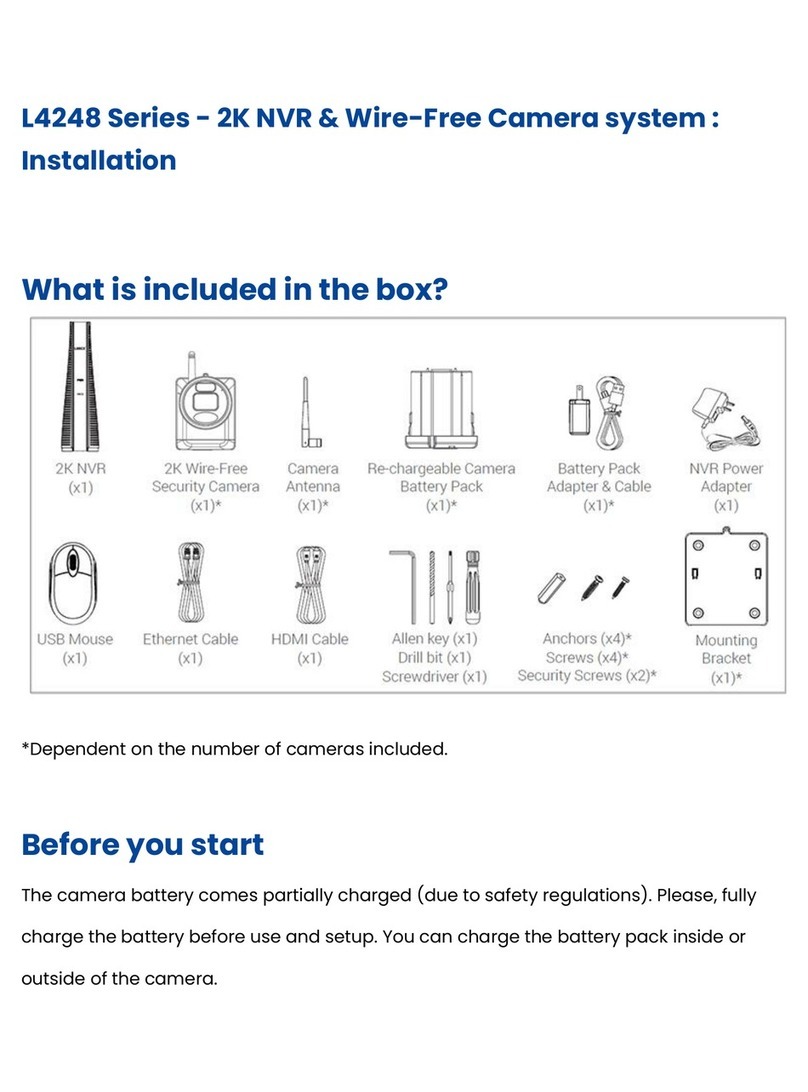GrandVision EZshot E710 User manual

Digital Camera Owner’s Manual
EZshot E710
Please read this manual carefully before using
and keep it for future reference

1
Table of content
Introduction................................................................................................................................................2
Key Features .............................................................................................................................................2
What Your Camera Includes......................................................................................................................2
Computer System Requirement for Windows 2000/XP.............................................................................3
Computer System Requirement for Windows Vista...................................................................................3
Computer System Requirements for Macintosh........................................................................................3
Quick Look at Your Camera.......................................................................................................................4
The Mode Switch.......................................................................................................................................5
Main Icons on the LCD..............................................................................................................................6
Prepare Your Camera for use....................................................................................................................8
Install battery .............................................................................................................................................8
Charging your lithium battery.....................................................................................................................8
Install SD memory card .............................................................................................................................9
Starting Your Digital Camera....................................................................................................................10
Install PhoTags Express Software...........................................................................................................29
Everything you need to get the most from your photos...........................................................................32
Download photos to your PC...................................................................................................................32
Photags Express software owner manual ...............................................................................................36
Viewing Videos on Your Computer..........................................................................................................36
Maintenance of Your Digital Camera.......................................................................................................36
Appendix A: Technical Specifications.......................................................................................................37
Appendix B: Troubleshooting................................................................................................................38

2
Introduction
Thank you for purchasing this kind of Digital Camera. Not only can you take good quality digital
photos and videos but you can also use your camera as a removable disk. Everything you need to take
quality photos and videos is included with your camera. Please read this manual carefully before using.
Key Features
yDigital Video resolutions-320x240 Pixels, 640x480 Pixels.
y7.1 mega pixels camera with choice of 6 digital camera resolutions-3072x2304
(7MP) pixels, 2592x1944(5MP) pixels, 2048x1536 (3M) pixels, 1600x1200 (2M) pixels, 1280x960
(1MP) pixels, 640x480 (VGA) pixels.
y2.4 inch TFT LCD
y4X digital zoom
ySD memory card slot accepts SD compatible memory card up to 4GB.
yBuilt in Flash
yPhoTags Express software for managing and enhancing your photos, printing, sending
photos by e-mails and much more.
What Your Camera Includes
yDigital Camera
yPhoTags Express software installation CD
yUSB cable
yUser’s manual
yStrap
yAC Adapter (optional)

3
Computer System Requirement for Windows 2000/XP
To be able to download photos and videos to your PC you will need the following minimum configuration:
yPentium processor or above with Windows 2000, XP
y128 MB RAM, more than 125MB free disk space.
yAvailable USB Interface
yCD-ROM Driver
yRecommended screen resolution 1024 X 768 pixels or higher.
y16-bit color or higher display adaptor.
Computer System Requirement for Windows Vista
To be able to download photos or videos to your PC you will need the following minimum configuration:
yWindows Vista
y800MHz processor and 512 MB of system memory
y20GB hard driver with at least 15GB of available space
ySupport for Super VGA graphics
yAvailable USB Interface
yCD-ROM Driver
Computer System Requirements for Macintosh
yPower Macintosh G3 500 MHz or higher
yMac OS X version 10.2.6 or later
y128 MB or more available system RAM (256 MB recommended), 150 MB free disk space
y800 x 600 or higher-resolution monitor displaying millions of colors

4
Quick Look at Your Camera

5
The Mode Switch
There are 3 modes on your camera.
•CameraMode:
Take still photos
•Video Mode:
Capture video files
•Playback Mode:
View, print and edit photos and view videos

6
Main Icons on the LCD

7
Battery power level
Full battery power
Medium battery power
Lowbatterypower
Photo quality
Standard quality
Highquality
Flash
Force Flash
Auto
NoFlash
Modes
Camera Playback
Video
Scenes
Auto Night Portrait Night Scenery
Portrait Scenery Sports
Party Beach High Sensitivity
Self-timer On
Normal Capture
Macro Capture
Dateon
Digital Zoom
4.0X 4 x Digital Zoom
3.0X 3 x Digital Zoom
2.0X 2 x Digital Zoom
1.0X 1 x Digital Zoom
Protect
Protect On
White Balance
Auto Incandescent
Fluorescent Shade
Out door
Anti-Shake
Anti-Shake on

8
Prepare Your Camera for use
Install battery
Your camera supplied a lithium battery for power, please refer to the following illustration as correct
installation method:
1. Open the battery compartment.
2. Insert the lithium battery correctly as the correct polarity facing up with the battery cover.
3. Close the battery compartment.
Note:
Please uninstall your battery when you don’t intend to use your camera for a long time to prolong
battery life.
Charging your lithium battery
When low battery icon is flashing on the LCD, this means the battery power is insufficient, now you need
to connect your camera to PC with USB cable for charging. Ared LED will light up until full charging.

9
Install SD memory card
This camera supports any compatible SD memory card up to 4GB. Limited internal memory is only for
you to take test photos, these photos will be lost when you turn off your camera or remove the batteries.
For normal use an SD memory card needs to be inserted. Please refer to the below diagram for correct
installation method:
Locate the SD memory card slot, insert an SD memory card as above, until you feel and hear a “Click”
sound. When the icon appears on the LCD screen this indicates that your SD card is installed
correctly.
Note:
1. After you inserted the SD memory card, a “Copy to Card?” will show on the LCD. Press the
Right/Left button to select “Yes” to save the test photos/videos to the SD memory card or select “No”
if you do not want to save these test photos/videos.
2. After the SD memory is inserted successful, the photos/videos you have taken will be stored on the
SD memory card.
3. Formatting will delete all data on the SD memory card including protected data.

10
4. Don’t remove the SD card during formatting as this may damage the card and render it unusable.
5. SD memory card formatted on a PC or device other than the camera should not be used. Be sure to
format the card with your camera.
6. When the capacity of your SD memory card is full, “Card Full” will appear on the LCD screen when
you attempt to take photos/videos. Download the photos/videos to your PC and delete the photos
and videos from your SD Card in order to continue using your camera.
Starting Your Digital Camera
Your digital camera has 3 modes - Camera mode, Video mode and Playback mode.
Camera mode is for you to take still photos. You can shoot video files while in Video mode. In Playback
mode you can preview photos/videos, delete, rotate, protect, crop and print your photos.
Power on
Press the Power button once to turn on your camera. The LCD will light up and it will sound a “beep”, this
indicates your camera is turned on and ready for use.
Power off
Press the Power button once to turn off your camera. When there is insufficient battery power, your
camera will show “Low Battery” on the LCD screen and power off automatically after a moment.
Camera Mode
Set the mode switch to Camera Mode – the icon will appear on the top right corner of the LCD
screen.
Taking Photos
You can compose your shot using the LCD screen. Hold the camera steady and press the shutter button
to take the photo. There will be a short delay while the camera saves the photo to memory.

11
After each photo is shot (when the camera returns to icon mode) the numbers of photos left to shoot at
this resolution is displayed on the top left of the LCD screen.
When the camera's memory (photo capacity) is full, the LCD screen will display a message - “Memory
Full insert an SD Memory Card to Transfer and Take More Than Two Test Photos”. If you attempt to take
a photo when the memory is full, the camera will sound continuous beeps.
Normal/Macro Shots
The camera has the function that captures objects at very near distance or very far distance per your
request.
Macro shooting: slide the Normal/ Macro switch to position which is on the camera. The icon
will appear on the LCD screen, indicating that the macro shooting is on.
Far shooting: slide the Normal/ Macro switch to position which is on the camera. The icon will
appear on the LCD screen, indicating that the normal shooting is on.
Digital Zoom function
You can magnify your subject up to 4 times using the digital zoom. Use the T and W buttons to adjust
the zoom. The icon will show on your LCD screen. Press the T button to zoom in on your subject.
Push the Wbutton to zoom back out.
Flash
In low light conditions it is best to use the built-in flash. You can also use the flash to compensate for
backlight conditions.
To set the flash:
Note: please move the Normal/ Macro switch to before using the flash function. The flash cannot be
activated while in macro mode.
Press the Up button repeatedly until the icon shows on the LCD screen. This will activate the
automatic flash.
Press the Up button repeatedly until the icon appears on the LCD screen. This means the flash
function has been "forced on" (manual flash). If the flash is not ready, a LED will light up and the icon

12
will flash repeatedly - wait until the flash is ready before taking a photo.
The flash will not work if there is insufficient battery power. A “low battery” warning will appear on the
LCD screen if there is insufficient battery power to operate the flash.
Press the Up button repeatedly until the icon appears. This will turn off the flash function.
DELETE (Last Photo)
You can delete the last photo taken from Camera mode.
1. Press the Right button on the Menu dial.
2. Press Up/Down button to select “Yes”.
3. Press the Menu/OK button to confirm deletion.
At step 2, if you do not wish to delete the photo select “No” by pressing the Up/Down button, then press
the Menu/OK button.
Self-Timer
You can include yourself in a photo by using this feature to delay the time between your pressing the
shutter and when the photo is actually taken. It is recommended that you use a tripod when you use the
self-timer.
Press the Down button to select the icon shown on the LCD screen. The self timer red LED indicator
on the front of the camera will flash until the photo is taken.
Press the shutter button to start a 10 second count down. After 10 seconds the photo will automatically
be taken.
Scene
Your camera supplies many scenes for you to take photos in almost any environment. Scene included
with your camera are Auto, Night Portrait, Night Scenery, Portrait, Scenery, Sport, Party, Beach or High
Sensitivity. You can choose your best scenery according to your light and environmental conditions.

13
Press the Power button to turn on your camera, and set the mode to Camera Mode.
1. Press the Menu/OK button.
2. Press the Up/Down button to select scenery per your light condition and environment.
3. Press the Menu/OK button to confirm your selection and exit to standby mode.
Note:
1. After you have selected your scenery, the corresponding scenery icon will appear on the LCD.
Some scenery will automatically activate the flash function after setting. The default scene isAuto.
2. You can press the Left button for setting different scenes quickly.
Image Size
The image size and quality settings determine the number of photos that can be saved and the amount
of memory required for each photo. The higher the photo quality the more memory it will take. The image
size and quality will also affect the maximum size you can print your photo effectively. To set the Image
size:
1. Press the Menu/OK button.
2. Press the Right/Left button until you select the Image Size option.

14
3. Press the Up/Down button to select the desired image size.
4. Press the Menu/OK button to confirm your choice and exit to standby mode.
Note: The image size icon will show on the LCD screen. Default size is 5M.
Anti-Shake
Your Digital Camera has a function that prevents photos coming out blurry as a result of trembling or
shaking when taking the photo. Because of this function, you are not required to use a tripod to shoot
steady photos. To set as below:
1. Press the Menu/OK button.
2. Press the Right/Left button until you select the Anti-Shake menu.
3. Press the Up/Down button to select ON.
4. Press the Menu/OK button to confirm and exit to standby mode. The icon will appear on the
LCD screen.
Setup Menu
You can set Exposure, White Balance, Sharpness, Quality, ISO, Color, Date, Auto off, Key tone, Format

15
or FW version. Operate this Setup as below:
1. Press the Menu/OK button.
2. Press the Right/Left button until you select Setup menu.
3. Press the Menu/OK button to confirm and enter the Setup menu.
Reset Settings
This will reset the settings of your camera to the original default settings.
1. Press the Menu/OK button.( The menu as above)
2. Press the Up/Down button to select OK.
3. Press the Menu/OK button to confirm.
4. Press Shutter button to return to the standby mode.
Exposure
This setting allows you to control the brightness of your images.
1. Press the Right/Left button until you select Exposure.

16
2. Press the Up/Down button to select the exposure value (from +3 to -3).
3. Press the Menu/OK button to confirm.
4. Press the Shutter button to return to the standby mode.
White Balance
This setting allows the camera to adjust the color of your photos according to the color of your light
source.
1. Press the Right/Left button until you select White Balance.
2. Press the Up/Down button to choose the best option for your photo.
3. Press the Menu/OK button to confirm.
4. Press the Shutter button to return to the standby mode.
Sharpness
This setting allows you to adjust the sharpness of your images, making edges more or less distinct.

17
1. Press the Right/Left button until you select Sharpness.
2. Press the Up/Down button to select a sharpness value.
3. Press the Menu/OK button to confirm.
4. Press the Shutter button to return to the standby mode.
Quality
The quality of your photos also affects the number of shots you can take. AHIGH setting means you can
take fewer photos, but they will be of better quality. The default value is STANDARD.
1. Press the Right/Left button until you select Quality.
2. Press the Up/Down button to select the best quality for you.
3. Press the Menu/OK button to confirm.
4. Press the Shutter button to return to the standby mode.
Note: After you confirm, the quality icon will show on the LCD. indicates standard quality,
indicates high quality.
ISO
This is a special function that allows you to compensate the light conditions when the light source is not
good and also you do not wish to use a flash or tripod. As a first choice using a flash light or a tripod is

18
best in order to compensate for the light conditions but you can also use the ISO feature. When you want
to use ISO sensitization, please choose the low value ISO to prevent spots or blotches appearing on your
photo.
1. Press the Right/Left button until you select ISO.
2. Press the Up/Down button to select an ISO value.
3. Press the Menu/OK button to confirm.
4. Press the Shutter button to return to the standby mode.
Color
You can set the photo you take in Black & White, Sepia and Color. The default is Color.
1. Press the Right/Left button to select Color.
2. Press the Up/Down button to select a color.
3. Press the Menu/OK button to confirm.
4. Press the Shutter button to return to the standby mode.
Date
This allows you to set the system time which will be displayed on the photos.
1. Press the Right/Left button until you select Date.

19
2. Press the Up/Down button to select ON: display date on photos, OFF: won’t show date on photos,
SET DATE: setting the system date.
3. Press the Menu/OK button to confirm.
Set date:
Press the Menu/OK button to enter Set date option.
Press the Right/Left button to select value, and press the Up/Down button to set the value.
Press the Menu/OK button to confirm.
4. Press the Shutter button to return to the standby mode.
Auto off
By default, if your camera is idle for 60 seconds it will automatically be powered off. Use the Auto off
option to change this setting
1. Press the Right/Left button until you select Auto Off.
This manual suits for next models
1
Table of contents