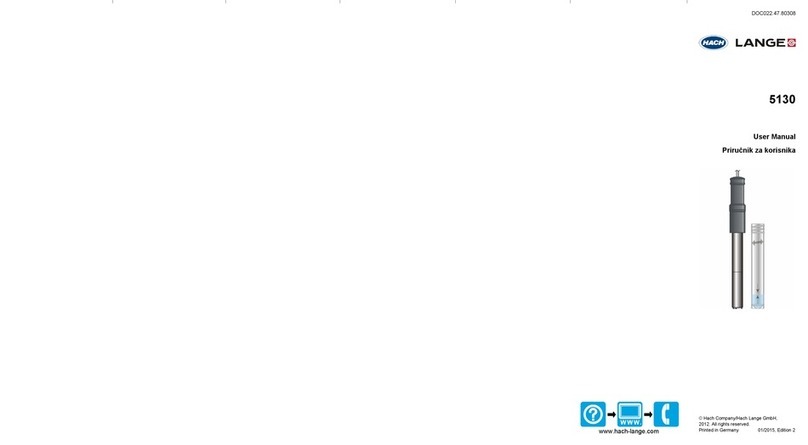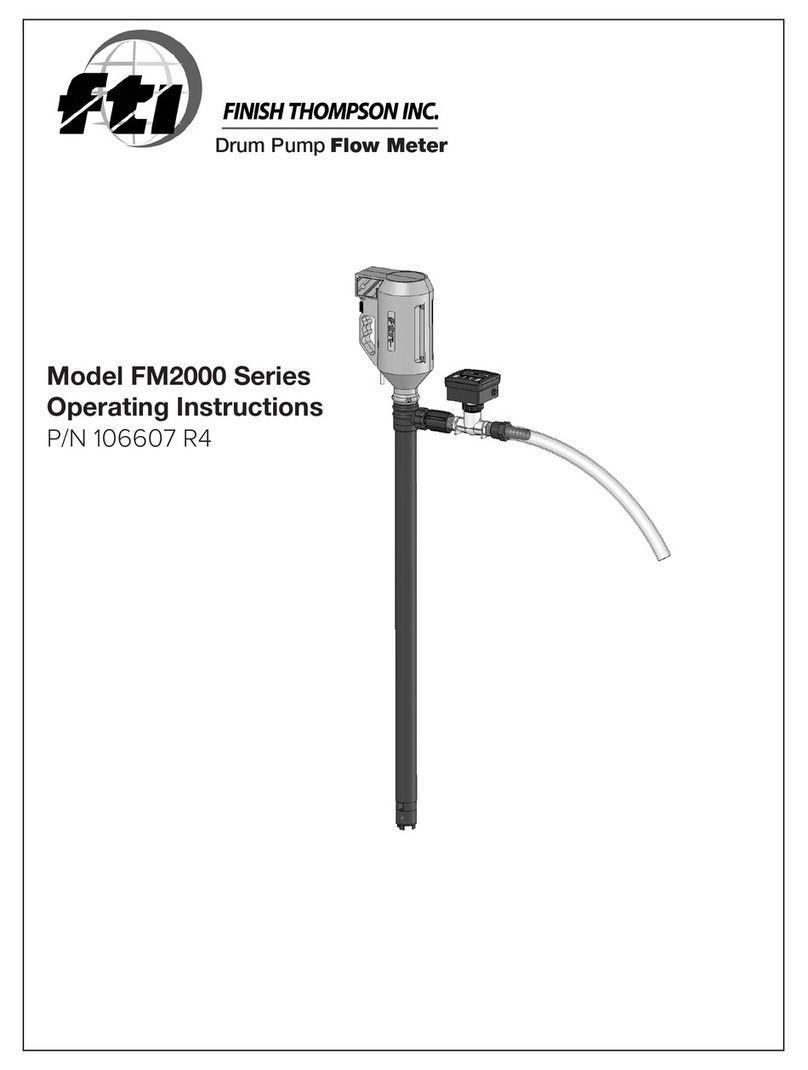Granite River Labs GRL-USB-PD-A1 User manual

User Manual for GRL USB Type C Power Delivery
Performance Analyzer
(GRL-USB-PD-A1)
This material is provided as a reference to install Rev 1.07.03 of Granite River Labs (GRL)
USB-PD Type-C™ Power Delivery Performance Analyzer A1 Software.
For software support, contact [email protected].

Table of Contents
Table of Contents ................................................................................................................................ 2
1 Overview .............................................................................................................................................. 4
1.1 Features ........................................................................................................................................ 4
1.1.1 Voltage and Current of VBUS / CC1 / CC2 Signal Analysis ..................................................... 4
1.1.2 Power Delivery Message Decode ........................................................................................... 5
1.2 Connection image ......................................................................................................................... 6
1.3 Power Delivery Protocol Analysis View......................................................................................... 6
2 Revision Record .................................................................................................................................... 6
3 Specification ......................................................................................................................................... 7
3.1 Supported USB Type-C ™ / Power Delivery Standard ................................................................... 7
3.2 USB Type-C ™ VBUS / CC / VONN signal monitoring function ...................................................... 7
3.3 GRL-USB-PD-A1 Analyzer Dimensions and Weight ....................................................................... 7
3.4 GRL-USB-PD-A1 Analyzer Electrical specifications ........................................................................ 7
3.5 GRL-USB-PD-A1 Analyzer Environment specification ................................................................... 7
3.6 GRL-USB-PD-A1 Analyzer Protocol Analysis Host PC Operating Environment ............................. 7
4 Set Contents ......................................................................................................................................... 8
4.1 Hardware components ................................................................................................................. 8
4.2 Software Components .................................................................................................................. 8
5 Appearance .......................................................................................................................................... 8
5.1 USB Type-C ™ Plug connector ....................................................................................................... 8
5.2 USB Type-C ™ Receptacle connector ............................................................................................ 8
5.3 USB Micro-B connector ................................................................................................................. 8
5.4 Status Indicator LED ...................................................................................................................... 9
5.4.1 LED State Description ............................................................................................................. 9
6 Installation method .............................................................................................................................. 9
6.1 Connection of GRL-USB-PD-A1 Analyzer to Control PC ......................................................... 9
6.1.1 Connection diagram for the software installation ................................................................. 9
6.2 GRL-USB-PD-A1 Analyzer Driver Installation ........................................................................... 9
7 GRL-USB-PD-A1 Protocol Analyzer Application Usage ....................................................................... 11
7.1 Launching the GRL-USB-PD-A1 Application ................................................................................ 11
7.2 Start Capture ............................................................................................................................... 11
7.3 Record Settings ........................................................................................................................... 11
7.4 VBUS Current Direction Setting .................................................................................................. 12
7.5 Save Setting of Capture File ........................................................................................................ 12
7.6 Capture File Setting Details ......................................................................................................... 13

8 Operation method ............................................................................................................................. 14
8.1 Connection diagram .................................................................................................................... 14
8.2 Start GRL-USB-PD-A1 Application ............................................................................................... 14
8.3 Capture Start Operation.............................................................................................................. 14
8.4 Capture Stop operation .............................................................................................................. 15
8.5 Clear Capture Data ...................................................................................................................... 15
8.6 Analysis of Capture Data ............................................................................................................. 15
9 Feature Description ........................................................................................................................... 15
9.1 PD Message-Column Settings ..................................................................................................... 15
9.2 Operation screen ........................................................................................................................ 16
9.3 Description of Various Tool bars ................................................................................................. 17
9.4 Present VBUS / CC1 / CC2 voltage / Current Status Indication ................................................... 17
9.5 PD Message List .......................................................................................................................... 18
9.6 PD Message Find Operation ........................................................................................................ 19
9.7 PD Message -Auto Scroll ............................................................................................................. 19
9.8 PD Message- Display Filter Setting ............................................................................................. 20
9.9 PD Message-Font Setting ............................................................................................................ 21
9.10 File Export Operation ................................................................................................................ 21
9.11 PD Message Time Stamp Feature ............................................................................................. 23

1 Overview
GRL-USB-PD-A1 can be used to analyze behavior between any USB Type-C based device
like Apple Mac’s, Chromebooks and Android phones, Thunderbolt 3 docks, DisplayPort
adapters, Qualcomm Quick Charge AC adapters, USB PD power banks, Cable E-Markers, etc.
Using passive adapters, the GRL-USB-PD-A1 can also check for power and USB Power
Delivery protocol communication over Apple Lightning connectors, and analyze charging
behavior over USB micro-B and Type-A connectors.
GRL-USB-PD-A1 Analyzer connected between two USB Type-C ™ devices captures the
voltage / current information of the VBUS / CC / VCONN signals exchanged between the USB
Type-C ™ devices. The captured data is transmitted to the control PC connected to the USB
Micro-B port. The GRL-USB-PD-A1 software decodes the captured data and gives a graphical
representation of the voltage and current signals captured.
USB Type-C ™ and USB-C ™ are trademarks of USB Implementers Forum.
1.1 Features
1.1.1 Voltage and Current of VBUS / CC1 / CC2 Signal Analysis
The VBUS / CC1 / CC2 signal can be measured to the precision of 1 millisecond accuracy.
The software performs a detailed analysis of Power Delivery message, VBUS voltage and
Current change.

1.1.2 Power Delivery Message Decode
The contents of the captured PD messages are displayed in detail in accordance with the USB
PD Specification.

1.2 Connection image
1.3 Power Delivery Protocol Analysis View
The image below shows the detailed view of PD Message decode and corresponding CC-Line, VBus
and Current measurement.
2 Revision Record
Version Revision
Date
Description of Changes Author(s)

3 Specification
3.1 Supported USB Type-C ™ / Power Delivery Standard
Universal Serial Bus Type-C ™ Cable and Connector Specification Revision 1.2
Universal Serial Bus Power Delivery Specification Revision 2.0, V1.2
Universal Serial Bus Power Delivery Specification Revision 3.0, V 1.0a
Universal Serial Bus Power Delivery Firmware Update Specification Revision 1.0
Universal Serial Bus Type-C ™ Authentication Specification Revision 1.0
VESA DisplayPort Alt Mode on USB Type-C Standard Ver.1.0a
3.2 USB Type-C ™ VBUS / CC / VONN signal monitoring function
Corresponding VBUS voltage: 0 to 20.0 V (resolution about 10 mV)
Corresponding VBUS current: 0 to 5.0 A (resolution about 1 mA)
Corresponding CC 1 / CC 2 voltage: 0 to 5.0 V (Resolution about 10 mV)
Corresponding CC 1 / CC 2 current: 0 to 1.2 A (resolution about 1 mA)
Sampling cycle: Approximately 1 to 1000 ms (can be specified by application)
3.3 GRL-USB-PD-A1 Analyzer Dimensions and Weight
External dimensions: W 21.8 X L 61.6 X H 8.3 ± 0.2 mm
Mass: 16 g
3.4 GRL-USB-PD-A1 Analyzer Electrical specifications
· Supply voltage: DC + 5.0V ± 10%
· Device consumption current: 32.0 mA (Typical value during operation)
3.5 GRL-USB-PD-A1 Analyzer Environment specification
· Operating temperature range: 5 ~ + 40 ℃
· Operating humidity range: 35 to 85% RH (with no condensation)
· Restriction on the use of hazardous substances: REACH, RoHS
3.6 GRL-USB-PD-A1 Analyzer Protocol Analysis Host PC Operating Environment
Supported PC: Windows® PC with USB host
Supported OS: Windows® 7/8 / 8.1 / 10 (32 bit / 64 bit)
Hard disk for saving captured data, mouse, keyboard, display mounted mandatory

4 Set Contents
4.1 Hardware components
GRL-USB-PD-A1 Analyzer body
USB cable connecting controller to the host PC is not included in the product. Please
prepare separately.
4.2 Software Components
GRL-USB-PD-A1 Analyzer application executable file "· USB-PD-A1.exe"
GRL-USB-PD-A1 Analyzer Instruction Manual (this book)
Please download the latest software from the following link
http://graniteriverlabs.com/usb-type-ctm-power-delivery-performance-analyzer-grl-usb-pd-a1/
5 Appearance
5.1 USB Type-C ™ Plug connector
To connect a USB Type-C ™ device that performs PD protocol analysis.
5.2 USB Type-C ™ Receptacle connector
To connect a USB Type-C ™ device that performs PD protocol analysis.
5.3 USB Micro-B connector
To connect the control PC for GRL-USB-PD-A1 Analyzer viewer.
USB Type C Port
USB Micro B Port

5.4 Status Indicator LED
5.4.1 LED State Description
6 Installation method
Download the GRL-USB-PD-A1 software installer from the below link to the Control PC.
Double click the installer and follow the screen instructions to complete software installation.
Ensure to have sufficient space on the hard disk.
6.1 Connection of GRL-USB-PD-A1 Analyzer to Control PC
Please connect the micro-B USB port of GRL-USB-PD-A1 Analyzer to the USB port of
Control PC with USB cable.
6.1.1 Connection diagram for the software installation
6.2 GRL-USB-PD-A1 Analyzer Driver Installation
When connecting for the first time, installation of the driver is necessary. Follow the procedure
below to install driver on control PC.
LED State Description
Both OFF
□ □ No VBUS is detected or VBUS is less than 1V.
Blue ON
Green OFF
♦ □
VBUS is detected as more than 1V.
VBUS current more than 10mA flows from Receptacle -> Plug.
Blue OFF
Green ON
□♦
VBUS is detected as more than 1V.
VBUS current more than 10mA flows from Plug -> Receptacle.
Both ON
♦ ♦
VBUS is detected as more than 1V.
Less than 10mA flows on VBUS.

Select the GRL-USB-PD-A1 application from the windows menu as shown below.
Automatic installation of GRL-USB-PD-A1 driver will start. If the driver is successfully
installed, "Media Logic Watt Miru C Device" will be displayed in "Universal Serial Bus
Devices" of Device Manager.Device manager screen at driver installation successfully.
In the case when the driver is not installed select “Install GRL-USB-PS-A1 Driver” from the
help menu to install the driver.

7 GRL-USB-PD-A1 Protocol Analyzer Application Usage
7.1 Launching the GRL-USB-PD-A1 Application
Double-click the GRL-USB-PD-A1 icon on the desktop to and start the application.
When GRL-USB-PD-A1 software is recognized correctly, the "start button" is activated and
the voltage / current information of VBUS / CC1 / CC2 is displayed as shown below.
If GRL-USB-PD-A1 software is not recognized correctly, "Start button" will be disabled and
voltage / current information of VBUS / CC1 / CC2 will not be displayed as shown below.
Please re install the GRL-USB-PD-A1 software.
7.2 Start Capture
Select Run option from the Record Menu for enabling the capture of the transactions between
the PD devices as shown below.
7.3 Record Settings
For the VBUS/CC1/CC2 Sampling Interval can be specified before starting the capture. The
sampling interval would range from 1ms to 1000ms. By default the value is set to 10ms.

7.4 VBUS Current Direction Setting
In the USB Type-C ™ Power Delivery environment, the supply direction (Sink / Source) of
VBUS between Type-C device devices varies depending on the type of connected device and
the situation. In this product, the supply direction of VBUS is expressed using "positive /
negative of VBUS current value". By Default, when VBUS is supplied from the Type - C plug
to the Type - C receptacle of this equipment, the VBUS current is a positive value, and when
VBUS is supplied from the Type - C receptacle to the Type - C plug direction VBUS current
is a negative value.
To change the VBUS supply direction where the VBUS current value is a positive value, select
from the menu [Record] - [VBUS Current Direction Setting].
7.5 Save Setting of Capture File
The file name of the capture file is determined according to "Capture file save setting" and a
capture file is created.

When a capture file with the same file name already exists at the start of capture, it is forcibly
saved with the new capture file and the old capture file is deleted. If you want to keep the old
capture file, either change the capture file name or check the "Append Timestamp to Filename"
checkbox and add the capture start time to the file name so that it will be a different file name
and the maximum file size of the capture file is 100 MB. When the capture data size exceeds
100 MB, the capture stops automatically (Default setting). If you want to capture more than
100MB, please check the "Multiple Record File" checkbox. When the Multiple Record File
setting is enabled, when the capture file size exceeds 100 MB, the next capture file is
automatically created and the capture is continued automatically. A 4-digit serial number is
automatically added to the capture file name.
7.6 Capture File Setting Details
Setting item Description
Filename Caption Specifies the file name of the capture file. (Without the
extension)
Append the
Timestamp to
Filename
Append the current time information to the capture file
Example: Current time 2016 years 11 months 30 days 17 : 12
minutes 32 seconds. Capture file name "PDCapture_
20161130-171232
.wmc"
Multiple Record File Sets the operation exceeds the maximum file size, or
maximum possible capture.
Unchecked: Capture automatically stops.
Checked: Multiple capture files would be created appended
with four digit serial number.( from 0001 upto 9999)
Example: "PDCapture_ 0001.wmc","PDCapture_20161130-
171232
_ 0001
.wmc"
Max File Size (MB)
Sets the maximum file size for the capture file
Record File Folder
Set the folder to save the capture file.
Do not ask again Unchecked: This dialog is displayed before starting the Capture
of the PD transaction’s.

Checked: This dialog is not displayed before starting the
Capture of the PD Transactions.
Note: Capture file save settings is can be changed from the
menu or toolbar.
8 Operation method
Follow the image below to connect the GRL-USB-PD-A1 Analyzer between the two Type C
Devices. Connect micro USB Port of the A1 Analyzer to the Control PC.
8.1 Connection diagram
During Protocol Analysis, ensure to keep the GRL-USB-PD-A1 Analyzer always connected to
the control PC with the USB cable. It is recommended to use a shorter USB cable.
You can connect and disconnect each USB Type-C ™ device freely. Connect / disconnect each
USB Type-C ™ device according to the purpose of protocol analysis.
8.2 Start GRL-USB-PD-A1 Application
Refer to Section “Launching the GRL-USB-PD-A1 Application”
8.3 Capture Start Operation
Press "Start button" and start the capture.
At the start of capture, "Capture file save setting dialog" is displayed. Follow the instructions
in “Save Setting of Capture File” to save the settings of Capture File. According to the settings, a
capture file is created and capture is started.

When the capture is started, the voltage / current information of the captured VBUS / CC1 /
CC2 is displayed in real time on the graph. Also, if a PD message is detected, the PD message
detected is displayed in the PD message list.
8.4 Capture Stop operation
Please press "stop button" to stop capture.
Capture data is saved on the hard disk with the capture file name created according to the
Capture File Save Settings.
8.5 Clear Capture Data
If you wish to erase capture data that is currently acquired while capturing, please press “Erase
button".
Acquired PD message and voltage / current graph display will be discarded.
A capture file after capture continuation is newly created according to the Capture File Save
Setting.
8.6 Analysis of Capture Data
Analyze the PD messages of capture data and analyze each VBUS / CC1 / CC2 voltage / current
according to section "Operation Screen”.
9 Feature Description
9.1 PD Message-Column Settings
To customize the column settings select PD Messages->Column Settings menu option
We can change the display order of the columns displayed in the PD Message by selecting Up
or the Down buttons in the PD Messages Column Settings Dialog.
Show or Hide the columns can be done by selecting the Show Hide Buttons from the PD
Messages Column Settings Dialog.

9.2 Operation screen
The operation screen of the protocol analysis application is as follows. Correlation between the
PD Messages, Voltage and Current measurements can be verified.

Name Description
Start button USB type-c™ On the PD Start capturing messages, various types of
voltage and current. At the start of the capture previous captured data
will be discarded. Before starting the capture Save the captured data if
you do not want to destroy the captured data.
Stop button USB type-c™ On the PD Stops capturing messages, various types of
voltage and current.
Clear button Clears the data captured.
PD Message List During the PD Data capture the decoded PD messages would be
displayed in the list.
Detailed PD
Message
The details of the selected PD message would in displayed in the
Detailed PD Message Widow.
Status bar
Of the current PD Try the w C Of the view state.
Voltage and
Current chart
Captured data VBUS/CC1/CC2 Of the voltage and current chart
displays.
View capture stop during the last captured data of voltage and current
chart.
While capturing the show in real time the data capture in voltage and
current chart.
Various types of
menu
Performs a variety of operations, such as saving captured data and read.
Various toolbars
Performs a variety of operations, such as saving captured data and read.
9.3 Description of Various Tool bars
The GRL-USB-PD-A1 application as various tool bar operations as shown below.
Various operations can also be controlled from buttons on the tool bar.
9.4 Present VBUS / CC1 / CC2 voltage / Current Status Indication
The voltage / current state of VBUS / CC1 / CC2 of USB Type-C ™ is always displayed
regardless of the capture start / stop status.

9.5 PD Message List
The below image shows the list of PD messages captured.
The below image shows the detailed view of selected PD Message’s selected PD Object:
Name Description
PD Message List View
List of PD Messages captured during analysis
PD Packet Description PD Message Header value with PD object list values of the
selected PD Message in PD Message List View.
Selected PD Message
Detail Header View
Decoded PD Message Header fields are listed
Selected PD Message’s
PDO object View
Decoded PD object fields are listed for the selected PDO object.

9.6 PD Message Find Operation
From the PD message list, you can search for a particular PD message.
Select Find Option from PD Message Menu as shown above. The Find PD Messages dialog
will be displayed.
We can specify the search criteria for the PD messages. If the matched PD messages to the
search condition are found they would be highlighted in green in the PD Message List View.
With the same search criteria, if you want to search for the previous or next PD message then
Select Find Next or Find Prev options from PD Message Menu.
9.7 PD Message -Auto Scroll
Select PD Message-> AutoScroll menu option to enable or disable the Auto Scroll feature.

During Capture, PD message will be automatically added to the PD message list.
The current display position of the list can be automatically moved with respect to the position
of the newly added PD message.
5.5 PD Message-
9.8 PD Message- Display Filter Setting
In the PD message list, it is possible to display only the specific PD messages. Select PD
Message-> Display Filter Settings option. The Display Filter Settings Dialog will be
displayed. We can choose the criteria to filter the messages.
If you want to Disable or Enable the display filter, Select Menu Option PD Messages-
>Disable Display Filters.
Table of contents
Popular Measuring Instrument manuals by other brands

JensPrima
JensPrima innoCon 6800D operating instructions
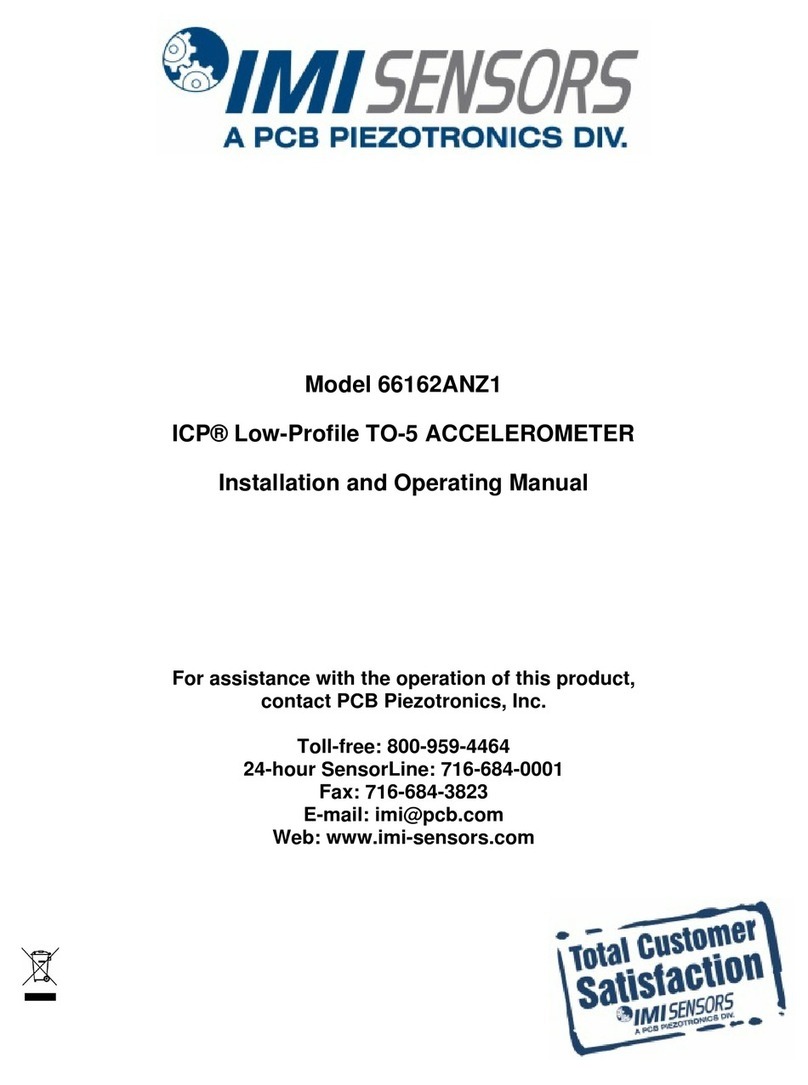
IMI SENSORS
IMI SENSORS PCB PIEZOTRONICS ICP 66162ANZ1 Installation and operating manual

York Survey Supply
York Survey Supply 343010 operating instructions

Tecnosystemi
Tecnosystemi Toolsplit TSC200010 user manual
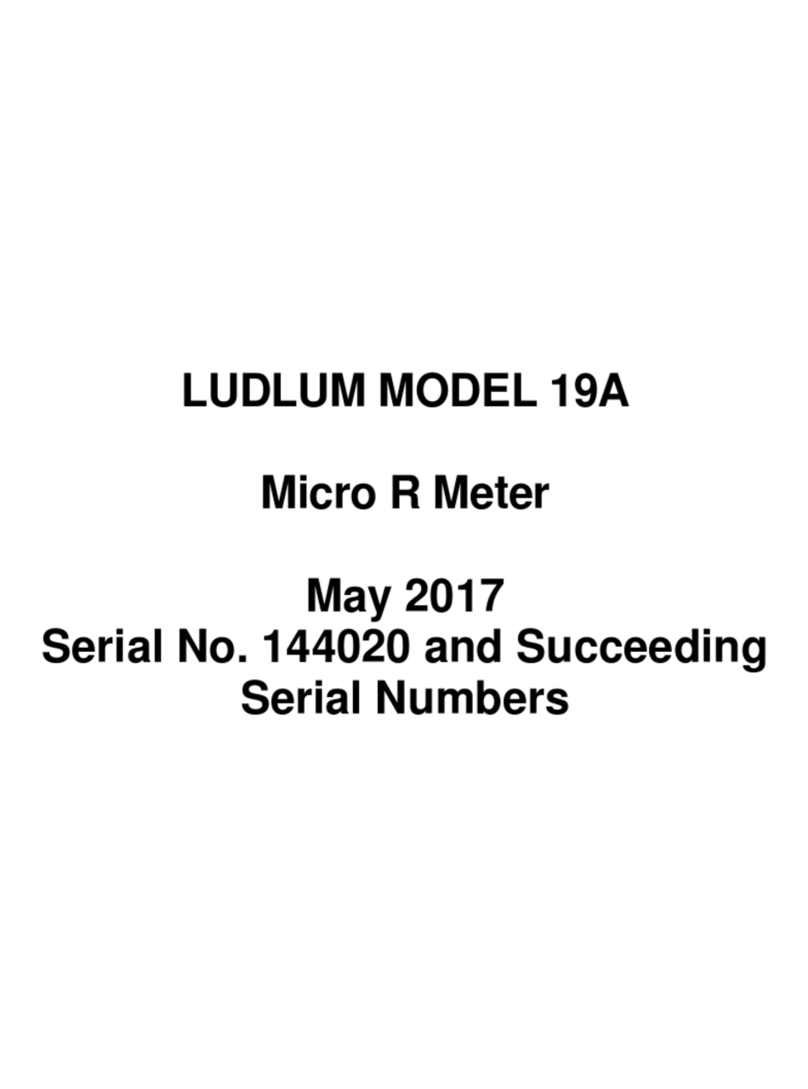
LUDLUM
LUDLUM 19A product manual

Ozito
Ozito ODMM-P11 Online manual

BENCHFOODS
BENCHFOODS TP-20 user manual

Brooks Instrument
Brooks Instrument VersaTorr BVT125 Installation & operation manual

Bürkert
Bürkert 8136 operating instructions

Palstar
Palstar ZM-30 operating guide
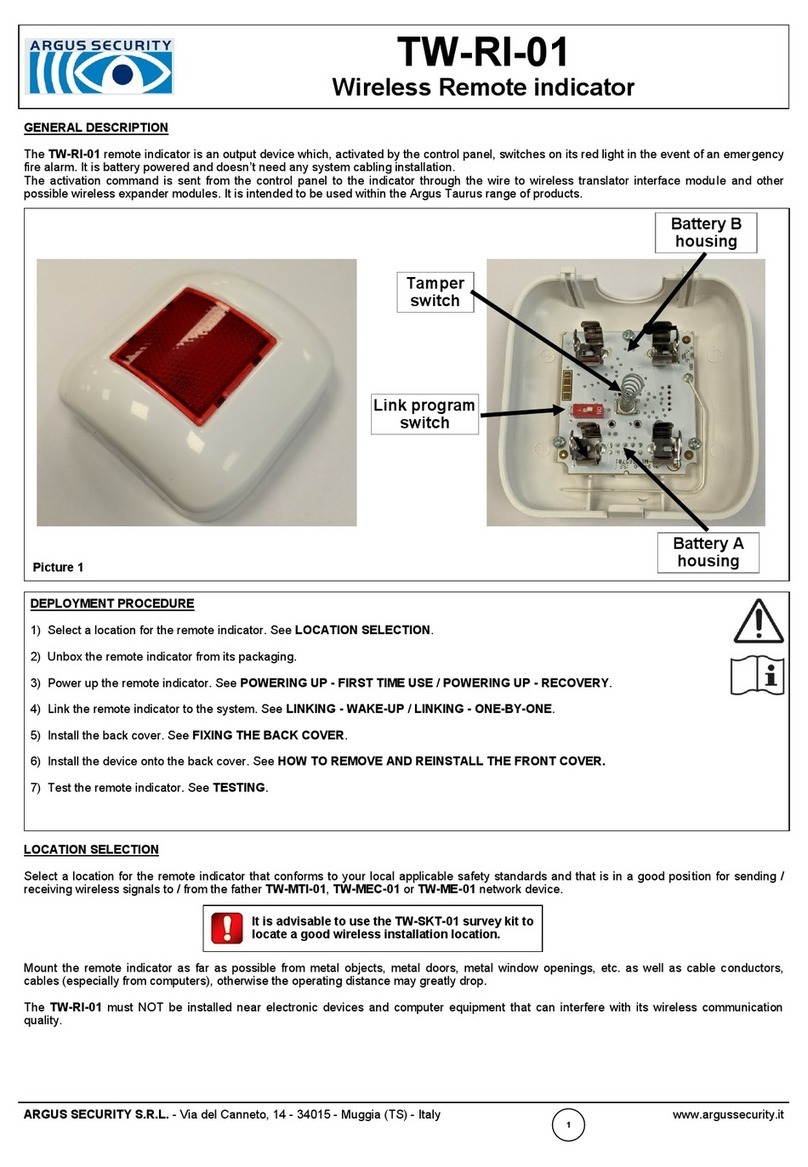
Argus Security
Argus Security TW-RI-01 manual
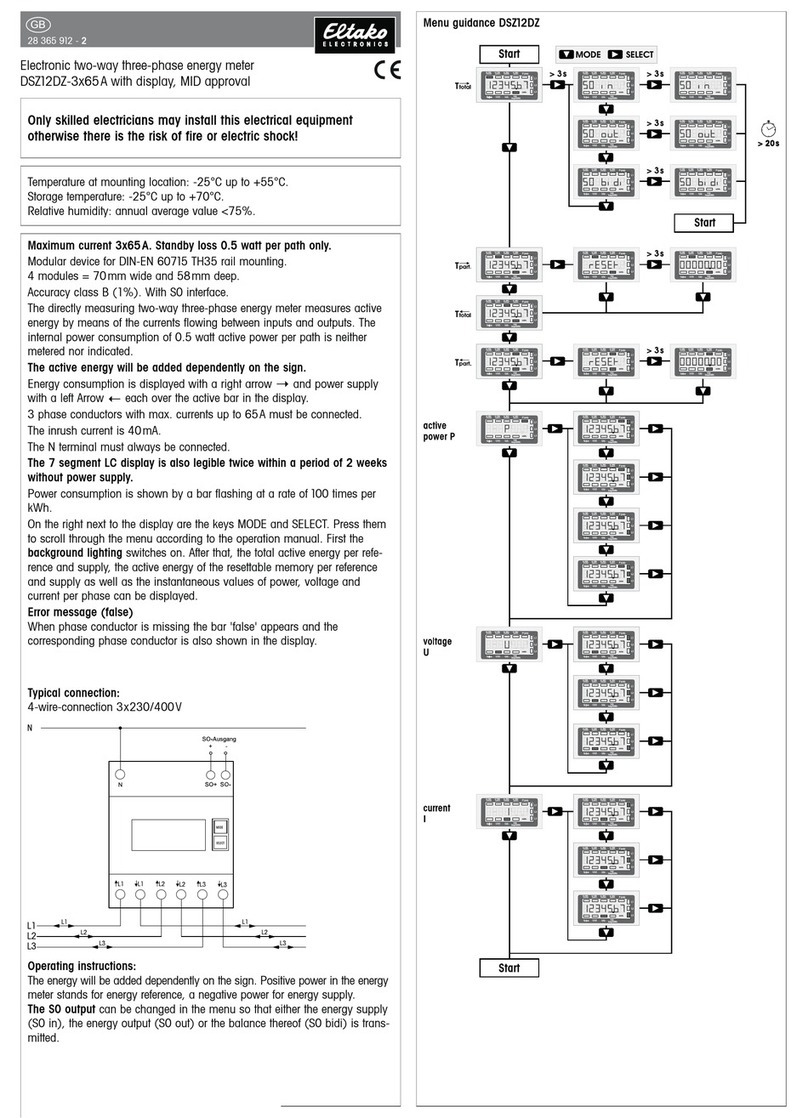
Eltako electronics
Eltako electronics DSZ12DZ-3x65A operating instructions