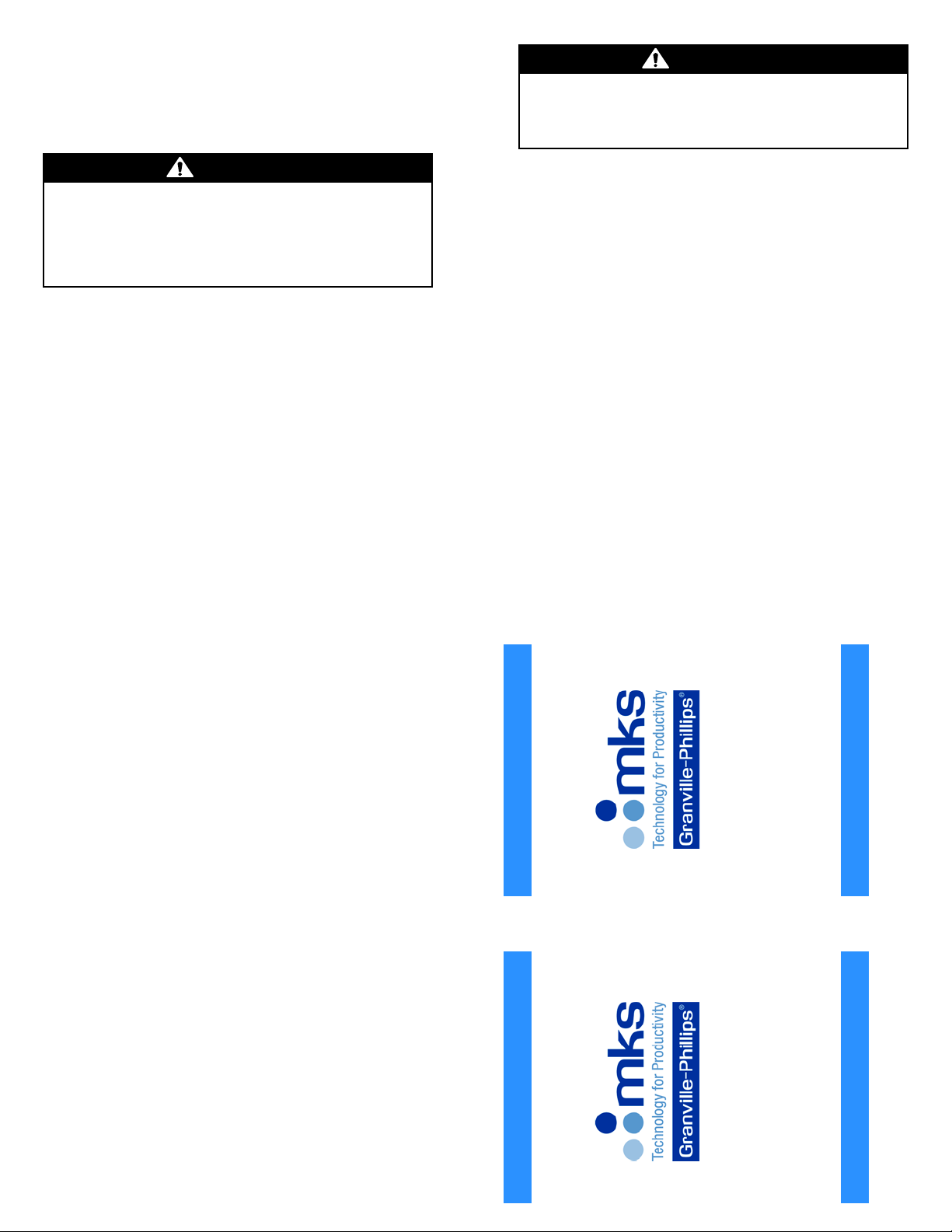
Granville-Phillips®VQM®Mass
Spectrometer Gauge Filament
Replacement Instructions
© 2014 MKS Instruments, Inc. All rights reserved.
Granville-Phillips®and VQM®are registered
trademarks of MKS Instruments, Inc. Vacuum
Quality MonitorTM is a trademark of MKS
Instruments, Inc.
Instruction manual part number 830233
Rev. F- August 2014
Instruction manual part number 830233
Rev. F- August 2014
Series 835
Series 835
Replacement Instructions
Replacement Instructions
More detailed instructions regarding installation,
operation, and service of the Series 835 VQM
System are provided in the Instruction Manual
(part number 835000) which can be downloaded
at: www.mksinst.com
Granville-Phillips®VQM®Mass
Spectrometer Gauge Filament
Replacement Instructions
6450 Dry Creek Parkway
Longmont, CO 80503 USA
Phone: 303–652–4400
7. Insert the replacement filament assembly. See Figure 5 and Figure 6.
Make sure the ceramic disk of the filament assembly fits
down onto the latch pin so the latch closes easily.
Note that the filament assembly is shown upside down in
Figure 6. Be sure to insert the new filament in the exact
position as the one you just removed. See Figure 5.
8. Rotate the latch clockwise to lock the replacement filament in place. Use
tweezers or small needle nose pliers. Make sure the latch is in the closed
position as shown in Figure 5.
9. Install the new plasma screen. Be careful to not damage the plasma screen
or scratch the ConFlat knife edge on the gauge.
10. Install the new retaining ring. Use the tweezers provided in the kit to
squeeze the retaining ring together and carefully place the retaining ring in
the groove above the plasma screen.
11. Install the gauge on the vacuum chamber. Be sure to use the new copper
gasket provided in the kit.
12. Connect the gauge interconnect cable.
Trying to insert the replacement filament when not properly
oriented will cause damage to the replacement filament.
If the ceramic disk becomes trapped in the notch of the latch pin,
the latch will not close. Do NOT force the latch to close. Carefully
reposition the ceramic disk so it is properly seated at the bottom of
the latch pin.
13. Connect power to the VQM Controller.
14. Turn ON power to VQM Controller and perform the Initial Operation
Procedures outlined below. Refer to Chapter 8 of the Instruction Manual for
the VQM System.
The Instruction Manual can be downloaded at: www.mksinst.com
a. Pump down the vacuum chamber to <1x10-5 Torr. See Initial Pumpdown,
Section 8.3.1.
b. Perform the Filament Outgassing procedure.
c. Perform the Electron Multiplier Preconditioning procedure.
d. Perform the Auto Tune procedure.
e. Perform the Electron Multiplier Gain Adjustment procedure. See Section
8.3.5.
f. Perform the Mass Axis Calibration procedure.
g. Use the Tune screen to flash (save) the new settings to the EEPROM in the
VQM Controller.
h. The VQM System is now ready to perform Mass Scanning.
Be sure to pump down the vacuum chamber to 1x10−5 Torr or
lower before turning ON the VQM Controller. The MS Gauge
filament may be damaged at system pressures higher than 1x10−5
Torr.
56
7