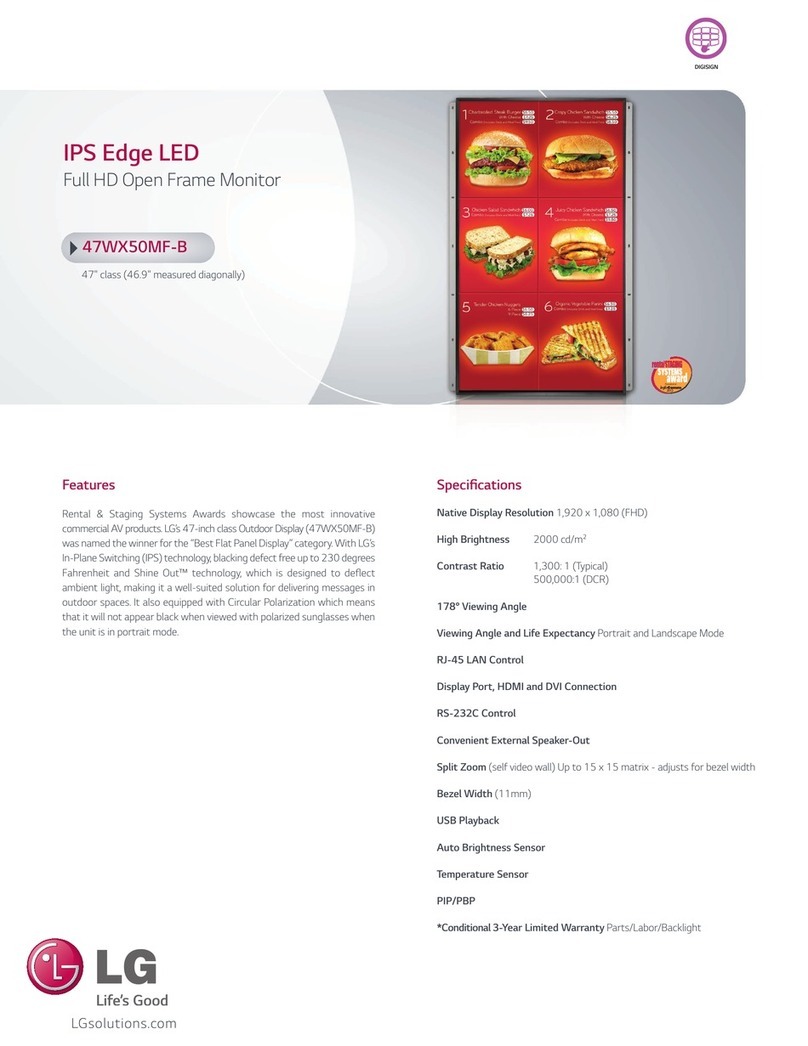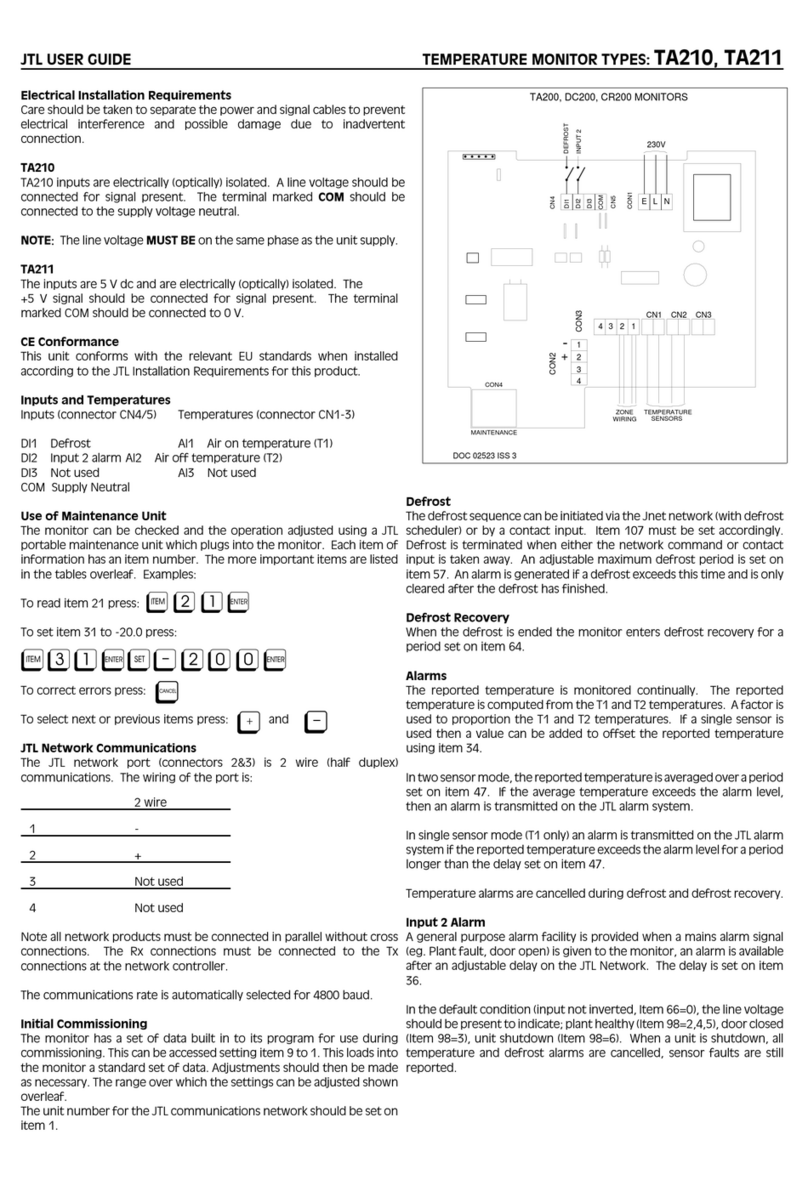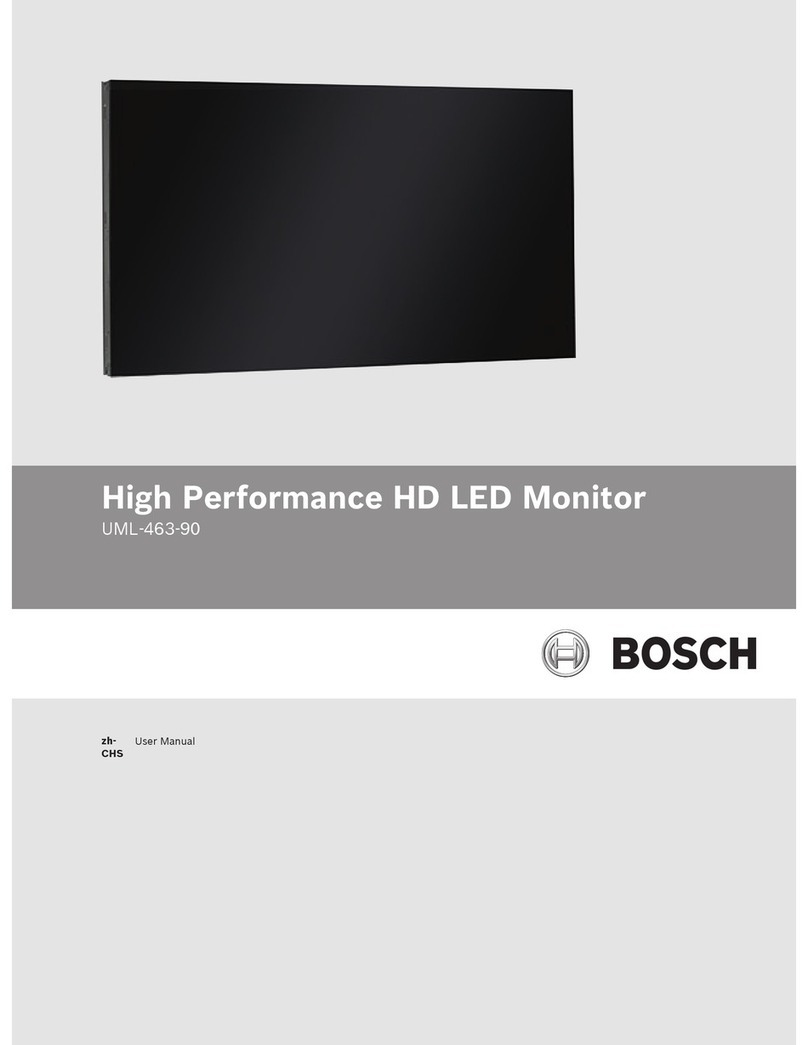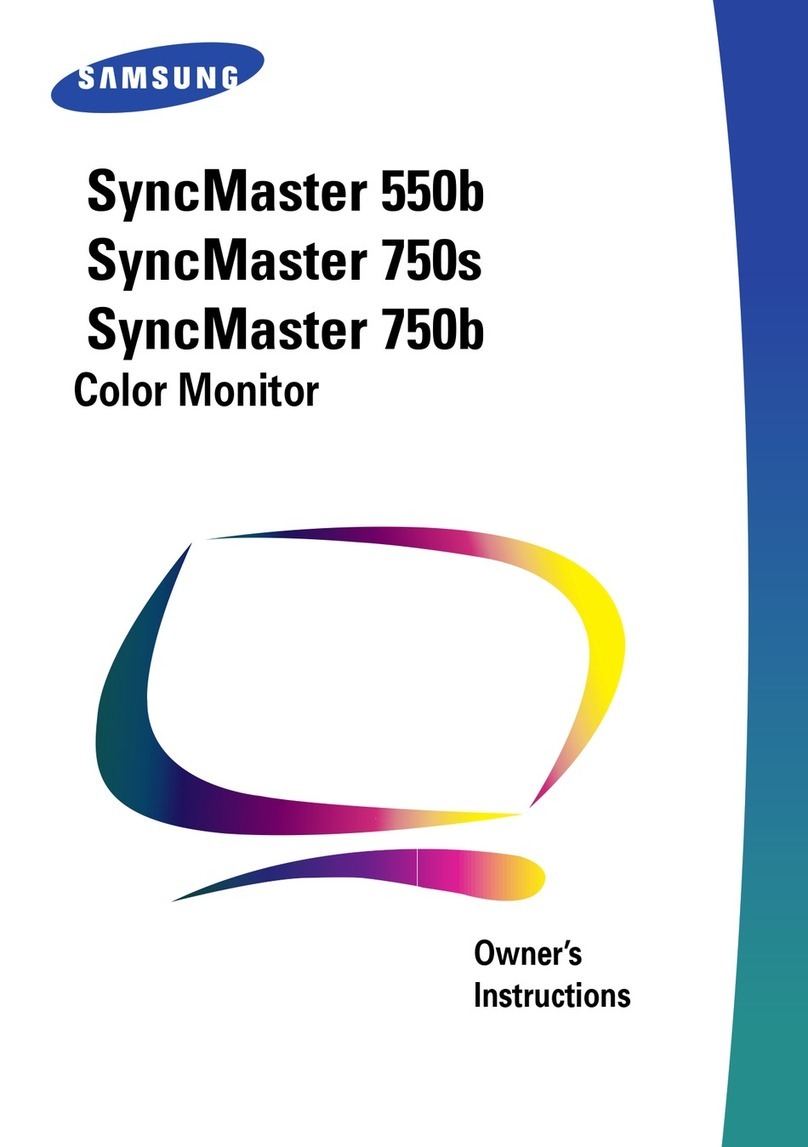GRAYHILL 3D50 Series Manual

Grayhill 3D50 Series 5 Inch Display
Development Kit Hardware Setup Instructions

3D50 Development Kit Hardware Setup Instructions
Revision History
Revision
Date
Description
A
12/16/2015
Original Release
B
03/07/2016
Added USB to CAN adapter to equipment list
C
04/28/2016
Added Appendix A.

3D50 Development Kit Hardware Setup Instructions
Introduction
These instructions describe how to connect the 3D50 Display to its development board and how to
connect the power, Ethernet, CAN bus, and RS-232 serial bus. These instructions are applicable to
doing software development for the 3D50 Display using either the Qt Development environment or the
Grayhill VUI Builder© software.
Equipment from Grayhill Included with 3D50Dev-100 Kit
3D50VT-100 Display
3D50 Mounting Frame
3D50 Development Stand
3D50 Breakout Board
3D50 18-pin DT cable to connect 3D50 Display to Breakout Board
USB to CAN adapter to provide CAN port for PC
DB9 cable to connect CAN adapter port to 3D50 Breakout Board
12VDC Universal Power Supply
DB9 cable to connect PC serial port to 3D50 Breakout Board *
USB to Ethernet adapter to provide Ethernet port on 3D50 *
Ethernet cable to connect PC Ethernet port to 3D50 Ethernet adapter *
* These items are only provided on kits shipped after January 1, 2016
Hardware Setup Instructions
Note that the color of the cables shown in the pictures below may be different than the color of the cables
provided. Some steps as noted below are only required for Qt development, but may be performed in any case.
1. Mount the 3D50 Display to
the mounting frame using
the four provided screws
2. Open the rubber cover on
the back of the 3D50
display and plug in the USB
to Ethernet adapter (if
developing with Qt).

3D50 Development Kit Hardware Setup Instructions
3. Connect the 18-pin DT
cable to Breakout Board. Be
sure to match Pin 1 on the
cable to Pin 1 on the
Breakout Board.
4. Connect 18-pin DT cable to
back of the 3D50 Display.
Note that this connector is
keyed.
5. Mount the frame with the
3D50 Display to the
Breakout Board.
6. Connect Ethernet cable to
USB to Ethernet adapter
(if developing with Qt)
7. Connect DB9 serial cable to
Breakout Board COM 1 port
(if developing with Qt)
8. Attach other end of this
cable to the serial port on
the development PC.

3D50 Development Kit Hardware Setup Instructions
9. Connect the power cable to
the Breakout Board.
10. Attach the other DB9 cable
to the CAN 1 port on the
Breakout Board.
11. Attach the other end of this
cable to the USB to CAN
adapter.
PC to CAN-bus Interface
The Series 3D50 Display device has two CAN bus interfaces that can be used for various purposes.
The Grayhill VUI Builder© software communicates with the 3D50 Display via either CAN bus. The VUI
Builder© software tool currently supports using a GridConnect USB to CAN adapter which requires
adapter software from GridConnect. The GridConnect software also provides tools for monitoring
the CAN bus and sending messages on the CAN bus without using the VUI Builder© software. The
GridConnect software can be installed on the development PC as shown below:
1. Insert the disc or download the software from
www.gridconnect.com and install the PCAN
USB software.
2. A copy of the Dynamic Link Library
(PCANBasic.DLL) provided with the USB PCAN
adapter needs to be saved in the same folder
as the VUI Builder executable. Make sure that
the 32-bit version is used as opposed to the 64-
bit version of the DLL. (Note: The
PCANBasic.dll file can be found in the folder
“\PreRelease\PCAN-Basic v3.4 (CAN-FD
Support)\Win32” on the disc. It’s also available
on the GridConnect web site under “Support ->
Product Packages -> PCAN-USB package”. Then
look in the download file “usb.zip” under the
folder “PCAN-Basic API\Win32\”.)

3D50 Development Kit Hardware Setup Instructions
Appendix A.
POWER REQUIRMENT
Voltage: 12V
Current: 1.5A
J6, J7, J9, J10
TYCO
747844-6
J2, J3
CUI
RCJ-014-SMT
J12
CUI
PJ-002AH
J1 MAIN CONNECTOR Mating Connector
HOUSING: DEUTSCH DT16-18-SA-K004
TERMINAL: DEUTSCH 0462-201-16141
SCHEMATIC

3D50 Development Kit Hardware Setup Instructions
MAIN CONNECTOR (J1)
POWER SWITCHES VBAT (SW1) and VSW (SW2)

3D50 Development Kit Hardware Setup Instructions
VIDEO INPUTS CAM1 (J2) and CAM2 (J3)
CAN CONNECTORS CAN1 (J6) and CAN2 (J7)
RS232 CONNECTOR COM1 (J9)
IO CONNECTOR I/O1 (J10)

3D50 Development Kit Hardware Setup Instructions
DIP Switch SW3
Leave both switches open (OFF) for normal operation.
Closing both switches (ON) connects CAN port 1 to CAN port 2.
DIP Switch SW4
Leave all switches open (OFF) for normal operation.
Closing switch 1 (ON) connects DIG_IN_1 to IO1
Closing switch 2 (ON) connects IO2 to IO1
Closing switch 3 (ON) connects IO2 to IO3
Closing switch 4 (ON) connects IO4 to IO3
Closing switch 5 (ON) connects TXD1 to RXD1

3D50 Development Kit Hardware Setup Instructions
LEDs D2,D3,D4, D5, and D6
LEDs are illuminated if their corresponding signal is high.
Other manuals for 3D50 Series
1
This manual suits for next models
1
Table of contents