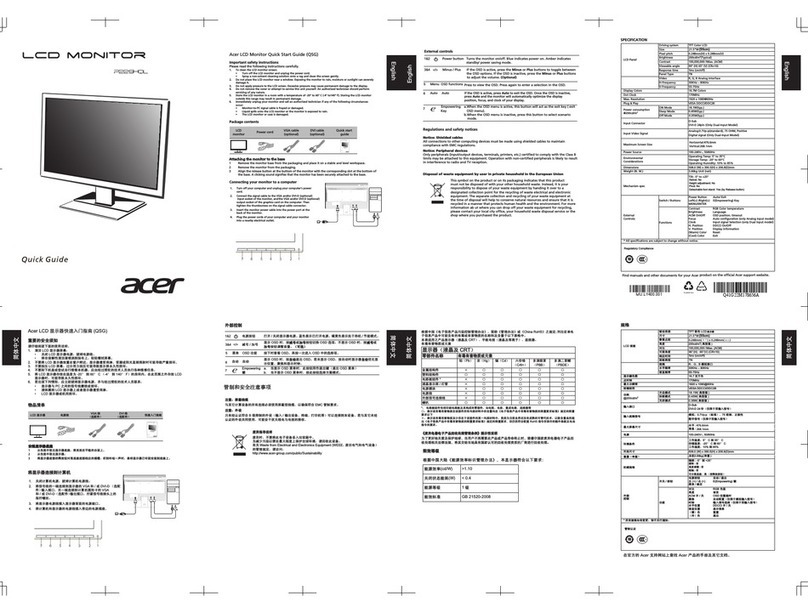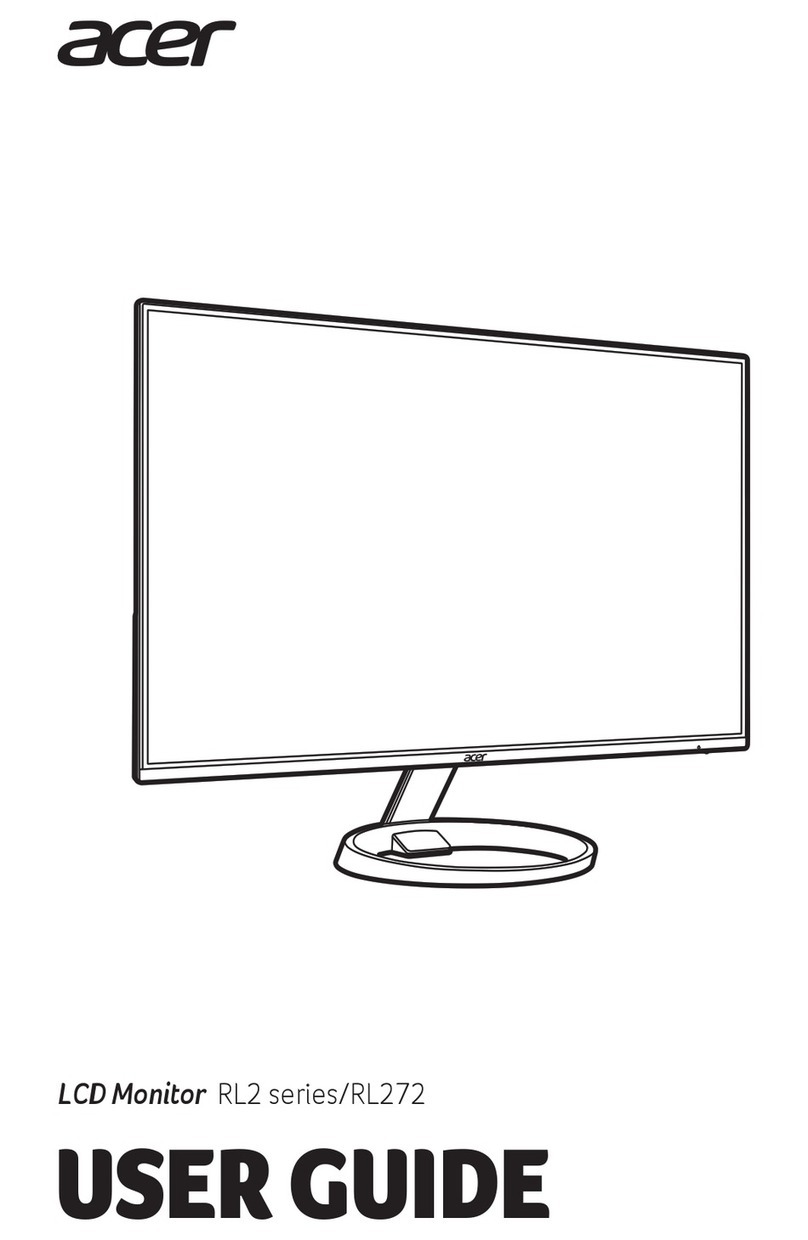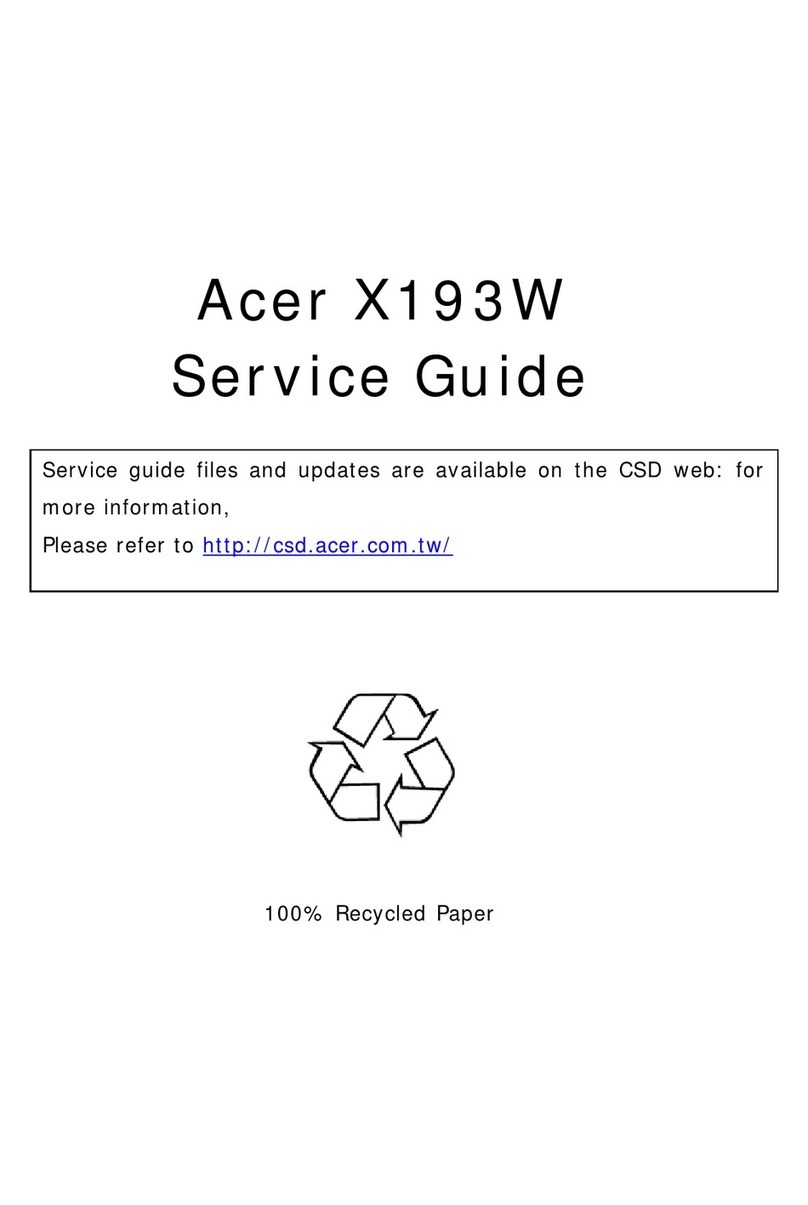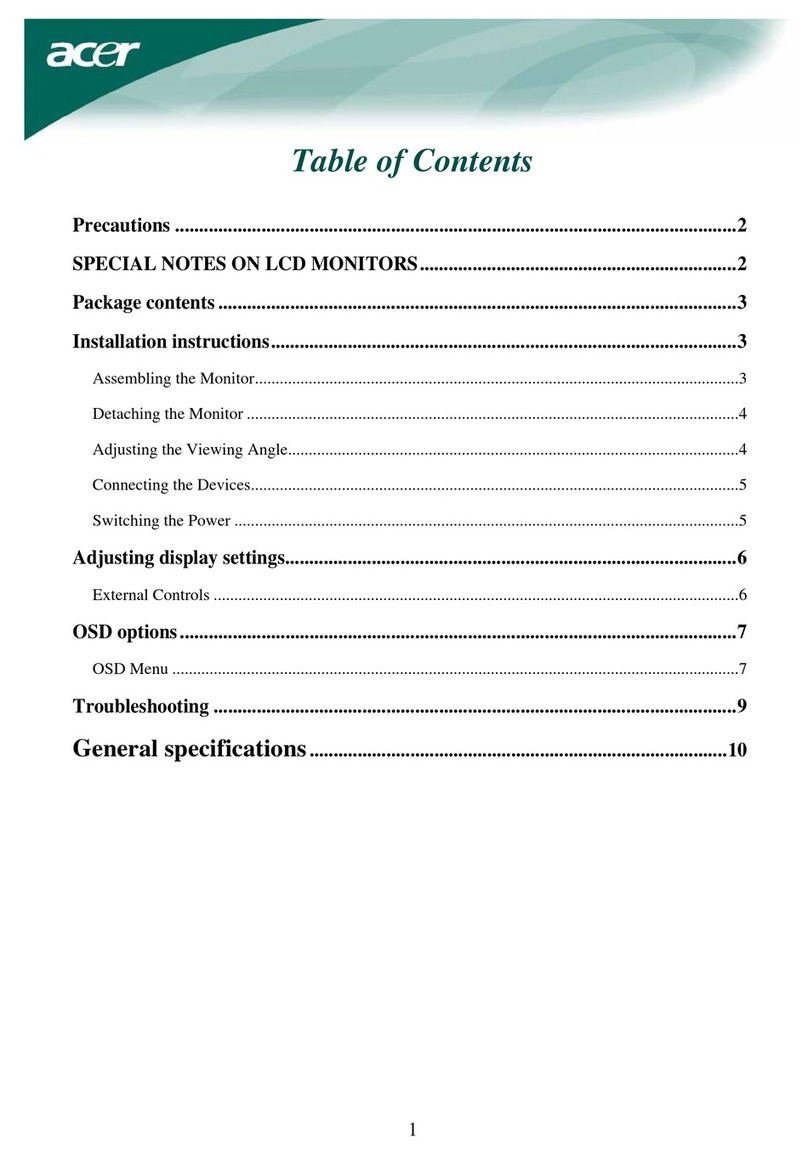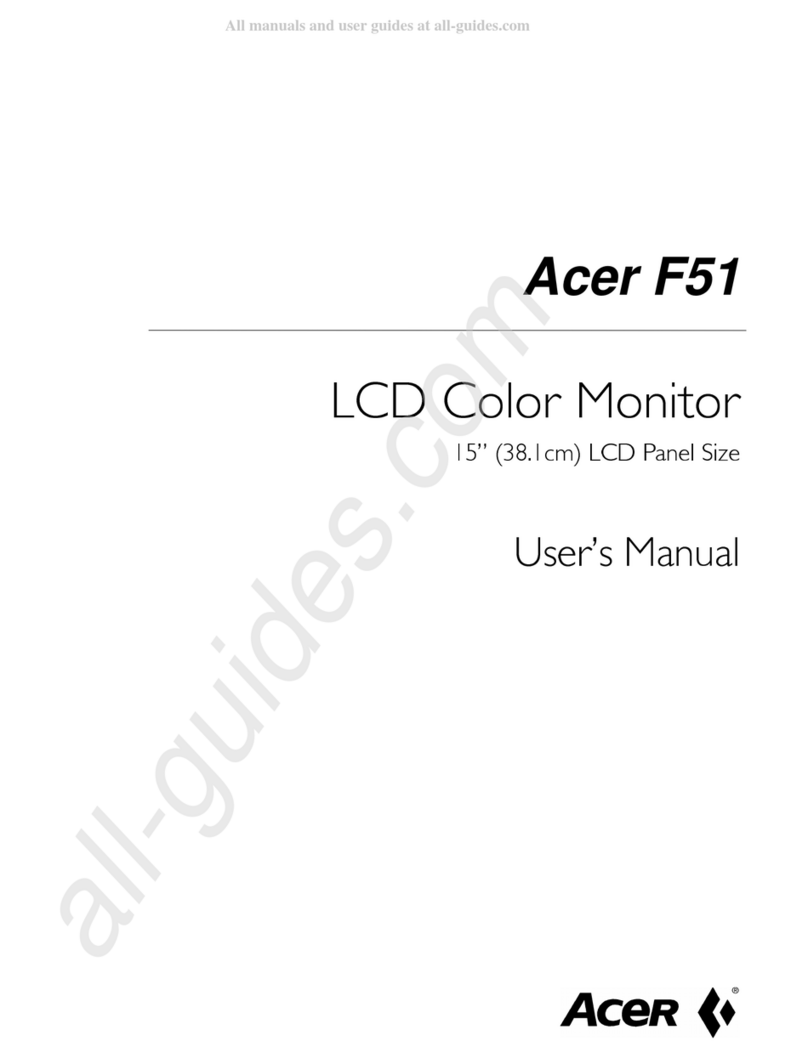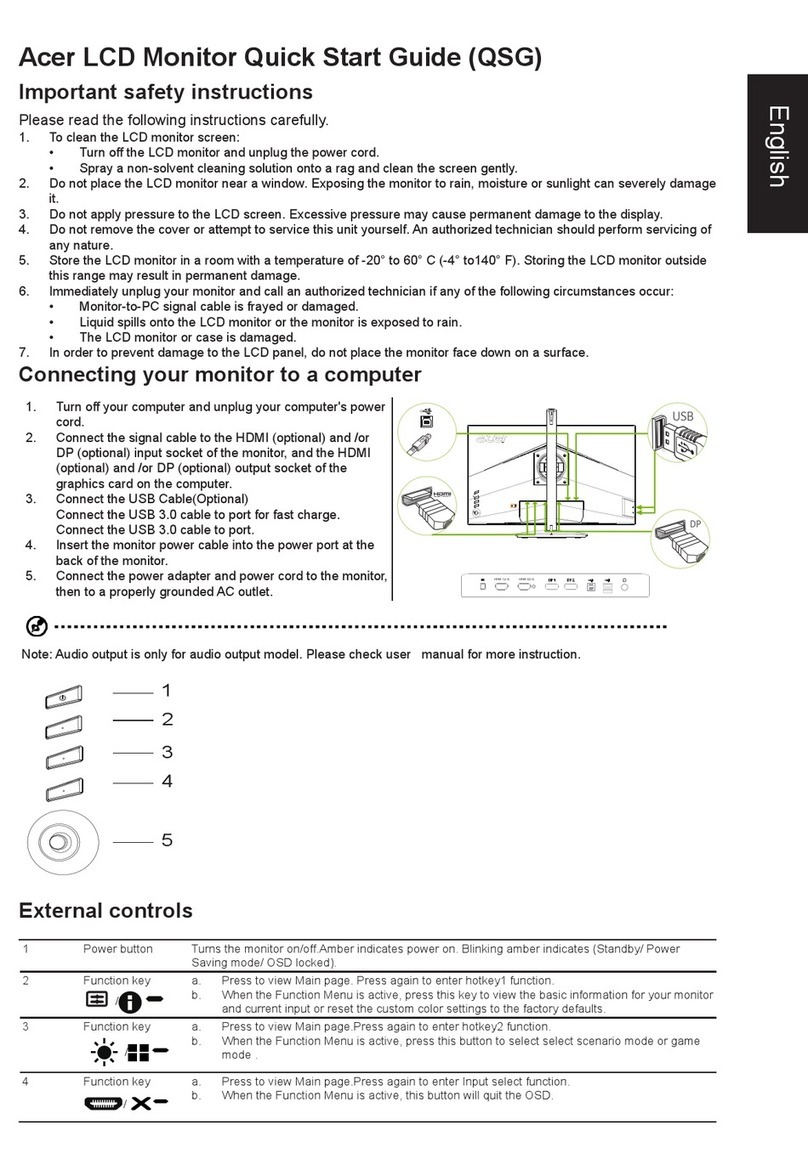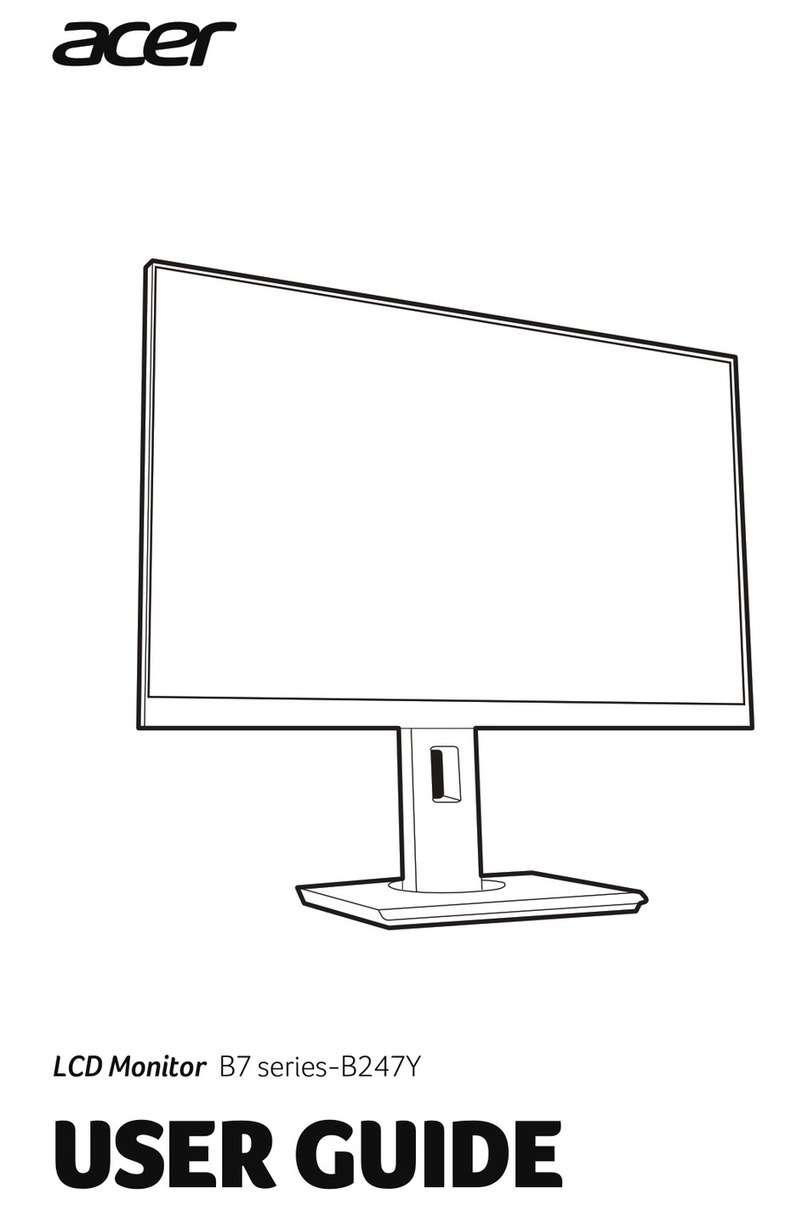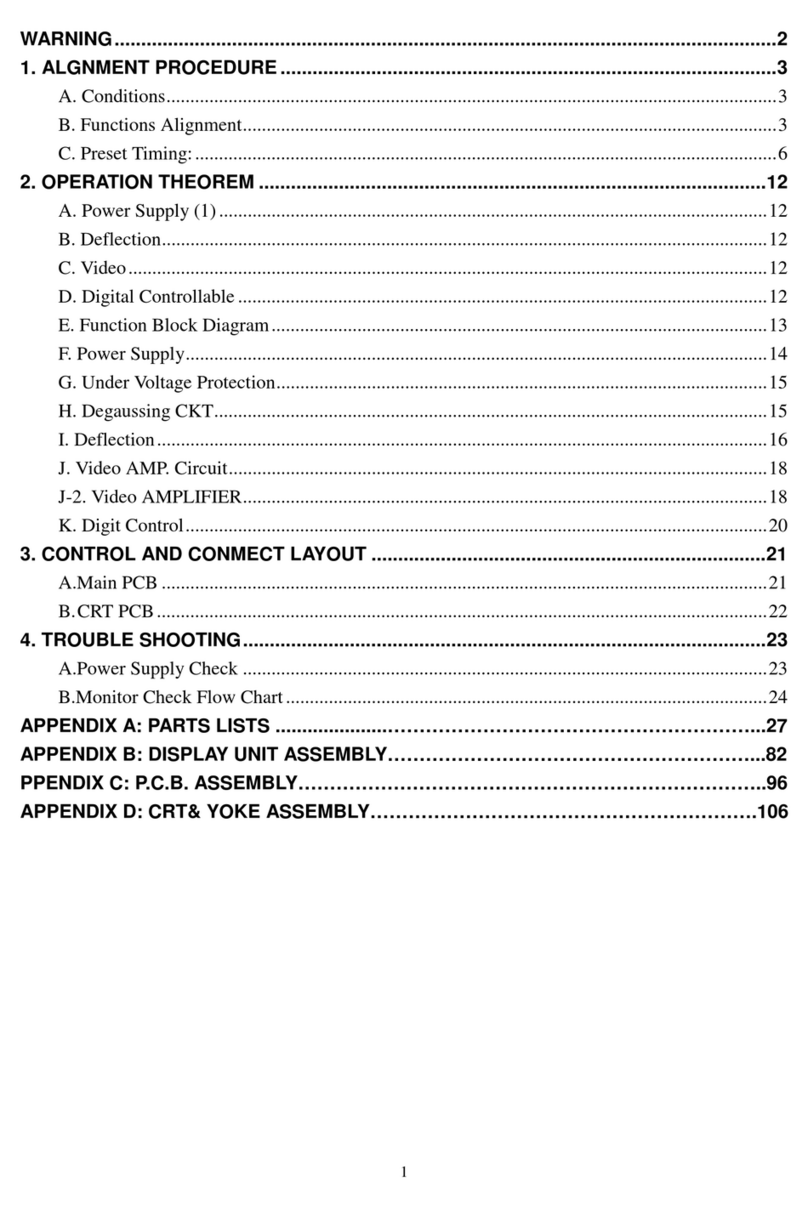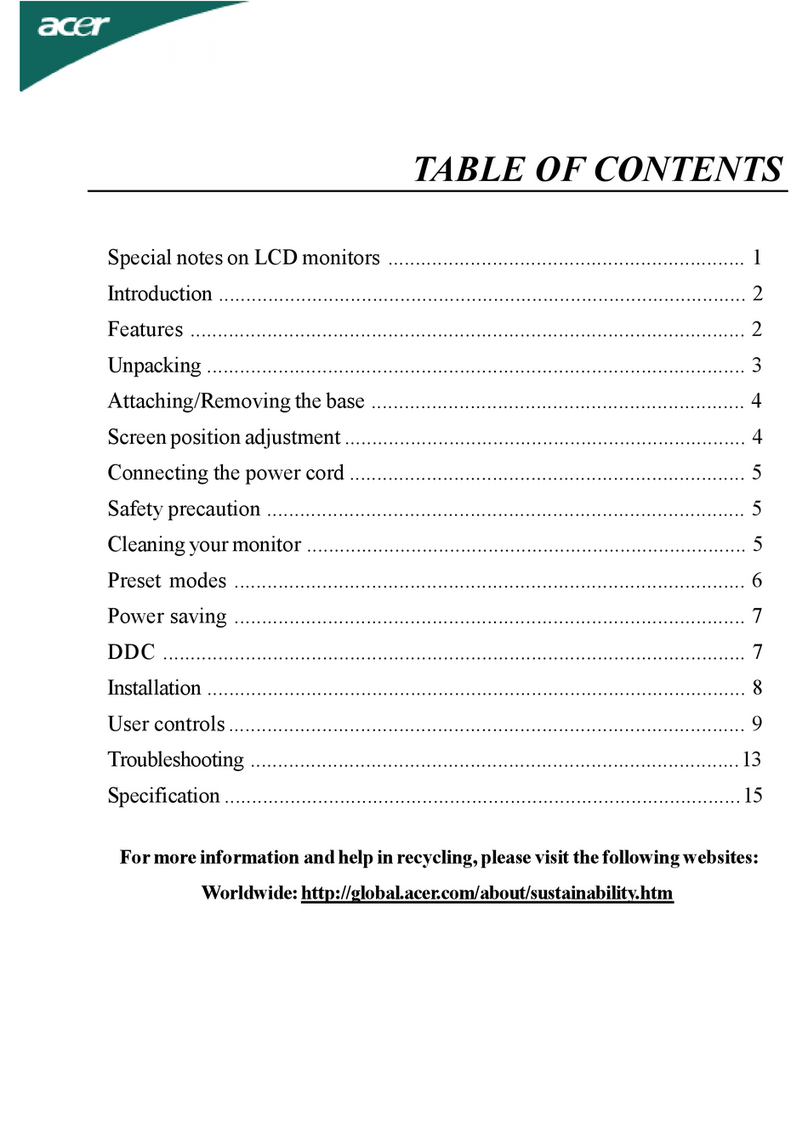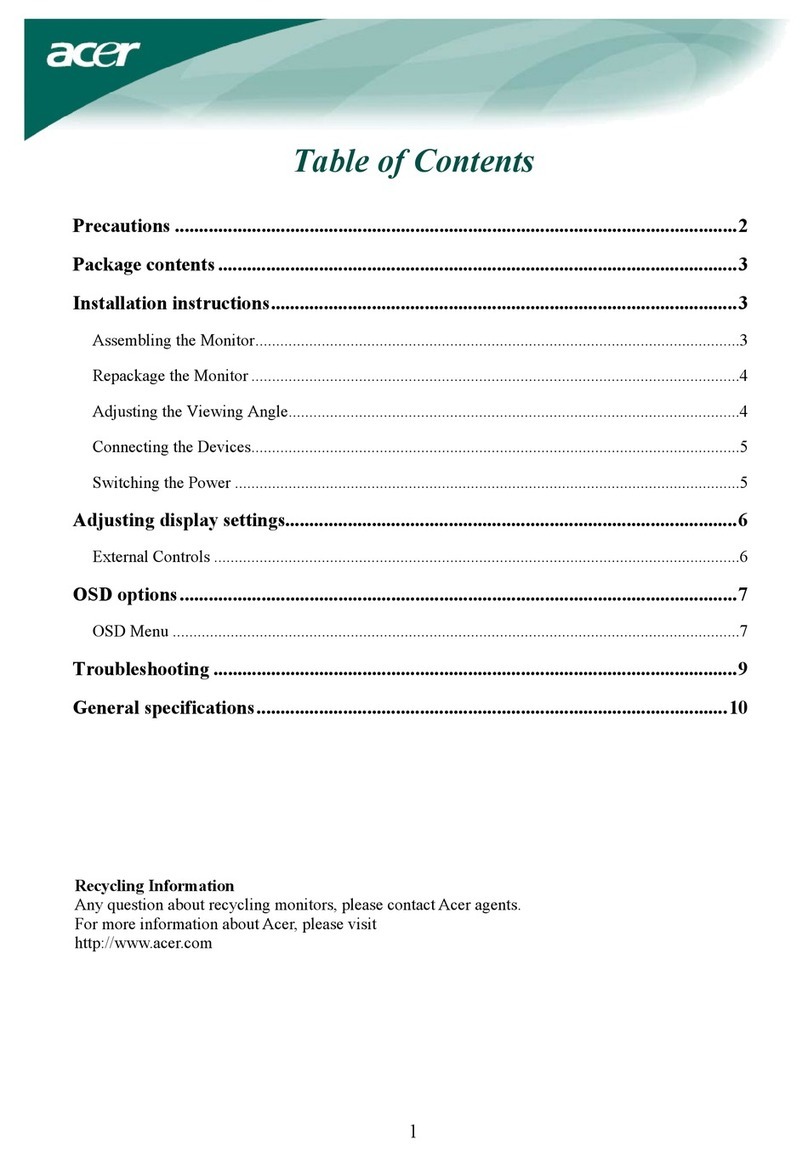CD Monitor Quick Setup Guide
P243W A
nglish
Safety Instructions
Observe the folowing safety guidelines when connection and using your monitor:
·Be sure that your monitor is electrically rated to operate with the AC power available inyour location.
·Locate your monitor near an easily accessible electrical outlet.
·Place the monitor on a solid surface and treat it carefully. The screen can be damaged if dropped, sharply hit, or touched
with a sharp or abrasive implement.
·Put your monitor in a location with low humidity and a minimum of dust.
·Never use your monitor if the power cable has been damaged. Do not allow anything to rest on the power cable, and keep
the cable away from where people could trip over it.
·Never insert anything metallic into the monitor openings. Doing so may create the danger of electric shock.
·To avoid electric shock, never touch the inside of the monitor. Only a qualified technician should open the monitor’s case.
·Be sure to hold the plug, not the cable, when disconnecting the monitor from an electrical outlet.
·Openings in the monitor cabinet are provided for ventilation. To prevent overheating, these openings should not be
blocked or covered. Also, avoid using the monitor on a bed, sofa, rug, or other soft surface.
·Doing so may block the ventilation openings in the bottom of the cabinet. If you put the monitor in a bookcase or some
other enclosed space, be sure to provide adequate ventilation.
·Do not expose the monitor to rain or use it near water. If the monitor accidentally gets wet, unplug it and contact an
authorized dealer immediately. You can clean the exterior of the monitor with a damp cloth when necessary, but be sure
to unplug the monitor first. If your monitor does not operate normally-in particular, if there are any unusual sounds or smells
coming from it -unplug the monitor immediately and contact an authorized dealer or service center.
Troubleshooting Tips
No Power - The monitor’s power indicator is off.
Make sure the monitor power cable is fully inserted in the monitor’s power port and the electrical outlet.
Test the electrical oulet by plugging in a working electrical device such as a lamp.
Try another power cable on the monitor. You can use the computer’s power cable to perform this test.
No Video - The monitor’s power indicator is on but theere are no
image on the screen.
nsure that the video connector is properly connected to the computer.
nsure that the computer is on and functioning properly.
Turn off the monitor and check the video cable pins. Make sure no pins are bent.
Operationg Detail
Please refer to user’s guide in CD-ROM packaged with this monitor
1.1-1Connect Video Cable
a. Make sure both the monitor and computer are powered-
OFF.
b. Connect the VGA video cable to the computer.
1-2Digital Cable (Only Dual-Input Model)
a. Make sure both the monitor and computer are powered-
OFF.
b. Connect one end of the 24-pin DVI cable to the back of the
monitor and connect the other end to the computer’s port.
1-3HDMI Cable (Only HDMI-Input Model)
a. Make sure both the monitor and computer are powered-
OFF.
b. Connect the HDMI cable to the computer.
2.Connect power cord
Connect the power cord to the monitor, then to a properly grounded
AC outlet.
3.Power-ON Monitor and Computer
Power-ON the monitor first, then power-ON the computer.
This sequence is very important.
4.If the monitor still does not function properly, please refer to the
troubleshooting section to diagnose the problem.
Connecting Your Monitor to a Computer