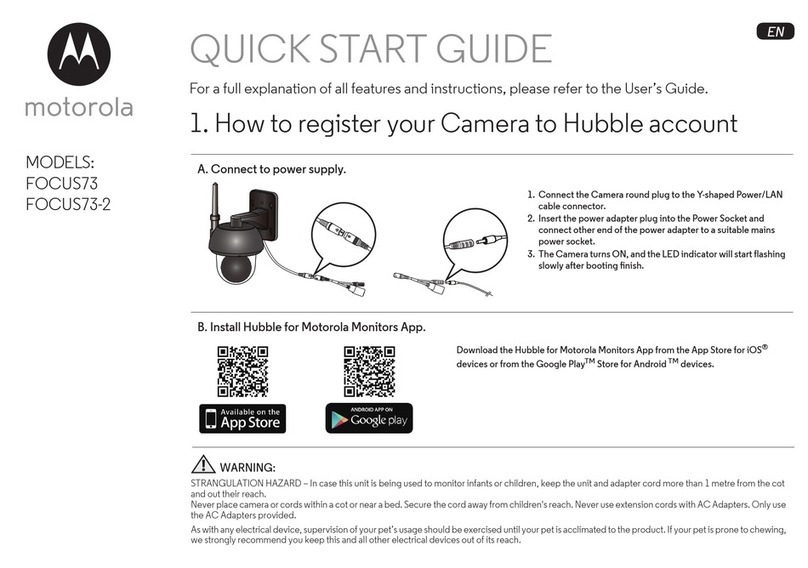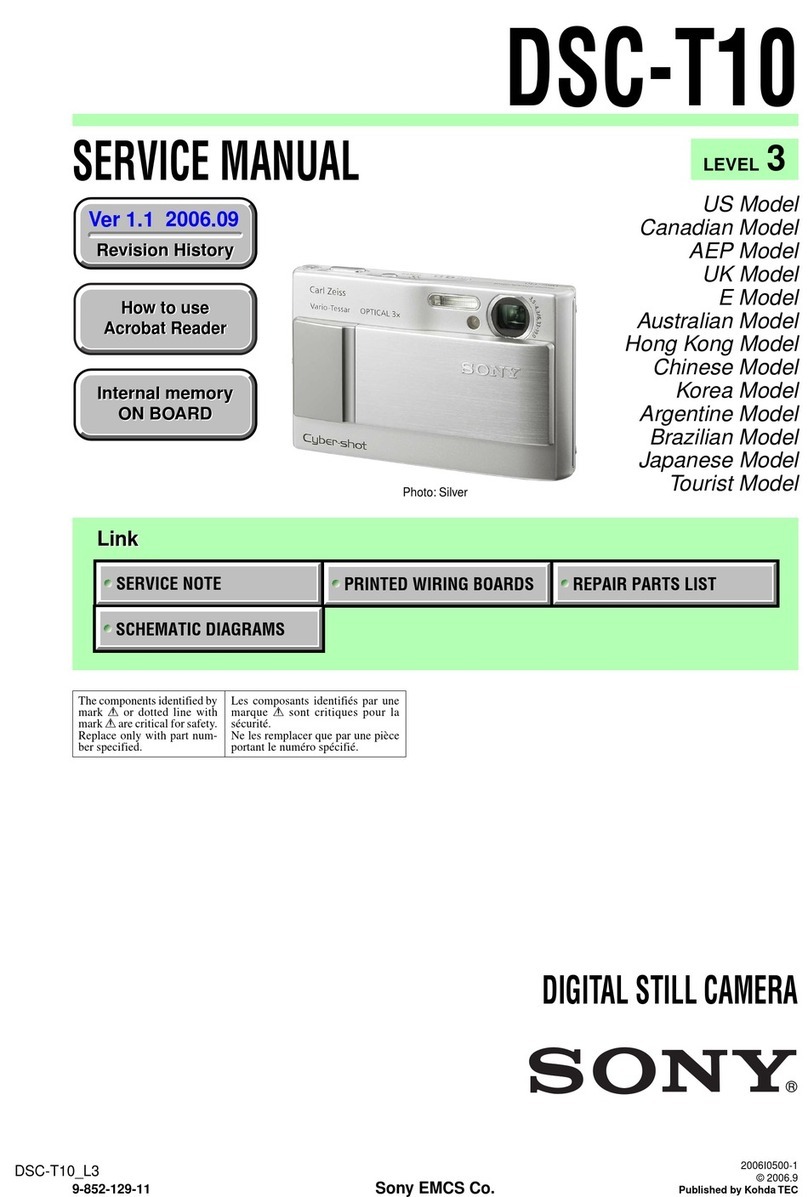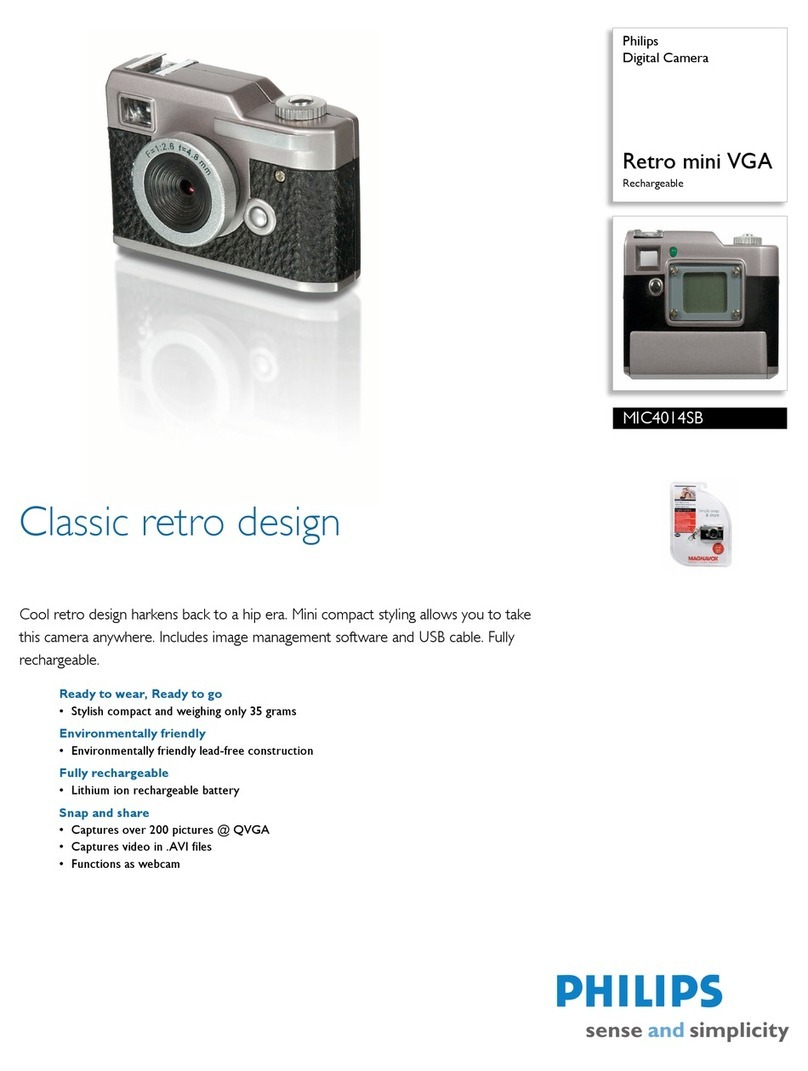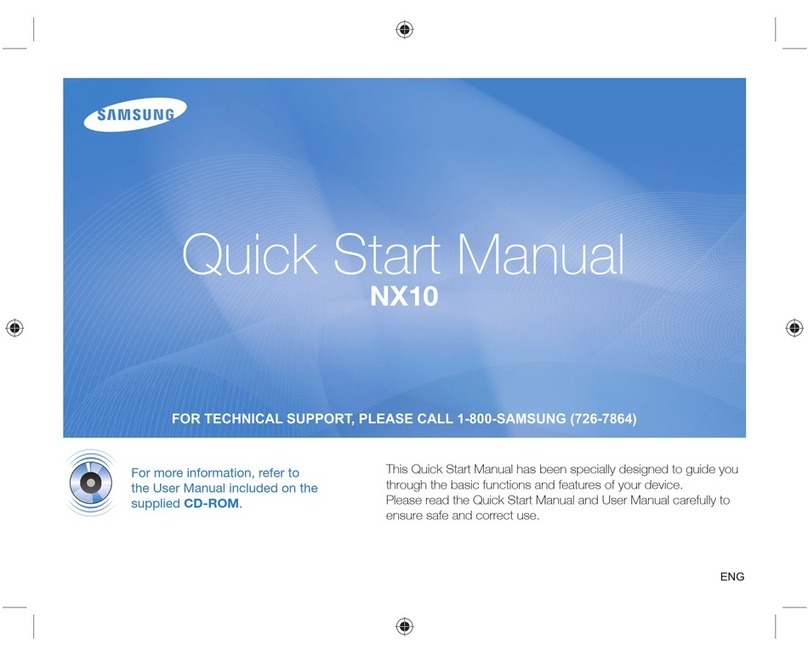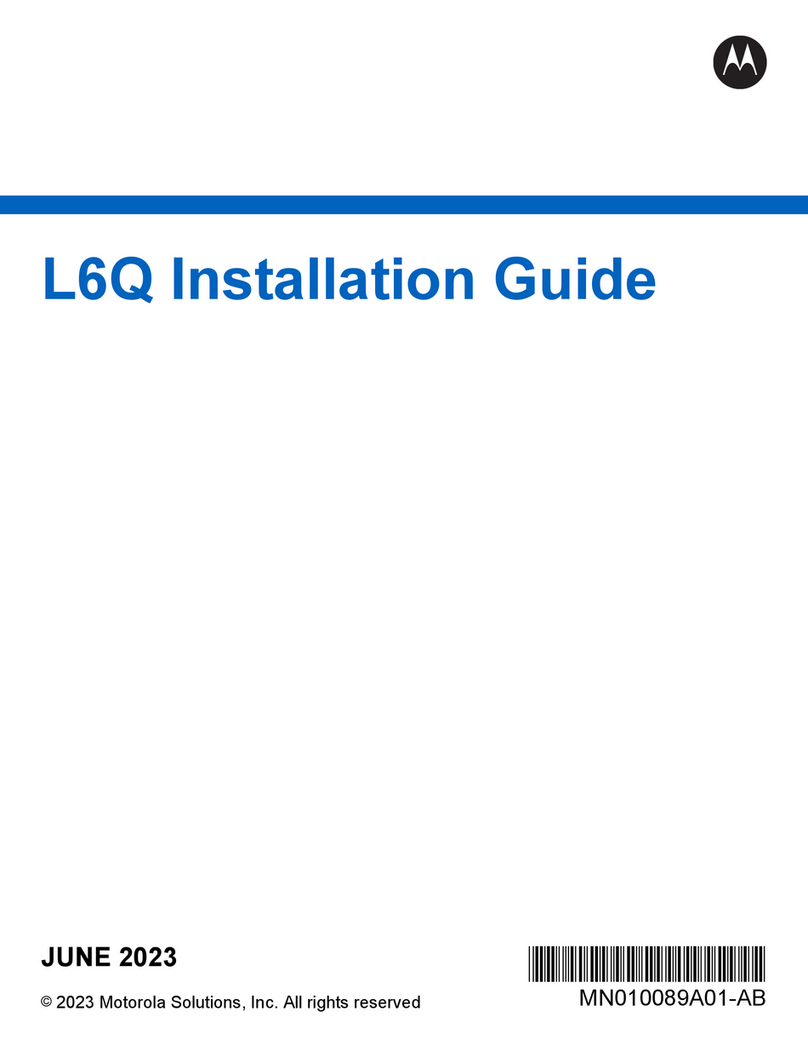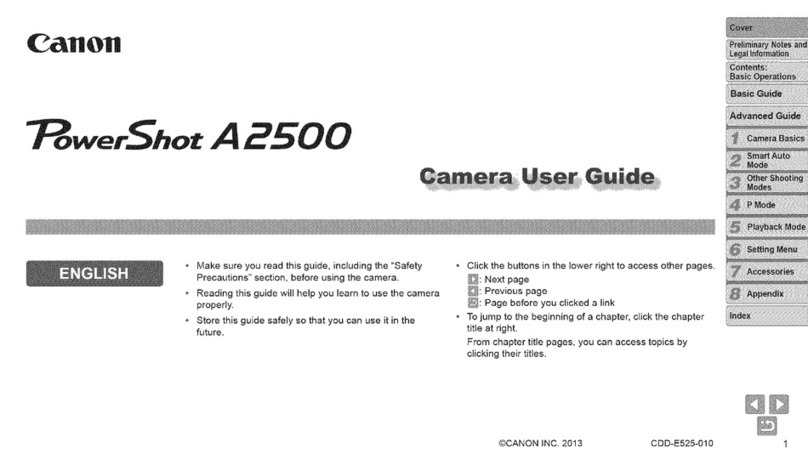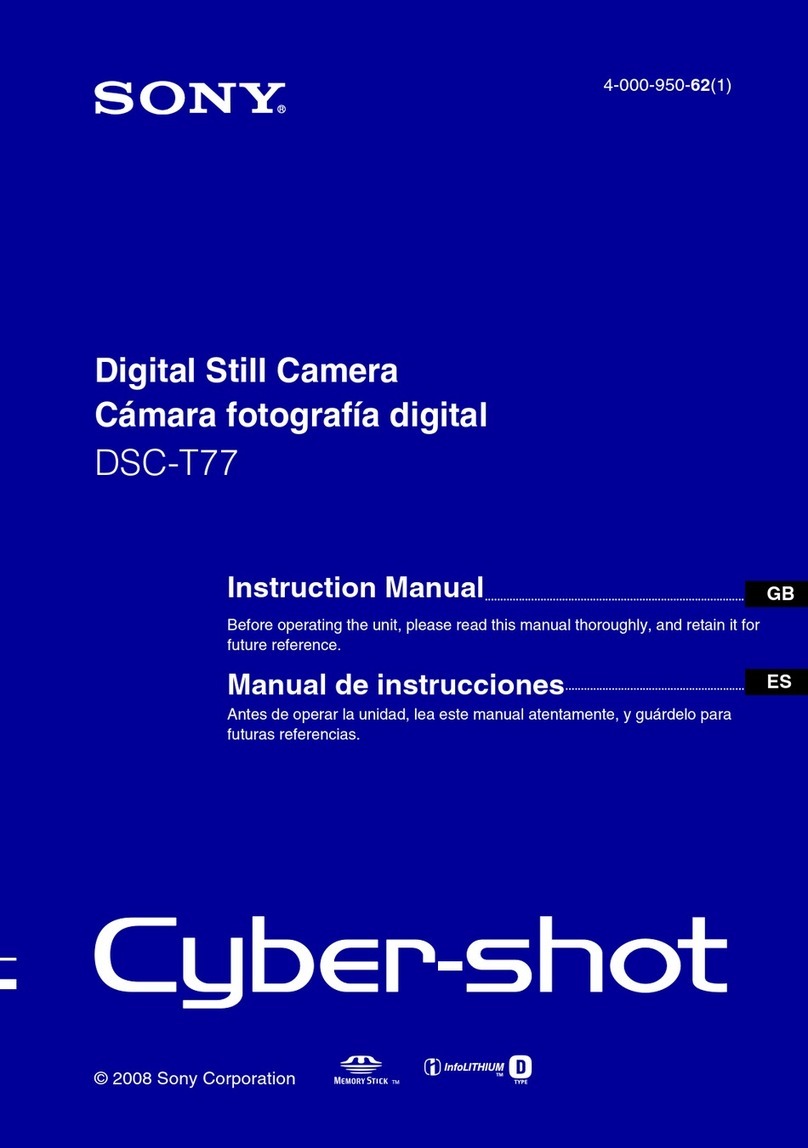GRDIAN KM323 User manual

USER MANUAL
KRIOS MINI
KM323
Last updated 11/06/18
WWW.GRDIAN.COM
english

CONTENTS
Safety Information...................................................................................................................0
In the Box................................................................................................................................1
Overview..................................................................................................................................2
Mounting your Dash Cam........................................................................................................3
Inserting your Memory Card............................................................................................4
Routing Your Cable..........................................................................................................5
GPS Antenna (Sold Separately).................................................................................................6
GRDIAN Viewer........................................................................................................................7
Viewing Files on your Computer.............................................................................................21
Parking Mode Feature............................................................................................................23
GesturePhotography..............................................................................................................24
Troubleshoot..........................................................................................................................25
Customer Support..................................................................................................................26
Main Menu......................................................................................................................8
Cam Menu......................................................................................................................9
CameraSettings.............................................................................................................10
VideoLibrary..................................................................................................................12
Track Menu...................................................................................................................14
Gallery Menu.................................................................................................................15
Me Menu......................................................................................................................19

SAFETY INFORMATION
WARNING: Failure to follow these safety instructions could result in damage to your device and
other surrounding property. Read all the safety information below before using.
Handling
Handle your device with care. Your device can be damaged if dropped, burned, punctured,
crushed, or if it comes in contact with liquid. If your device is damaged, do not continue using
it, as it may cause injury. Use the correct input voltage. Do not spray cleaning products on the
device. Detach the power cord from the device if the device emits an unusual smell or if there is
smoke. Do not remove the microSD card while it is saving or reading data. Remove the power
cord from the device if you are not planning to use the device for a long time. If the product is
damaged or the power supply is cut due to an accident, video may not be recorded.
Repairing
Do not attempt to repair the device yourself. Doing so will void the Warranty, damage your device
or may cause injury. If your device is damaged or is defective, contact GRDIAN.
Distraction
Do not operate the device while driving. Operate only when your vehicle is parked. Do not install
the device where it interferes with the driver’s vision.
Exposure to Extreme Heat
KRIOS and its accessories comply with applicable surface temperature standards and limits.
However, even within these limits, sustained exposure to heat for long periods of time may cause
damage to the device. Use common sense to avoid situations where your skin is in contact with
a device or its power adapter when it’s operating or plugged into a power source for long periods
of time. It is important to keep KRIOS and its power adapter in a well ventilated area when in use.
DO NOT PLUG THE CAMERA INTO A CONSTANT POWER SOURCE. The camera is not intended
to operate 24/7.
Choking hazard
Some accessories may present a choking hazard to small children. Keep these accessories away
from small children.

1
IN THE BOX
CAMERA
GPS (Sold Separately)USB CABLE
USB CAR
CHARGER

2
OVERVIEW
Camera Lens Speaker
Recording light
(Blinks when
recording)
Connection Status
(Solid when Wifi
is established and
connected to your
device)
Gesture Sensor
micro USB
Power Outlet
microSD slot

MOUNTING YOUR DASH CAM
The KRIOS mini can be placed on your windshield or on the dashboard of your vehicle. The
screen will automatically flip to the correct position when rotated.
2 WAYS TO SET UP YOUR CAMERA
3

4
The recommended method is to mount the camera on the windshield. Follow the instructions
below to avoid dangling wires.
ROUTING YOUR CABLE
NOTE
When routing your cable into the A Pillar, avoid obstructing the air bag.
MOUNTING YOUR DASH CAM

5
GETTING STARTED
INSERTING YOUR MEMORY CARD (SOLD SEPARATELY)
TURNING ON YOUR CAMERA
Format your memory card on your computer before inserting
into the device.
1. Locate the memory card slot at the top of your camera.
Insert the memory card as shown. Make sure your camera is
unplugged before doing so. DO NOT insert your micro SD card
when the camera is ON. Push to eject.
USE A COMPATIBLE MEMORY CARD
For optimal performance, please use one of the recommended memory cards
listed here: www.grdian.com/blog/dash-cam-memory-cards
NOTE
For memory cards 64gb and higher, format
your memory card to FAT32. For a how-
to-guide visit: www.grdian.com/blog/
how-to-format-your-memory-card-
to-fat32-for-windows-and-mac
1. Locate a power source to plug your USB into. If your vehicle
is equipped with a USB outet, you may plug the cable in there.
If you do not have a USB outlet, use the cigarette car charger.
2. Plug the USB into the camera. The camera will automati-
cally turn on and begin recording.

GPS ANTENNA (SOLD SEPARATELY)
USING THE GPS ANTENNA
1. The GPS antenna is optional and replaces your existing USB cable.
The GPS antenna gives your camera the ability to track your route
history, average speed, distance traveled, and more. Easily view
your GPS data with the GRDIAN app. To purchase, please visit www.
grdian.com
GPS ANTENNA (SOLD SEPARATELY)
6
WIRING YOUR GPS ANTENNA
The GPS antenna is set up the same way as
the standard wire. Follow the same instruc-
tions from Page 5. Peel away the 3m tape to
attach to your windshield.

7
GRDIAN VIEWER
1. Once plugged in and powered on, wait about 5 seconds for the camera’s Wifi to establish.
2. Download the GRDIAN Viewer app.
3. Locate SSID: KM323_XXXXXX in your wifi settings.
4. Enter the password: 12345678
6. Open the GRDIAN Viewer app and press Connect.
APP GRDIAN Viewer
SSID KM323_XXXXXX
PW 12345678
INSTALLING AND CONNECTING TO THE APP
NOTE
Compatible with Android 6.0 and up and iOS 9.0 and up
WARNING
Do not attempt to operate when vehicle is in motion. Only operate when your
vehicle is parked
NOTE
The KRIOS mini does not connect to the internet. The Wifi

Cam
Access your library
and camera settings
here. See Page 9.
Connect
Connect to your
camera.
Me
Get help, view how-
to-guides and more
here. See Page 19
Gallery
View your downloaded
videos and snapshots here.
See Page 15.
Track
View your route history, average
speed, time traveled and more.
Feature available only with the
optional GPS Antenna. See Page
17
MAIN MENU
8
GRDIAN VIEWER

9
GRDIAN VIEWER
LIVE PREVIEW
To access the live preview, press the Connect button. Use the live preview to properly adjust and
center your camera.
CAM MENU
Video Library
See Page 12
Snap a photo
Video
Resolution
Mic
On/Off
Landscape
mode
Camera Settings
See Page 10

SETTINGS MENU
To access the camera’s settings, press the gear icon.
KM323-72002
SSID of your camera.
Voice Prompt
Enable/disable voice alerts.
PARKING VEHICLE SURVEILLANCE
Enable for parking mode feature. Learn more
about the parking feature on Page 23.
Mobile Phone Verification
Enable for phone verification security connec-
tion.
Audio Recording
Enable/disable mic.
Gesture Photography
Enable/disable gesture photography. Learn
more about Gesture Photography on Page 24.
CAMERA SETTINGS
10
GRDIAN VIEWER

11
GRDIAN VIEWER
CAMERA SETTINGS (CONTINUED)
Speed Unit (Optional GPS Antenna)
Change your speed unit to MPH or KMH
Video Resolution
Choose from 1080p or 720p.
Language
Change your system language.
Volume
Adjust the volume of the camera’s alerts.
Time Synchronization
Sync your mobile device’s time to your camera.
G-Sensor
Feature not available on the KRIOS mini.
Card Storage Management
Format your memory card on-the-go.
Version
Camera firmware version.

12
GRDIAN VIEWER
ACCESSING YOUR VIDEOS
View your normal recordings and parking recordings in your video library. Press to select and
play.
VIDEO LIBRARY

13
GRDIAN VIEWER
VIDEO LIBRARY (CONTINUED)
Location
View your exact location here. (Only avail-
ble with the GPS Antenna)
Screenshot
Take a screenshot of the current frame.
Download
Download your video to your device.
Google Maps
View your current position (Only available
with the GPS Antenna)
PLAYING BACK YOUR VIDEO
To playback a video, choose one from the video library. In the playback menu, you can down-
load or take a screenshot of your video. Below you will the current position in relation to the
video playing. (Feature only available with the GPS antenna)

Using the Track Menu
In the track menu, you will find your route history and various information recorded with your
GPS antenna. This feature is only availble when your device is connected to the camera or
with your GPS antenna.
14
GRDIAN VIEWER
TRACK MENU
USING THE GPS ANTENNA
The GPS antenna gives your camera the
ability to review your route history, average
speed, distance traveled, and more. Easily
view your GPS data with the GRDIAN app. To
purchase, visit www.grdian.com

15
GRDIAN VIEWER
TRACK MENU (CONTINUED)
Expand
Expand Google Maps
Images
Toggle on/off to display where your snap-
shots were taken along your route.
Route Information
View your trip information and GPS data
collected from either your phone or GPS
antenna.
VIEWING YOUR ROUTE
To view a route, select a route you would like to view. You will be presented with various infor-
mation regarding your trip.

TRACK MENU (CONTINUED)
Speed
Information related to speed.
Time
Information related to time.
Mileage
Distance traveled.
Altitude
Information related to altitude.
16
GRDIAN VIEWER

17
GRDIAN VIEWER
GALLERY MENU
Expand
Expand Google Maps
Route Information
View your trip information and GPS data
collected from either your phone or GPS
antenna.
Viewing downloaded content and snapshots
Snapshots are automatically synced to this menu whenever you use the Gesture Photogra-
phy feature. See Page 24 for more information on Gesture Photography. Downloaded videos are
viewable on playback at the Videos tab.
This manual suits for next models
1
Table of contents