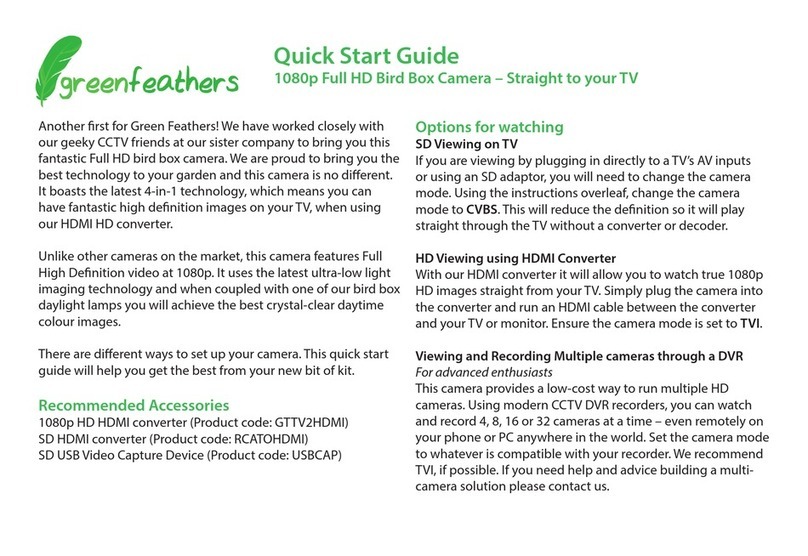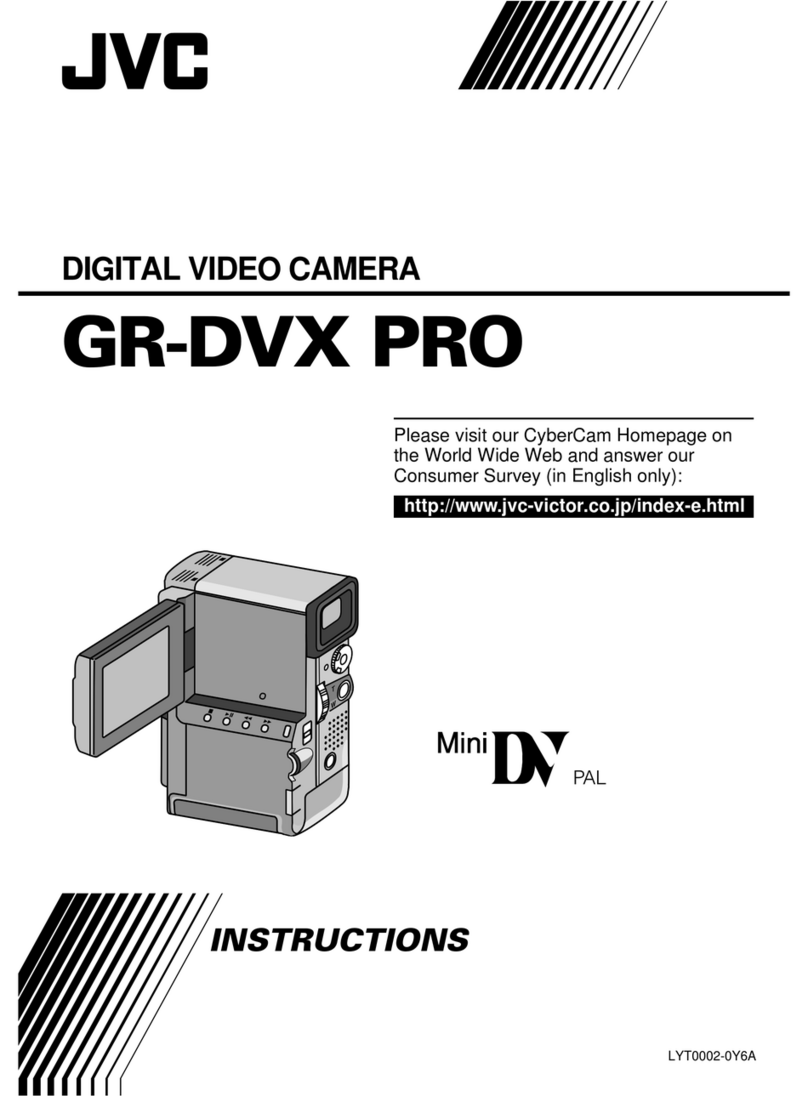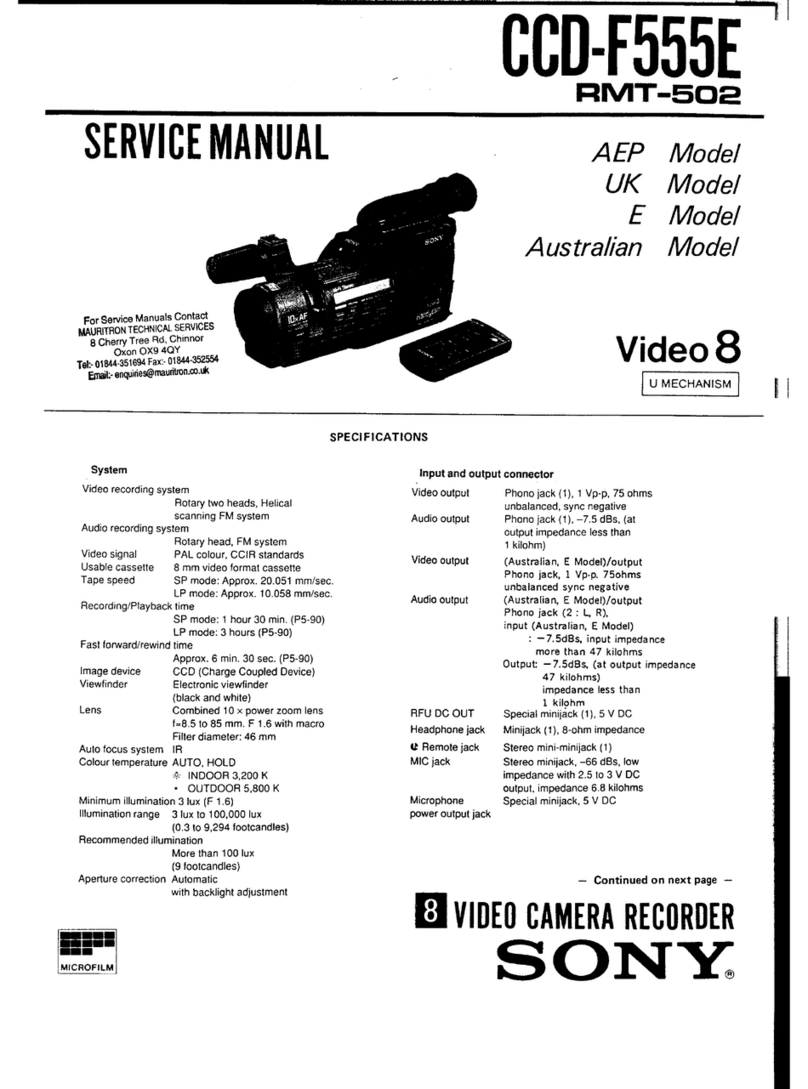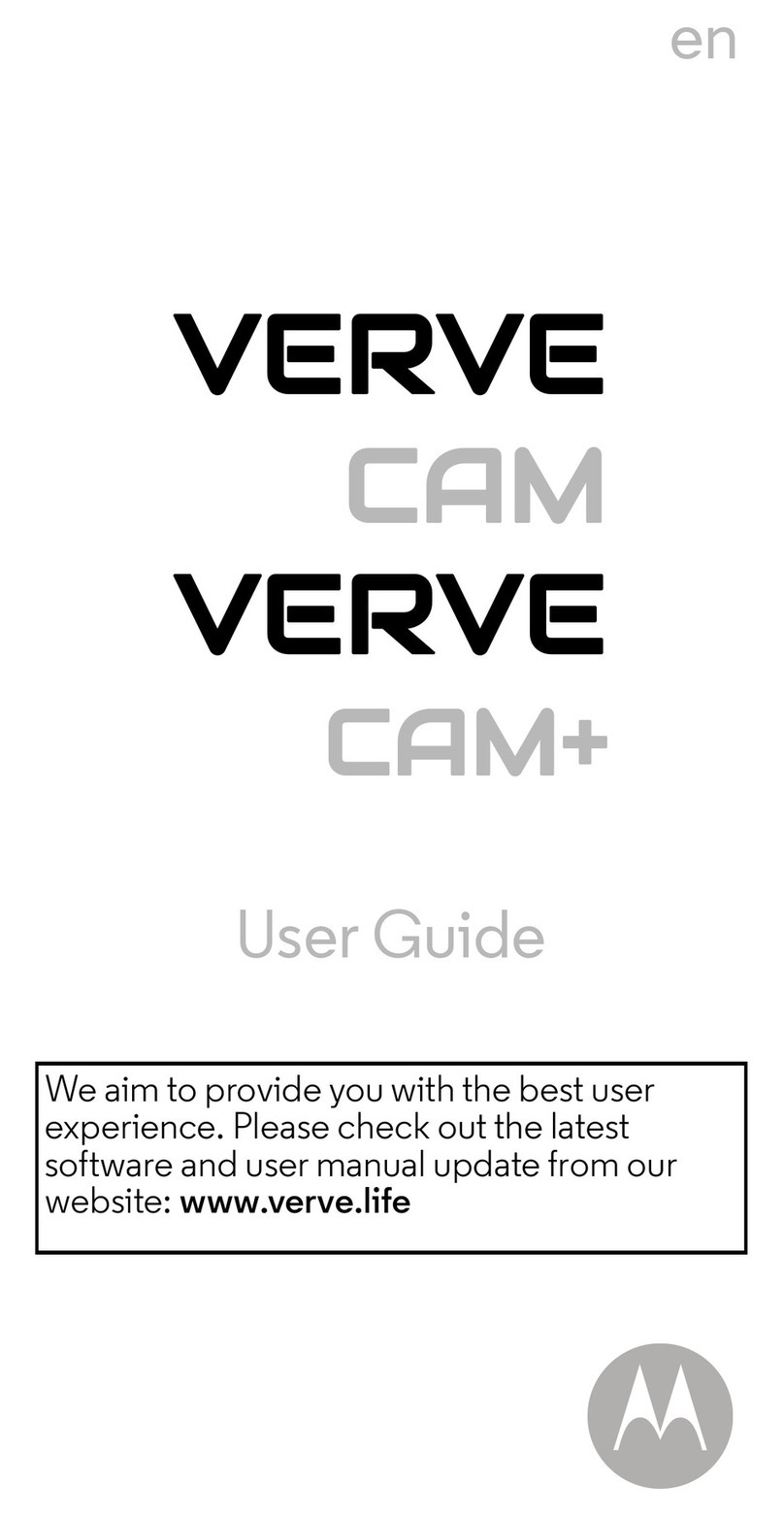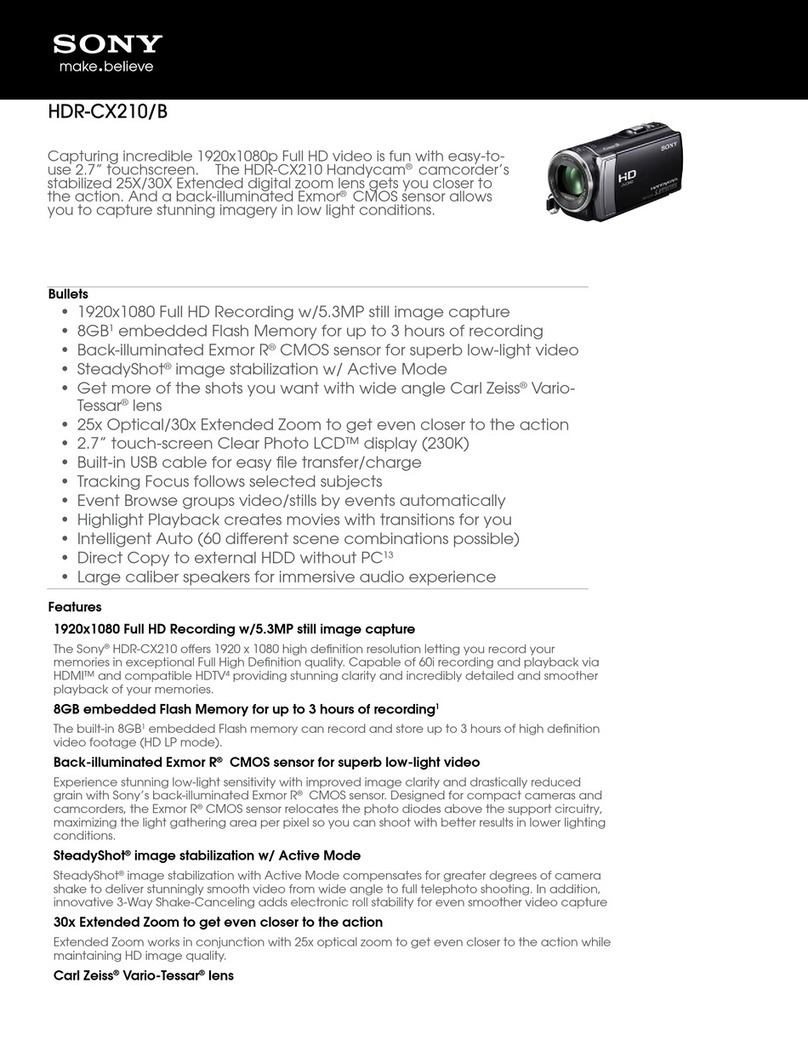greenfeathers NCTV2A User manual

HD Wired Bird Box Camera Kit
Quick Start Guide
Please read me before you start!
NCTV2A/NCTV2WP/NCTV8A

2

3
Congratulations! You are now the proud
owner of a Green Feathers wildlife camera.
For years we have been a leading provider
of wildlife cameras and our bird box
cameras are a number one choice for those
wanting to watch wildlife in their very own
garden from the comfort of the sofa.
Please take a couple of minutes to have a
read through this booklet before you get
started. Not only are there some helpful
hints and tips, but we also have some
guidelines to help you plan the installation
of your camera.
With just a bit of time, a cup of tea and a
friend you’ll be up-and-running in no time.
We hope you enjoy your camera!
Contents
1. Camera setup
2. Connect to your TV
3. Physical installation
4. Accessories
5. Troubleshooting
Watch our setup videos
Don't know where to start?
Watch our setup videos online.
green-feathers.co.uk/help

4
1. Camera Setup
Before installing the camera in your nest
box, wire it up inside the house rst to
make sure everything is working as it
should.
First, remove the lens cap.
Take your 3-way cable and plug it into the
camera’s trailing cable. Please note that not
all camera models have audio.
To power up, plug in the mains power
supply at the other end of the cable.
The camera does not emit a visible glow,
even when the night vision is active.
Bracket IR LEDs Lens
Direct connection to TV (RCA/AV)
To TV/Recorder
From Camera
Audio not available on all models

2. Connect to your TV
Make sure you can get an image on your TV before mounting the camera into position.
Please read through the following setup options.
Direct connection to TV (RCA/AV)
To TV/Recorder
From Camera
Audio not available on all models
A. Direct Connection – SD Viewing
If your TV has RCA (phono) connections, you
can connect the AV cable directly to your
TV using the provided adaptor for standard
denition viewing.
Simply plug in the video plug into the
yellow input and the audio plug into the
white or red input on your TV.
Select the correct source on your TV. This is
often called ‘AV1’or similar. Consult your TV
user manual.

6
B. Connection via HDMI Upscaler
An RCA to HDMI upscaler enables you to
watch upscaled images straight to your TV
via an HDMI connection.
Simply plug the cable with adaptor into
the converter and run the HDMI cable
between the converter and your TV or
monitor (see diagram below).
Select the correct source on your TV that
corresponds to the HDMI input.
RCA TO HDMI Converter
HDMI Cable to TV
From Camera
Audio connection (NCTV2A only)
USB Power In

7
Our HDMI converter allows you to watch
true 1080p HD images straight from your
TV. Plug the twist-t connector into the
converter and run an HDMI cable between
the converter and your TV or monitor.
You will need to change the camera mode
to TVI (see page 9).
HDMI Converter
(Sold Separately)
HDMI Cable to TV
(Sold Separately)
USB Power In
From Camera
In
Out
DC 5V
HD Out
Not used
C. Connection via HDMI – Full HD Viewing
Select the correct source on your TV that
corresponds to the HDMI input.
Need a converter?
Search on our website for GTTV2HDMI

8
D. Use with DVR Recorders
Enthusiasts can use this camera with
HD DVRs using the BNC connection for
recording.
Connect the twist-t connector into
an available channel on the rear of your
recorder.
Set the camera to the compatible mode for
your recorder (see opposite).

9
AHD
CVI
TVI CVBS
How to Set Camera Mode
This camera is compatible with dierent
video technology modes.
The camera is set by default to CVBS.†
If you are using our Full HD HDMI
converter, you will need to set the camera
to TVI to get the best experience.
To change the camera mode, power up
the camera and press and hold the switch
found on the camera cable in the direction
you desire for 5 seconds.
†Model NCTV8A is set to TVI by default.

10
What you will need
MCamera with bracket (included)
M5M screw (included)
MNest box (optional)
MScrewdriver
MMains power outlet
You may also need
MDrill
MElectrical tape
MCable fasteners
MPower extension cable
3. Physical Installation
Now you are ready to mount the camera into your nest box.
Focussing your camera lens
Place a small bird-sized object in your bird
box. You can gently twist the camera’s lens
to adjust the focal distance of the camera:
clockwise to focus on objects that are
further away or anti-clockwise to focus on
closer objects. Monitor the results on your
TV/monitor until you are satised.

11
Rear of
Box
Inside Box
Anti-slip
pins
210mm min.
Larger boxes
Smaller boxes
Mount the Camera in Nest Box
A. Installing in one of our bird boxes:
Pass the 5M screw provided through the pre-
drilled hole in the back of the box, screwing
into the nut on the easy mount bracket.
Our innovative anti-slip bracket design will
hold the camera in place against the wood.
There is a gap in the eaves of the box through
which to pass your cables.
B. If you do not have one of our bird boxes:
Following the diagram (right), drill a 6mm hole
at or above 210mm from the base of your box.
Then follow the Ainstructions above.
M Make sure you are happy with the angle of
the camera by checking the image on the TV
and making any adjustments if need be.

12
Wired Connection Tips
Plan beforehand where you plan to lay
your cable from your bird box to your
viewing device. Are you going to bury your
cable and where is the entry point to your
house going to be? Generally it is best to
drill a single hole through your outer wall
but if you have wooden window frames a
small hole through the corner of the frame
may be a better idea.
If you’re burying the cable running through
your garden then it is a good idea to protect
it from the weather and burrowing animals.
A simple way to do this is with some spare
hose pipe. Simply run your cable through
the hose, tape over the ends and bury.
Some extra electrical tape over cable joints
also helps keep water out.
If drilling a hole through the side of your
house isn’t an option then you can bury a
shorter cable in the garden up to a window
and keep a coiled cable inside that can
be connected up when you want to view
your nestbox. Taping a plastic bag over
the connector of the outdoor cable should
help to keep the rain o.

13
4. Accessories
Now it’s time to install your accessories (sold separately).
Boost the Light in your Nest Box
Your camera’s night vision helps to improve
the picture at night but you can also
benet from adding an extra light source
to improve daytime images. Use one of our
energy-ecient LED lamps to help with this.
Our daylight lamps automatically switch
o at night to ensure the birds are not
disturbed and get a good night’s sleep. They
provide extra light during the day to boost
your camera image’s vibrancy and exposure.
When using this camera kit you can power
the lamp using the camera’s power supply
fed from the cable.
Need a Daylight LED Lamp?
Search on our website for BBLED3.
Lamp
Light sensor
(outside box)
Power to camera
Power from cable

14
5. Troubleshooting
Having trouble? Here are some answers.
I’m not seeing an image on my TV
1. Is the power supply on?
Make sure the camera’s power supply is
properly connected to a mains outlet.
2. Is the camera receiving power?
During operation the camera should feel
warm to the touch.
Another way to check the camera is
receiving power is to take the camera into
a very dark space so that the night vision
activates. Point a smartphone or digital
camera at the front of the camera. If it is
operating correctly, the camera should see a
red glow from the IR LEDs.
3. Check wired connections
Make sure there are no loose connections at
all points of connection.
4. Check TV source
Choose the correct source on your
television. For direct connections it will be
something like ‘AV1’ or ‘EXT1’ or if you are
using our HDMI converter then it will be
on the corresponding HDMI channel (e.g.
‘HDMI1’).
5. Is the HDMI converter powered up?
If you are using our HDMI converter, make
sure it is powered up by using the power
supply provided.

15
Need more help?
If you require more assistance setting up
your bird box camera or you need further
support then please head to our Help
website where you’ll be able to nd all our
support guides and videos.
Find more help online.
green-feathers.co.uk/help

For more help visit:
green-feathers.co.uk/help
Ver: 2010NCTV
This manual suits for next models
2
Table of contents
Other greenfeathers Camcorder manuals
Popular Camcorder manuals by other brands

Panasonic
Panasonic Palmcorder PV-GS90P operating instructions
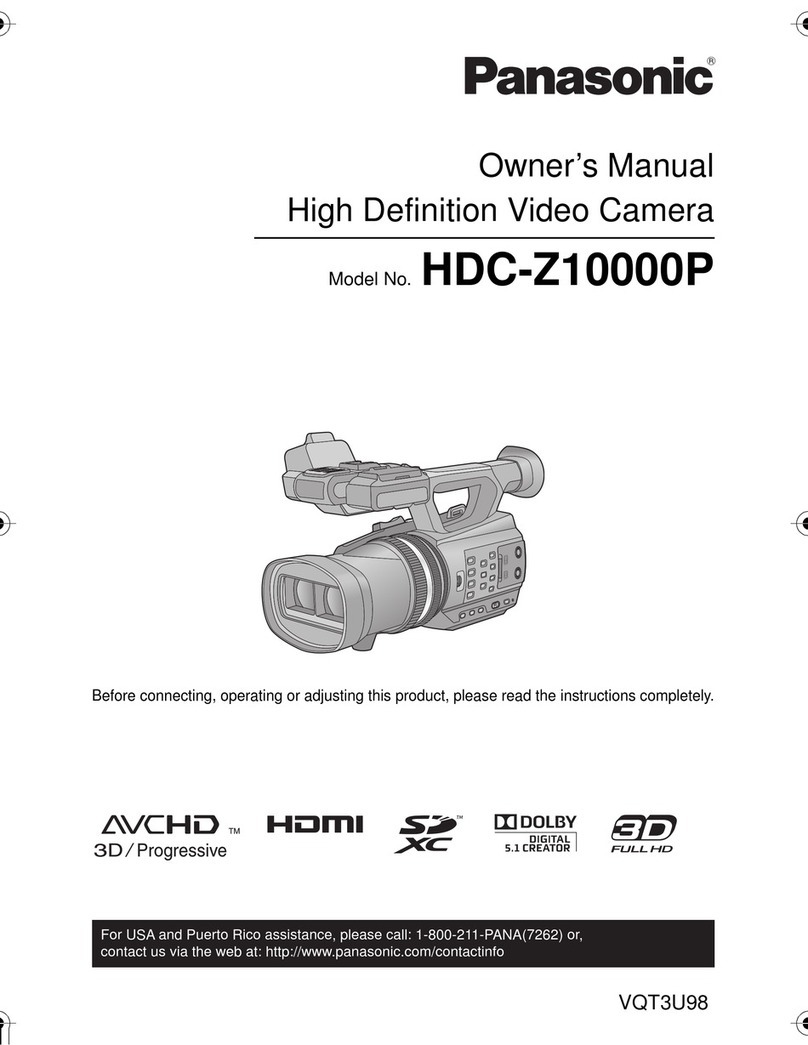
Panasonic
Panasonic HDCZ10000P owner's manual

Sony
Sony HDC-900 Series Operation manual

Toshiba
Toshiba IK-1000 - Starlight Color Video Camera CCTV Specifications

Hitachi
Hitachi DZ-GX3100E instruction manual

Panasonic
Panasonic NV-GS50 operating instructions