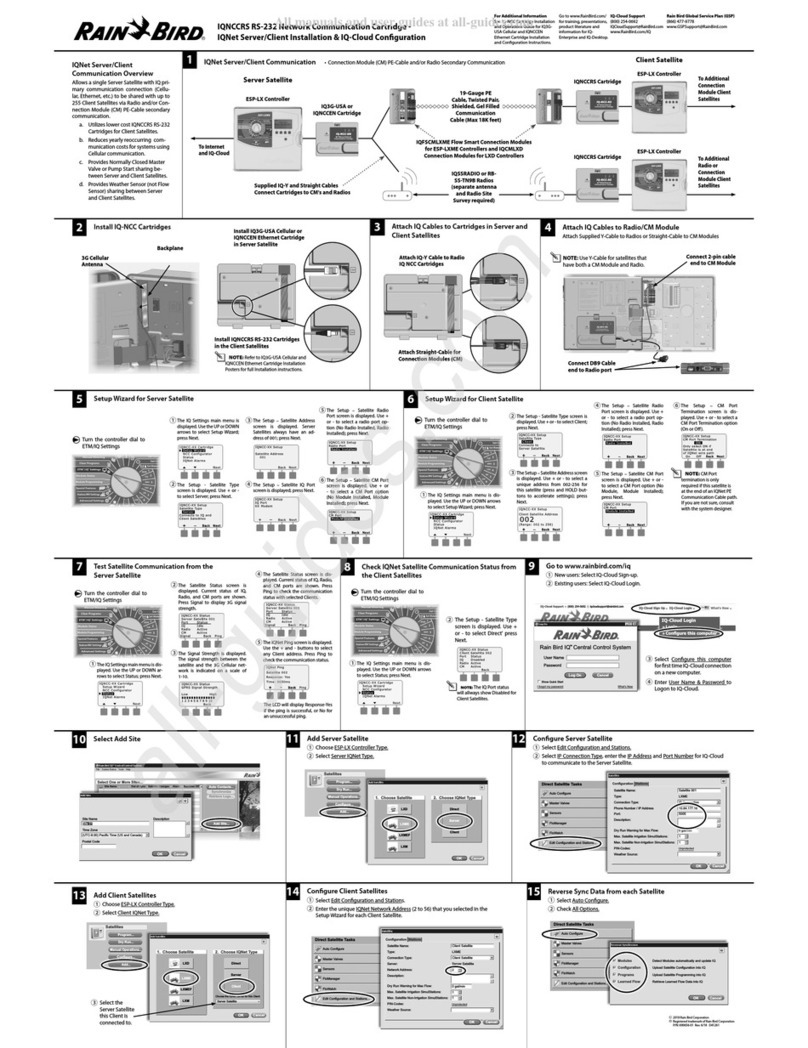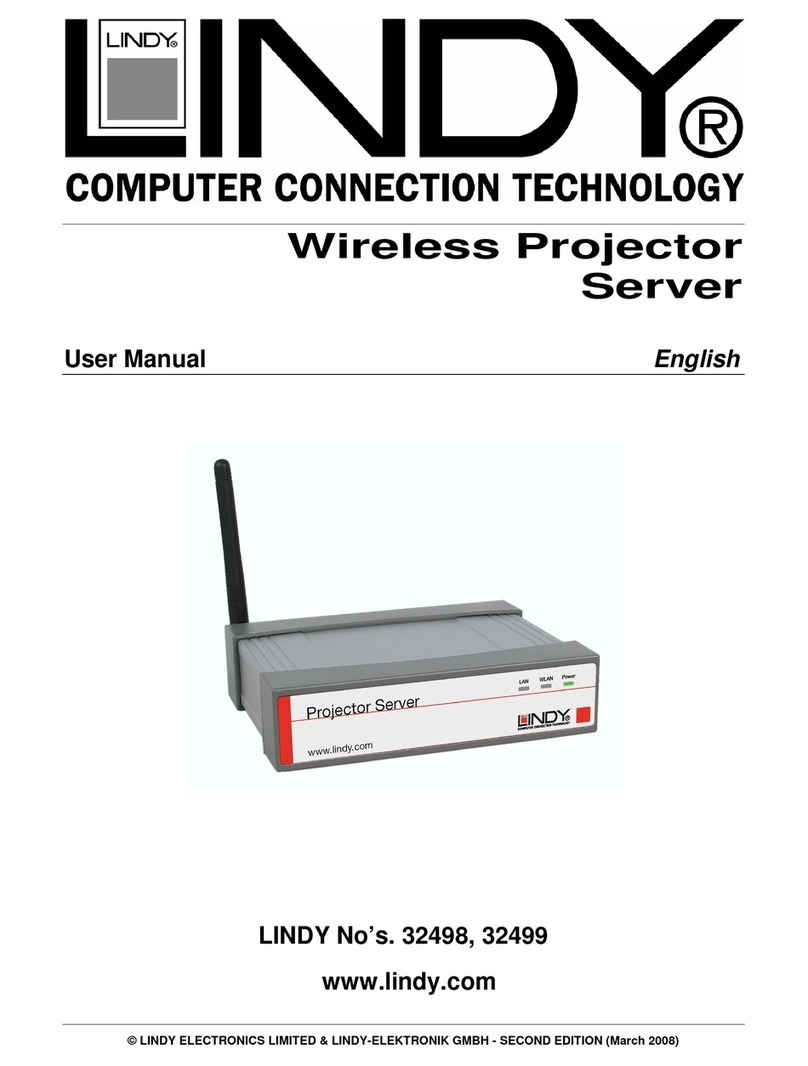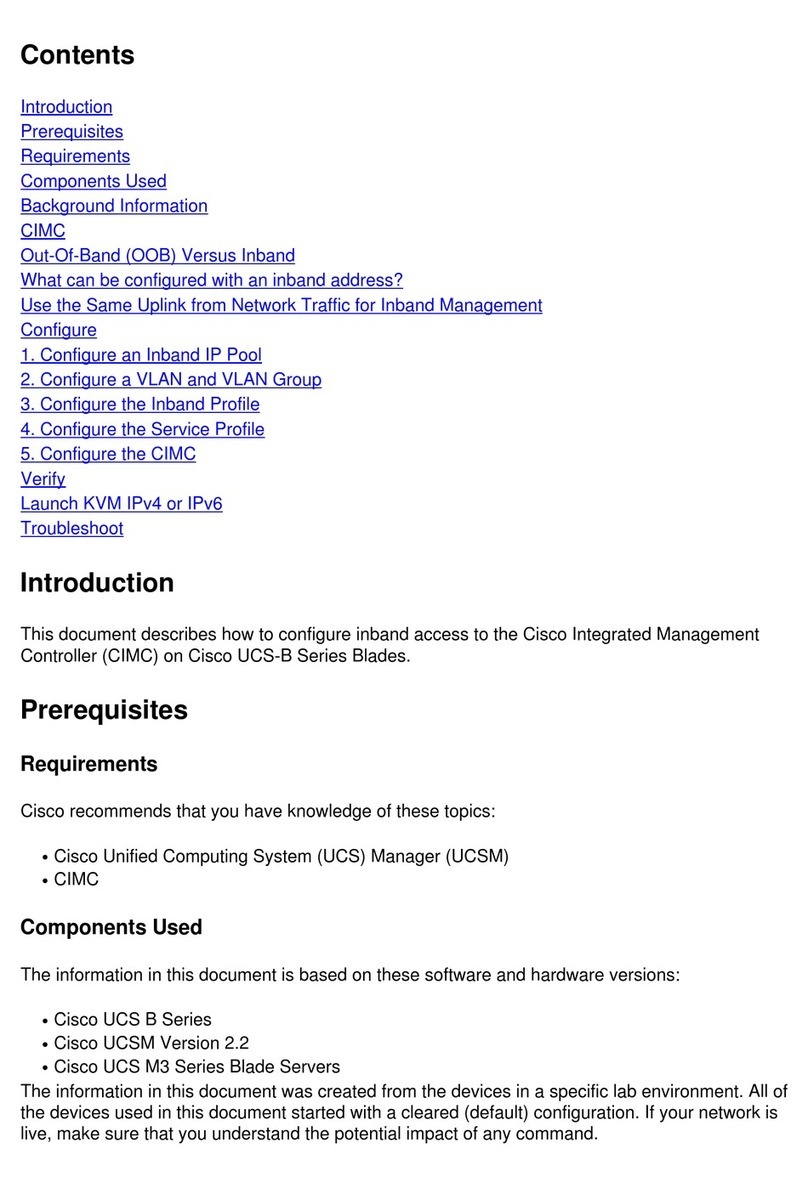GreenHalse Electronics RComLow Troubleshooting guide

Installation Guide
& User Instructions

RCom Installation Guide & User Instructions
Table of Contents
Introduction...........................................................................................3
Installation.............................................................................................4
Cabling............................................................................................4
Cable size.........................................................................................4
Power supply....................................................................................4
Headsets..........................................................................................4
Auxiliary Input.................................................................................5
Compatibility....................................................................................5
Operation..............................................................................................
Configuration........................................................................................7
Default settings.................................................................................7
Adjustable settings............................................................................7
Level control.....................................................................................8
Indicators..........................................................................................8
Adjustment procedure.......................................................................9
Specifications.......................................................................................11
COM-DOC-002-A
Page 2

RCom Installation Guide & User Instructions
Introduction
Thank you for purchasing the RCom. This guide will take you through
some important information that should be considered when installing and
using your new device. Please take the time to read this booklet carefully to
ensure years of trouble-free operation.
The RCom is a communication system to allow a number
of people to talk to each other all at the same time. Each
station in the system consists of a belt back and a headset,
and the stations are connected together using standard
microphone XLR cables, in a 'daisy chain'. Once a
microphone is turned on, all parties in the system can hear
what is being said into that microphone.
Each belt back is equipped with a volume control, a CALL
button and a MIC ON button. The volume control adjusts
the sound level in the headphones connected to the belt
pack, and does not affect any of the other stations. The
CALL button flashes a bright blue light on all belt pack in
the system to attract attention. The MIC ON button is used
to turn the microphone on and allow all parties in the system
to hear that microphone. When the microphone is off,
nobody on the system can hear that microphone, but all
others continue to operate.
The system is powered from one station that is connected to
a standard 12V DC power adapter - indeed this could easily
be from a vehicle battery. It is important that only one
station is powered in order for the system to function
properly. Since standard 3.5mm jacks are used, a ready
supply of headsets for all budgets is available from the
computer industry.
Page 3

RCom Installation Guide & User Instructions
Installation
Cabling
The basic requirement is to connect all the belt packs in parallel. Standard
microphone cable can be used between the belt packs, with pin 1 connected
to ground. The male and female connectors on the belt packs are simply
paralleled, enabling the units to be easily 'daisy chained' together.
Cable size
Standard microphone cable of 20/0.1, 7/0.2 or similar construction is
adequate for most installations of up to 10 belt packs and about 100m total
in length. For installation larger than this, heavy duty cable is
recommended. For installations of greater than 20 belt packs, special
considerations need to be made (please contact is for details).
Power supply
A single power supply is required, and only one must be used. The
recommended supply voltage is 12V DC, but anything up to 25V can be
used. The supply current is approximately 0mA per belt pack with both
LEDs illuminated.
The GreenHalse 12V 1200mA power supply is recommended for use
with the RCom, and can supply up to 20 units.
Headsets
Most headset types can be used with the system, and it is possible to switch
on a 2V bias voltage for use with electret microphones.
Page 4

RCom Installation Guide & User Instructions
Auxiliary Input
This is a stereo line level input on a standard 3.5mm jack. Although the
input is not balanced, it is ground compensated so should not cause ground
loop problems. In the unlikely event that you do get ground loop problems,
consider isolating the signals using transformers such as the BBox, also
made by GreenHalse Electronics.
Compatibility
The RCom is design to be compatible with existing 2-wire systems on the
market. However, limited testing has been carried out in this respect and
compatibility cannot be guaranteed.
Page 5

RCom Installation Guide & User Instructions
Operation
With two belt packs, two headsets and a power supply all plugged together
you are ready to go. With the MIC ON button illuminated (yellow), the
microphone on the headset is live and all other users can hear what is said.
Press the MIC ON button again, and the light will go out. The
microphone is now muted and no-one can hear you, although you can still
hear everyone else (as long as their microphones are on). The LEVEL
control adjusts the volume of the headset, but does not effect what others
hear.
Press the CALL button, and the blue LED illuminates not only on your
belt pack but on all the others in the system as well. This can be used to
attract attention.
The headphone amplifier in the RCom is stereo, and can be used with
stereo headphones. A stereo sound source can be mixed with the sound
you hear by plugging it into the AUX socket (stereo mini-jack). This can
be useful when operating a sound desk, for example. In this situation, the
sound from the com system can be panned to one side to make it easier to
distinguish sound sources (see the Configuration section). The LEVEL
control does not affect the level from the AUX jack - please ensure there is
a level control on the source (such as the headphone output from a mixing
console).
Page

RCom Installation Guide & User Instructions
Con iguration
De ault settings
The RCom is supplied ready to use. However, there are several settings
that can be adjusted if required.
The RCom is designed to be very simple to use in normal operation. The
configuration system uses the existing controls, and these notes should be
read carefully in order to understand the set-up procedure.
The default settings can be restored by powering up the device with both
buttons held in for several seconds.
Adjustable settings
There are four settings that can be adjusted by the user.
1. Com Pan: When stereo headphones are used, the position of the com
signal in the stereo field can be adjusted. The reason for this is that when
monitoring an auxiliary signal on the headphones, the com signal can be
panned to one side to help the user distinguish between the signals. This
does not affect the sound heard by other users.
2. Mic Null: It is possible to reduce the level of the users own
microphone in his/her headphones. This is done using a cancelling
technique, and near the top end of the control the microphone level can be
reduced to virtually zero. This does not affect the microphone level on the
rest of the circuit as heard by other users.
3. Mic Gain: This level can be adjusted to suit various microphone
types. The default value is suitable for most dynamic microphones. This
setting DOES affect other users on the system, and care must be taken to
Page 7

RCom Installation Guide & User Instructions
match the signal levels from all the headsets on the system.
4. Mic Bias: There are two basic microphone types that can be used with
the RCom - dynamic and electret (or condenser). electret mics have a built
in pre-amp and require a small DC voltage to be present on the mic socket.
This setting can be used to switch on the required 2V bias voltage for such
microphones.
Level control
The LEVEL control is not a normal volume control, but it simply an
input into a small computer. Normally, the control signal is simply fed
directly to a digital pot that controls the actual analogue signals. The effect
is that normally the LEVEL control appears to be a normal volume
control.
However, when the CALL button is held in and the MIC ON button
pressed, the unit enters set-up mode, and the LEVEL control takes on
another function. Pressing the MIC ON button again causes the LEVEL
control to take on the next function, and so on.
When entering a set-up mode, to avoid sudden and undesired changes to
the setting, the LEVEL control may initially have no effect. The control
must be rotated to the current setting before any change takes place,
effectively synchronising the control with the current setting.
Indicators
The CALL and MIC ON indicators also take on different functions in
set-up mode.
The blue CALL light flashes one long flash when the mode is changed,
then a repeated 1, 2, 3 or 4 short flashes to indicate which function is being
adjusted.
Page 8

RCom Installation Guide & User Instructions
The MIC ON button flashes to indicate the current control setting. The
time that the LED is on gives an indication of the setting - short brief
flashes indicate a low value, long flashes with a brief off time indicate a high
value.
The MIC ON light flashes rapidly when the LEVEL control does not
match the current setting, and slows down once the control is taking effect.
Adjustment procedure
Action: Control adjusts: Blue call light: Yellow Mic light:
1 Press and hold CALL VOLUME on Indicates mic
status
2 Press and release MIC ON Nothing11 long flash, then
1 flash re eated
Ra id flashing,
on/off ratio
indicates PAN
3 Rotate control ast current
PAN setting
PAN 1 flash re eated Slower flashing,
on/off ratio
indicates PAN
4 Press and release MIC ON Nothing11 long flash, then
2 flashes
re eated
Ra id flashing,
on/off ratio
indicates
MIC NULL
5 Rotate control ast current
MIC NULL setting
MIC NULL 2 flashes
re eated
Slower flashing,
on/off ratio
indicates
MIC NULL
6 Press and release MIC ON Nothing11 long flash, then
3 flashes
re eated
Ra id flashing,
on/off ratio
indicates
MIC GAIN
7 Rotate control ast current
MIC GAIN setting
MIC GAIN23 flashes
re eated
Slower flashing,
on/off ratio
Page 9

RCom Installation Guide & User Instructions
indicates
MIC GAIN
8 Press and release MIC ON Nothing11 long flash, then
4 flashes
re eated
Ra id flashing,
on/off ratio
indicates
MIC BIAS
9 Rotate control ast current
MIC BIAS setting
MIC BIAS34 flashes
re eated
Slower flashing,
on/off ratio
indicates
MIC BIAS
10 Release MIC ON4Nothing1Off Indicates mic
status
11 Rotate control ast current
LEVEL setting
VOLUME Off Indicates mic
status
Notes:
1. If the control happens to be in the same position as the stored setting,
then the control will have an effect immediately.
2. The MIC GAIN may produce an audible click and a slight
discontinuity in the actual gain at 50% control setting. This is because the
gain changes range at this point, and is normal.
3. The MIC BIAS can only be on or off. Control settings below 50%
turn the bias off, above 50% turn it on.
4. The set-up mode can be exited at any point in the above chart by
releasing the CALL button.
Page 10

RCom Installation Guide & User Instructions
Speci ications
Supply:
Voltage: 10 to 25 V DC
Current: < 5mA
Audio:
Com termination: 200R DC, 5k Ohm AC
Termination is switched on when DC supply present
Aux gain: 0dB, Aux in to Headphone out
Headphone amp: 0mW into 32 ohms per channel, THD 0.02% typ
Case:
Dimensions: Width: 82mm
Height: 31mm + 5mm belt clip
Depth: 9 mm, case only
11 mm to extremity of controls and connectors
(not including any connectors plugged into the unit)
Weight: ? kg
Environmental:
Operating temp: 0 to 40 ºC
Storage temp: -20 to +85 ºC
Humidity: 5 to 95%, non condensing
RoHS Compliance: yes
Page 11

www.greenhalse.co.uk
Table of contents
Popular Server manuals by other brands

PerfecTron
PerfecTron ROC286AA manual
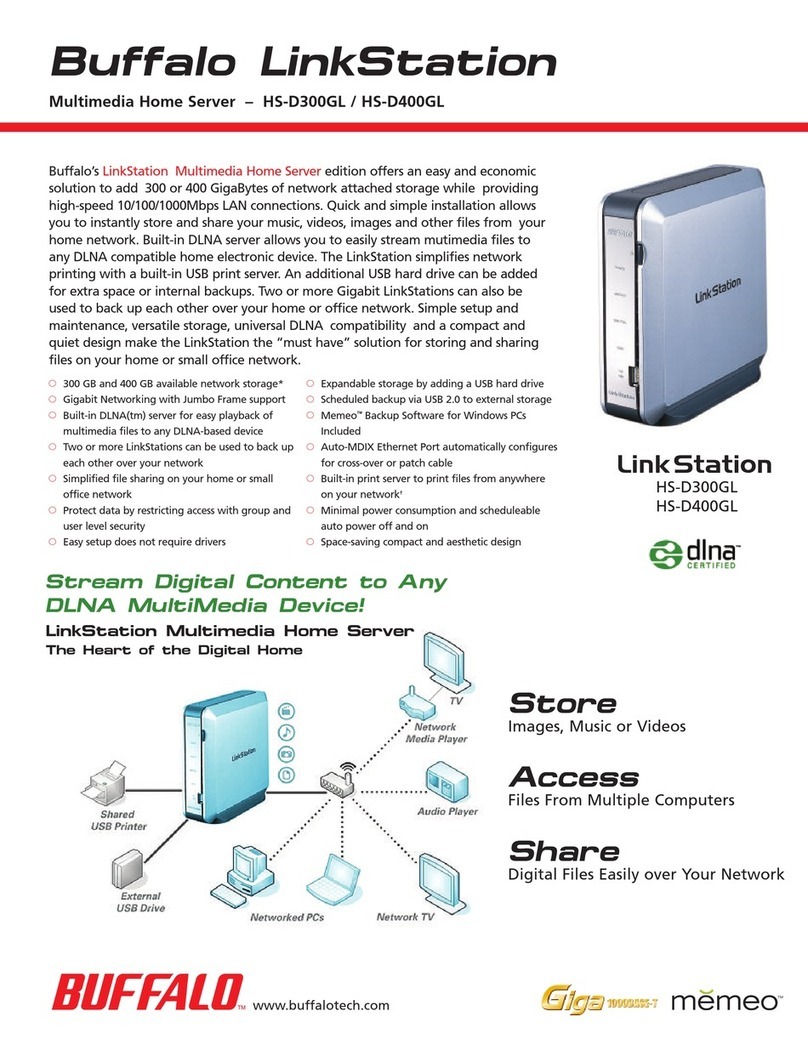
Buffalo
Buffalo LinkStation HS-D300GL Brochure & specs
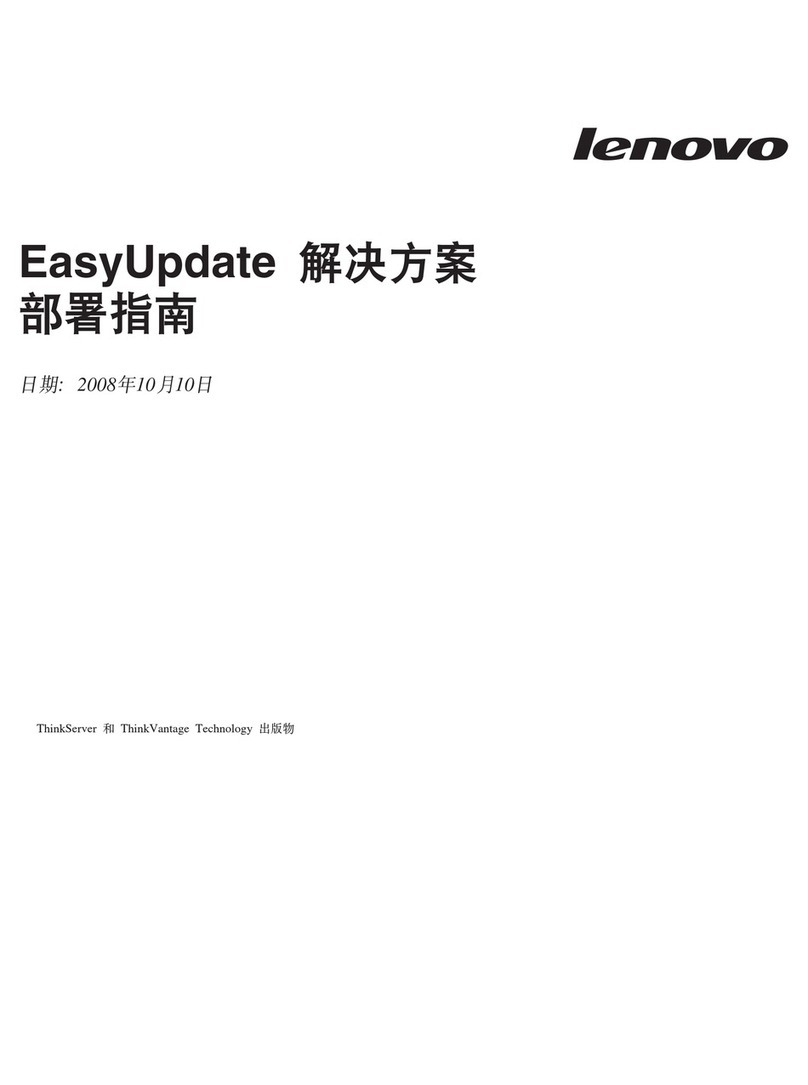
Lenovo
Lenovo ThinkServer TD100 Deployment guide
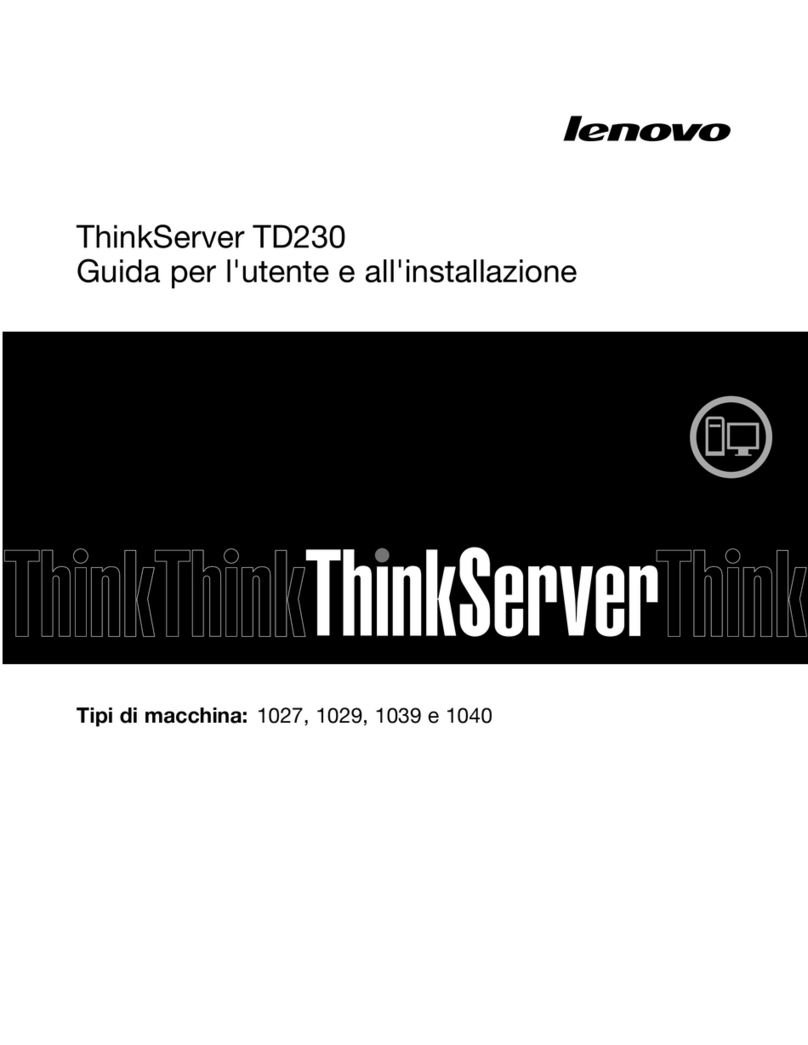
Lenovo
Lenovo ThinkServer TD230 Guida per l'utente e all'installazione

NEC
NEC NECCare Platinum Express5800/A1160 Warranty guide

Supermicro
Supermicro SuperWorkstation 740A-T user manual