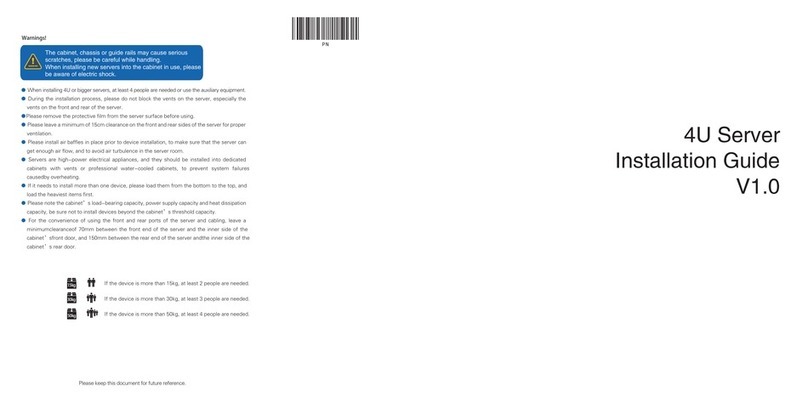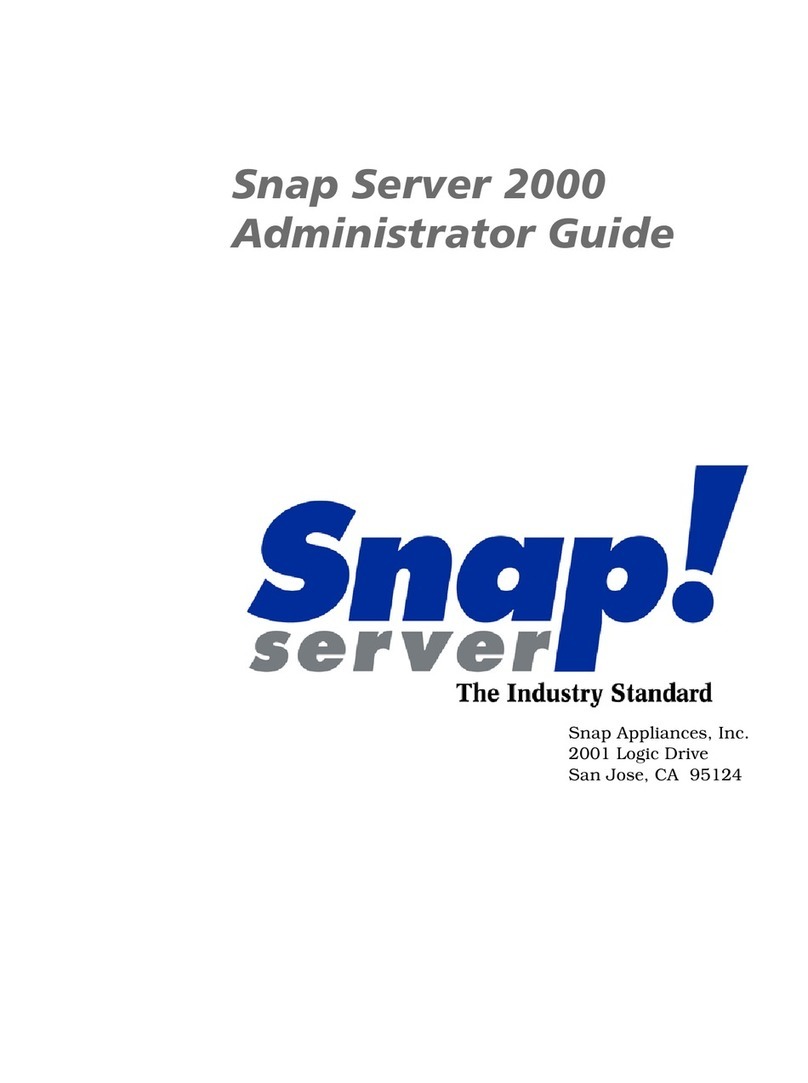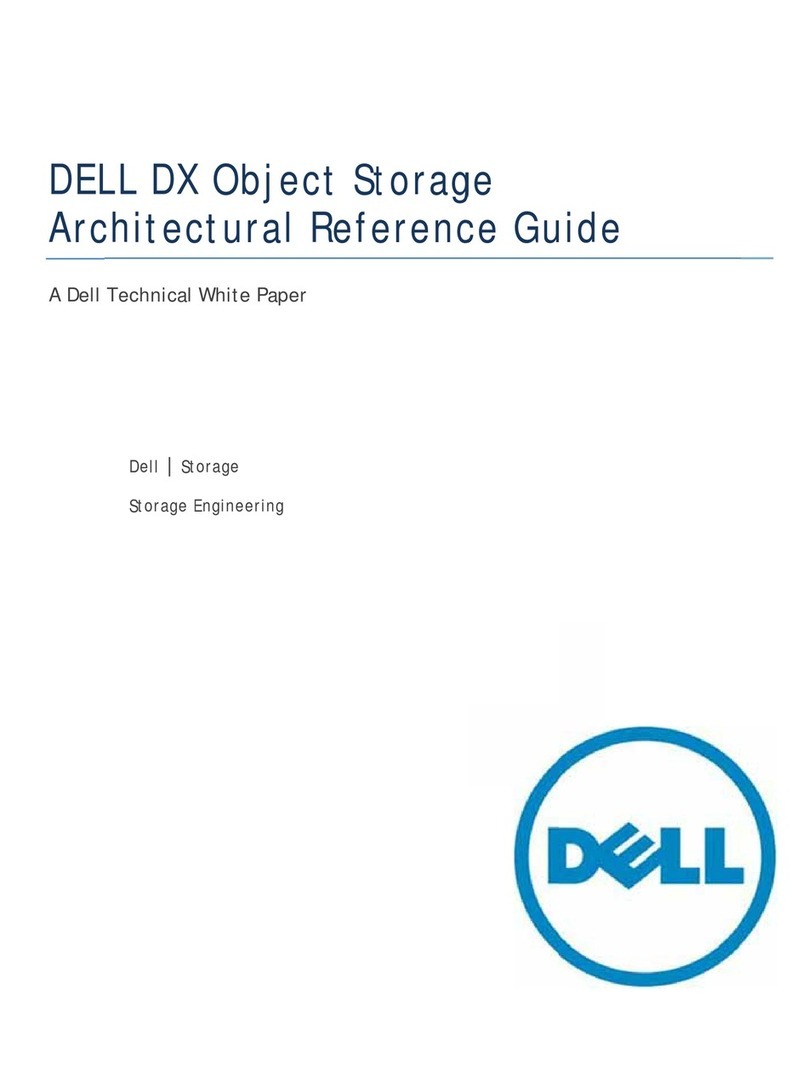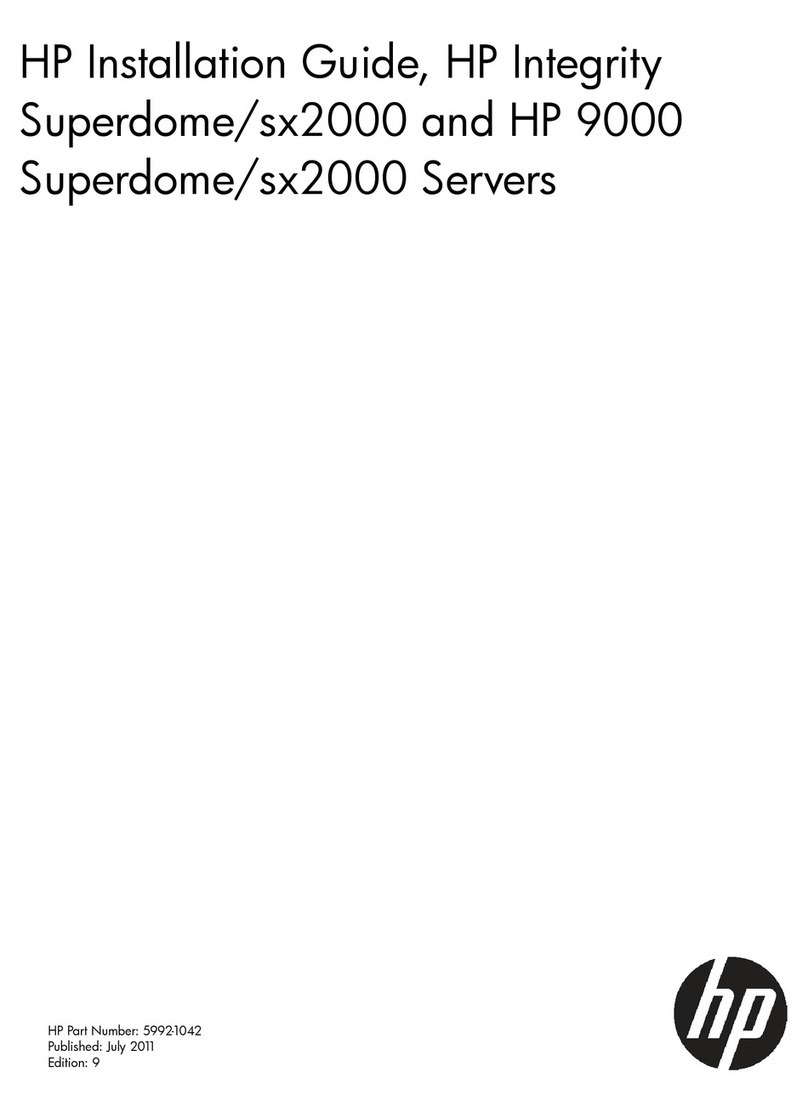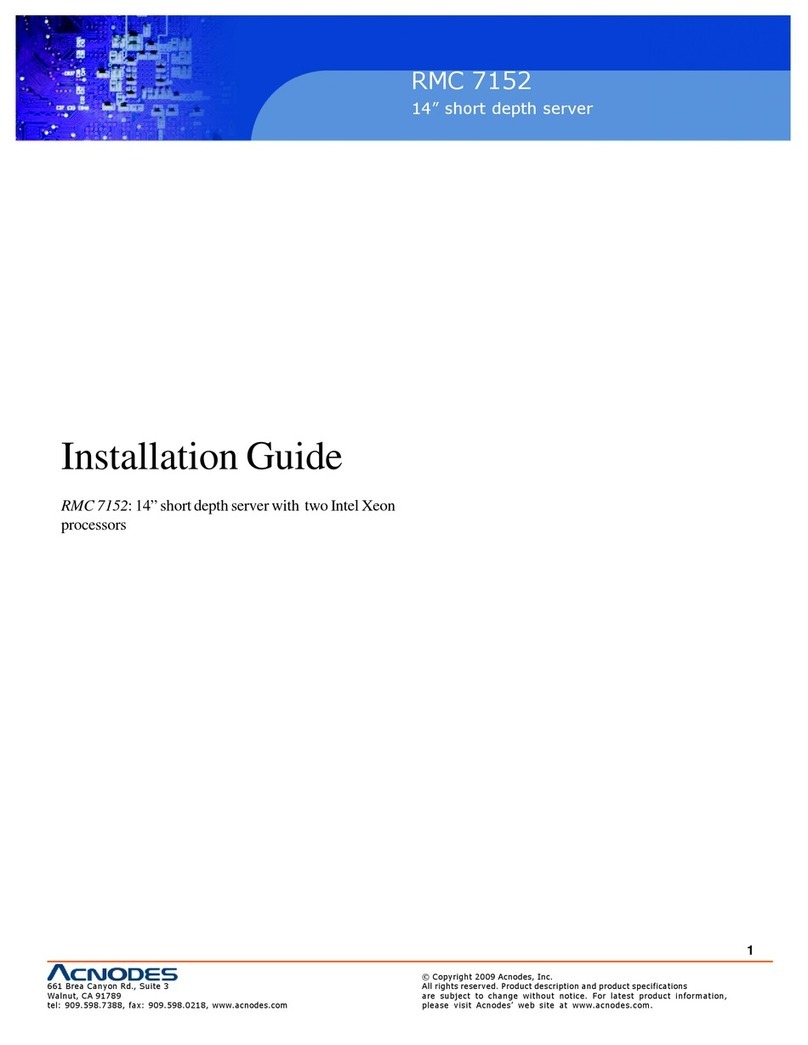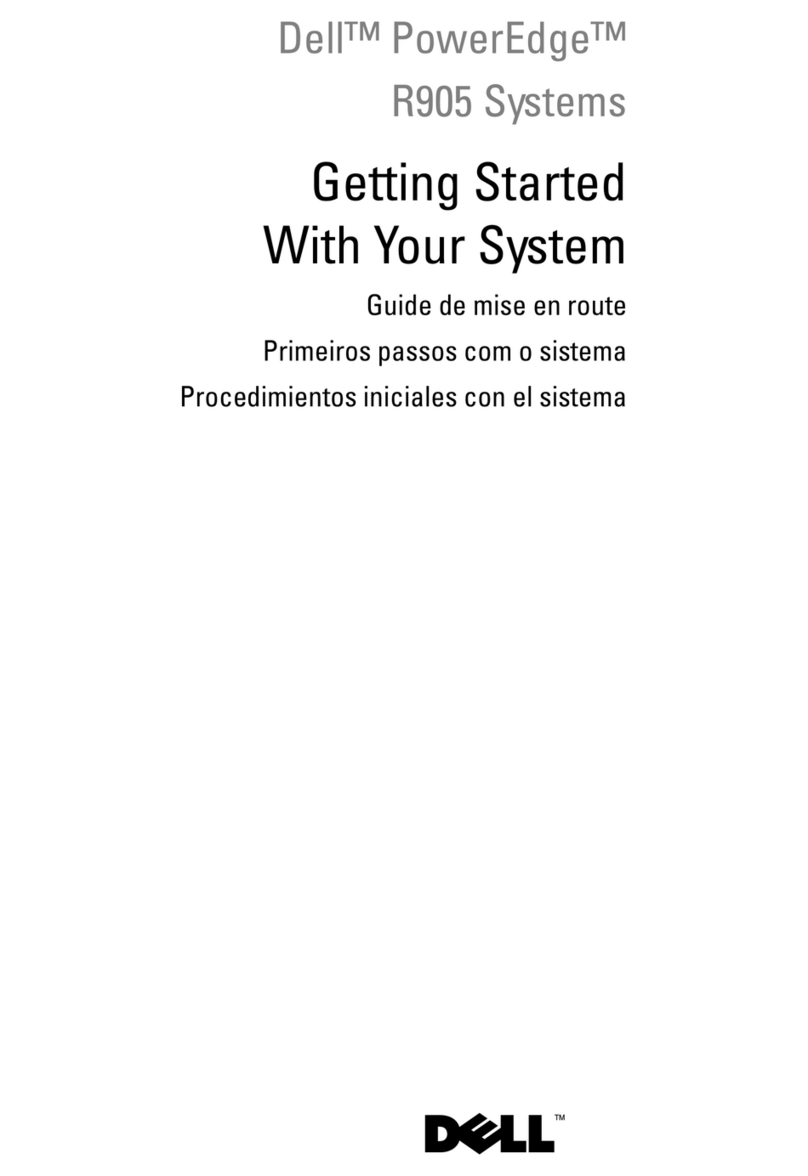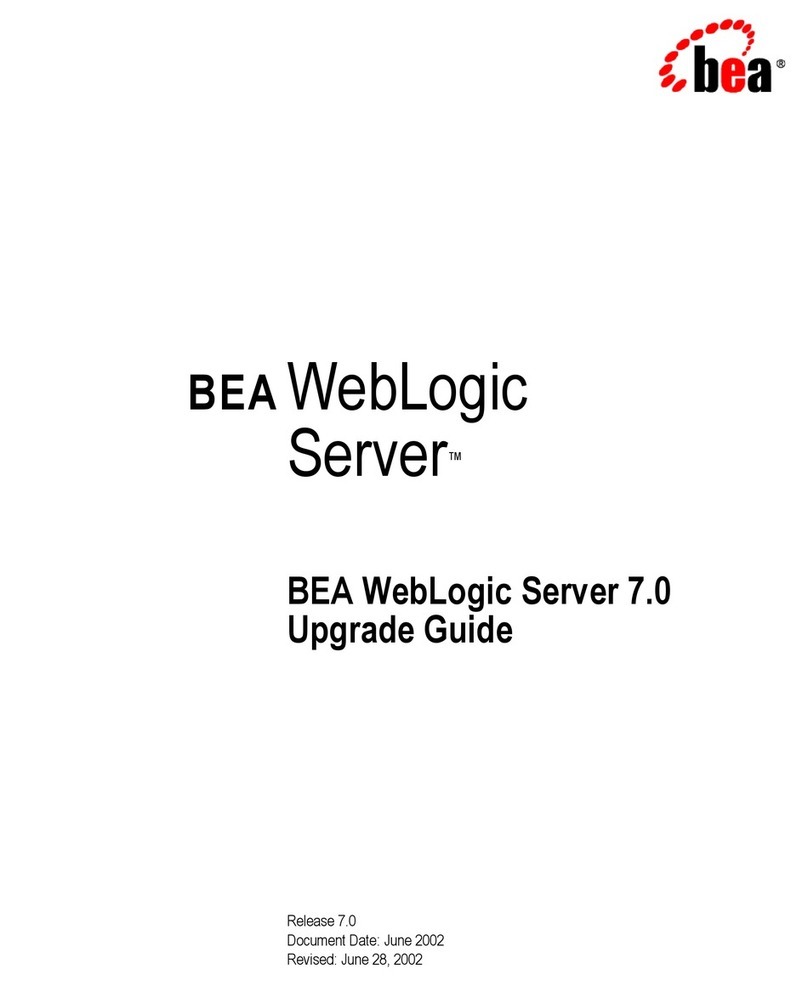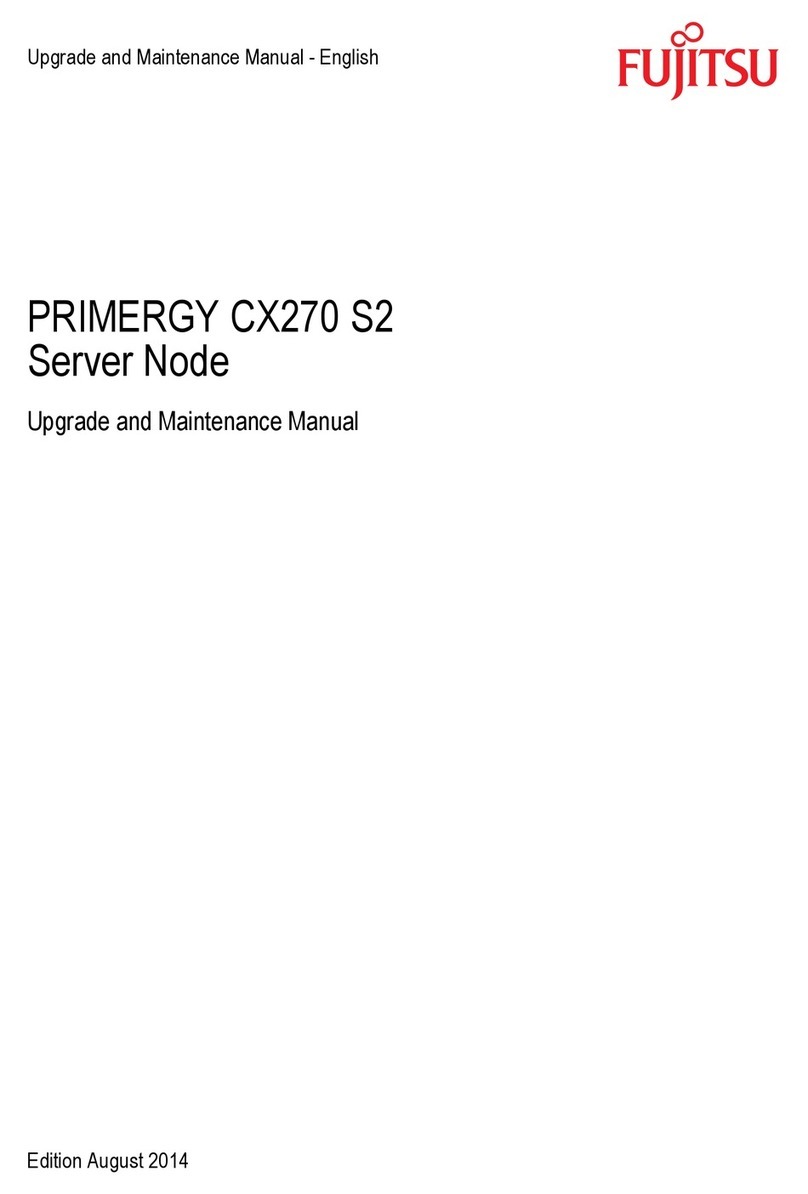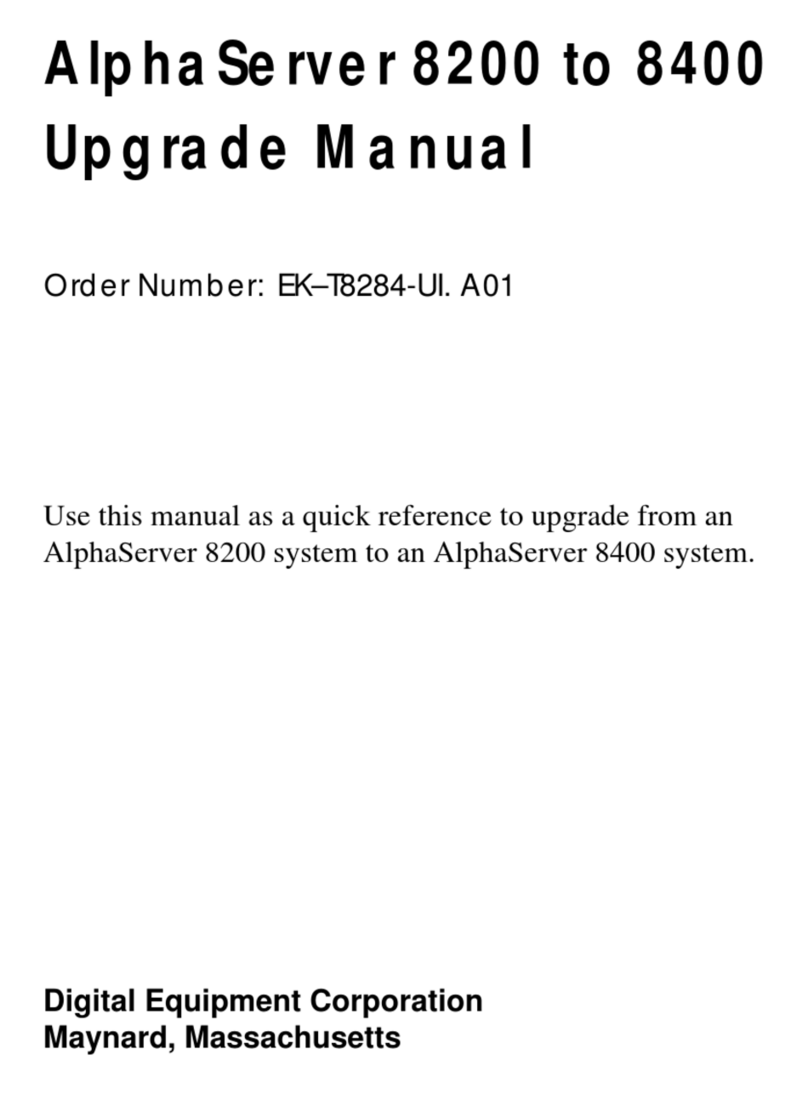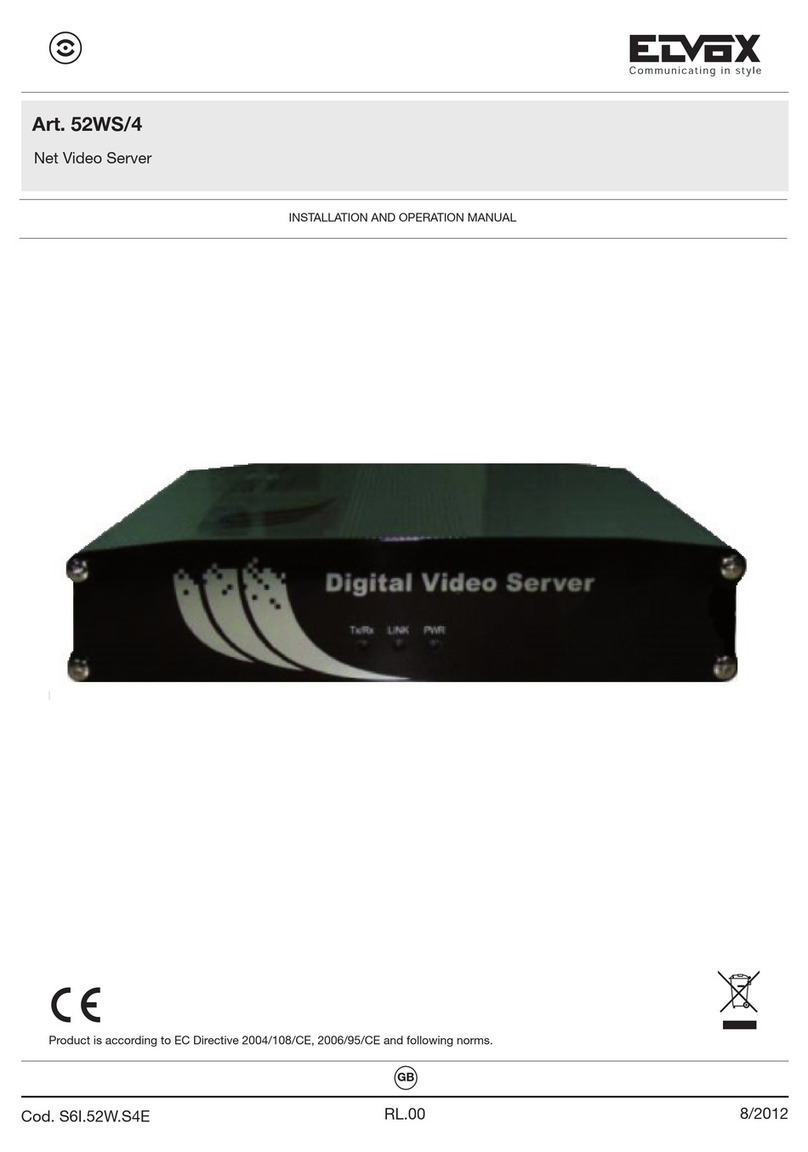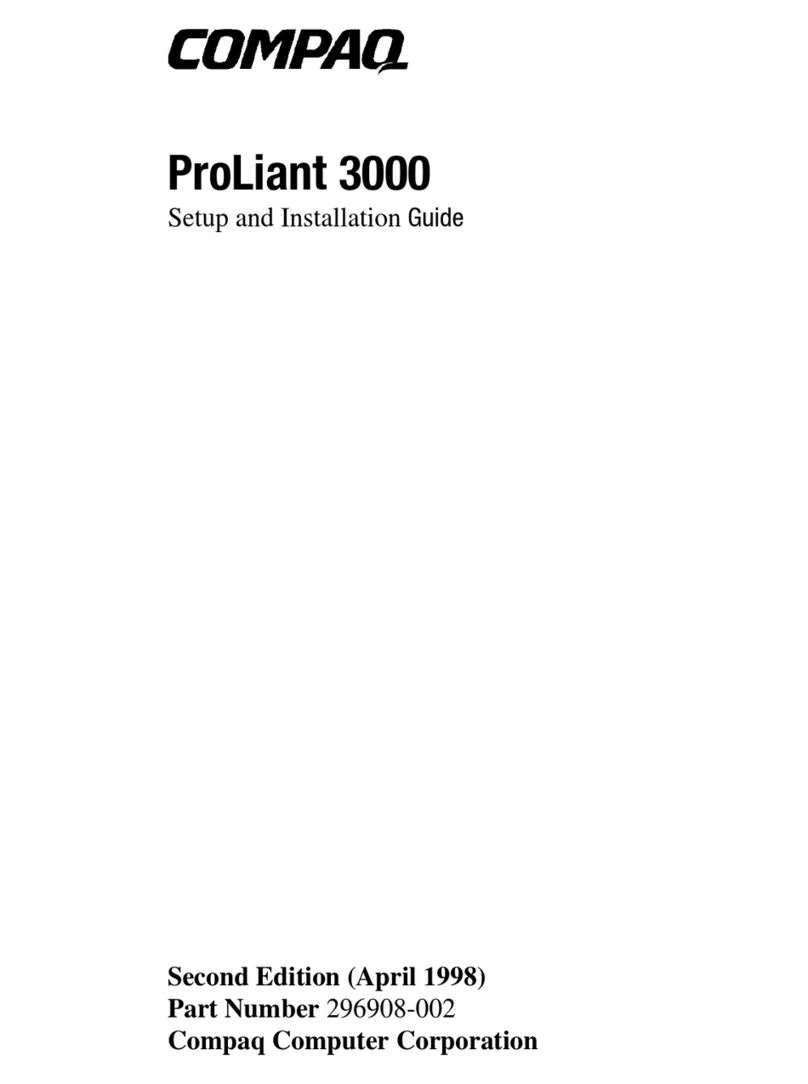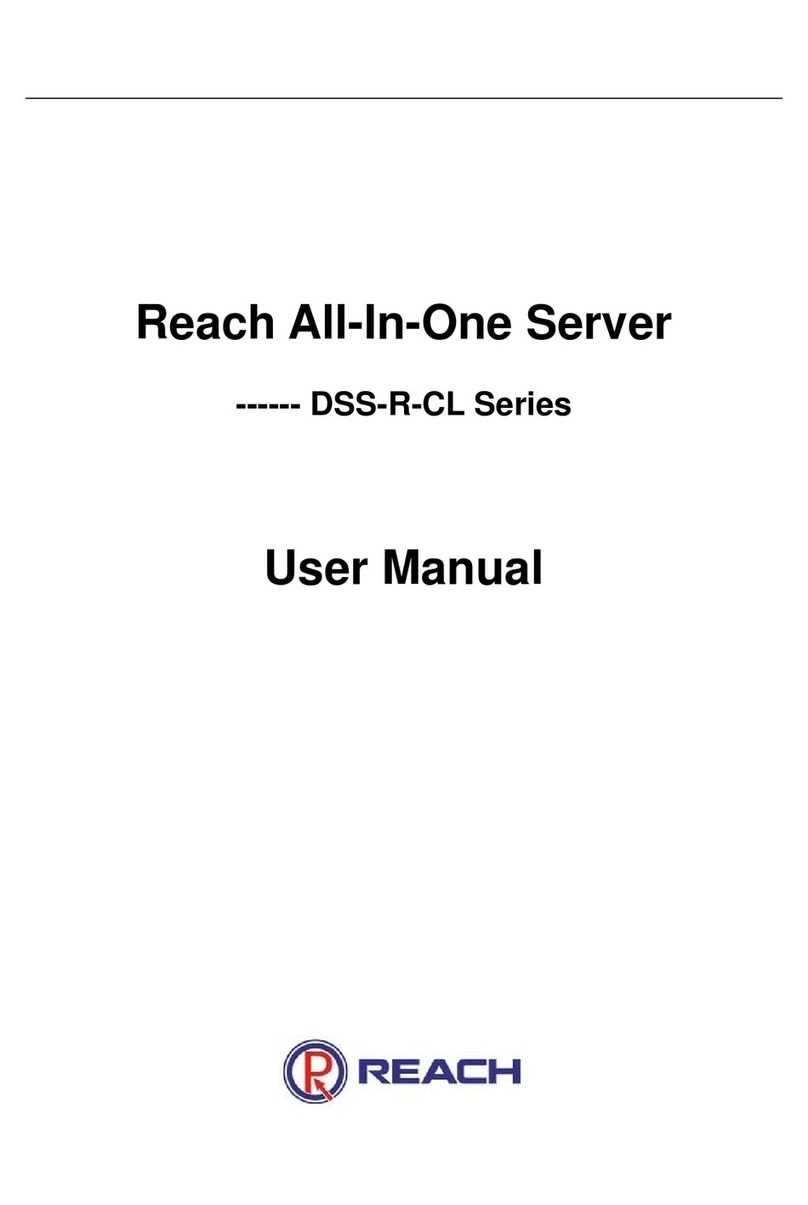Inspur Yingxin NF5280M2 User manual

Dear User of Inspur Yingxin Server ,
Heartfelt thanks for your use of Inspur Yingxin Server.
This manual briefs you on the technical characteristics and the system
installation and setup of the server, and helps you understand and use this
server with great ease.
Please deliver the package of our product to waste recycling station for
further treatment, to avoid pollution and do our part in protecting the envi-
ronment.
This manual is property of Inspur Group Co., Ltd.
The User Manual is not to be copied by any group or individual in any
manner without the consent of Inspur Group Co., Ltd. Inspur Group Co.,
Ltd. reserves the right of revising this manual momentarily.
The contents of this manual are subject to changes without further no-
tice.
Feel free to contact Inspur Group Co., Ltd. if you have any question or
suggestion about this manual.
Inspur Group Co., Ltd.
June, 2011
Inspur is registered trademarks of Inspur Group Co., Ltd.
Other trademarks belong to their corresponding registered corporations.

Statement
Please read the following statement before your use of this server. Only when you
have read this statement hereinafter and agreed the following terms can you formally
use this server. If you have any question about the following terms, please contact our
supplier or us directly. If you have no questions about these terms and start to use this
server, then it means that you have acquiesced to these terms.
1. We must call your attention that you must not alter any parameter in the main
board BIOS of this server at any time, except those that we prompt you to change.
2. Should there be hardware failures when you use this server, or you are to
upgrade the hardware, please feed back the detailled hardware configuration of your
computer to our Customer Service. Don’t disassemble the server case or any hardware
components in the case by yourself.
3. In this server, the MEMORY, CPU, CPU Fan and Fan are in given standard.
Please don’t mix them with the components of other servers.
4. When you have any software problem during the application of this server,
please contact the corresponding software supplier, who would then communicate with
us. Good communication shall help us solve your problem in a timely manner. This is
particularly important when it comes to solving software problems about the database
and the installation and running of network management software or other network
product.
5. Pictures in the prints that go with the machine is only for reference. Please refer
to your machine for actual image.
6. We must call your attention that in the application process, you should make
necessary backup of your file.
7. As a Grade A product, this server may induce radio jamming. In this case, the
user needs to adopt feasible measures to the interference.
8. The copyright of the markers and titles of the software and hardware product

referred in this manual are property of the corresponding companies.
9. In the above statement, ‘we’ indicates Inspur Group Co., Ltd. Inspur Group
Co., Ltd. holds the right of final explanation about the above statement.

Regarding the Manual
Chapter One Security Information
Chapter One Security Information
In this chapter, security information regarding server usage is introduced.
Chapter Two Product Introduction
Chapter Two Product Introduction
In this chapter the technical characteristics, appearance features, I/O interface
technical specification in the assembling of the module of this server and the overall
unit are introduced.
Chapter Three System Setup
Chapter Three System Setup
In this chapter the setup of the main board BIOS of this server is introduced.
Chapter Four SATA HostRAID Setup
Chapter Four SATA HostRAID Setup
In this chapter, how to setup controller HostRAID of main-board Intel SATA is
introduced.
Chapter Five Operating System Installation
Chapter Five Operating System Installation
In this chapter, how to install the main operating system to this server is intro-
duced
Chapter Six Common Problems and Trouble-shooting
Chapter Six Common Problems and Trouble-shooting
In this chapter solutions to some common problems are introduced.
Chapter Seven Instructions of baseboard management controller
Chapter Seven Instructions of baseboard management controller
In this chapter, how to use mainboard integrated manage function is introduced.
Chapter Eight Server Installation Guide
Chapter Eight Server Installation Guide
In this chapter, how to install NF5280M2 server in the cabinet by rail will be in-
troduced.
We suggest you to read this manual seriously before you using this server for fear
of the unnecessary faults in your operation.
Address: NO.1036 Langchao Road, Jinan, China, Inspur Group co.,Ltd.
Post Code: 250101

Content
Chapter One Security Information
Chapter One Security Information..........................................................................1
Chapter Two Product Introduction
Chapter Two Product Introduction
..........................................................................
..........................................................................
6
2.1 Server Technical Specification .................................................................6
2.2 Front Panel View ......................................................................................8
2.3 Back Panel View ......................................................................................11
Chapter Three System Setup
Chapter Three System Setup
...................................................................................
...................................................................................
12
12
3.1 Main board BIOS setup............................................................................12
3.2 Motherboard Jumper Settings ..................................................................17
Chapter Four Setup of SATA HostRAID
Chapter Four Setup of SATA HostRAID
...............................................................
...............................................................
19
19
4.1 How to Enter into the Configuration Interface of SATA HostRAID.......19
4.2 Application of Control Keys ....................................................................19
4.3 Setup of SATA HostRAID........................................................................19
Chapter Five Operating System Installation
Chapter Five Operating System Installation
...........................................................
...........................................................
23
23
5.1 Application Instructions for Inspur Drive U Disk....................................24
5.2 Manually Install Windows Server 2003 Enterprise Edition.....................28
5.3 Manually install Windows Server 2008 Enterprise Edition .....................34
5.4 Manually install Red Hat Enterprise Linux 5.2 .......................................37
Chapter Six Common Problems and Trouble-shooting
Chapter Six Common Problems and Trouble-shooting
..........................................
..........................................
41
41
6.1 Restarting the server
6.1 Restarting the server
.................................................................................
.................................................................................
41
41
6.2 Problems when starting the machine
6.2 Problems when starting the machine
........................................................
........................................................
41
41
6.3 Ruijie server kit and other machine-attached software problem
6.3 Ruijie server kit and other machine-attached software problem
..............
..............
44
44
6.4 Additional notes
6.4 Additional notes
.......................................................................................
.......................................................................................
45
45
6.5 Technical support information
6.5 Technical support information
..................................................................
..................................................................
46
46

Chapter Seven Instructions of baseboard management controller
Chapter Seven Instructions of baseboard management controller
.........................
.........................
47
47
7.1 Management Chip BMC IP......................................................................47
7.2 Remote Login...........................................................................................47
7.3 Function Menu Introduction ....................................................................48
Chapter Eight Server Installation Guide
Chapter Eight Server Installation Guide
.................................................................
.................................................................
54
54
8.1 Cabinet preparation ..................................................................................54
8.2 Components needed by server installation...............................................55
8.3 Installation of inner rail............................................................................55
8.4 Install guide rail into cabinet....................................................................56
8.5 Install the server to cabinet ......................................................................58

1
Chapter One Security Information
Chapter One Security Information
Warning: the following warnings show that there are potential dangers that
Warning: the following warnings show that there are potential dangers that
may cause property loss, personal injury or death:
may cause property loss, personal injury or death:
Warning 1: The power supply equipment in the system may generate high volt-
Warning 1: The power supply equipment in the system may generate high volt-
age and dangerous electrical energy and thus cause personal injury. Please do not dis-
age and dangerous electrical energy and thus cause personal injury. Please do not dis-
mount the cover of the host or to dismount and replace any component in the system
mount the cover of the host or to dismount and replace any component in the system
by yourself, unless otherwise informed by Inspur; only maintenance technicians trained
by yourself, unless otherwise informed by Inspur; only maintenance technicians trained
by Inspur have the right to disassemble the cover of the host, dismount and replace the
by Inspur have the right to disassemble the cover of the host, dismount and replace the
internal components.
internal components.
Warning 2: Please connect the equipment to appropriate power supply, and the
Warning 2: Please connect the equipment to appropriate power supply, and the
power should be supplied by external power supply which is indicated on the rated
power should be supplied by external power supply which is indicated on the rated
input label. To prevent your equipment from damages caused by momentary spike or
input label. To prevent your equipment from damages caused by momentary spike or
plunge of the voltage, please use relevant voltage stabilizing equipment or uninterrupt-
plunge of the voltage, please use relevant voltage stabilizing equipment or uninterrupt-
ible power supply equipment.
ible power supply equipment.
Warning 3: If extended cables are needed, please use the three-core cables
Warning 3: If extended cables are needed, please use the three-core cables
matched with correct earthed plug, and check the ratings of the extended cables to
matched with correct earthed plug, and check the ratings of the extended cables to
make sure that the sum of rated current of all products inserted into the extended cables
make sure that the sum of rated current of all products inserted into the extended cables
do not exceed 80% of the limits of the rated currents of the extended cables.
do not exceed 80% of the limits of the rated currents of the extended cables.
Warning 4: Please be sure to use the supplied power supply component, such as
Warning 4: Please be sure to use the supplied power supply component, such as
power lines, power socket (if supplied with the equipment) etc.. For the safety of equip-
power lines, power socket (if supplied with the equipment) etc.. For the safety of equip-
ment and the user, do not replace randomly power cables or plugs.
ment and the user, do not replace randomly power cables or plugs.
Warning 5: To prevent electric shock dangers caused by leakage in the system,
Warning 5: To prevent electric shock dangers caused by leakage in the system,
please make sure that the power cables of the system and peripheral equipment are cor-
please make sure that the power cables of the system and peripheral equipment are cor-
rectly connected to the earthed power socket. Please connect the three-core power line
rectly connected to the earthed power socket. Please connect the three-core power line
plug to the three-core AC power socket that is well earthed and easy to access, be sure
plug to the three-core AC power socket that is well earthed and easy to access, be sure
to use the earthing pin of power lines and do not use the patch plug or the earthing pin
to use the earthing pin of power lines and do not use the patch plug or the earthing pin
unplugged with cables. In case of the earthing conductors not installed and it is uncer-
unplugged with cables. In case of the earthing conductors not installed and it is uncer-
tain whether there are appropriate earthing protections, please do not operate or use the
tain whether there are appropriate earthing protections, please do not operate or use the
equipment. Contact and consult with the electrician, please.
equipment. Contact and consult with the electrician, please.
Warning 6: To avoid short circuit of internal components and fire or electric shock
Warning 6: To avoid short circuit of internal components and fire or electric shock
Chapter One Security Information
Chapter One Security Information
!

2
Chapter One Security Information
Chapter One Security Information
hazards, please do not fill any object into the open pores of the system.
hazards, please do not fill any object into the open pores of the system.
Warning 7: Please place the system far away from the cooling plate and at the
Warning 7: Please place the system far away from the cooling plate and at the
place with heat sources, and be sure not to block the air vents.
place with heat sources, and be sure not to block the air vents.
Warning 8: Be sure not to scatter food or liquid in the system or on other compo-
Warning 8: Be sure not to scatter food or liquid in the system or on other compo-
nents, and do not use the product in humid and dusty environment.
nents, and do not use the product in humid and dusty environment.
Warning 9: The replacement of batteries with those of another model may cause
Warning 9: The replacement of batteries with those of another model may cause
explosion. When replacement of batteries is required, please consult first the manufac-
explosion. When replacement of batteries is required, please consult first the manufac-
turer and choose batteries of the same or a similar model recommended by the manu-
turer and choose batteries of the same or a similar model recommended by the manu-
facturer. Do not dismount, extrude and pink the batteries or make the external connec-
facturer. Do not dismount, extrude and pink the batteries or make the external connec-
tion point short circuit, and do not expose them in the environment over 60°C. Never
tion point short circuit, and do not expose them in the environment over 60°C. Never
throw them into fire or water, Please do not try to open or repair the batteries, and be
throw them into fire or water, Please do not try to open or repair the batteries, and be
sure to reasonably deal with the flat batteries and do not put the flat batteries, the cir-
sure to reasonably deal with the flat batteries and do not put the flat batteries, the cir-
cuit boards that may include the batteries and other components with other wastes. For
cuit boards that may include the batteries and other components with other wastes. For
relevant battery recovery, please contact the local waste recovery and treatment mecha-
relevant battery recovery, please contact the local waste recovery and treatment mecha-
nism.
nism.
If what you bought is the chassis, besides carefully read the installation descrip-
tion attached with the cabinet products and get known about the special warning no-
tices and installation process, you must abide by the following preventive measures to
guarantee the cabinet to be stable and safe:
Warning 10: Before installing equipment in the chassis, please install front and
Warning 10: Before installing equipment in the chassis, please install front and
side supporting feet on the independent chassis; for cabinet connecting with other chas-
side supporting feet on the independent chassis; for cabinet connecting with other chas-
sis, it shall install the front supporting foot first. If you fail to install correspondingly
sis, it shall install the front supporting foot first. If you fail to install correspondingly
the supporting foot before installing equipment in the chassis, it may cause the cabinet
the supporting foot before installing equipment in the chassis, it may cause the cabinet
to turn over in some cases, and thus may cause personal injury. Therefore, it is neces-
to turn over in some cases, and thus may cause personal injury. Therefore, it is neces-
sary to install supporting feet before installing equipment in the chassis. After installing
sary to install supporting feet before installing equipment in the chassis. After installing
the equipment and other components in the chassis, it can only pull out one component
the equipment and other components in the chassis, it can only pull out one component
from the cabinet through its sliding component at one time. Pulling out several com-
from the cabinet through its sliding component at one time. Pulling out several com-
ponents at the same time may lead the cabinet to turn over and cause serious personal
ponents at the same time may lead the cabinet to turn over and cause serious personal
injury.
injury.
Warning 11: Please do not move the chassis. Considering the height and weight of
Warning 11: Please do not move the chassis. Considering the height and weight of
the chassis, at least two people are needed to complete the movement of it.
the chassis, at least two people are needed to complete the movement of it.
Warning 12: Declaration
Warning 12: Declaration
The product is Grade A product, and in the living environment, it may cause radio
The product is Grade A product, and in the living environment, it may cause radio

3
Chapter One Security Information
Chapter One Security Information
interference. In such case, it may need the user to take feasible measures for the inter-
interference. In such case, it may need the user to take feasible measures for the inter-
ference.
ference.
Notes: in order for you to use the equipment, the following considerations will
help you avoid the occurrence of problems that may damage the components or cause
data loss:
1. In case of the following cases, please unplug the power line plug of products
from the power socket and contact the customer service department of Inspur:
- The power cables, extended cables or power plugs are damaged.
- The products get wet by water.
- The products have fallen off or been damaged.
- Objects fall into the products.
- When operating according to the operation instructions, the products cannot
function normally.
2. If the system becomes damp, please treat it according to the following steps:
- Switch off the power supplies of the system and the equipment, disconnect them
with the power socket, wait for 10 to 20 minutes, and then open the cover of the host.
- Move the equipment to the ventilation place to dry the system at least for 24
hours and make sure that the system is fully dried.
- Close the cover of the host, re-connect the system to the power socket, and then
start the equipment.
- In case of operation failure or abnormal situation, please contact Inspur and get
technical support.
3. Pay attention to the position of the system cables and power cables, wire them
in places not to be stepped on or knocked down and ensure not to place other objectives
on the cables.
4. Before dismounting the cover of host or contacting the internal components,
you shall cool down the equipment first; to avoid damaging the main-board, please
power off the system and wait for 5 seconds, and then dismount the components from
the main-board or disconnect the connection of peripheral equipment of the system.
5. If there exist modulator-demodulator, telecommunication or local area network
options in the equipment, please pay attention to the following matters:
- In case of thunder and lightning weather, please do not connect or use the modu-
lator-demodulator. Otherwise, it may be subject to lightning strike.

4
Chapter One Security Information
Chapter One Security Information
- Never connect or use modulator-demodulator in moist environment.
- Never insert the modulator-demodulator or telephone cables to the socket of net-
work interface controller (NIC).
- Before unpacking the product package, contacting or installing internal compo-
nents or contacting un-insulated cables or jacks of the modulator-demodulator, please
disconnect the modulator-demodulator cables.
6. In order to prevent the electrostatic discharge from damaging the electronic
components in the equipment, please pay attention to the following matters:
- You shall conduct off the static electricity on the body before dismounting or
contacting any electronic component in the equipment. You can conduct off the static
electricity on the body by contacting the metal earthing objects (such as the unpainted
metal surface on the chassis) to prevent the static electricity on the body from conduct-
ing itself to the sensitive components.
- For electrostatic sensitive components not ready to be installed for application,
please do not take them out from the antistatic package materials.
- During the work, please touch the earthing conductor or the unpainted metal sur-
face on the cabinet regularly to conduct off the static electricity on the body that may
damage the internal components.
7. When dismounting the internal components with the approval of Inspur, please
pay attention to the following matters:
- Switch off the system power supply and disconnect the cables, including discon-
necting any connection of the system. When disconnecting the cables, please grab the
connector of cables and plug it out, and never pull the cables.
- Before dismounting the cover of cabinet or touching the internal components,
the products need to be cooled down.
- Before dismounting and touching any electronic component in the equipment,
you shall conduct off the static electricity on the body by touching the metal earthing
objectives.
- During the dismounting process, the operation shall not be too big, so as to pre-
vent damage to the components or scratching of the arms.
- Carefully deal with the components and plug-in cards, and please never touch
the components or connection points on the plug-in cards. When taking the plug-in
cards or components, you should grab the edges of the plug-in cards or components or

5
Chapter One Security Information
Chapter One Security Information
their metal fixed supports.
8. During the process of cabinet installation and application, please pay attention
to the following matters:
- After the installation of cabinet is finished, please ensure that the supporting feet
have been fixed to the rack and supported to the ground, and all weight of the rack have
been fell onto the ground.
- It shall install into the cabinet according to the sequences from the bottom to the
top, and first install the heaviest component.
- When pulling out the components from the cabinet, it shall apply force slightly
to ensure the cabinet to keep balance and stabilization.
- When pressing down the release latch of the sliding rail of components and slid-
ing in or out, please be careful, as the sliding rail may hurt your figures.
- Never make the AC power branch circuit in the cabinet overload. The sum of
cabinet load shall not exceed 80% of the ratings of branch circuits.
- Ensure that components in the cabinet has good ventilation.
- When repairing components in the cabinet, never step on any other components.

6
Chapter Two Product Introduction
Chapter Two Product Introduction
Chapter Two Product Introduction
Chapter Two Product Introduction
2.1 Server Technical Specification
2.1 Server Technical Specification
Processor
Processor
Processor type Two Intel® Xeon 55xx,56xx series CPU (Up to two pieces 95w).
Interface Two 1366 pin slot.
Chipset
Chipset
Chipset type IOH 5520 plus ICH10R chipset.
Memory
Memory
Memory type DDR3 Unbuffered/ECC Registered memory.
RAM Slot Number 18
RAM Capacity Up to 144GB(8GB per).
I/O Interface
I/O Interface
USB Interface Four rear USB interfaces.
Two front USB interfaces.
Serial Interface One rear serial interface.
Network Interface Two gigabit Network card interfaces and one management interface.
Display Interface One VGA interface.
UID interface One UID (blue) and UID button.
Display controller
Display controller
Controller type Main board integrated AST2050 display controller.
Video Memory 8MB video memory.
SAS Back board
SAS Back board
SAS2.0 back board Applicable to hot-plug SAS/SATA hard disk.
Integrated hard disk controller
Integrated hard disk controller
SATA controller Main board integrated SATA controller, applicable to six pieces hot-
plug SATA hard disk at max, applicable to HostRAID 0/1/5/10.
Network card
Network card
Network controller Integrated two Intel 82576EB Gigabit Network cards.
Management chip
Management chip
Management chip Integrated Aspeed 2050 chip, applicable to BMC and KVM function.

7
Chapter Two Product Introduction
Chapter Two Product Introduction
PCI Expansion slot
Expansion slot switches by switching card, specifications are:
Left side switching card: (There are two left side switching cards;
you can choose the one compatible to your configurations. This card
is applicable to the board card of half tall and a half long or of half
tall and a long).
IR-A1642 switching card is applicable to a PCI-E2.0 x16 slot and a
PCI-E1.0 x4 slot.
IR-A8842 switching card is applicable to two PCI-E2.0 x8 slots and
a piece of PCI-E1.0 x4 slot.
Right side switching card: (applicable to the board card of half tall
and a half long or of tall and a half long).
IR-A16162 switching card is applicable to one PCI-E2.0 x16 slot.
Hard disk
Hard disk
Hard disk type 3.5 inches SAS and SATA hard disk.
2.5 inches SAS and SATA hard disk.
External memory driver
External memory driver
CD-ROM Slim SATA DVD CD-ROM (the server with 17-24 hard disks of 2.5
inches type can not collocate Slim CD-ROM).
Driver U disk Optional to driver U disk
Power
Power
Specification 600 W single supply or above 550W and 1+1 redundancy
Power input Please refer to the power input label near the power interface
Physical specification
Physical specification
Package box outer size W(Width) 662mm; H(Height) 276mm; D(Depth) 909mm
Main chassis size W(Width) 432mm; H(Height) 88mm; D(Depth) 690mm
Main chassis weight Standard configuration: 19.2kg; full configuration: 23.5kg
Environment parameter
Environment parameter
Operation environment
temperature 10℃-35℃
Storage and transport
temperature -40℃-55℃
Operation humidity 35%-80% relative humidity(RH).
Storage and transport
humidity 20%-93% (40℃) relative humidity(RH).

8
Chapter Two Product Introduction
Chapter Two Product Introduction
2.2 Front Panel View
2.2 Front Panel View
Note: The pictures are for reference only; please refer to your actual machines.
2.2.1 3.5 inches hard disk configuration
2.2.1 3.5 inches hard disk configuration
Front panel view
Number Name Specification
1 Hard disk bay To install hard disk.
2 CD-ROM slot Optional to install the Slim CD-ROM.
A Front USB interface To connect the USB devices.
B Power indicator light Power light is always green when server runs; power
light is off when server stops.
CAbnormal system
indicator light
It warns the abnormal status of the system such as over-
high temperature (amber). (This light is always off
when the system works normally. But the light is also
on when the server is connected with AC and BMC is
initialized.)
DNetwork card 1st and
2nd indicator light
On: network is connected(green);
Off: network is not connected.
E Reset button System reset button.
F Power button Server on/off button.
GFan failure indicator
light
It warns fan failure. This light is always off when the
system is in normal status. The light is always amber
in case of system fan failure.( The light is also amber
when server is turned off, AC power is connected and
BMC is initialized.)
H ID light User machine-locating light(blue).
I ID light button To turn on the ID light.

9
Chapter Two Product Introduction
Chapter Two Product Introduction
Indicator
light on
the hard
disk
bracket
Hard disk working
status indicator light
The light is always green when hard disk is reading and
writing.
Hard disk failure
alarm indicator light
The light is always red when hard disk fails.
The light is always blue when hard disk is being
located.
The light is always purple when RAID card is being
rebuilt.
2.2.2 2.5 Inches Hard Disk Configuration
Front Panel View
8 Hard Disks Front Panel View
16 Hard Disks Front Panel View
24 Hard Disks Front Panel View
Serial number Name Specification
1 Front USB interface To connect the USB devices.
2 Hard disk bay To install the 1st-8th hard disk.
3 Hard disk bay To install the 9th-16th hard disk.
4 Hard disk bay To install the 17th-24th hard disk.
5 CD-ROM slot Optional to install the Slim CD-ROM.(Not available
when 17-24 hard disks are configured.)
6 Front-control panel To manage the server and display indicator lights.
Please refer to Front-control Panel View for details.

10
Chapter Two Product Introduction
Chapter Two Product Introduction
●Front-control Panel View
Front panel schematic diagram
Number Name Specification
1 Power button Server on/off button.
2 ID light button To turn on ID light.
3 Power indicator light It is always green when server operates.
It is off when server closes.
4Network card 2 indicator
light
Green flashing: network is being connected and data
are being transmitted.
Light off: network is disconnected.
5Network card 1 indicator
light
Green flashing: network is being connected and data
are being transmitted.
Light off: network is disconnected.
6 ID light User machine-locating light (blue).
7 Fan failure indicator light
It warns fan failure. This light is always off when the
system is in normal status. The light is always amber
in case of system fan failure. (The light is also amber
when server is turned off, AC power is connected and
BMC is initialized.)
8Abnormal system
indicator light
It warns the abnormal status of the system such as
over-high temperature (amber). (This light is always
off when the system works normally. But the light is
also amber when the server is connected with AC and
BMC is initialized.)

11
Chapter Two Product Introduction
Chapter Two Product Introduction
●Hard Disk Bracket Indicator Light
Name Function and specification
Hard disk working status
indicator light
The light is always green when hard disk is reading and
writing.
Hard disk failure alarm
indicator light
The light is always red in case of hard disk failure.
The light is always blue when hard disk is being located.
The light is always purple when RAID card is being rebuilt.
2.3 Back Panel View
2.3 Back Panel View
Back Panel V
Back Panel V
iew
iew
Number Name Function and specification
1 Power input interface For connecting power line (the above picture shows
double power configuration model).
2 Serial interface For connecting serial interface devices.
3 VGA interface For connecting display devices.
4 Management interface For the usage of main board integrated IPMI
management function.
5 Rear USB interface For connecting USB interface devices.
6 Network card 2 interface Integrated gigabit network card 2 interface
7 Network card 1 interface Integrated gigabit network card 1 interface
8 Rear USB interface For connecting USB interface devices.
9 ID light and its button To turn on ID light.
10 PCI expansion slot For inserting the external PCI expansion card.

12
Chapter Three System Setup
Chapter Three System Setup
In this chapter, the wire jumper of motherboard and BIOS function setup of this
server are introduced. Only operator or manager with qualification of system mainte-
nance can implement these operations described in this part.
3.1 Main board BIOS setup
3.1 Main board BIOS setup
BIOS is a basic input and output system. With some special setting programs, it
can adjust the system parameter and the hard disk parameter. BIOS has great influence
on the starting and running of the system so that setting parameters improperly may
arise the conflict among hardware resources, or affect the system’s performance. Hence
understanding the BIOS setup is significant to the configuration of your server. If there
is no especial requirement, we suggest you to use the default value and not to alter the
parameters.
Notes:
1. Before the server BIOS setup is altered, please record the corresponding origi-
nal setup. Hence when there are operating problems in the system due to the alteration,
the setup can be reversed.
2. The factory default system value is usually the optimized setup. Don’t try to al-
ter the parameters before you understand their denotations.
3. The common setup is introduced in detail in this paper. The less referred op-
tions in the application procedure are explained simply or not mentioned.
4. The contents of the BIOS may be differing based on the different configurations
of the products; hence the detailed introduction is elided.
How to Enter the BIOS Setup
How to Enter the BIOS Setup
Power up and start the server. When ‘Press <DEL> to SETUP or <ESC> to POST’
appears at the bottom of the screen, please press <DEL> key. the system will enter
BIOS setup.
If the system does not enter BIOS setup after previous steps, please press <Ctrl>
<Alt> and <Del> at the same time to reset the system and repeat the previous steps. (If
the prompt displays to press <DEL> again, please press it quickly.)
BIOS System Menu Introduction
BIOS System Menu Introduction
The following function menus of the BIOS system will be introduced mainly:

13
Menu name Menu function
Main
Configuring the basic system setup, like the system time and date,
and displaying the information of the system, such as BIOS, CPU and
memory.
Advanced Configuring advanced characteristics in the chipset.
PCIPnP Configuring advanced Plug & Play and PCI setup.
Boot Setting the system's guiding order.
Security Configuring the super user's system and setting user's password.
Chipset Configuring the managing characteristics of chipset.
Exit Saving or exiting BIOS, adjusting default setting, etc..
There are some items can not be set in BIOS, for example some information on
system’s automatic detection and configuration. A right-pointing signal may be found
before some item, which means this item is selected, and press <Enter>, the system
will enter the cascading menus (i.e. submenus).
Operation key introduction
Operation key introduction
Key Description
<↑> for selecting the upper menu or value
<↓> for selecting the next menu or value
<←> for selecting the left menu or value
<→> for selecting the right menu or value
<ESC> for returning to the superior menu or the main menu
<+ /->
for changing the item value
for changing the current menu item into the previous item value
The key only displays the item values relevant to the item itself
rather than all the item values
<Home> for backing to the top of the current page and selecting the first
item of current age
<End> for going to the bottom of the current page and select the last item
of current page
<F1> the help key for displaying the relevant explanation of current
menu
<F8> for restoring to the default setting of the system safety
performance
<F9> for restoring to the default setting of the system best performance
<F10> for preserving the CMOS's setting and exiting
<Enter> for operating current order or entering submenu
Chapter Three System Setup
Chapter Three System Setup

14
I. Main menu
I. Main menu
The Main menu appears first when entering the BIOS setup system. The BIOS
version information, processor information and memory capacity can be examined here
and the system date and time can be set.
Arrow keys can be used to select options. <Enter> can be used to select subfield.
<-, +> can be used to set the field values.
●System Time
Set the system time, adopting 24 hour system, in format of [hour/minute/second]
●System Date
Set the system date, in format of [week month/date/year].
II.Advanced menu
II.Advanced menu
The menu is mainly used to set to enhance characteristics. Improper setting may
cause the abnormal system operation, so please keep factory default settings.
●CPU Configuration
Display the detailed information installed in the system including manufacturer,
CPU frequency, front-end bus, the size of cache and so on.
●SATA Configuration
The options in this menu can be used to set integrated motherboard SATA control-
ler functions and IDE devices.
* SATA Configuration
In SATA channel mode setting, there are three options: Disabled, Enhanced and
Compatible.
If you don’t use RAID when using integrated motherboard SATA controller,
please set the SATA Configuration item to Enhanced.
* Configure SATA as
If the system will be configured as SATA RAID mode, set this item to RAID.
Note: after setting the system to RAID mode, SATA Configuration is automati-
cally hidden.
●IPMI Configuration
Integrated motherboard BMC information and event log can be examined in this
menu.
In the sub-menu of Set LAN Configuration, BMC IP Address can be examined
and set.
Chapter Three System Setup
Chapter Three System Setup
Table of contents
Other Inspur Server manuals

Inspur
Inspur NF5266M5 User manual
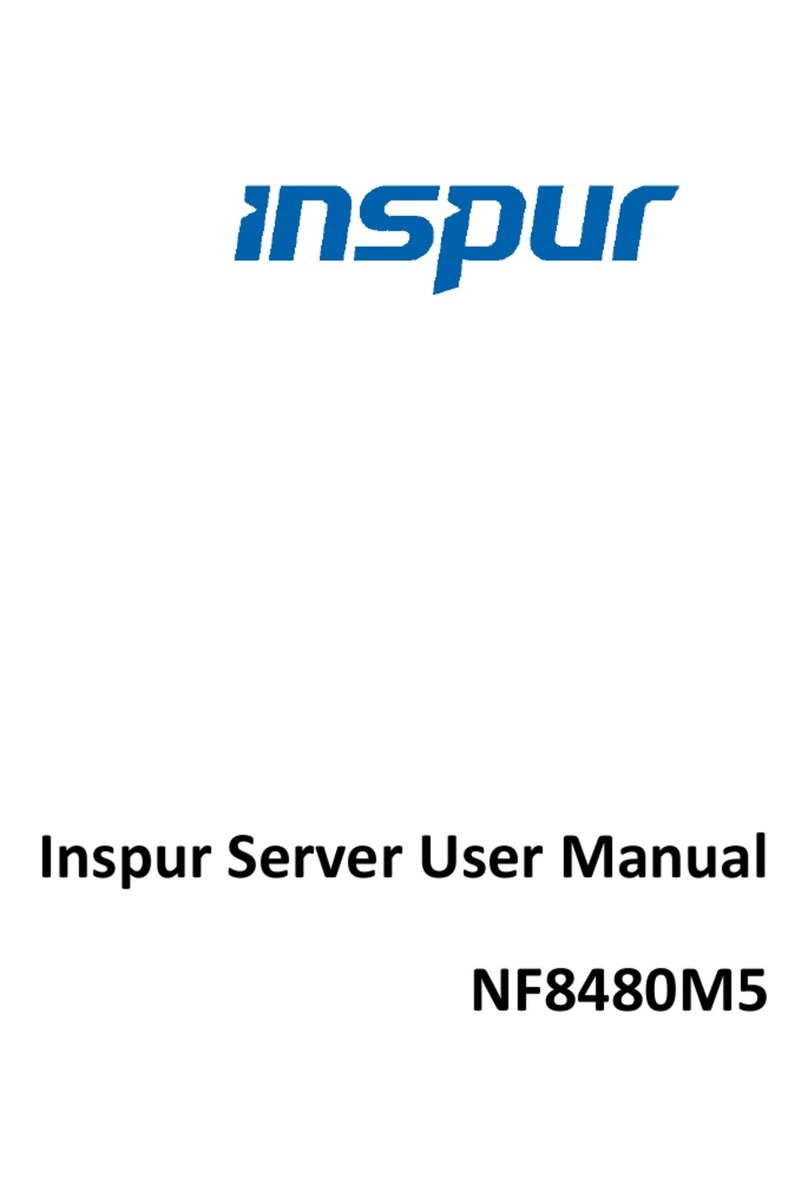
Inspur
Inspur NF8480M5 User manual

Inspur
Inspur Yingxin User manual
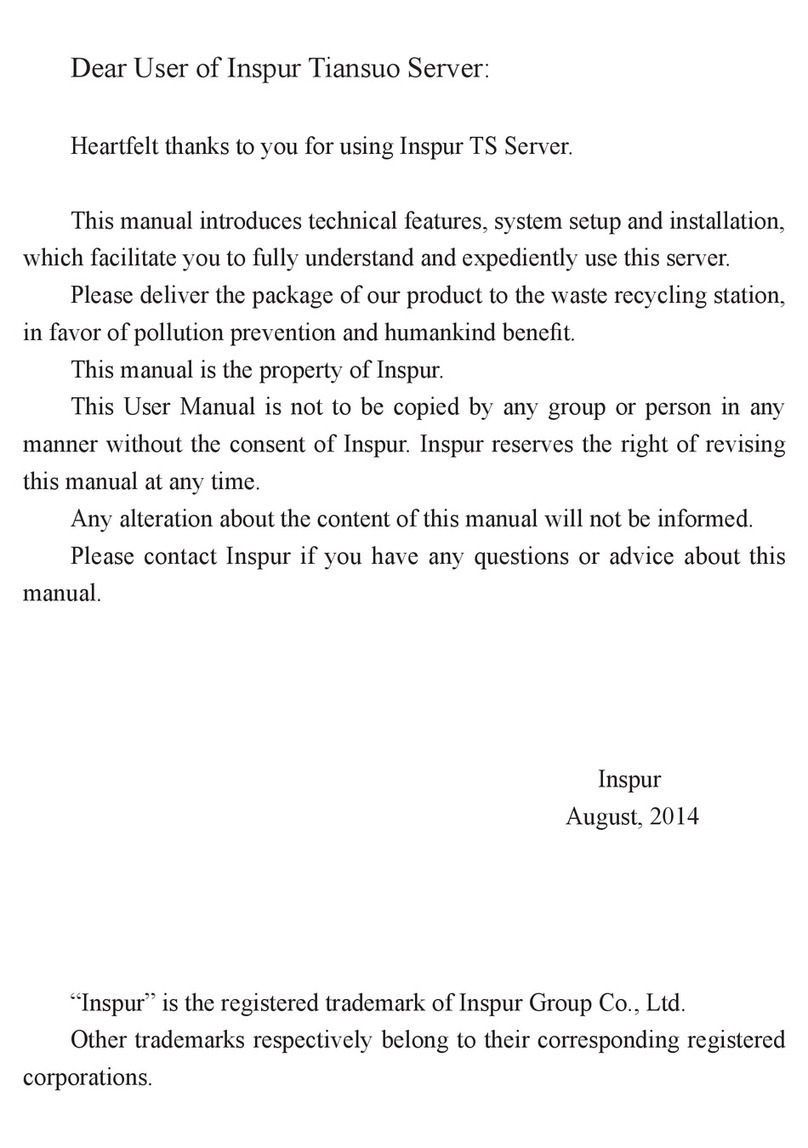
Inspur
Inspur Tiansuo TS860 User manual

Inspur
Inspur NF3180A6 User manual

Inspur
Inspur NF5180M6 User manual
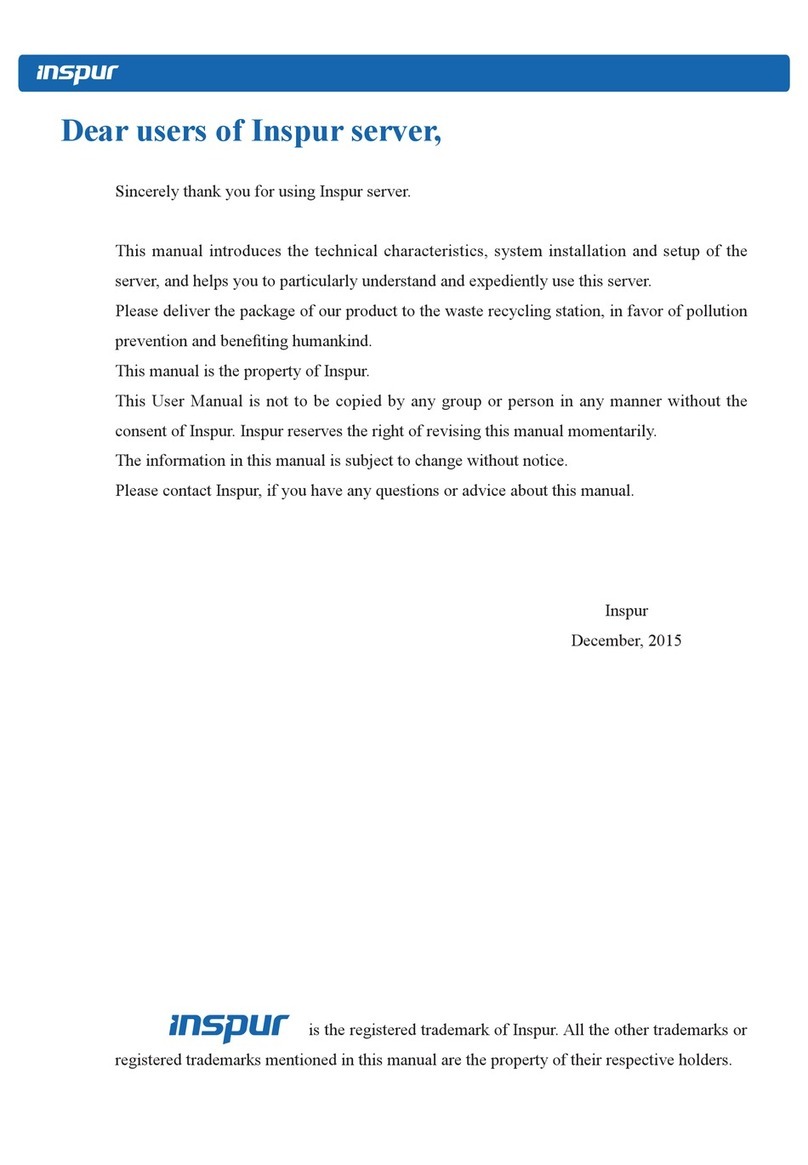
Inspur
Inspur NX5460M4 User manual

Inspur
Inspur NE5260M5 User manual

Inspur
Inspur Yingxin User manual

Inspur
Inspur NF5266M5 User manual

Inspur
Inspur Tiansuo TS860 User manual

Inspur
Inspur NX8840 User manual

Inspur
Inspur NF5280M5 User manual
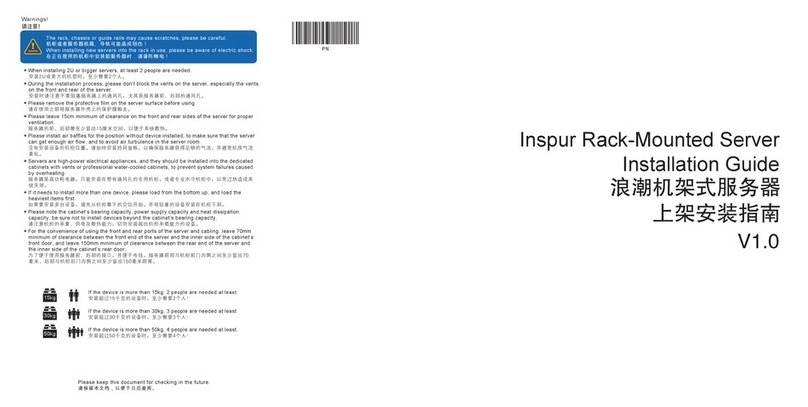
Inspur
Inspur NF5486M5 User manual

Inspur
Inspur SA5112M4 User manual
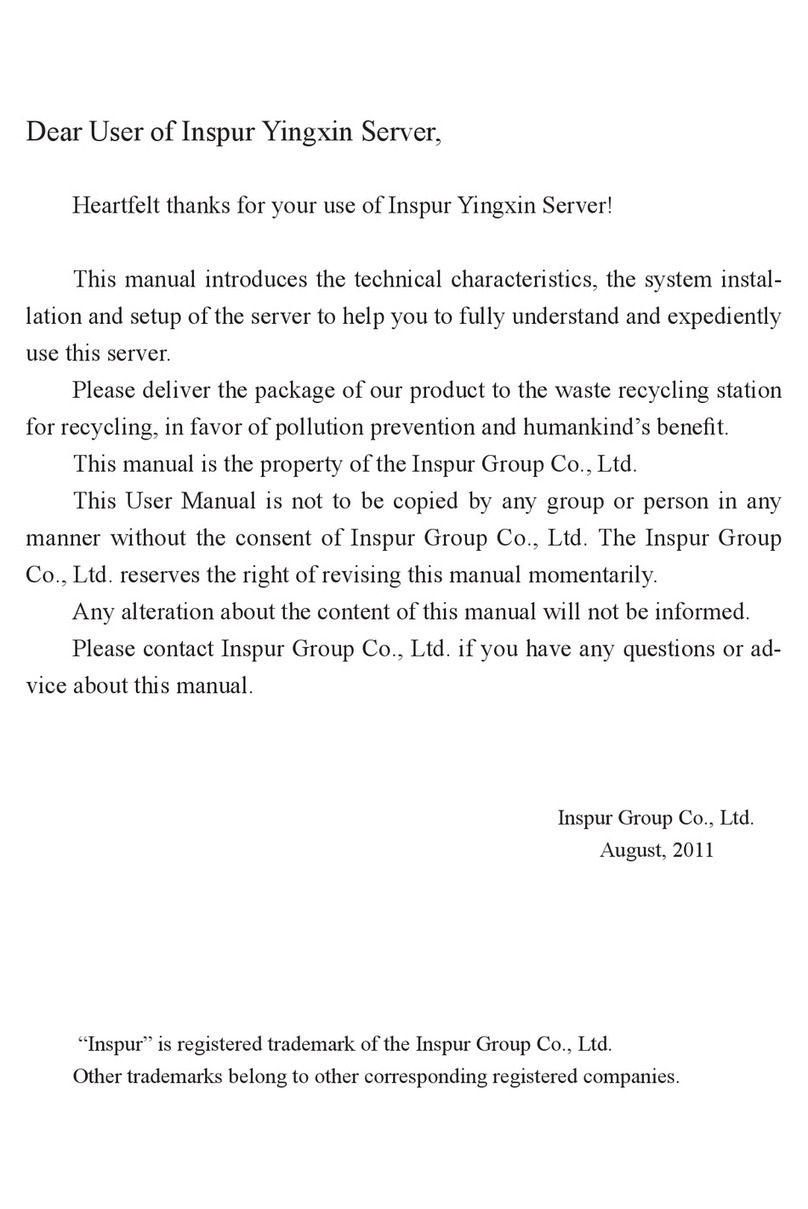
Inspur
Inspur Yingxin NP3020M2 User manual

Inspur
Inspur NF5466M5 User manual

Inspur
Inspur I48M6 User manual

Inspur
Inspur NF3120M5 User manual

Inspur
Inspur NF8380M5 User manual