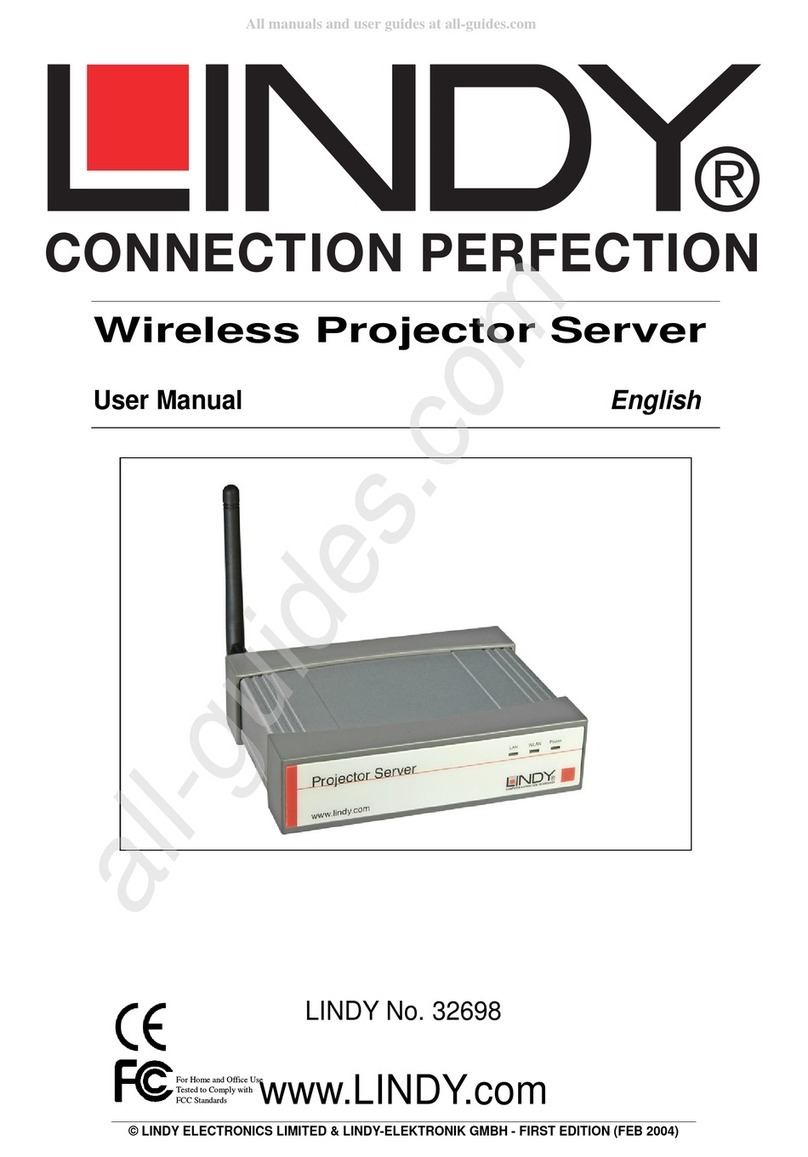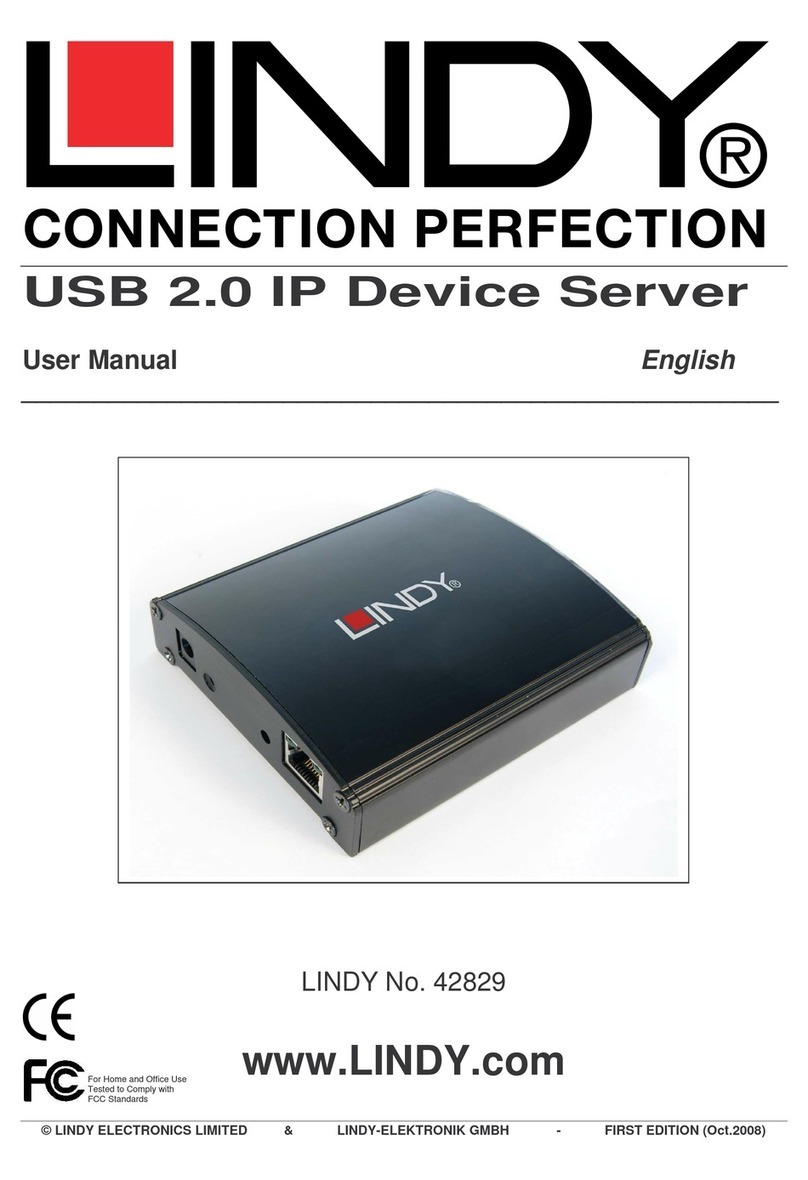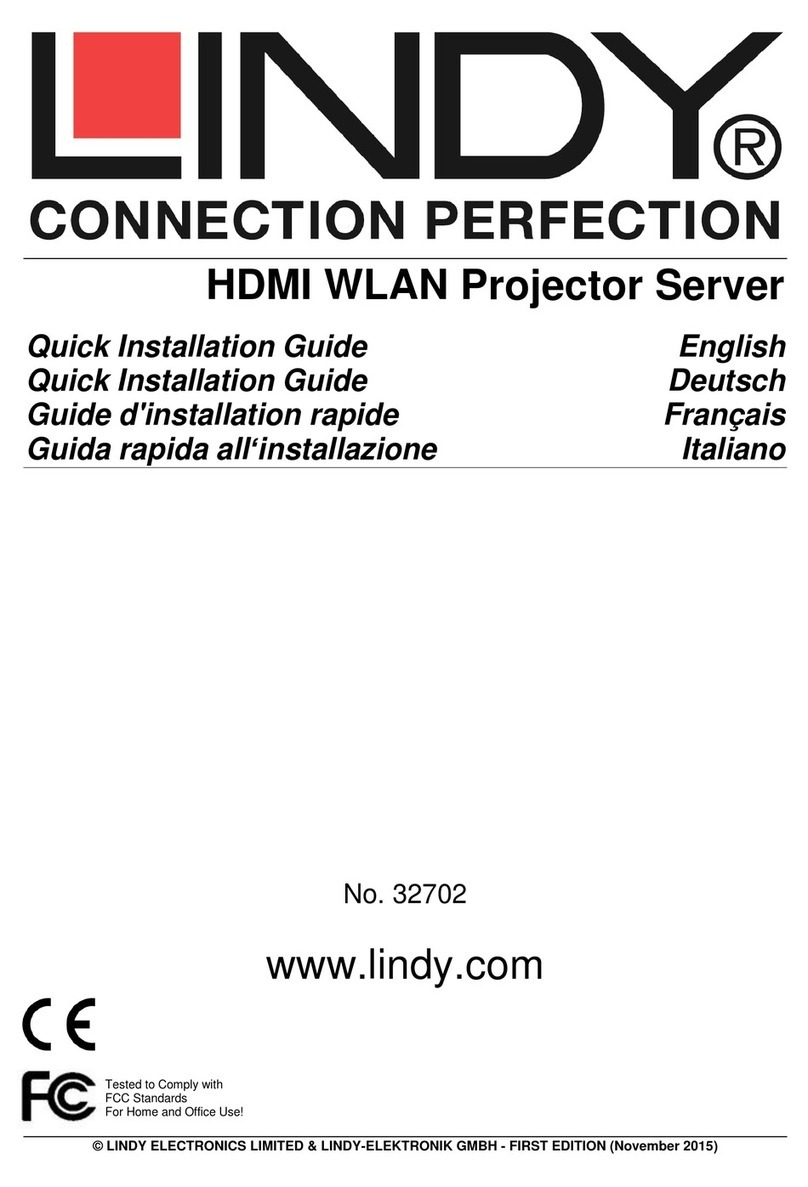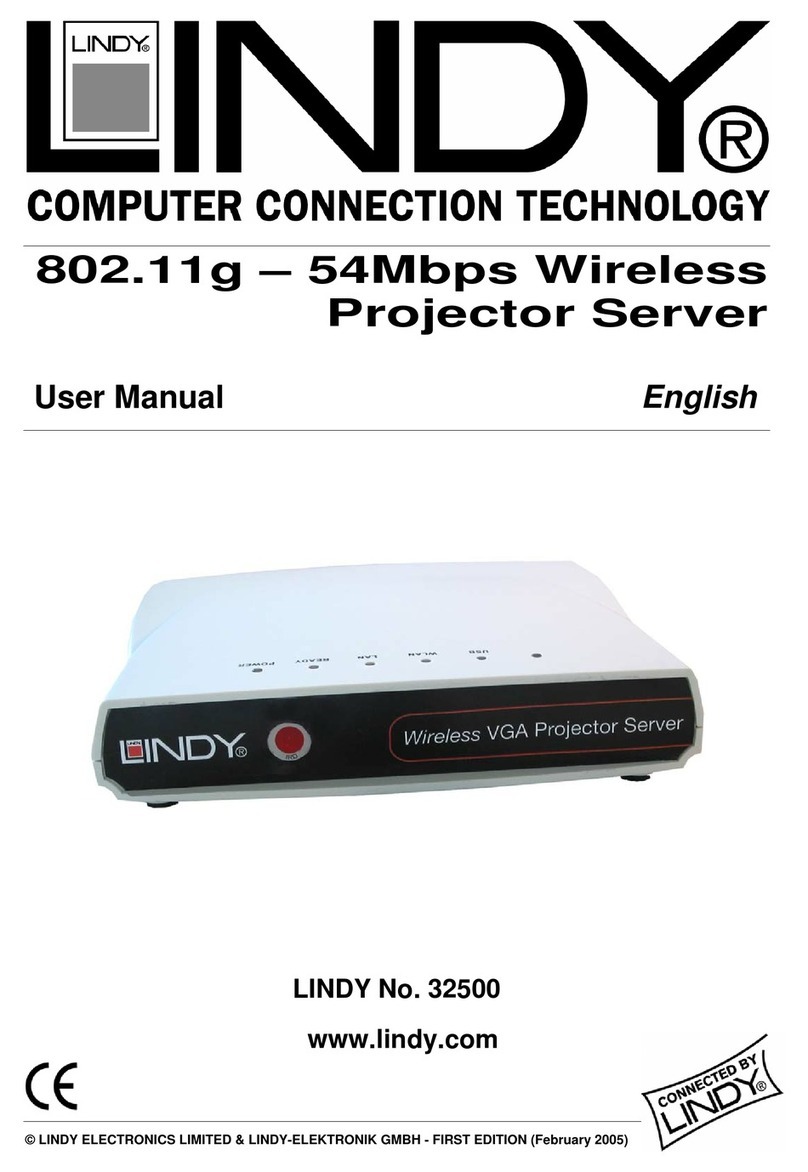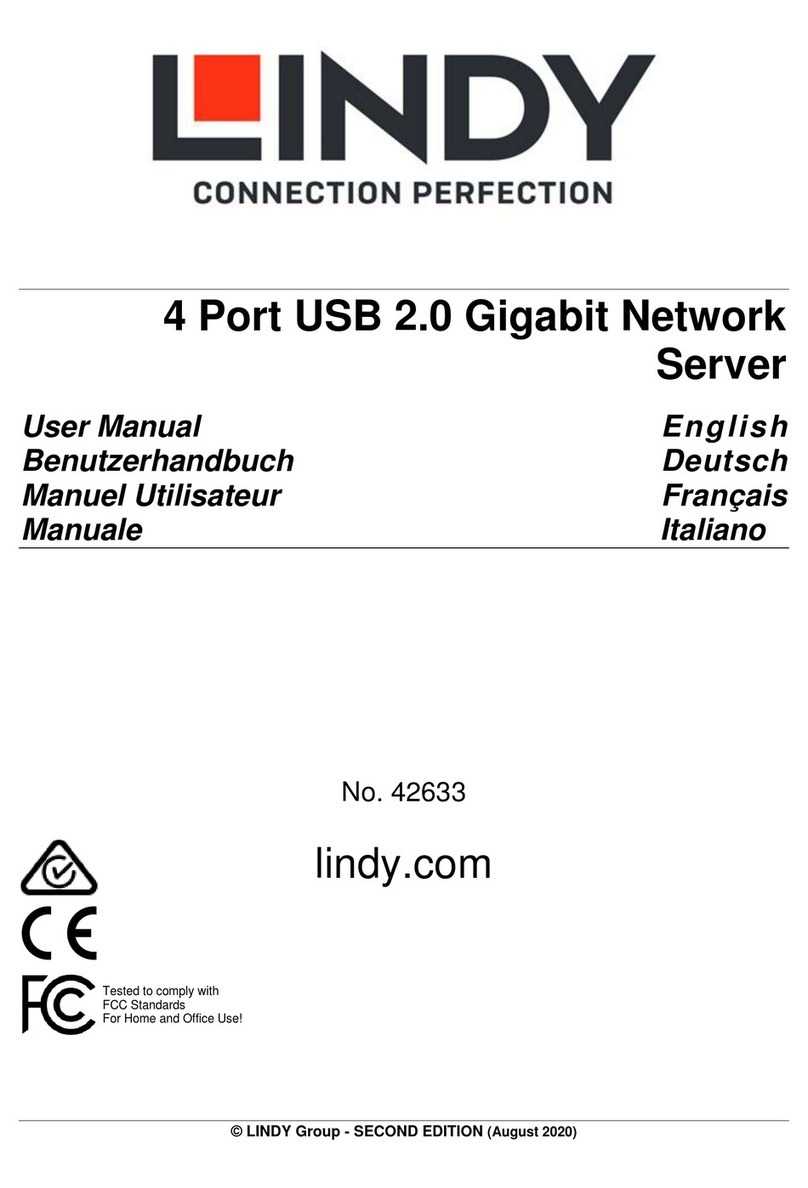Wireless Projector Server User Manual
2
1. Introduction
Thank you for purchasing the LINDY Wireless Projector Server. This innovative product
allows you to connect to your projector for presentations via a Wireless LAN or Ethernet
network.
The LINDY Wireless Projector Server features both an IEEE 802.11g 54Mbps WLAN
and a 10/100Mb Ethernet LAN connection for maximum versatility.
Features
Allows connection to a projector or monitor via wired or wireless LAN
IEEE802.11g (DSSS) 2.4GHz wireless connection
Up to 128-Bit WEP encryption
10/100Base-TX interface
Supports WXGA display resolutions of up to 1280 x 768 and 16/32-bit colour
Simple installation and operation
Specifications
Network
Standards: IEEE 802.11g (DSSS) 2.4GHz WLAN; IEEE 802.3u (100Base-TX), 802.3
(10Base-T) LAN
Supports AP/Client modes
Security: 64/128-Bit WEP Encryption
Channels: 11 (US, Canada), 13 (Europe), 14 (Japan)
Range: Up to 100 metres (82 feet)
Detachable external antenna
Interfaces
VGA: 15 Way HD Female
LAN: 100/100Mbps, RJ-45
External Antenna Connection Point
Audio Jack (No. 32499 only)
General
Power: 5V, 2.5A
Dimensions (WxDxH): 139 x 108 x 37mm
Weight: 520g
Operating temperature: 0°C ~ 40°C; 32°F ~ 104°F
Operating humidity: 10% ~ 90%, non-condensing
System Requirements (PC)
Pentium III 300MHz or faster processor
128MB RAM recommended
LAN or WLAN adapter
Windows 2000/XP/Vista
Web browser (IE 5.0, Netscape 4.0 or above)
This manual refers throughout to the non audio version. The audio version (No.
32499) has an additional audio jack port on the rear and also supports MPEG-
1/2/4 Video format and audio from 20Hz to 20,000Hz.