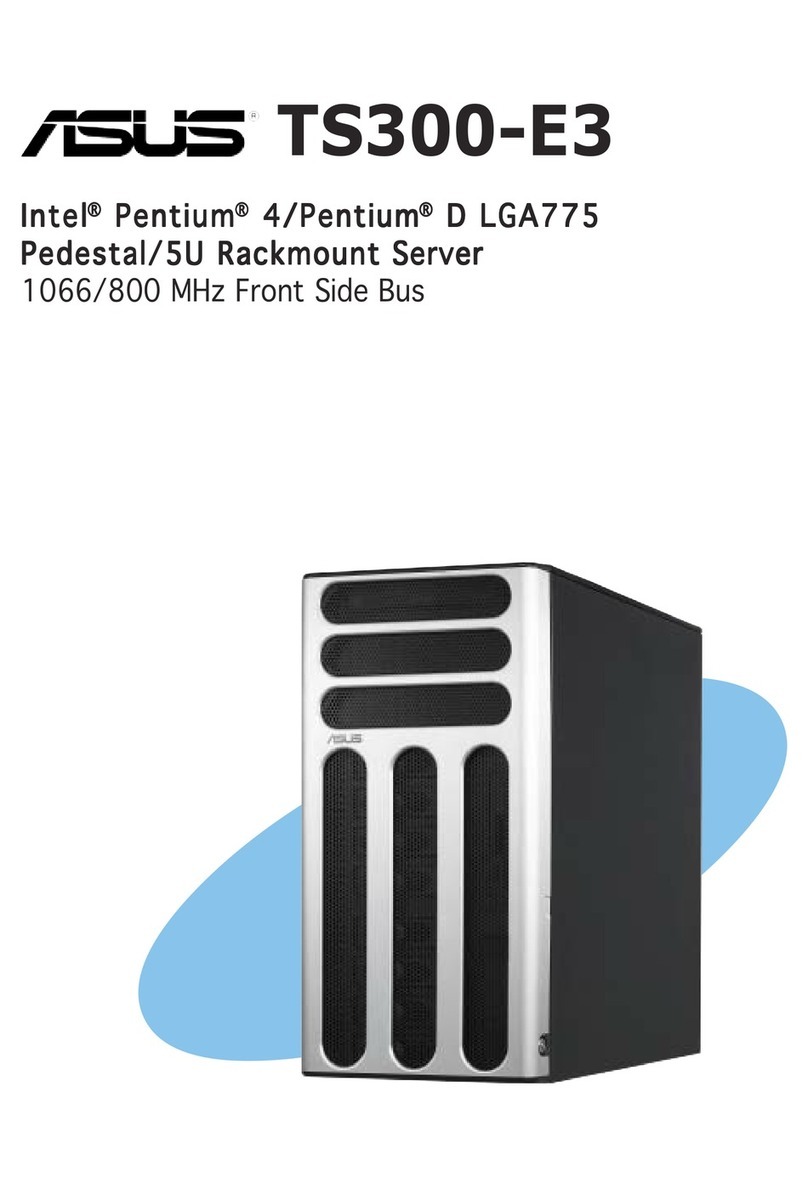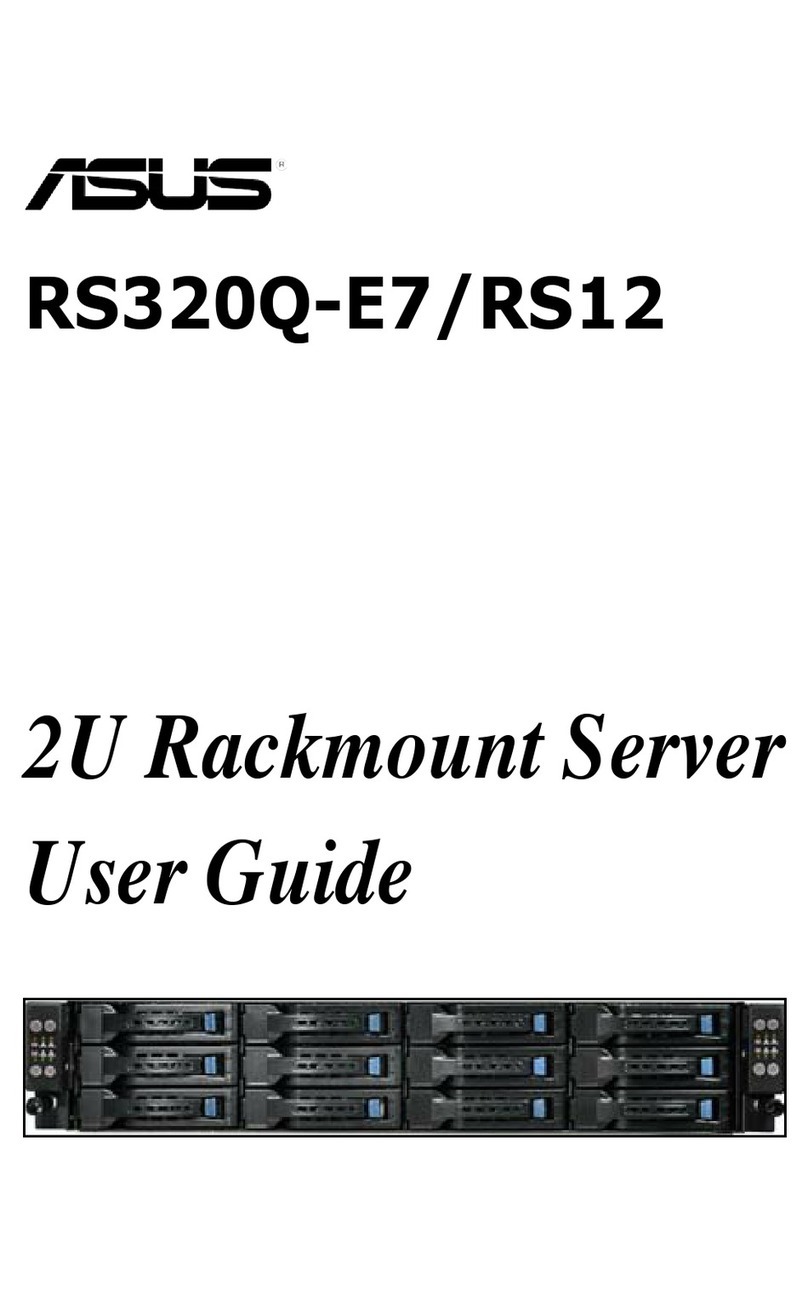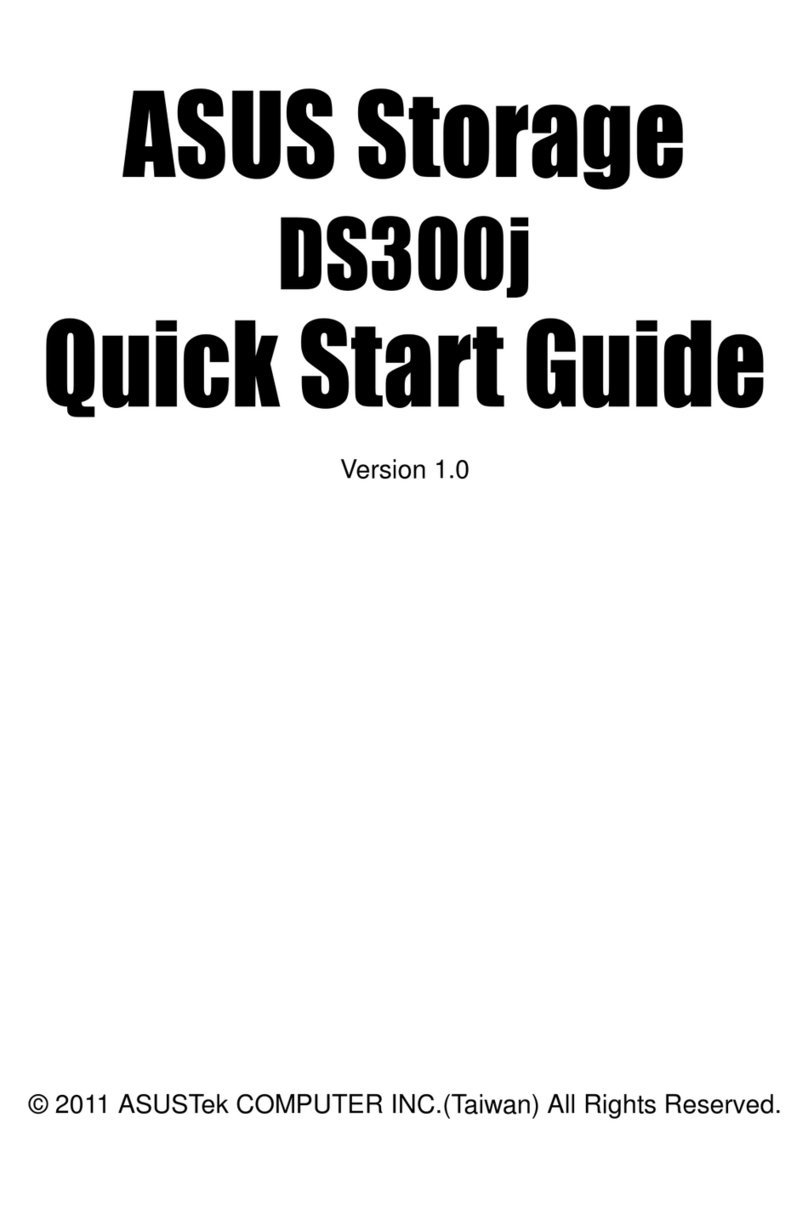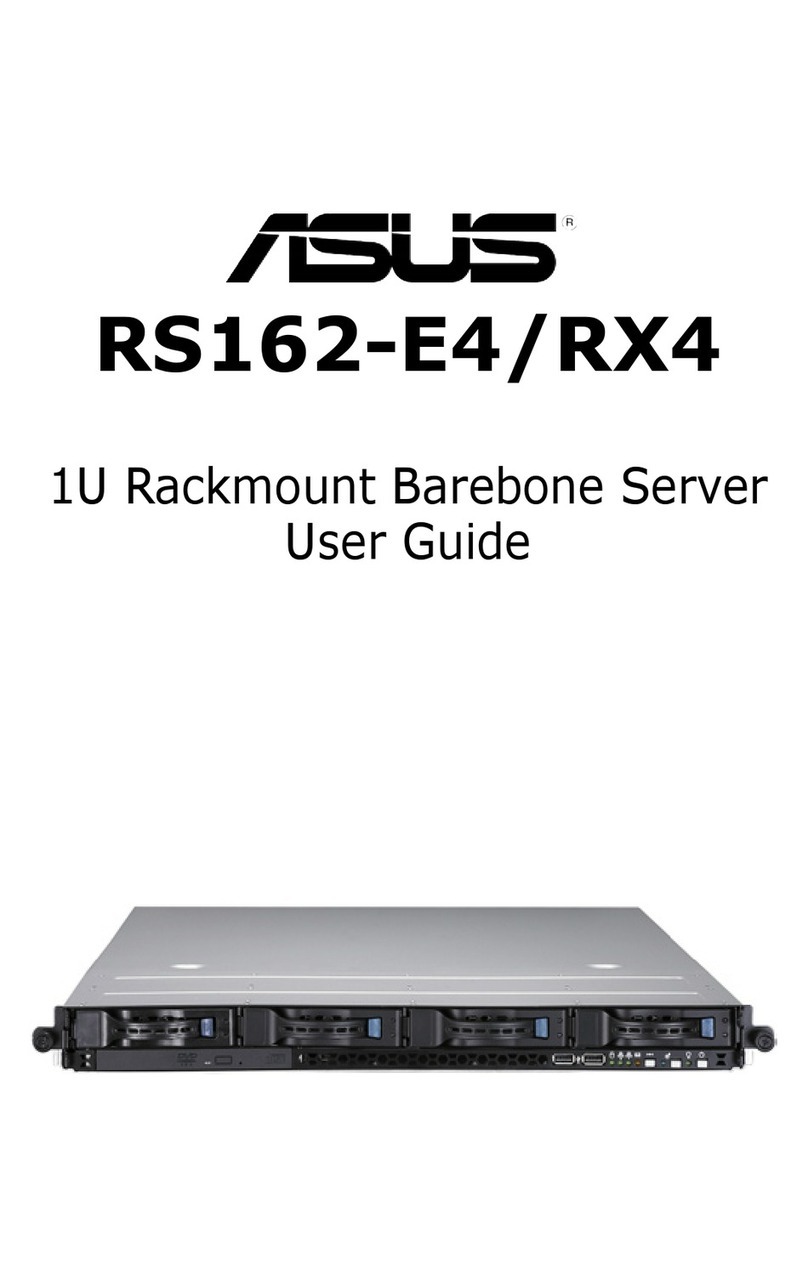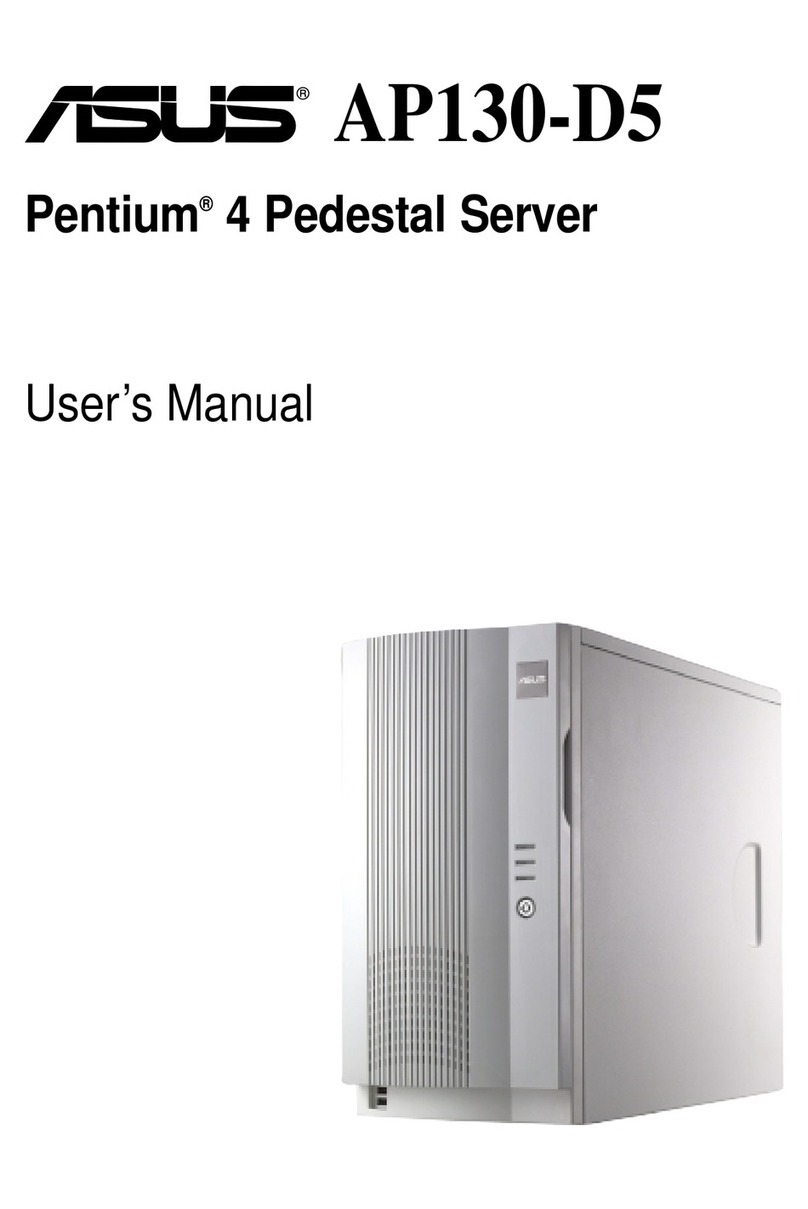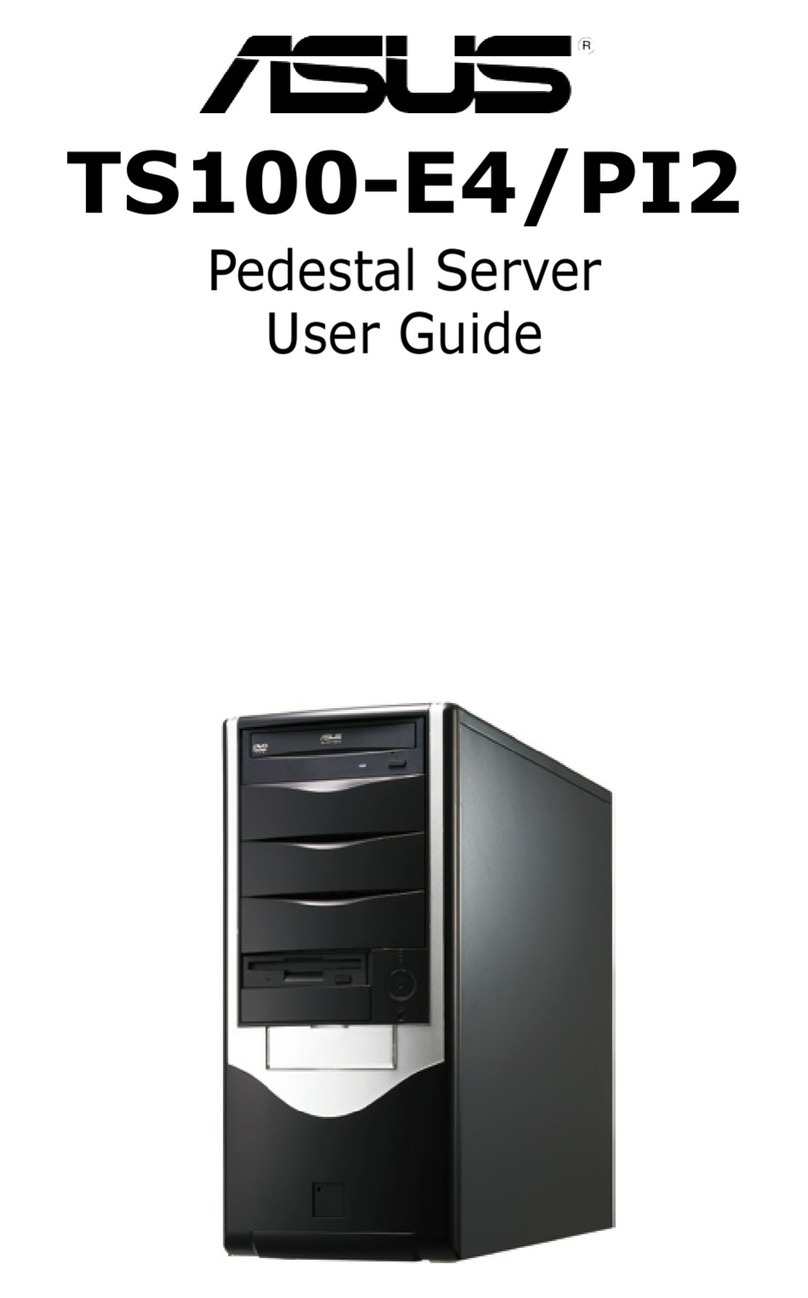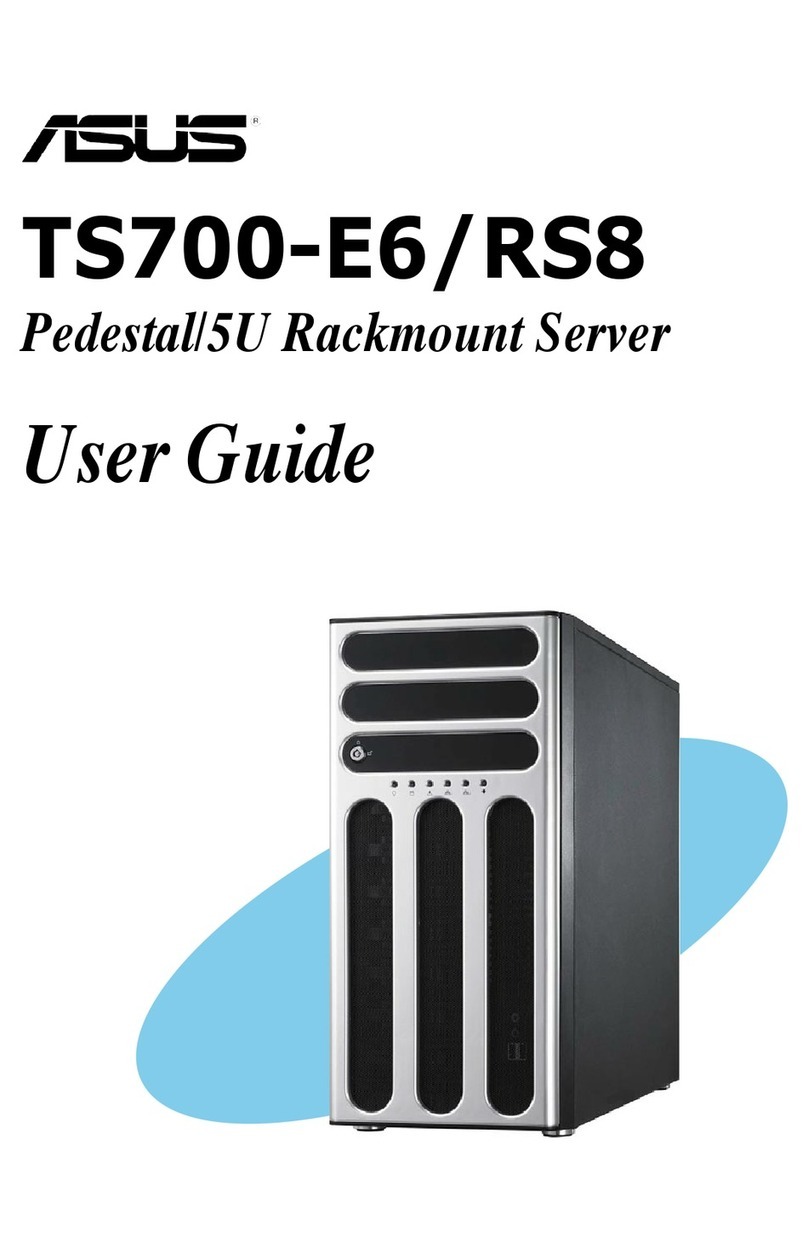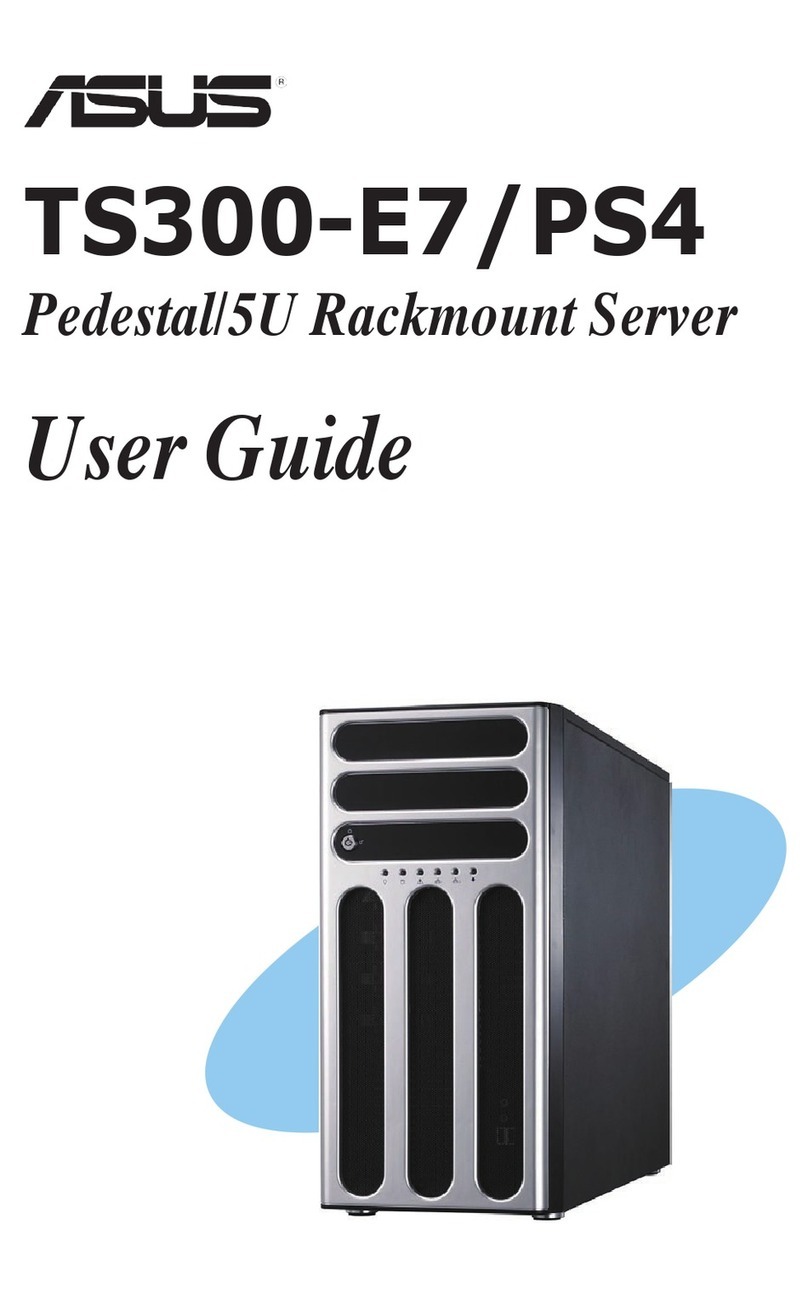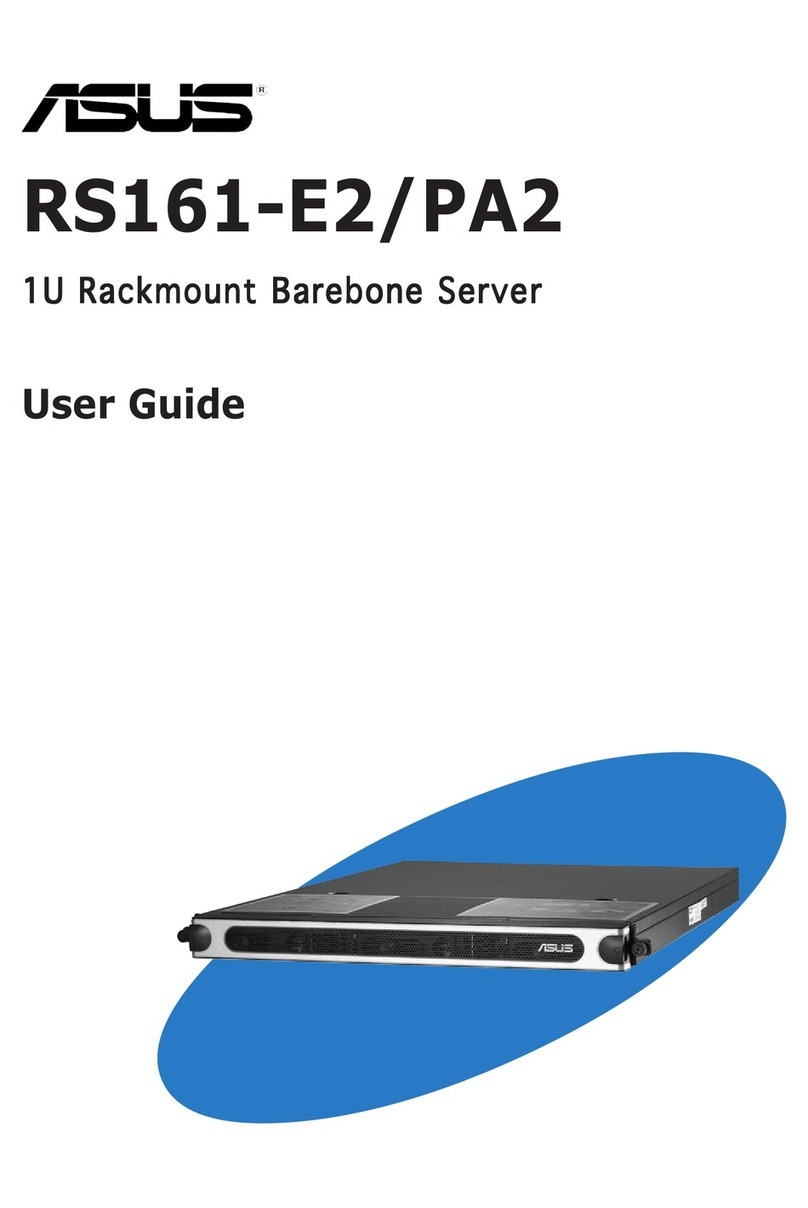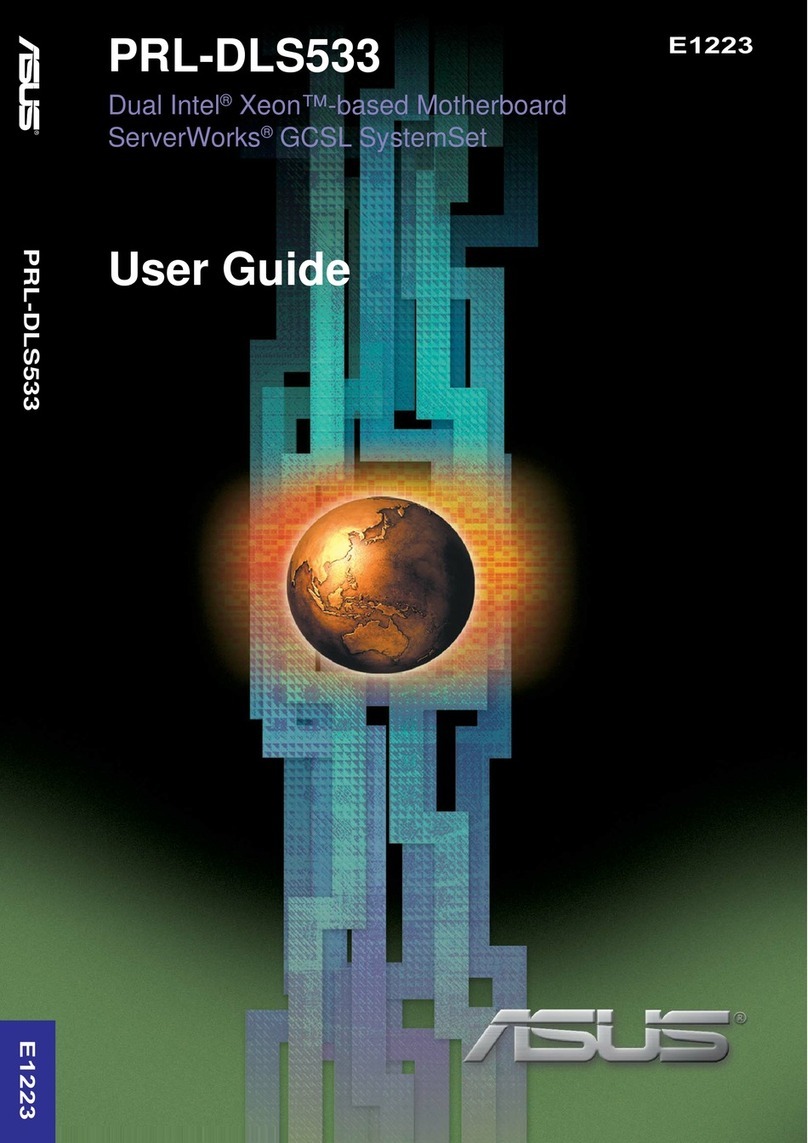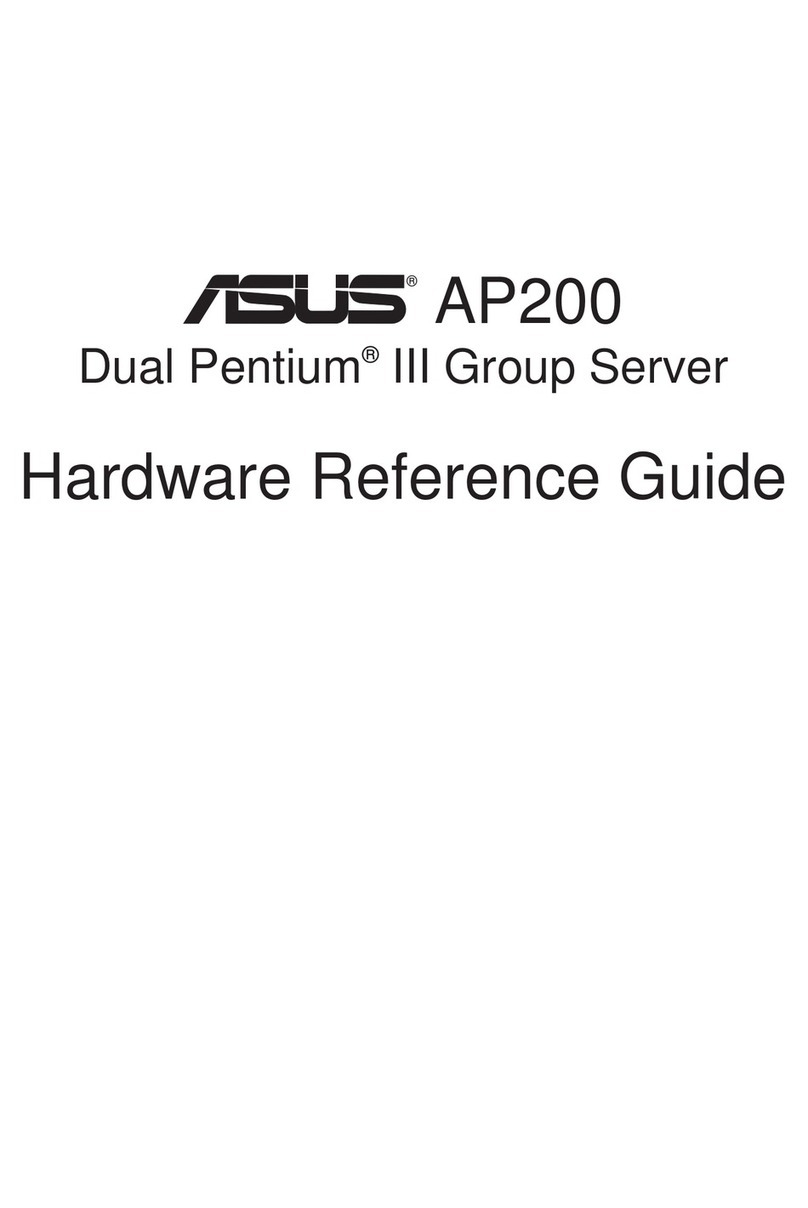v
Contents
5.4.7 APM .......................................................................................... 5-16
5.4.8 PCI Subsystem Settings ........................................................... 5-17
5.4.9 Network Stack Conguration..................................................... 5-21
5.4.10 CSM Conguration.................................................................... 5-22
5.4.11 NVMe Conguration.................................................................. 5-23
5.4.12 USB Conguration .................................................................... 5-23
5.4.13 Vcore Adjust.............................................................................. 5-24
5.4.14 iSCSI Conguration .................................................................. 5-24
5.4.15 Intel(R) Virtual RAID on CPU.................................................... 5-24
5.5 Platform Configuration menu ................................................................. 5-25
5.5.1 PCH Conguration .................................................................... 5-25
5.5.2 Miscellaneous Conguration..................................................... 5-27
5.5.3 Server ME Conguration........................................................... 5-27
5.5.4 Runtime Error Logging.............................................................. 5-28
5.6 Socket Configuration menu ....................................................................5-29
5.6.1 Processor Conguration............................................................ 5-29
5.6.2 Common RefCode Conguration.............................................. 5-31
5.6.3 UPI Conguration...................................................................... 5-31
5.6.4 Memory Conguration............................................................... 5-32
5.6.5 IIO Conguration....................................................................... 5-33
5.6.6 Advanced Power Management Conguration........................... 5-34
5.7 Event Logs menu ..................................................................................... 5-36
5.7.1 Change Smbios Event Log Settings ......................................... 5-36
5.7.2 View Smbios Event Log ............................................................ 5-36
5.8 Server Mgmt menu...................................................................................5-37
5.8.1 System Event Log..................................................................... 5-37
5.8.2 BMC network conguration....................................................... 5-38
5.8.3 View System Event Log ............................................................ 5-39
5.9 Security menu ..........................................................................................5-40
5.10 Boot menu ................................................................................................5-43
5.11 Tool menu.................................................................................................5-44
5.12 Save & Exit menu.....................................................................................5-44
Chapter 6: RAID Configuration
6.1 Setting up RAID..........................................................................................6-2
6.1.1 RAID denitions .......................................................................... 6-2
6.1.2 Installing hard disk drives............................................................ 6-2
6.1.3 RAID conguration utilities.......................................................... 6-2