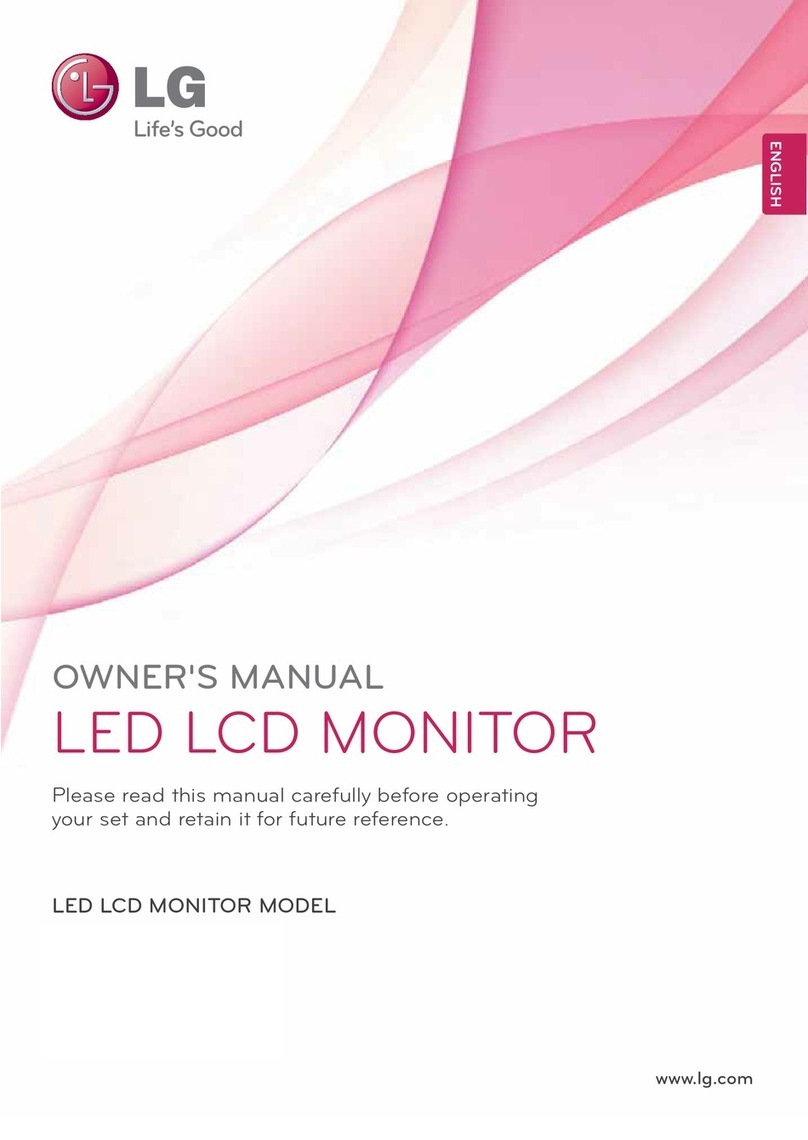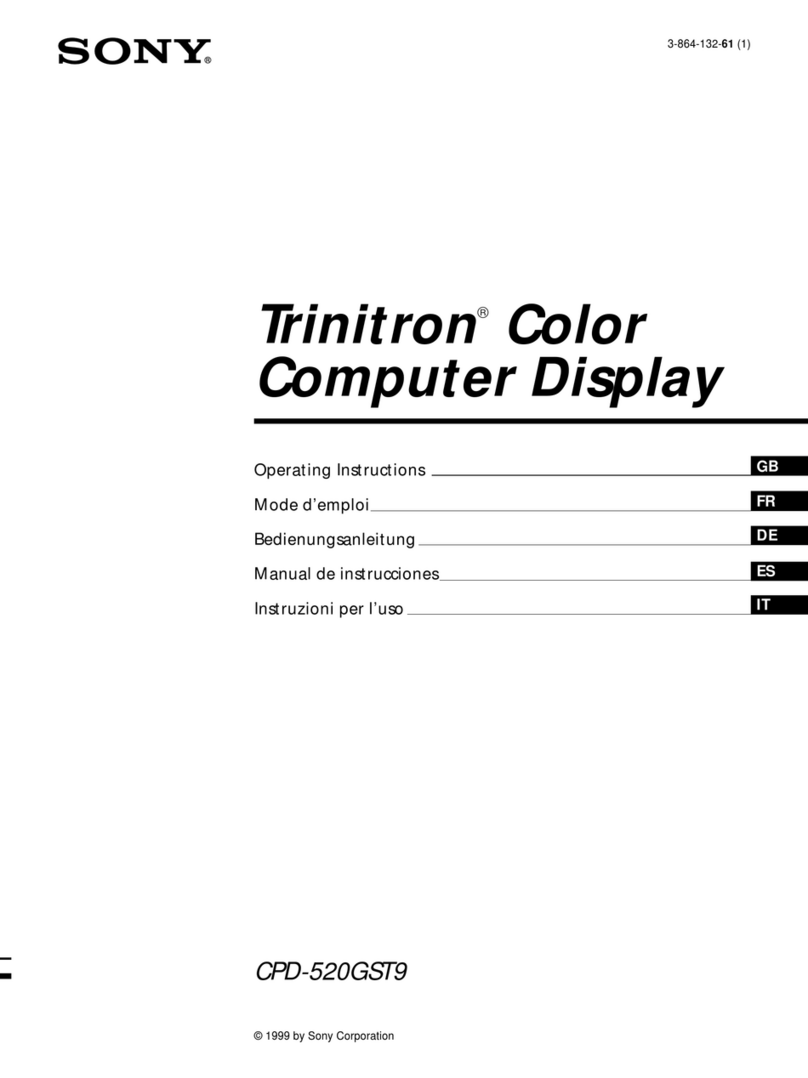GREENLINE IMD-C Series User manual

Greenline Industrial Monitors
IMD-C Series
User Manual

2
Warning!
___________________________________
This equipment generates, uses and can radiate radio frequency energy and if not installed and
used in accordance with the instructions manual may cause interference to radio communications.
It has been tested and found to comply with the limits for a Class A computing device pursuant to
FCC Rules, which are designed to provide reasonable protection against such interference when
operated in a commercial environment. Operation of this equipment in a residential area is likely
to cause interference in which case the user at his own expense will be required to take whatever
measures may be required to correct the interference.
Disclaimer
This information in this document is subject to change without notice. In no event shall
Indumicro.com be liable for damages of any kind, whether incidental or consequential,
arising from either the use or misuse of information in this document or in any related
materials.
Electric Shock Hazard – Do not operate the machine with its back cover removed. There are
dangerous high voltages inside.
___________________________________

Table of contents
Chapter 1: System description
1.1 Specifications.............................................................................................................................. 1
1.2 Ordering information ................................................................................................................... 1
1.3 Features of the IMD-C series...................................................................................................... 2
Chapter 2: Touch screen configuration
2.1 Configuring a resistive touch screen (IMD-CxxxT)...................................................................... 3
2.2 Configuring a projected capacitive touch screen (IMD-CxxxPT)............................................... 15
Chapter 3: Dimension drawings
3.1 Dimension drawing IMD-C070[P]T............................................................................................25
3.2 Dimension drawing IMD-C080[P]T............................................................................................26
3.3 Dimension drawing IMD-C120[P]T............................................................................................27
3.4 Dimension drawing IMD-C150[P]T............................................................................................28


IMD-C Series User Manual 1
Chapter 1: System description
1.1 Specifications
Model IMD-C070[P]T IMD-C080[P]T IMD-C120[P]T IMD-C150[P]T
Display
Display type 7” TFT-LCD 8” TFT-LCD 12.1” TFT-LCD 15” TFT-LCD
Max. resolution 800x480 800x600 800x600 1024x768
Max. color 262K 16.2M 16.2M 16.2M
Luminance (cd/m²) 350 350 330 330
View angle (H/V) 140° / 110° 140° / 125° 160° / 140° 160° / 145°
Touch Screen
Type Resistive touch (IMD-CxxxT) / ‘Anti-scratch’ projected capacitive touch (IMD-CxxxPT)
Light transmission 80% (IMD-CxxxT) / 90% (IMD-CxxxPT)
Connectivity
Connectors 1 x USB for touch
1 x VGA
1 x DVI
1 x 3-pin terminal block for power
Power
Input voltage 9~36V DC
Power consumption Max. 2.4W Max. 4.6W Max. 7W Max. 11W
Mechanical
OSD keypad 5-key keypad located on the backside
Construction Aluminum front and chassis
IP Rating IP65 front panel
Mounting Panel mount / VESA 75 Panel mount / VESA 100
Dimensions (mm) 202 x 149 x 39 231 x 176 x 51 319 x 245 x 52 410 x 310 x 55
Environmental
Operating temperature 0~50°C
Storage temperature -20~60°C
Storage humidity 10 to 90% @ 40°C, non- condensing
Certification CE / FCC Class A
1.2 Ordering information
IMD-C070T 7” Industrial display with resistive touch screen
IMD-C070PT 7” Industrial display with projected capacitive touch screen
IMD-C080T 8” Industrial display with resistive touch screen
IMD-C080PT 8” Industrial display with projected capacitive touch screen
IMD-C120T 12” Industrial display with resistive touch screen
IMD-C120PT 12” Industrial display with projected capacitive touch screen
IMD-C150T 15” Industrial display with resistive touch screen
IMD-C150PT 15” Industrial display with projected capacitive touch screen

IMD-C-Series User Manual
2
1.3 Features of the IMD-C series
The IMD-C series feature an excellent viewing ability for monitoring and control applications.
The front panel of the display monitor is sealed with a gasket for NEMA 4/IP 65 rating when it is panel mounted
in a NEMA rated cabinet or enclosure.
The ‘T’ models are equipped with an analog resistive touch screen while the ‘PT’ models come with a projected
capacitive touch screen.
Projected capacitive touch screens are not only resistant to scratch and abrasion but also to most chemicals.
Apart from that, glass is transparent and does not impair the brilliance of the picture at all.
IMD-C070[P]T
IMD-C150[P]T

IMD-C-Series User Manual 3
Chapter 2: Touch screen configuration
2.1 Configuring a resistive touch screen (IMD-CxxxT)
PenMount Control Panel
The functions of the PenMount Control Panel are Device, Multiple Monitors ,Tools and About, which are
explained in the following sections.
Device
In this window, you can find out that how many devices are detected on your system.
Calibrate
This function offers two ways to calibrate your touch screen. ‘Standard Calibration’ adjusts most touch
screens. ‘Advanced Calibration’ adjusts aging touch screens.
Standard Calibration Click this button and arrows appear pointing to red squares. Use your finger or
stylus to touch the red squares in sequence. After the fifth red point calibration is
complete. To skip, press ‘ESC’.
Advanced Calibration Advanced Calibration uses 4, 9, 16 or 25 points to effectively calibrate touch
panel linearity of aged touch screens. Click this button and touch the red squares
in sequence with a stylus. To skip, press ‘ESC’.

IMD-C-Series User Manual 4
To calibrate your touch screen:
1. Please select a device then click “Configure”. You can also double click the device too.
2. Click “Standard Calibration” to start calibration procedure.

IMD-C-Series User Manual 5
NOTE: The older the touch screen, the more Advanced Mode calibration points you need for an accurate
calibration. Use a stylus during Advanced Calibration for greater accuracy. Please follow the step as below:
3. Come back to “PenMount Control Panel”, select Device to calibrate, then click Advanced
Calibration.
NOTE: It is recommended to use a stylus during Advanced Calibration for greater accuracy.

IMD-C-Series User Manual 6
Plot Calibration Data Check this function to have touch panel linearity comparison graph appear
when you finish Advanced Calibration.
The black lines reflect the ideal linearity assumed by Penmount’s application
program while the blue lines show the approximate linearity calculated by
Penmount’s application program as the result of user’s execution of
Advanced Calibration.
Turn off EEPROM storage This function disables the write-in of calibration data in the controller.
This function is enabled by default.

IMD-C-Series User Manual 7
Setting
Operation Mode
Mouse Emulation This operating mode will send left button down function when user presses, and
left button up function when user release its touch.
Click On Touch This operating mode will send a mouse click only on user’s touch. Dragging is
disabled in this mode.
Pen Input Emulation When using “Pen Input Emulation”, the PenMount device driver will not send left
mouse button right away, therefore, it is recommended to use this mode with the
“press and hold” right mouse button emulation, it will be able to activate right
mouse function on “Start Menu” and other utility.
Click On Release This operation mode will send a mouse click when user release its touch
operation. This feature works well when browsing certain web pages.
NOTE: The actual mouse functions generated by the above operating modes can be viewed from the
PenMount “DRAW” utility.

IMD-C-Series User Manual 8
Beep Sound
Enable Beep Sound Turns beep function on or off.
Beep on pen down Beep occurs when pen comes down.
Beep on pen up Beep occurs when pen is lifted.
Beep on both Beep occurs when pen comes down and when it’s lifted.
Beep Frequency Modifies sound frequency.
Beep Duration Modifies sound duration.
Cursor Stabilizer
Enable this function to prevent cursor shake.
Use press and hold as right click
Set the time and area as needed.
Edge Compensation
The "Edge Compensation" function is used to optimize the cursor accuracy on the edges.
It is only supported by "Advanced Calibration", not for "Standard Calibration".

IMD-C-Series User Manual 9
About
This panel displays information about the PenMount controller and driver version.

IMD-C-Series User Manual 10
Multiple Monitors
Multiple Monitors support from two to six touch screen displays for one system.
The PenMount drivers for Windows 2000/XP support Multiple Monitors. This function supports from two to six
touch screen displays for one system. Each monitor requires its own PenMount touch screen control board,
either installed inside the display or in a central unit. The PenMount control boards must be connected to the
computer COM ports via the RS-232 interface. Driver installation procedures are the same as for a single
monitor. Multiple Monitors support the following modes:
Windows Extends Monitor Function
Matrox DualHead Multi-Screen Function
nVidia nView Function
NOTE: The Multiple Monitor function is for use with multiple displays only. Do not use this function if you have
only one touch screen display. Please note once you turn on this function the rotating function is
disabled.
Enable the multiple display function as follows:
1. Check the Enable Multiple Monitor Support box; then click Map Touch Screens to assign touch
controllers to displays.

IMD-C-Series User Manual 11
2. When the mapping screen message appears, click OK.
3. Touch each screen as it displays “Please touch this monitor”. Following this sequence and touching
each screen is called mapping the touch screens.
4. Touching all screens completes the mapping and the desktop reappears on the monitors.
5. Select a display and execute the “Calibration” function. Amessage to start calibration appears.
Click OK.

IMD-C-Series User Manual 12
6. “Touch this screen to start its calibration” appears on one of the screens. Touch the screen.
7. “Touch the red square” messages appear. Touch the red squares in sequence.
8. Continue calibration for each monitor by clicking Standard Calibration and touching the red squares.
NOTES:
1. If you use a single VGA output for multiple monitors, please do not use the Multiple Monitor
function.Just follow the regular procedure for calibration on each of your desktop monitors.
2. The Rotating function is disabled if you use the Multiple Monitor function.
3. If you change the resolution of display or screen address, you have to redo Map Touch Screens, so the
system understands where the displays are.
PenMount Monitor Menu Icon
The PenMount monitor icon (PM) appears in the menu bar of Windows 2000/XP/7 system when you turn on
PenMount Monitor in PenMount Utilities.
The PenMount Monitor has the following functions:
Control Panel Opens the Control Panel window.
Beep Set Beep function for each device.
Right Button When you select this function a mouse icon appears on the desktop.
Click this icon to switch between right and left button functions.
Exit Exits the PenMount Monitor function.

IMD-C-Series User Manual
13
You can opt to display the Mouse Icon in the System Tray instead of on the desktop.
To do so follow these steps:
1. Open the PenMount Control Panel.
2. Select the Tools tab.
3. Select the System Tray option.
The Mouse Icon will then appear in the System Tray.
PenMount Rotating Functions
The PenMount driver for Windows 2000/XP supports several display rotating software packages.
Windows Me/2000/XP support display rotating software packages such as:
• Portrait’s Pivot Screen Rotation Software
• ATI Display Driver Rotate Function
• nVidia Display Driver Rotate Function
• SMI Display Driver Rotate Function
• Intel 845G/GE Display Driver Rotate Function

IMD-C-Series User Manual 14
Configuring the Rotate Function
1. Install the rotation software package.
2. Choose the rotate function (0°, 90°, 180°, 270°) in the 3rd party software. The calibration screen appears
automatically. Touch this point and rotation is mapped.
NOTE: The Rotate function is disabled if you use Monitor Mapping

IMD-C-Series User Manual 15
2.2 Configuring a projected capacitive touch screen (IMD-CxxxPT)
eGalaxTouch Control Panel
The functions of the PenMount Control Panel are General. Setting, Tools, Display, Hardware and About,
which are explained in the following sections.
General
This window will show the installed USB Controller.
3 Option buttons are shown:
Monitor Mapping
The eGalaxTouch driver utility supports multiple monitors. This function allows the user to map the monitors.
When this option is selected a pop-up window will pop-up. Please touch the touchscreen panel to map the
monitors.
After the mapping has finished the monitors should be calibrated.

IMD-C-Series User Manual 16
Add
This function button is only used to add serial RS232 controllers.
eGalaxTouch supports plug and play for USB devices. The icon object for an additional USB controller will be
shown automatically in the controller list window when the USB
controller is connected with the system USB port.
Remove
This function is used for serial controllers only.
Setting
Beep On Touch Check this check box to enable driver to generate a beep sound when touch
touchscreen state is switched from untouched to touched state.
Beep On Release Check this check box to enable driver to generate a beep sound when
touchscreen state is switched from touched state to untouched state.
Beep From System Beep Check this check box to make the beep from system speaker.
Beep From Sound Card Check this check box to make the beep from sound card.
Frequency Adjust this frequency to control the beep sound frequency generated by the
driver.
Duration Adjust this duration to control the beep sound duration.
This manual suits for next models
8
Table of contents