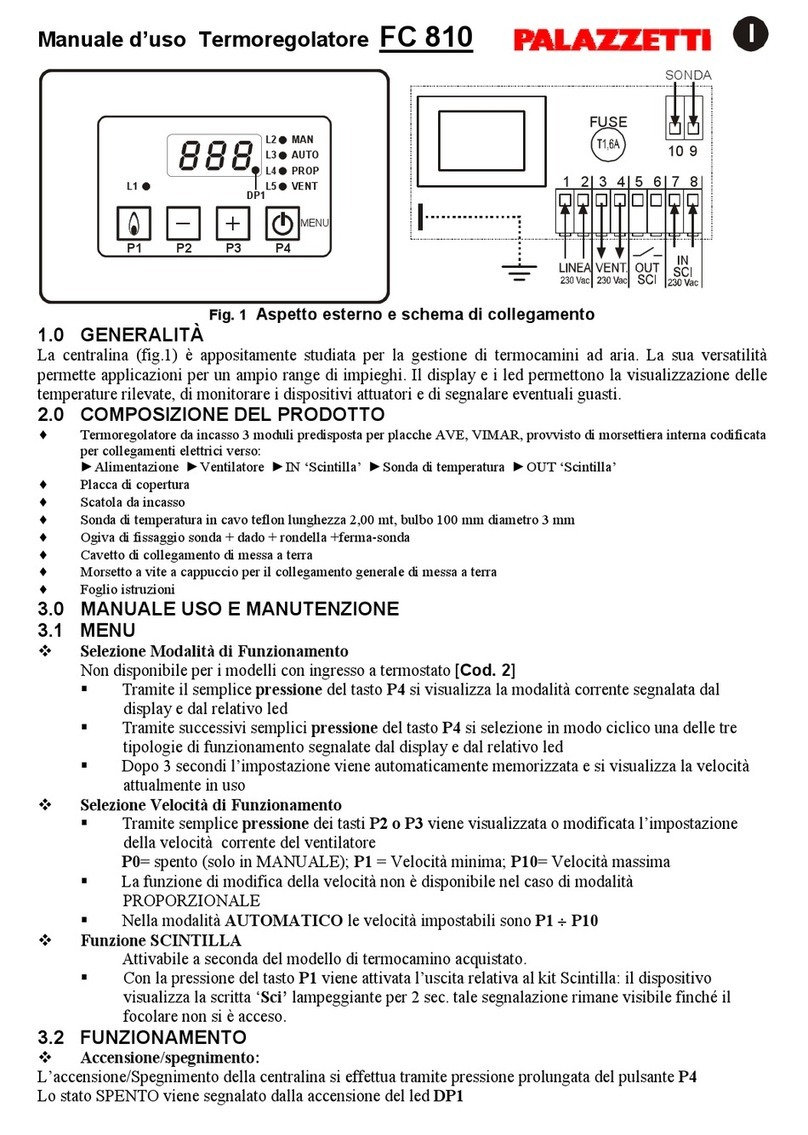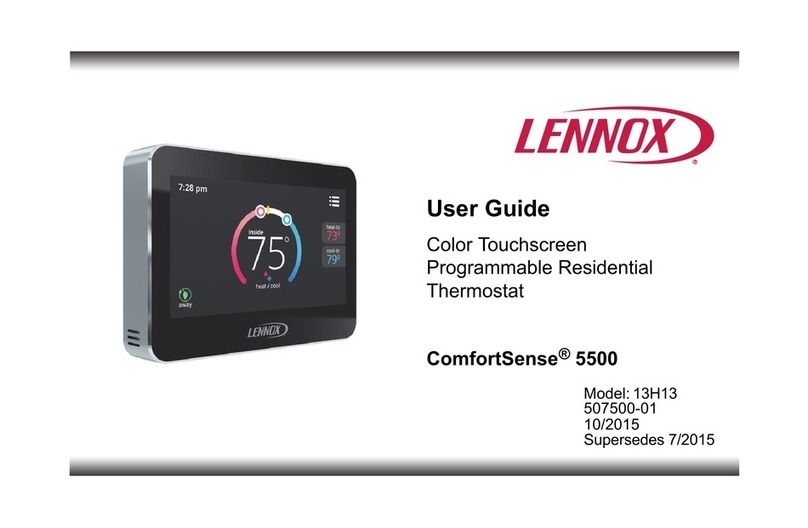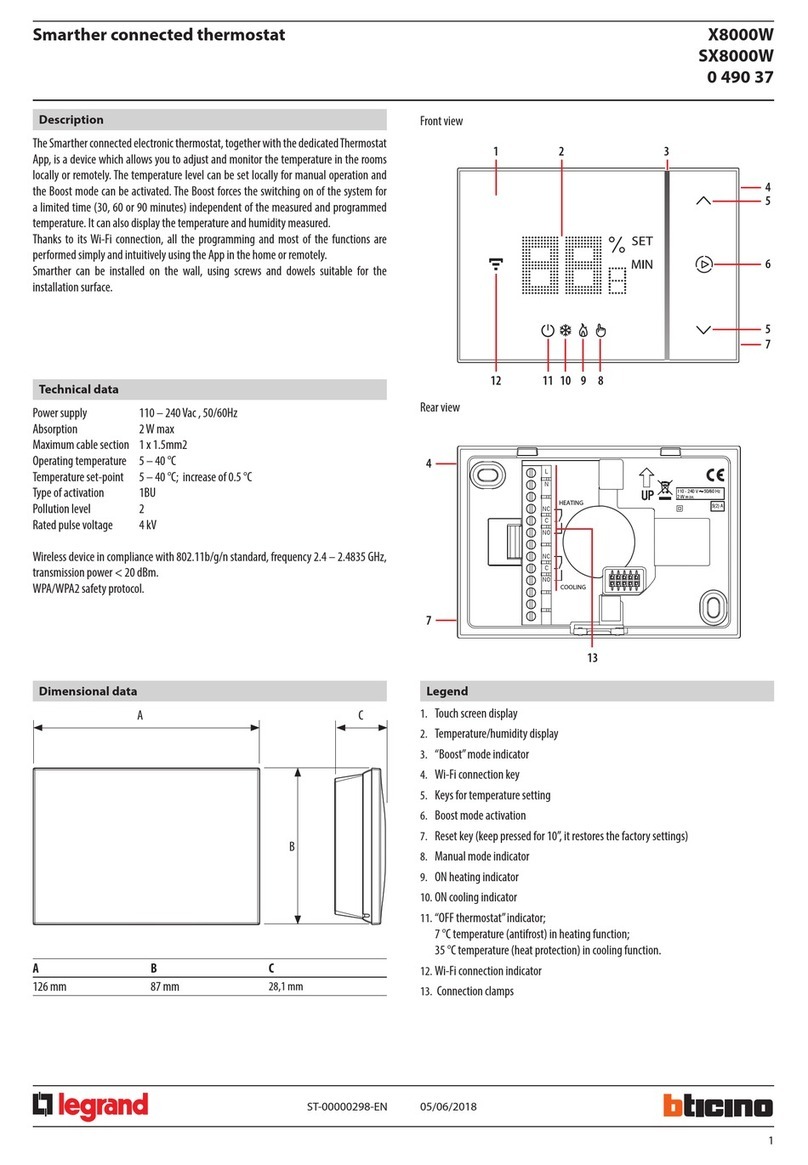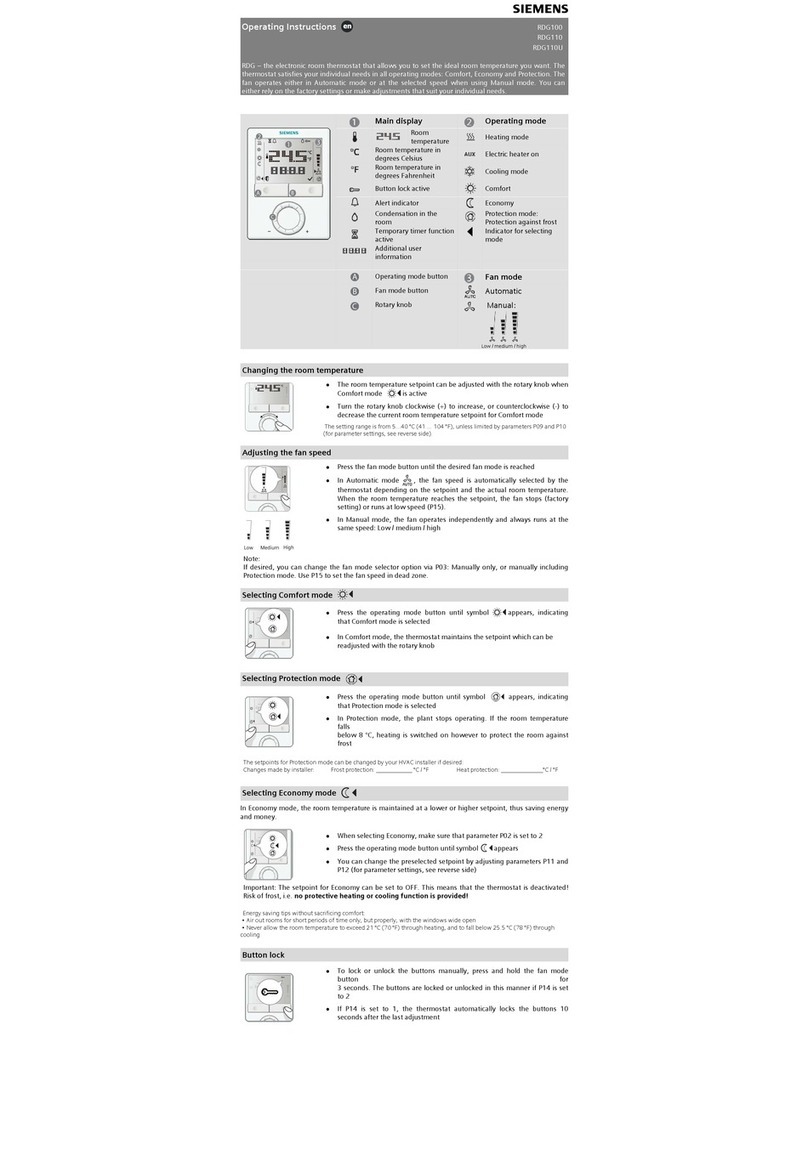greenmomit momit Smart User manual

User guide
momit Smart Thermostat

Contents
First connection
1. Welcome to momitST
2. Language
3. Loading
4. User conditions
5. Country
6. Postcode
7. Date/time
8. Unit of measurement
9. User account
10. Email
11. User password
12. Detected networks
13. Network name
14. DHCP IP - Fixed IP
15. Enter password
16. Check connection
17. momit Designs
4
4
5
5
6
6
7
7
8
8
9
9
10
10
11
11
13
Main menu
1. Home
2. Main menu
3. Minimum requirements
a. Raise/lower temperature
b. Use
c. Calendar
c.1 Programming
c.2 Holidays
d. Set-up
d.1 General set-up
d.2 Parameters
d.2.1 Safety temperature
d.2.2 Calibration
d.2.3 Hysteresis
d.3 Advanced
d.3.1 Smart
d.3.2 Presence
d.3.3 Ambient
d.3.4 Standby
d.4 Technical
d.4.1 Technical information
d.4.2 Last connection
d.4.3 Network
d.4.4 MAC
d.4.5 Reset
16
16
17
17
18
18
19
19
20
20
21
21
21
22
22
22
22
22
23
23
23
24
24
24
25
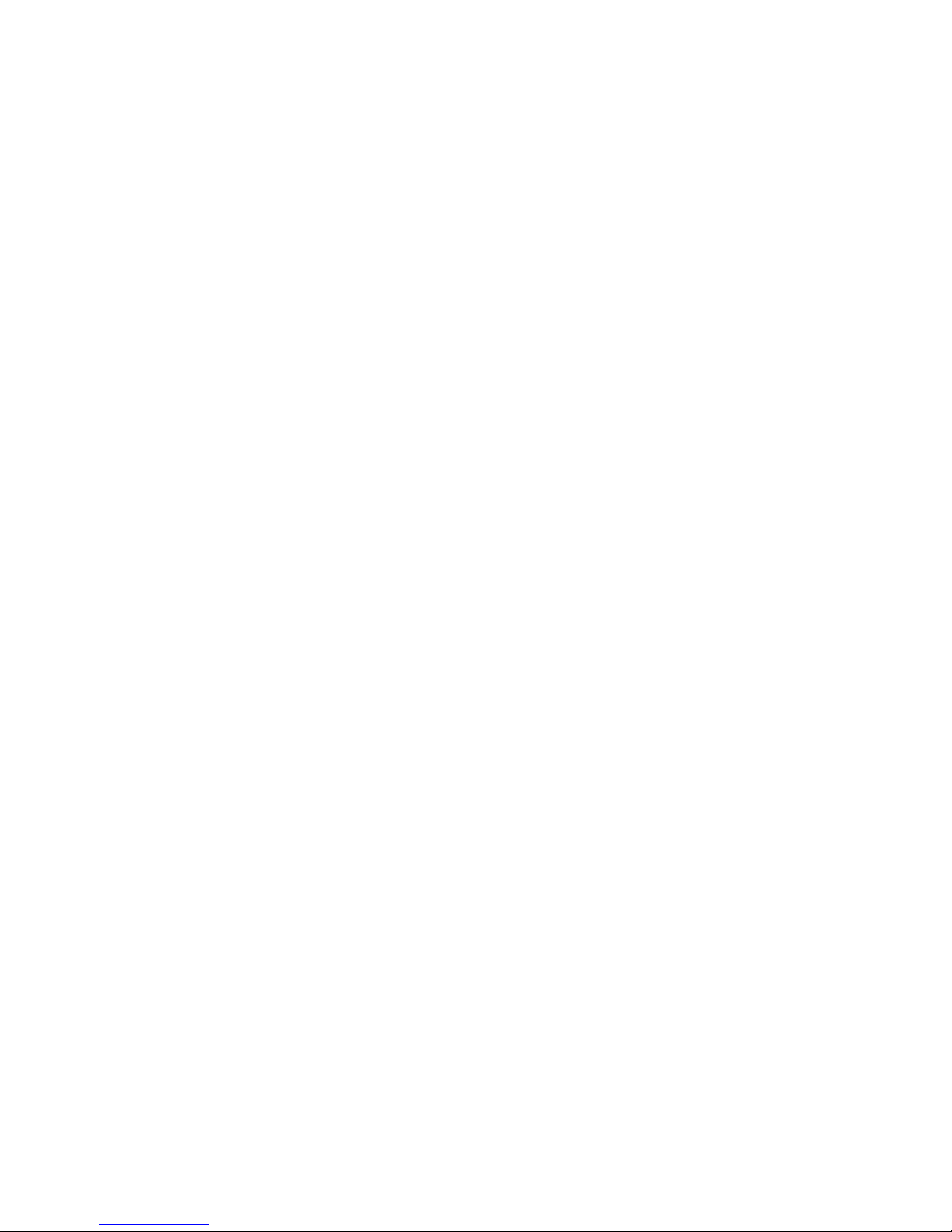
momit Smart Thermostat User Guide
The rst time you connect your momit
Smart Thermostat, a series of screens will
appear, which will take you through the
initial device set-up.
First
connection

Welcome to momit Smart Thermostat,
the intelligent WIFI thermostat.
Welcome
1
Language
Start by selecting your desired language, a
mandatory step before you can proceed.
4
momit Smart Thermostat User Guide
2
SET-UP
Language
Deutsch
English
Español
Français
Italiano
Portugués
delete accept

You may consult the user conditions on our
website
www.greenmomit.com
You must accept these in order to continue.
Loading
3
User conditions
4
5
momit Smart Thermostat User Guide
Now the interface set-up will start, a process
that takes no more than 3minutes.
SET-UP
User Conditions
By accepting, you are
agreeing to comply with the user conditions
when using the momit Smart Thermostat.
Before continuing, you may consult the user
conditions at www.greenmomit.com
I do not accept accept
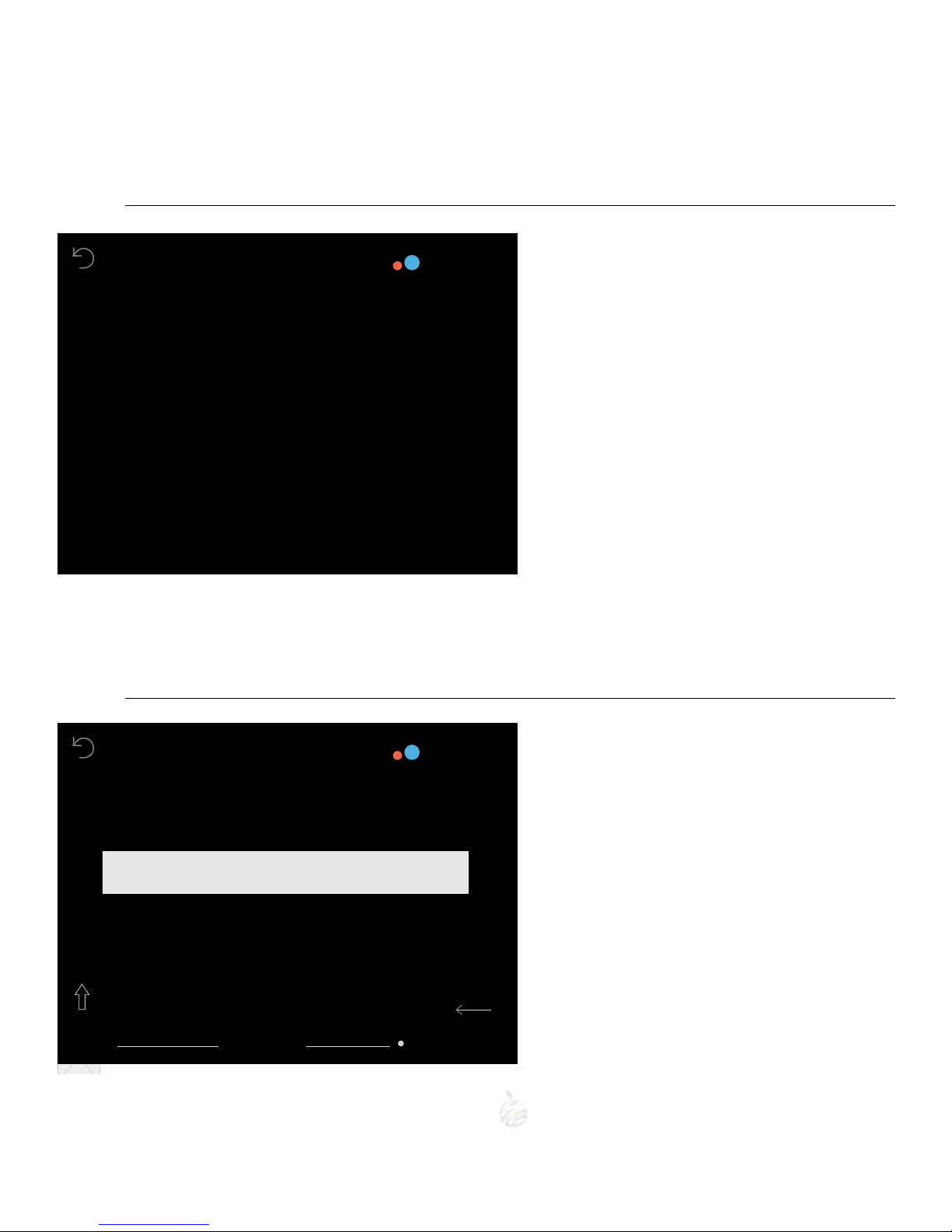
To conduct a proper study of the energy
consumption, you must select a destination
country.
Country
5
momit Smart Thermostat User Guide
By entering the postcode, more detailed in-
formation of the environmental situation
may be produced and a study of energy con-
sumption in each geographical area may thus
be performed.
Postcode
6
SET-UP
Country
delete accept
1
SET-UP
Postcode
q w e r t y u i o p
a s d f g h j k l ñ
z x c v b n m
?123 space DONE
A B C D E F
G H I J K L
M N O P Q R
S T U V Y Z
6
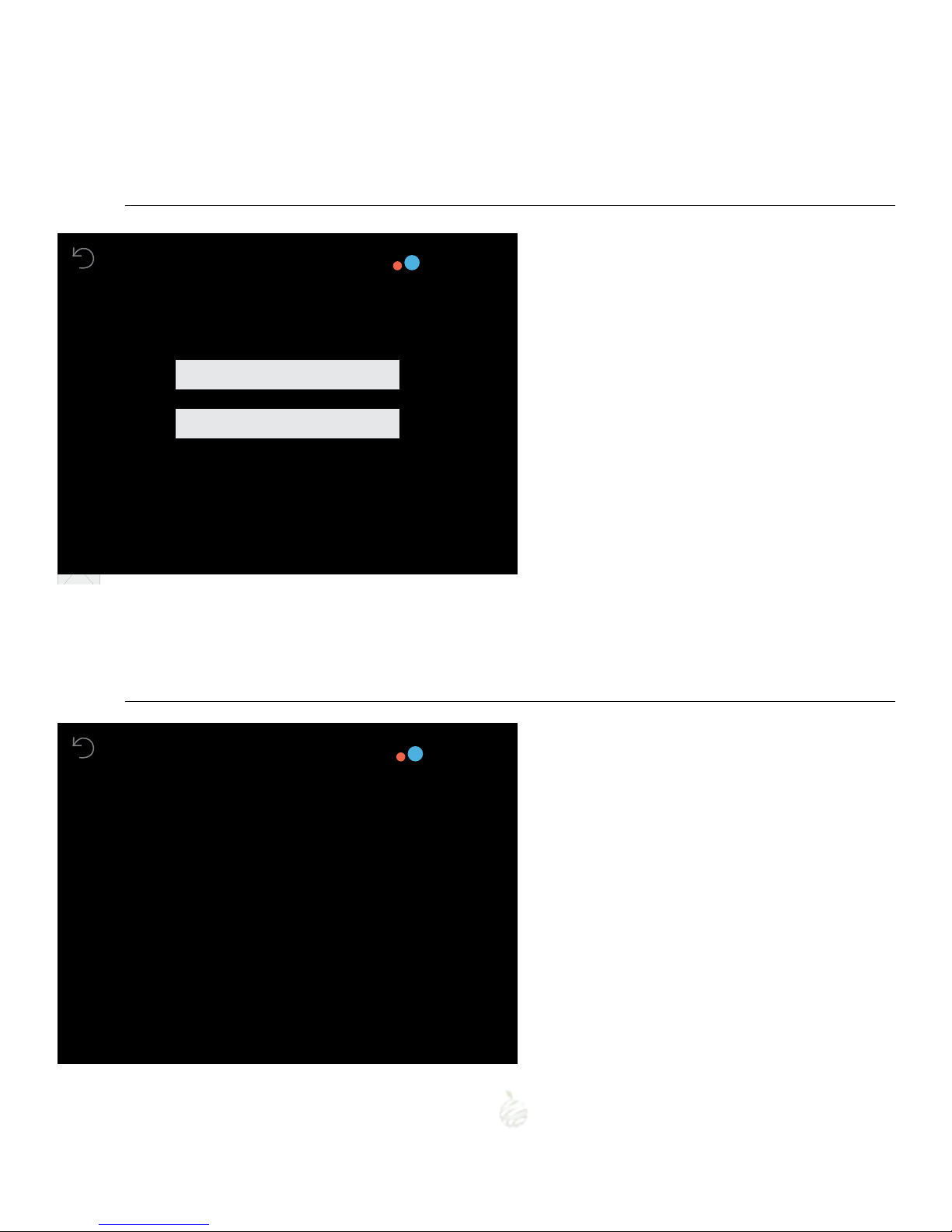
Select the current date and time to start pro-
gramming the thermostat.
momit Smart Thermostat will automatically
update the time when appropriate.
Date/time
7
7
momit Smart Thermostat User Guide
Unit of measurement
8
Select the unit of temperature measurement
you want to use.
1
SET-UP
Date/Time
1 2 3 4 5 6 7 8 9 0
DD/MM
am
MM/DD
pm
delete accept
1
SET-UP
°F/°C
°F
°C
delete accept
DD/MM/YY
HHMM
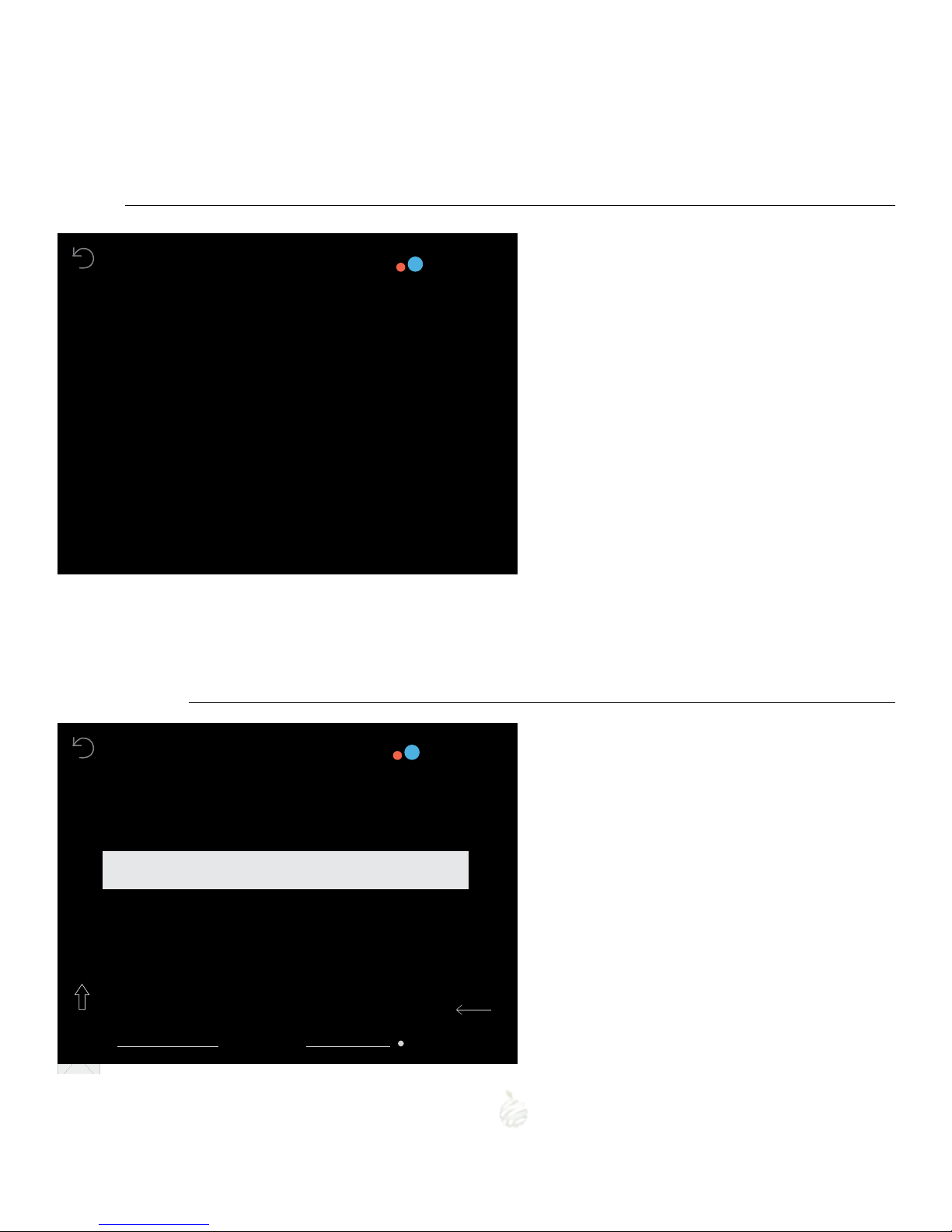
Email
10
User account
9
If you have already created an account, se-
lect the corresponding eld. If, on the other
hand, you have not done so, click on 'create
account' and follow the steps that appear on
the screen.
8
momit Smart Thermostat User Guide
Enter the email address you want to use to ac-
cess your momit Smart Thermostat.
1
SET-UP
User Account
Create user account
delete accept
I already have an account
1
SET-UP
E-mail
q w e r t y u i o p
a s d f g h j k l ñ
z x c v b n m
?123 space DONE

User password
11
9
momit Smart Thermostat User Guide
Create a personal password in order to con-
trol your thermostat. It must contain at least
6characters.
Detected networks
12
1
SET-UP
User Password
q w e r t y u i o p
a s d f g h j k l ñ
z x c v b n m
?123 space DONE
Please enter your user password
The networks to which the device may be
connected appear on the screen. The net-
work name may also be entered manually.
1
SET-UP
Detected Networks - SSID
delete accept
Manual entry of WiFi network
Network 1
Network 2
Network 3

10
momit Smart Thermostat User Guide
Network name
13
Enter the name of the WiFi you want to con-
nect to.
1
SET-UP
Network
q w e r t y u i o p
a s d f g h j k l ñ
z x c v b n m
?123 space DONE
WiFi network name
If you select DHCP IP, a dynamic IP will be as-
signed to the thermostat. Enter the password
of the selected WiFi network.
If you want to assign a xed IP, you must se-
lect this option. Then enter the Gateway, the
IP you want to assign to the thermostat and
the netmask.
SET-UP
DHCP IP
Fixed IP
delete accept
DHCP IP - Fixed IP
14
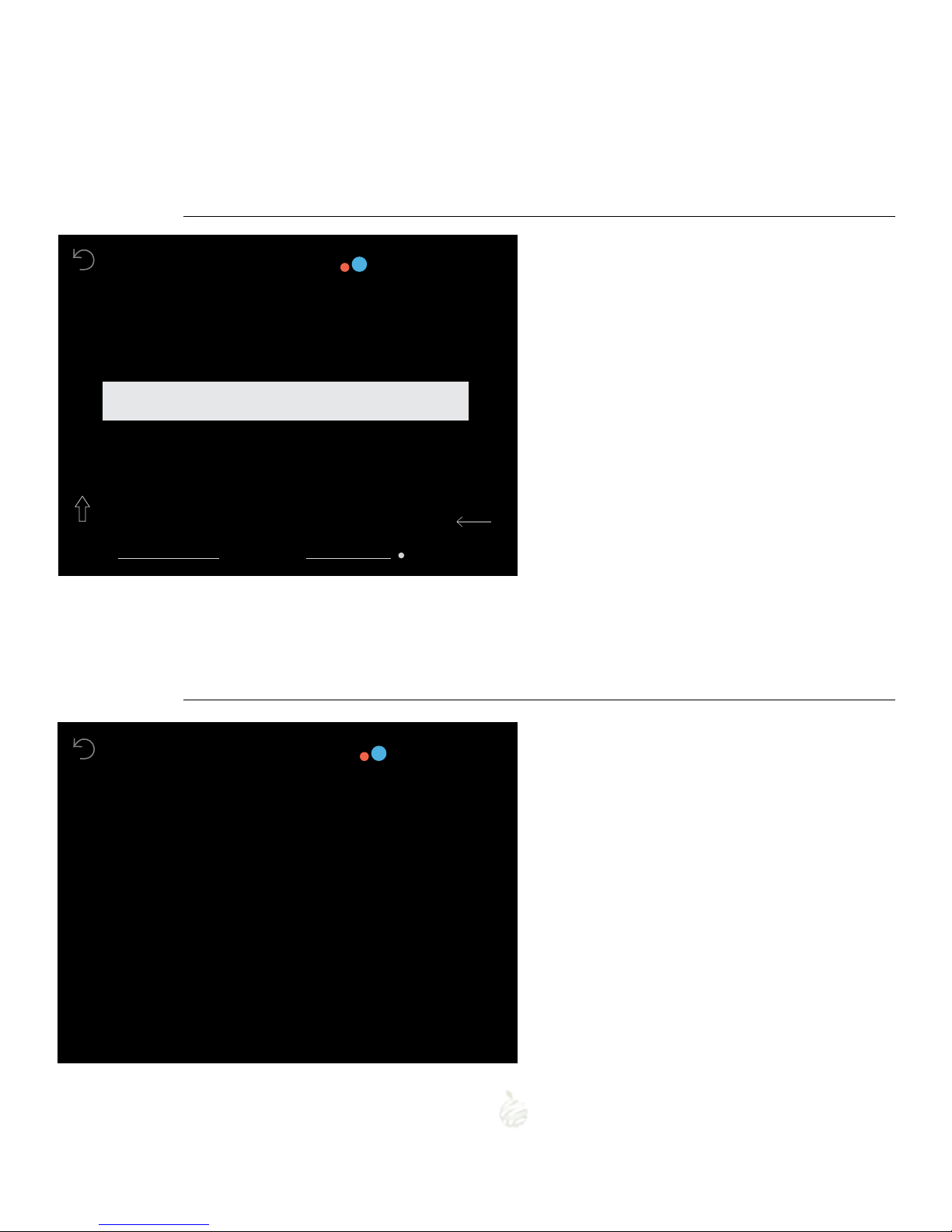
11
momit Smart Thermostat User Guide
Enter password
15
Enter the WiFi network password.
Once 3 minutes of set-up have passed, the
results of the user registration and connec-
tion process will appear. If successful, you will
receive an email in your registered email ac-
count to validate your username. Once vali-
dated, which takes less than 2minutes, you
may access the application to nish setting
up your account data and remotely manage
your momit Smart Thermostat.
1
SET-UP
Network
q w e r t y u i o p
a s d f g h j k l ñ
z x c v b n m
?123 space DONE
Password
In this screen, we receive conrmation as to
whether the user registration and internet
connection process were performed correct-
ly.
TECHNICAL
LAN
WWW
accept
Check connection
16
momit server
OK
OK
OK

momit Smart Thermostat User Guide
If the error status shown in the image appears on
your screen, this means that the thermostat was un-
able to connect to the server. If it does not switch to
the “OK” status after 30seconds, you must try again
to connect to the WiFi.
In this case, you must check whether the WiFi set-up
is correct.
TECHNICAL
LAN
WWW
accept
momit server
Check SSID and Pom
Check SSID and Pom
ERROR
TECHNICAL
LAN
WWW
accept
momit server
OK
OK
ERROR
Check connection
16
12

13
momit Smart Thermostat User Guide
momit Designs
17
Using the side buttons, you may browse
through the designs and select the one you
want by clicking in the centre of the screen.
6display modes:
Elegant
Elegant
Maya Minimalist
Retro
SimpleStandard
1 4
2 5
3 6
1
4
2
5
3
6

The tens and units are shown in the
bottom left. The tens are represent-
ed by hollow circles, while the units
are represented by solid circles. Units
Tens
Decimals
5 6 7 8 90 1 2 3 4
Temperature reading
MAYA
MINIMALIST
momit Designs
17
Units
Tenths
Tens
In this case, 3bars appear: the mid-
dle one represents the units (the
highest), the left one represents the
tens and the one on the right repre-
sents the decimals (smallest).
The solid dots represent each unit
and the hollow dot represents the
number5.
5 6 7 8 90 1 2 3 4
14

momit Smart Thermostat User Guide
Main
menu
Once the initial set-up has been com-
pleted upon rst connecting your momit
Smart Thermostat, every subsequent time
that the device is turned on, you will be
taken directly to the main menu.
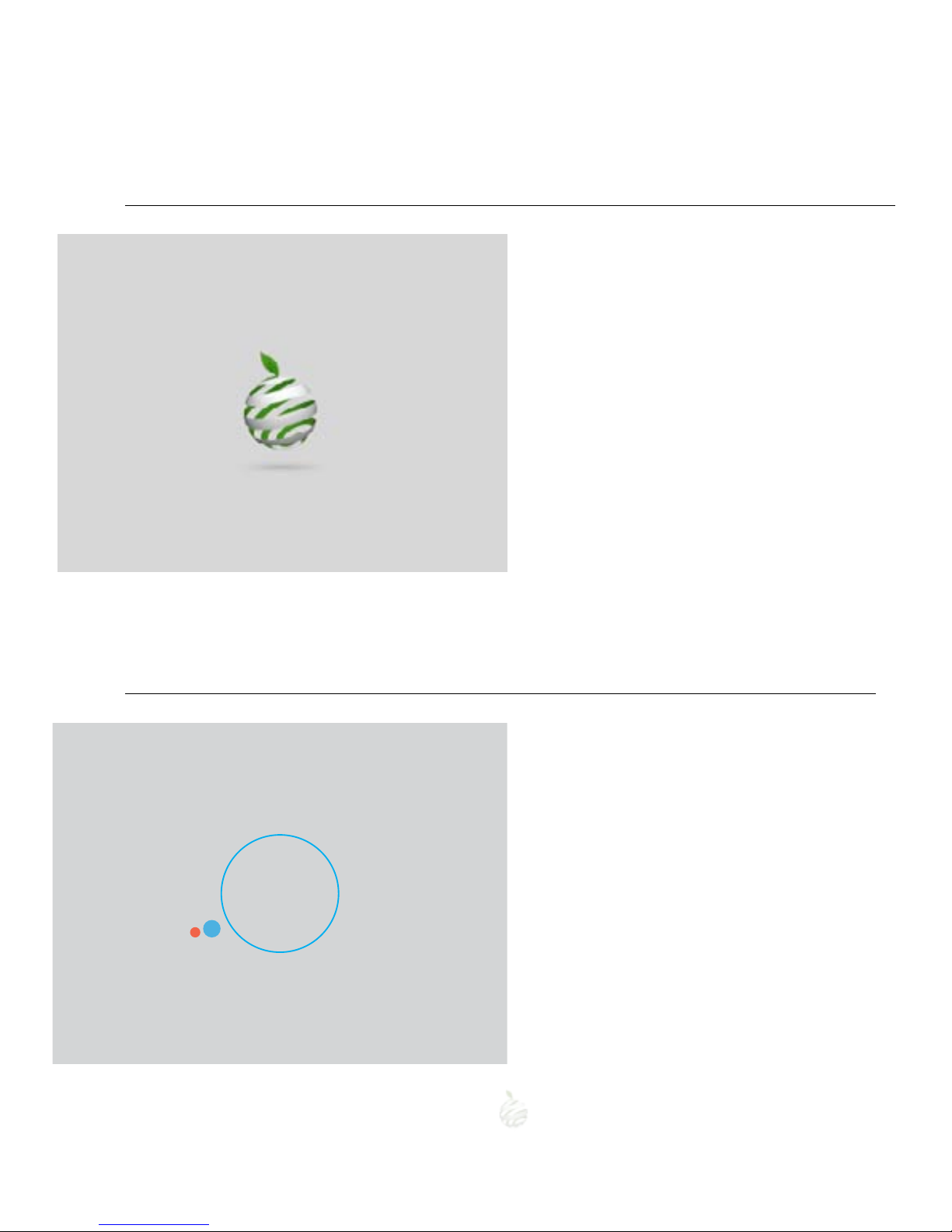
momit Smart Thermostat User Guide
Welcome to momit Smart Thermostat, the in-
telligent WIFI thermostat.
Home
1
Main menu
2
The following options appear in the main
menu:
a. RAISE/LOWER TEMPERATURE - This option
will appear if you give the screen a single tap.
b. USE
c. CALENDAR
d.SET-UP
e.MOMIT DESIGN
USE
m
CALENDAR
SET-UP
MOMIT DESIGN
16
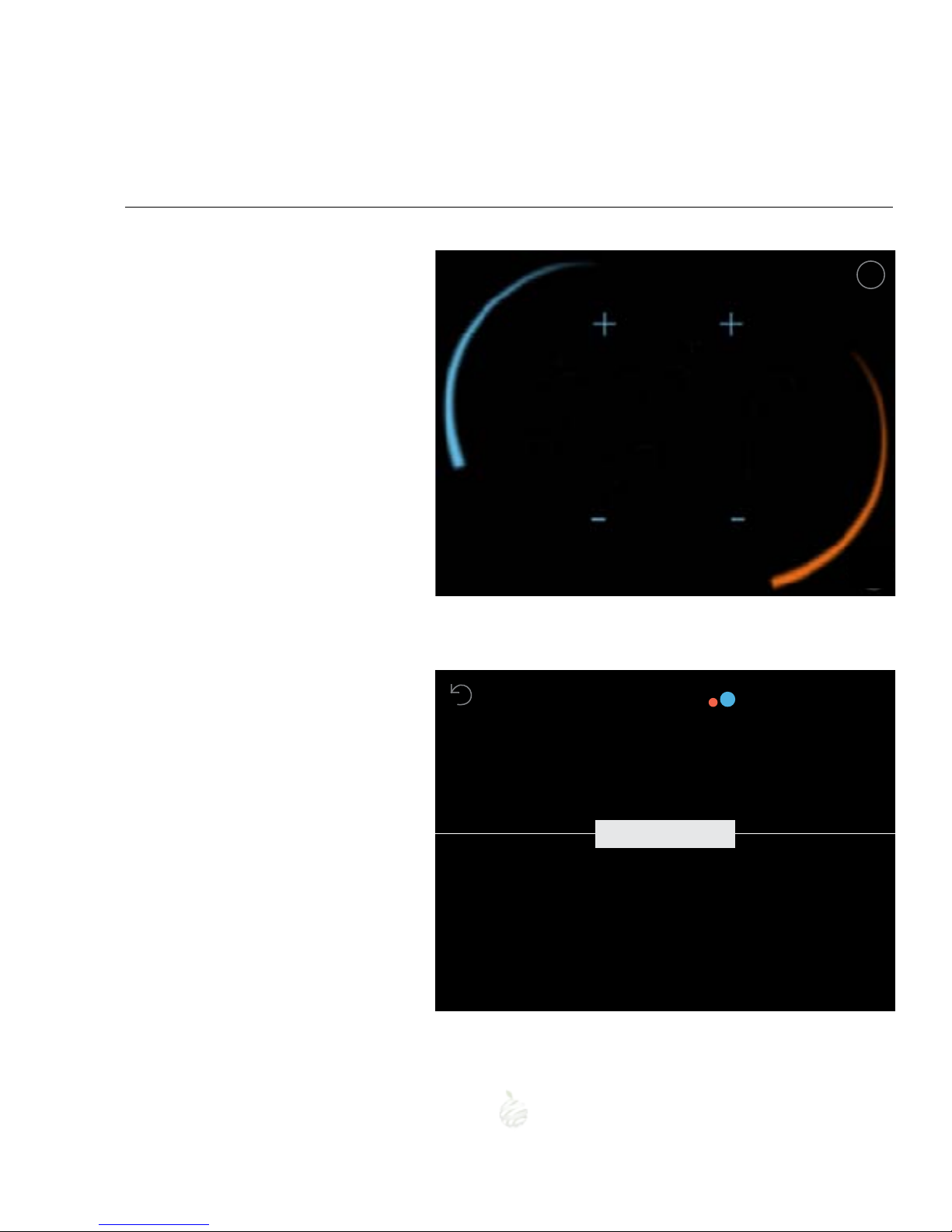
Main menu
2
a. RAISE/LOWER TEMPERATURE
b. USE
With a single tap on the screen, the “+” and
“–” symbols will appear.
Use these symbols to select the desired
temperature, and once selected, click OK.
Allows you to select the Heating, A/C or O
function.
momit Smart Thermostat User Guide
Ok
m
1
SET-UP
Use
What you do you want to enable?
delete accept
Heating
A/C
Off
21.4°
17
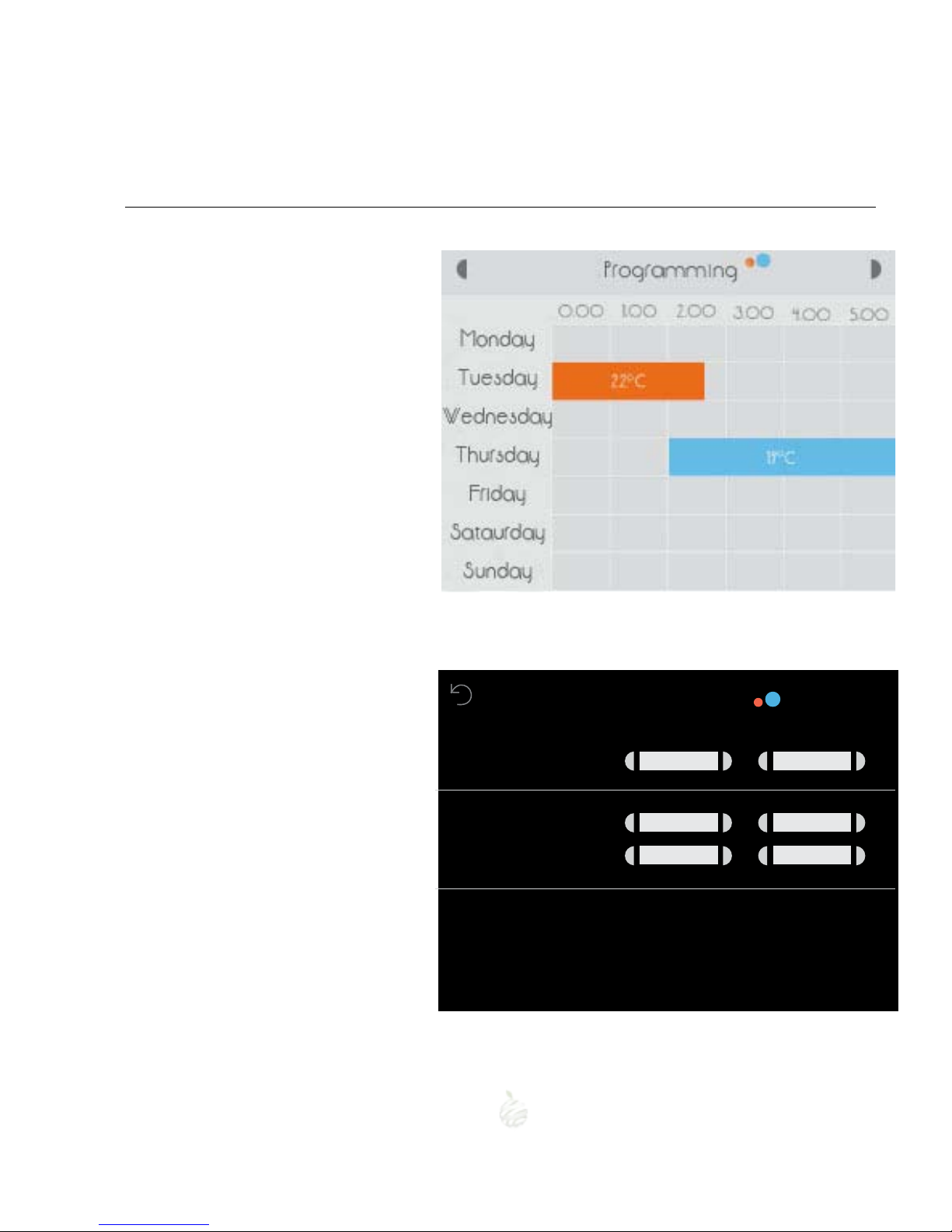
Main menu
2
c. CALENDAR
c.1 PROGRAMMING
c.1 PROGRAMMING
c.2 HOLIDAYS
momit Smart Thermostat User Guide
This section shows the calendar pro-
gramme. The colour red indicates heating,
and the blue A/C.
The hours appear at the top and the days
on the left.
There are two options in the Calendar:
To programme the calendar, select the
temperature, start time and end time. Then
choose the days on which you would like
this to repeat.
Once congured, click accept. The above
screen shows the new conguration.
1
Programming
Temperature
delete accept
Start time
End time
Repeat on
Mon Tue Wed Thurs Fri Sat Sun
18
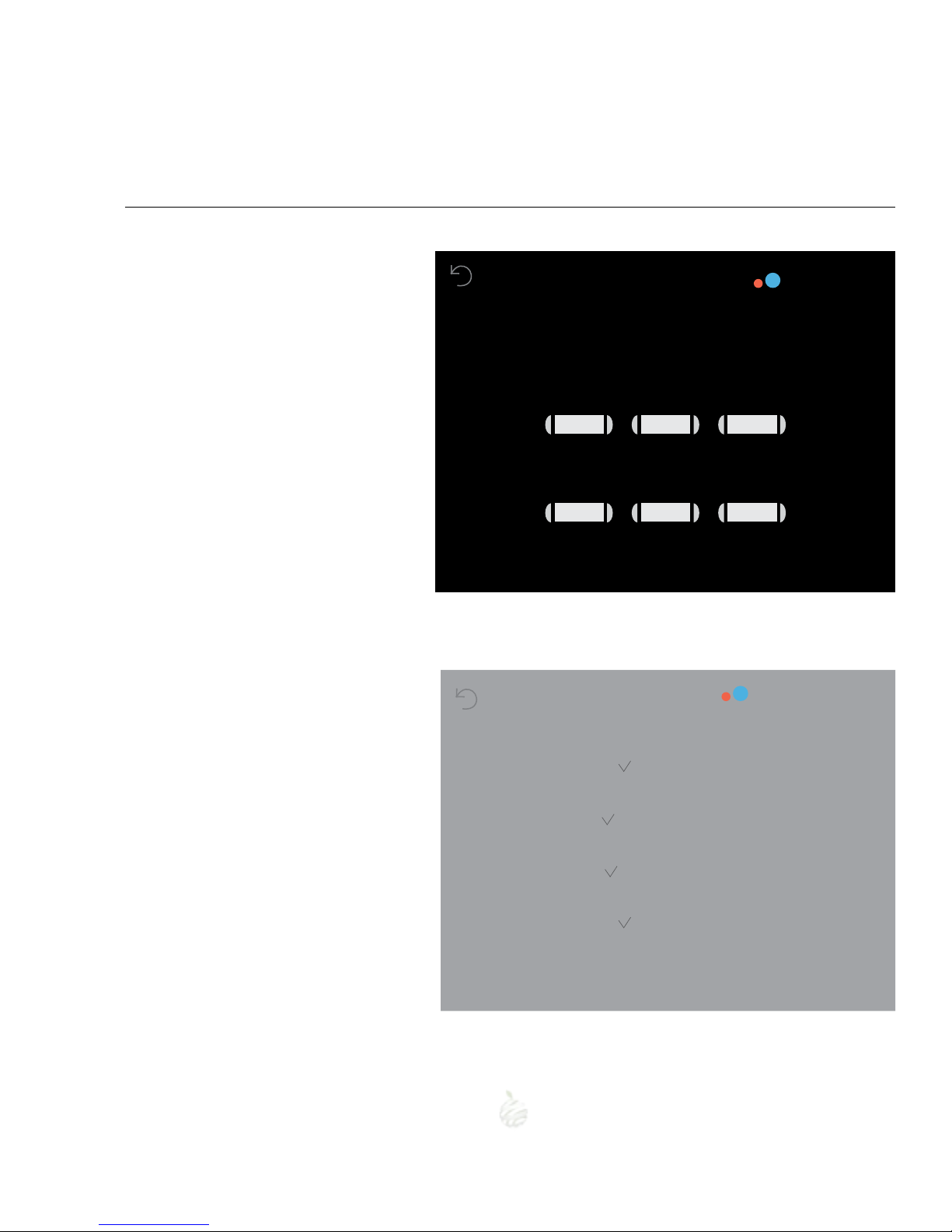
Main menu
2
c.2 HOLIDAYS
momit Smart Thermostat User Guide
When a holiday period is congured, mo-
mit Smart Thermostat will turn o the air-
conditioning systems until the return date.
CALENDAR
Disable
Going
Coming back
Holidays
d. SET-UP
d.1 GENERAL SET-UP
d.2 PARAMETERS
d.3 ADVANCED
d.4 TECHNICAL
General
Parameters
Advanced
Technical
SET-UP
19
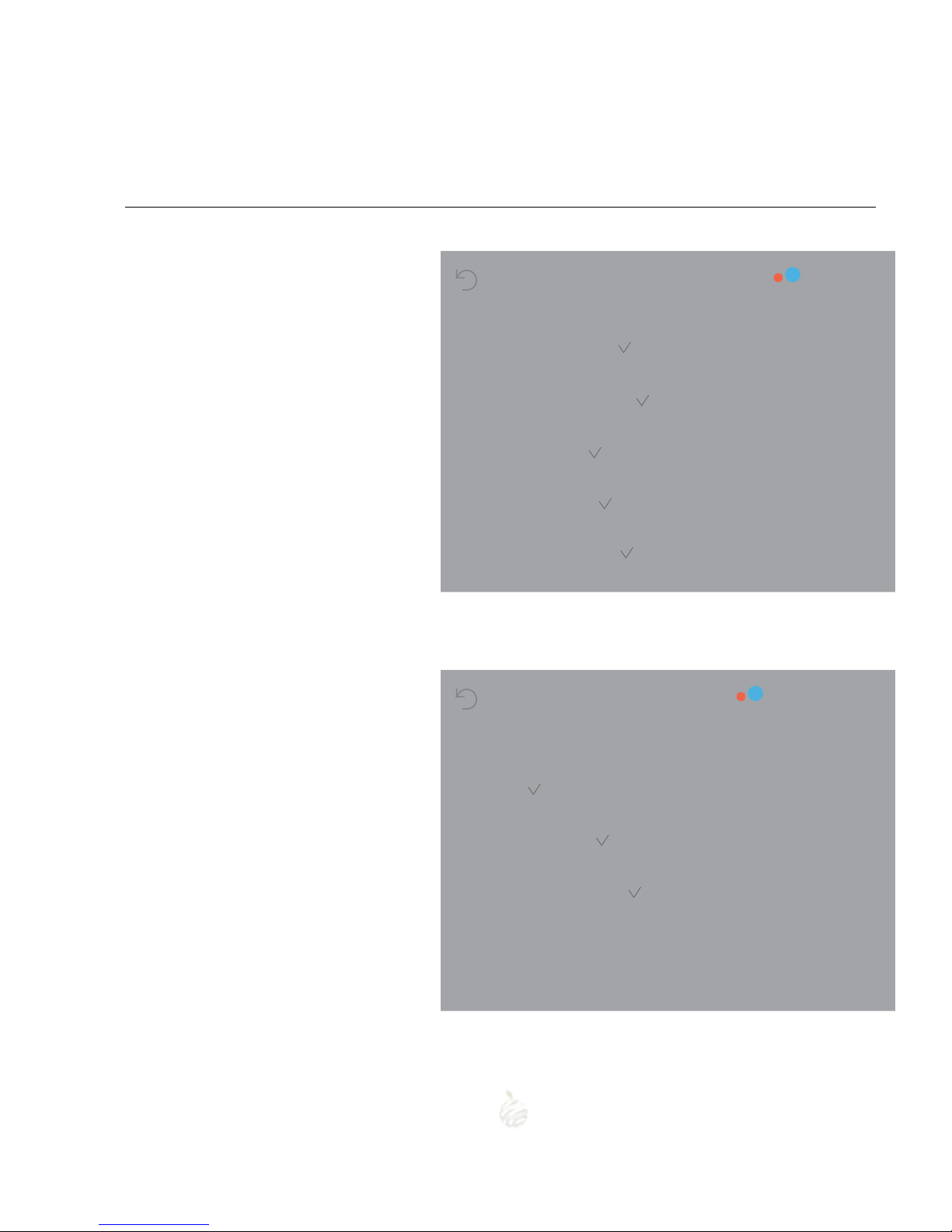
Main menu
2
d.1 GENERAL SET-UP
Allows you to access:
- Language
- Country
- Postcode
- Date/time
- Email
Language
Country
Postcode
Date/Time
Email
GENERAL SET-UP
d.2 PARAMETERS
d.2.1 Safety temperature
d.2.2 Calibration
d.2.3. °F / °C
Safety temperature
Calibration
°F/°C
Parameters
20
This manual suits for next models
1
Table of contents
Popular Thermostat manuals by other brands

Tekmar
Tekmar tekmarNet 4 537 Installation & operation manual
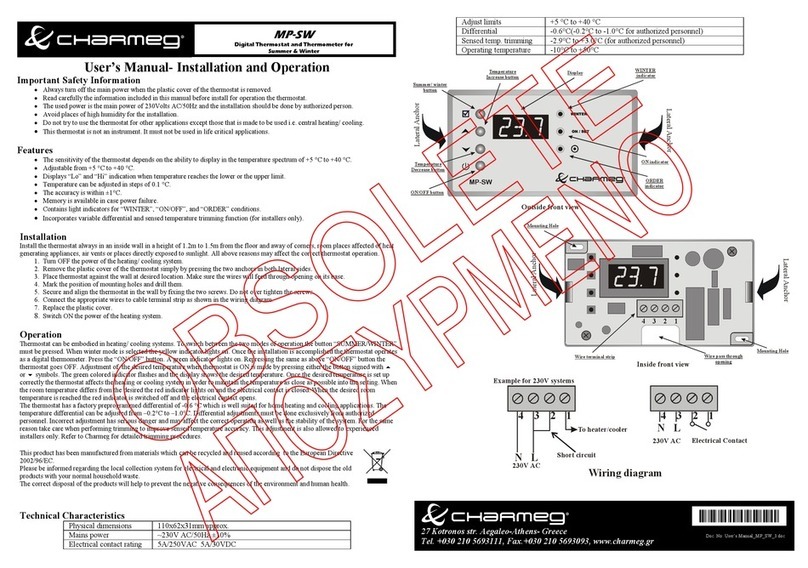
Charmeg
Charmeg MP-SW User's manual - installation and operation
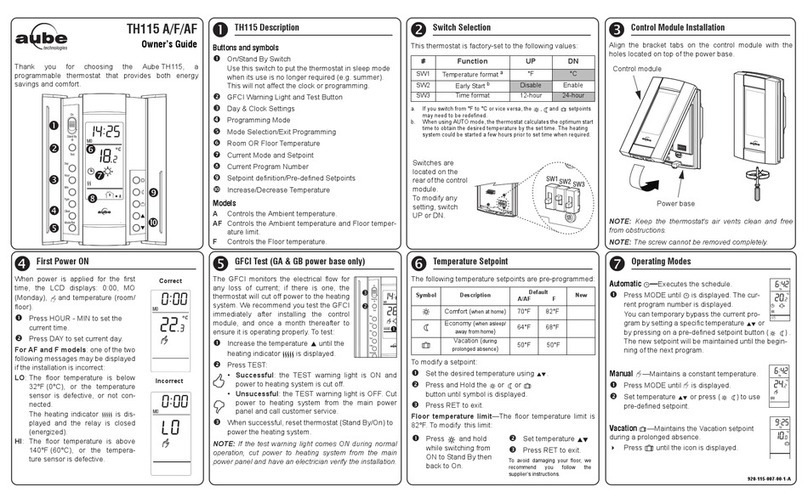
Aube Technologies
Aube Technologies TH115 A/F/AF owner's guide
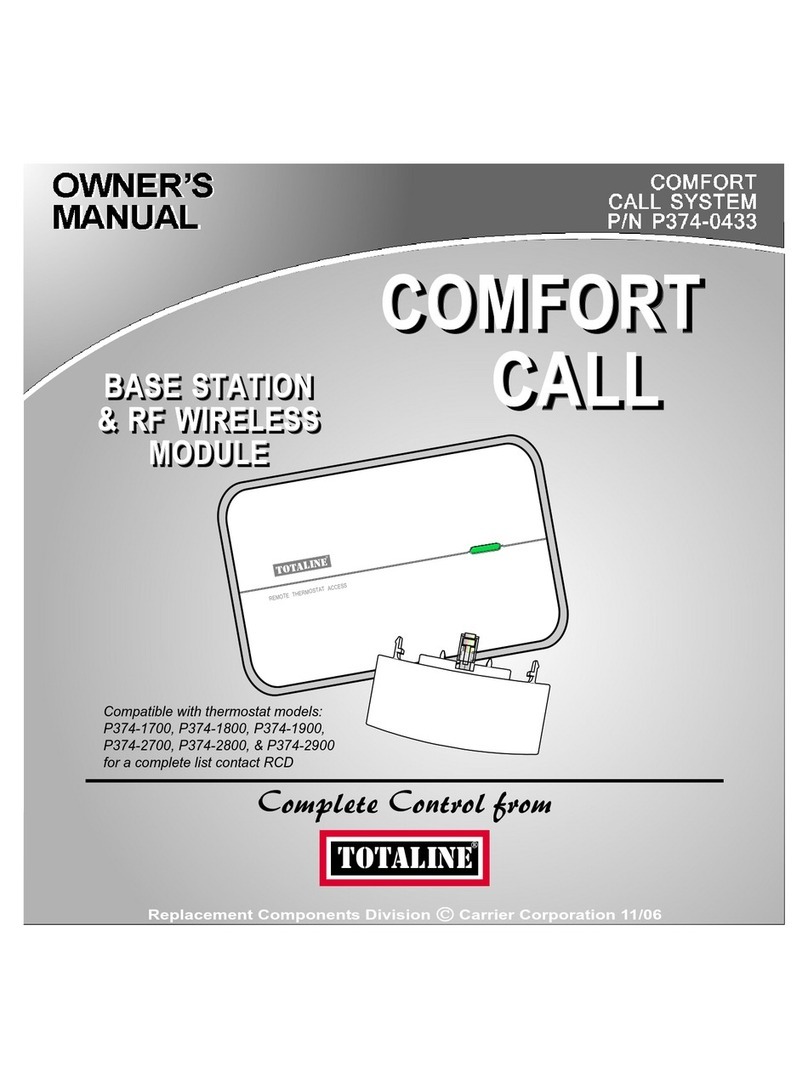
TOTALINE
TOTALINE Comfort Call P374-0433 owner's manual

Carrier
Carrier NUI 33AW-CS2 User and installation manual
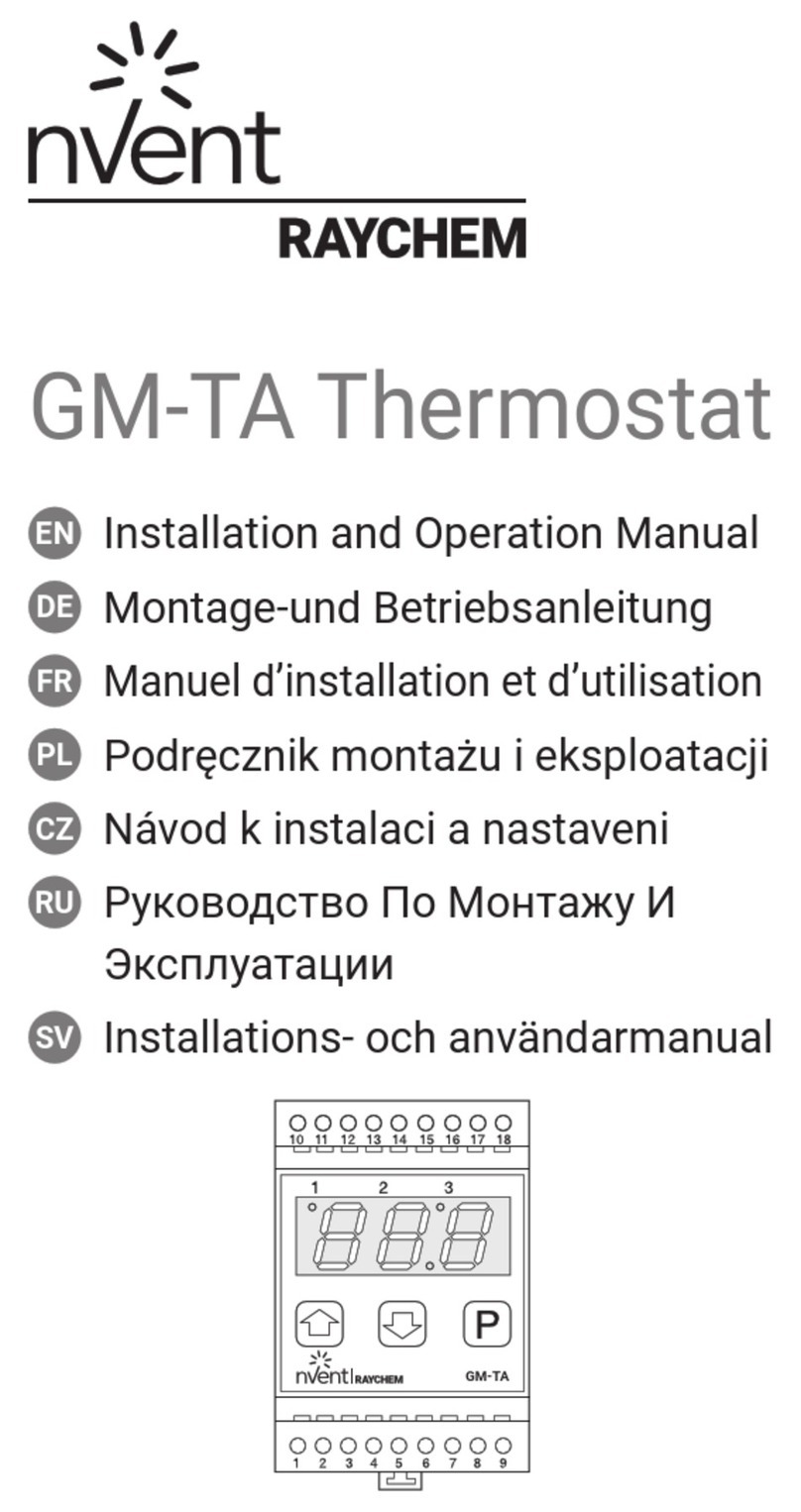
nVent RAYCHEM
nVent RAYCHEM GM-TA Installation and operation manual