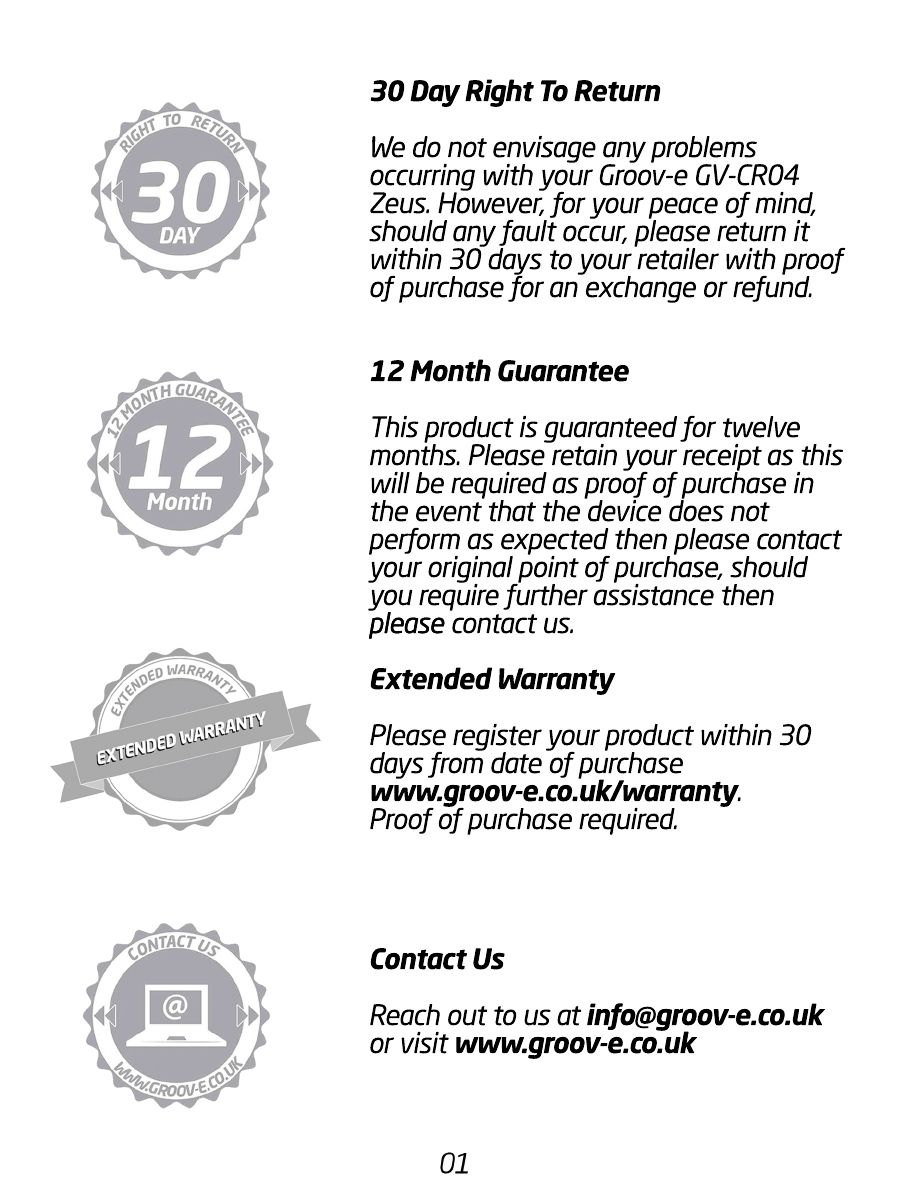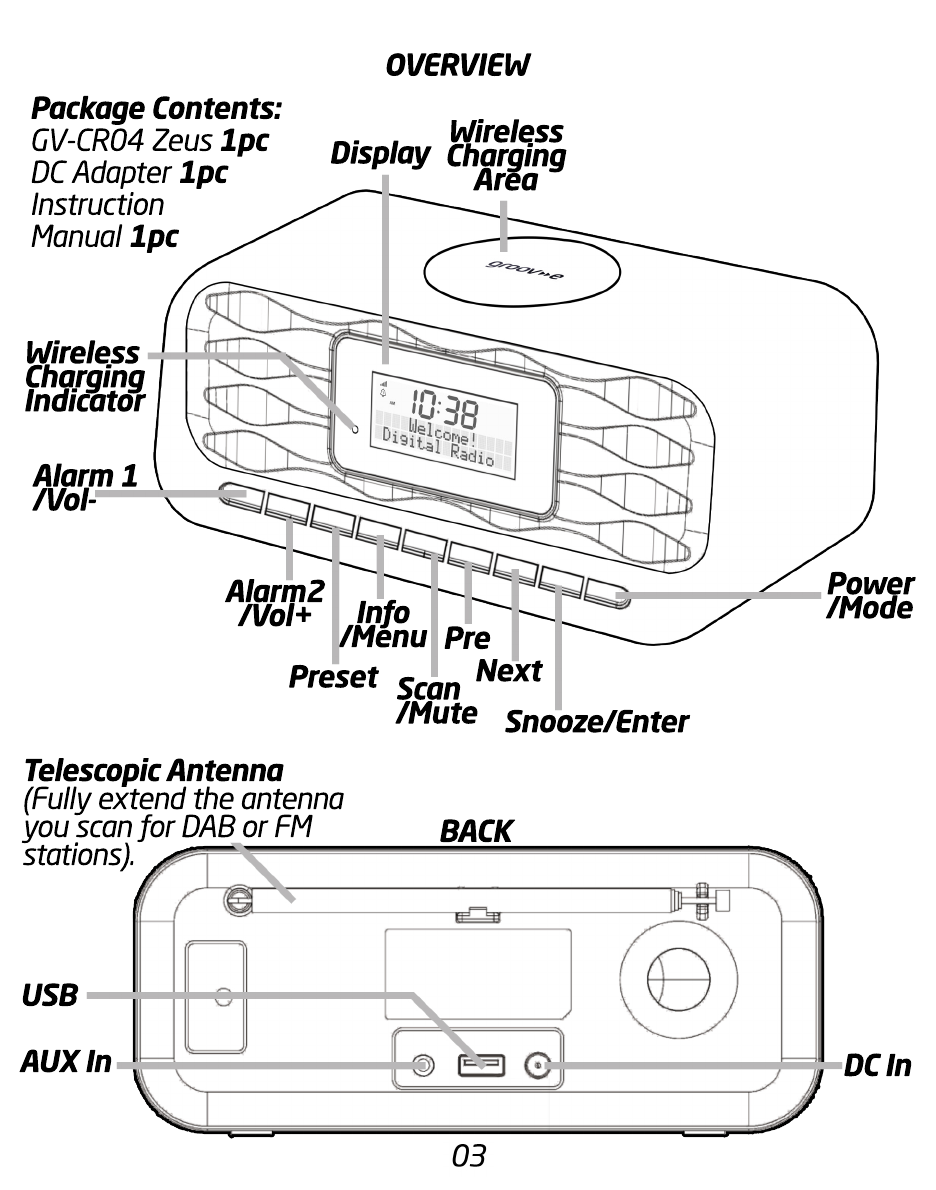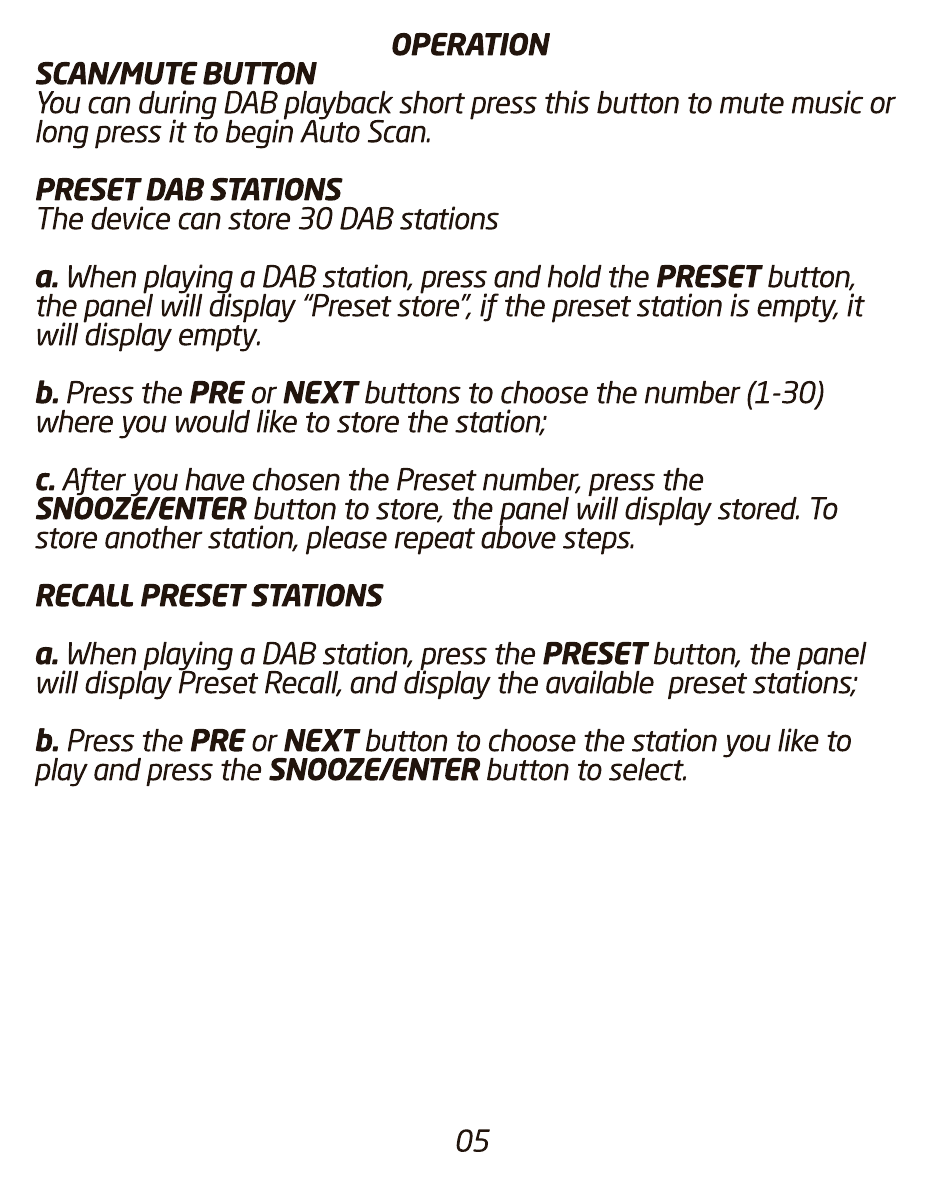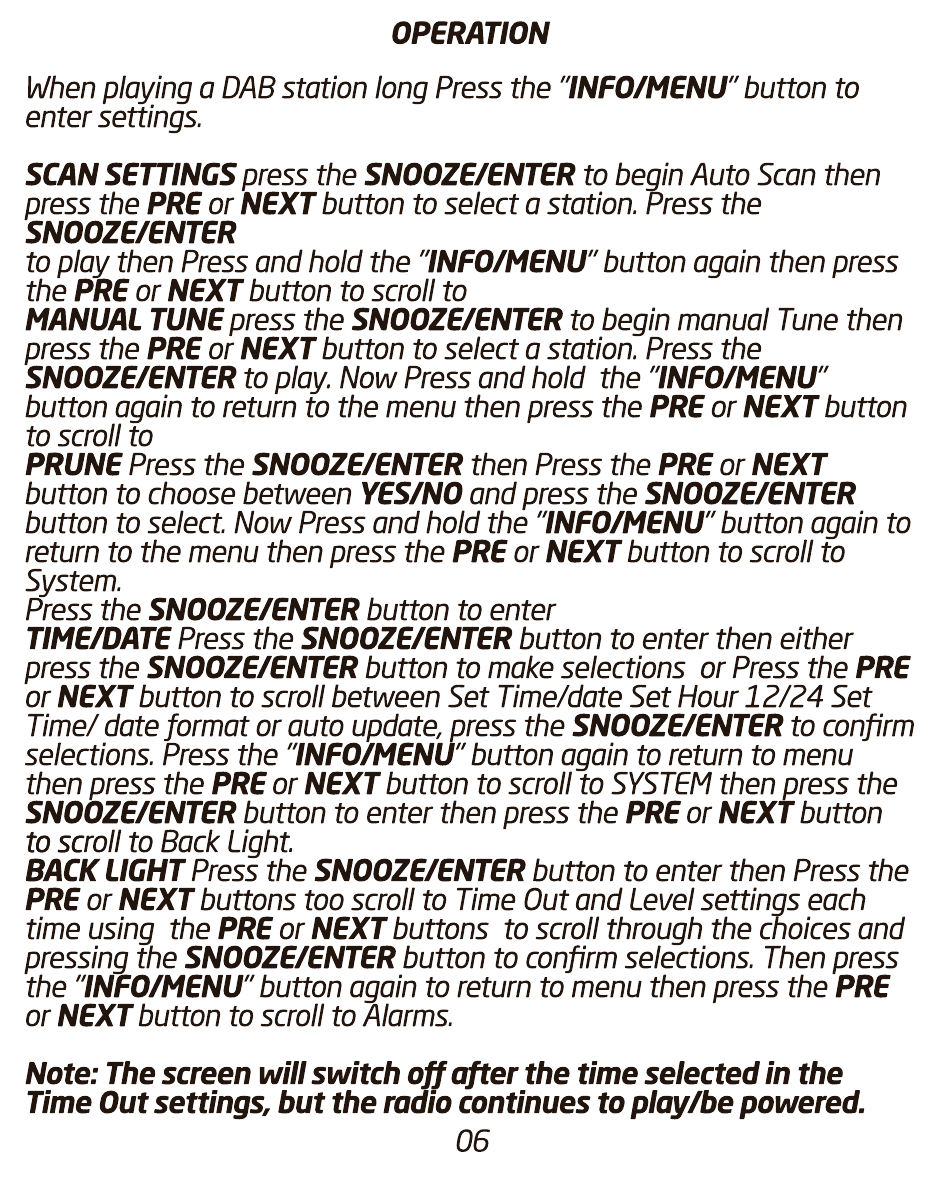OPERATION
POWER ON/STANDBY
When the unit is turned on
When the unit is turned on for the first time, after approximately 5
seconds the radio will auto-set the date/time, now the Press the
POWER/MODE button to select DAB then press and hold the
SCAN/MUTE button to start the automatic scan once complete the
display will show the first available DAB station then use PRE or
NEXT buttons to scroll to your preferred station then press the
SNOOZE/ENTER to play.
Or
Or you can also In DAB mode, press and hold INFO/MENU button,
Scan will be displayed. Then press the SNOOZE/ENTER button,
then use the PRE or NEXT buttons to scroll to your preferred station
then press the SNOOZE/ENTER to play.
DAB Scan (Manually)
a.
a. In DAB mode, press and hold INFO/MENU button to enter the Menu,
SCAN will be displayed use the Pre/Next buttons scroll to Manual
Tune.
b. Press the SNOOZE/ENTER button then press the PRE or NEXT
button to scroll through the frequencies.
c.
c. After choosing the frequency, press the SNOOZE/ENTER button to
enter, if there is a station in that frequency press the
SNOOZE/ENTER button repeatedly to show station frequency
information and group station names, also the display and the signal
level, press the SNOOZE/ENTER button to confirm, and play available
stations. if there is no station signal in that frequency, press the
INFO/MENU button to return to manual scan so you may start again.
D
DAB INFO
When playing a DAB station, repeatedly press the INFO/MENU
button, to see the following: DLS—Programme
Type—Ensemble/Multiplex(Group Name)—Time and
date—Frequency—Audio Bit Rate—Signal strength—Signal error
rate—DLS.
04