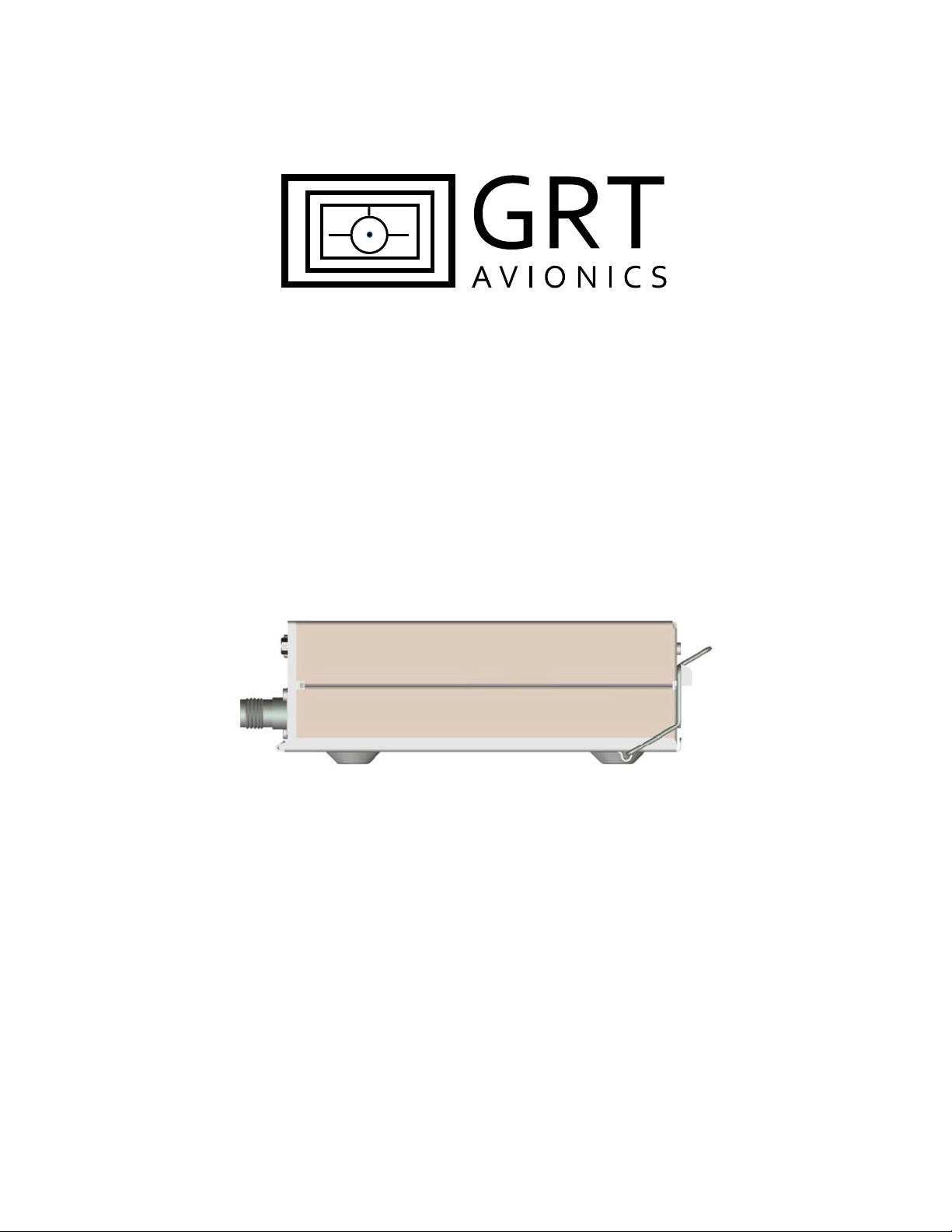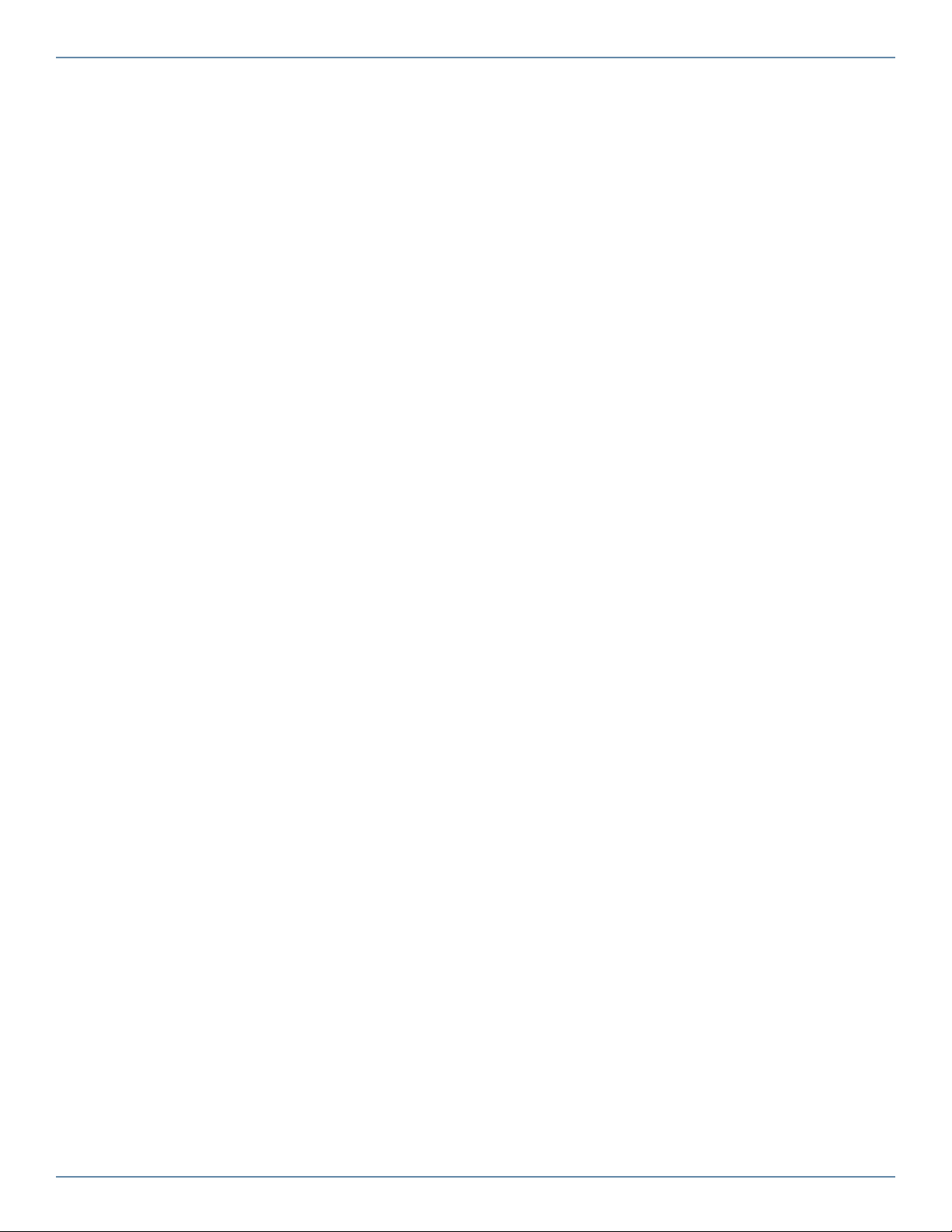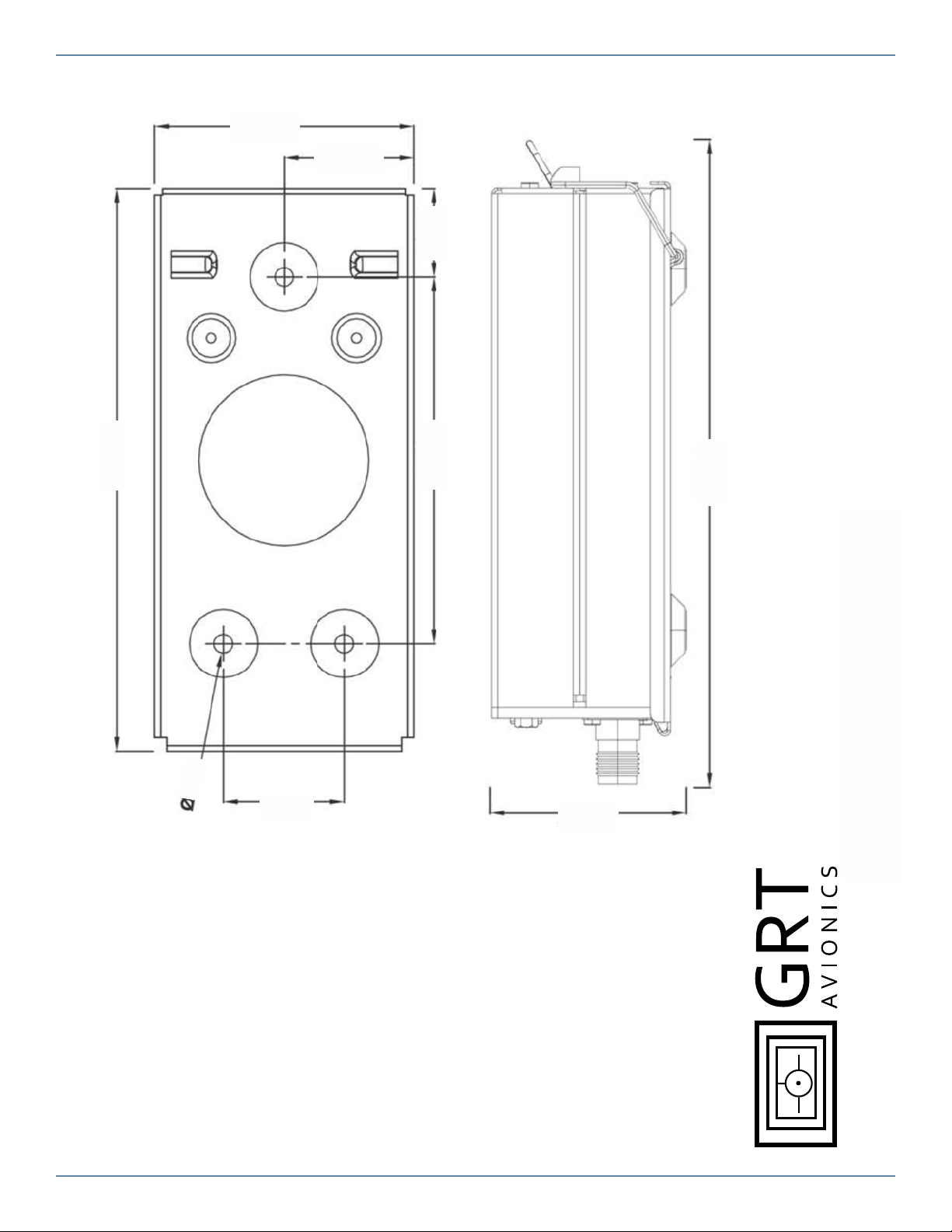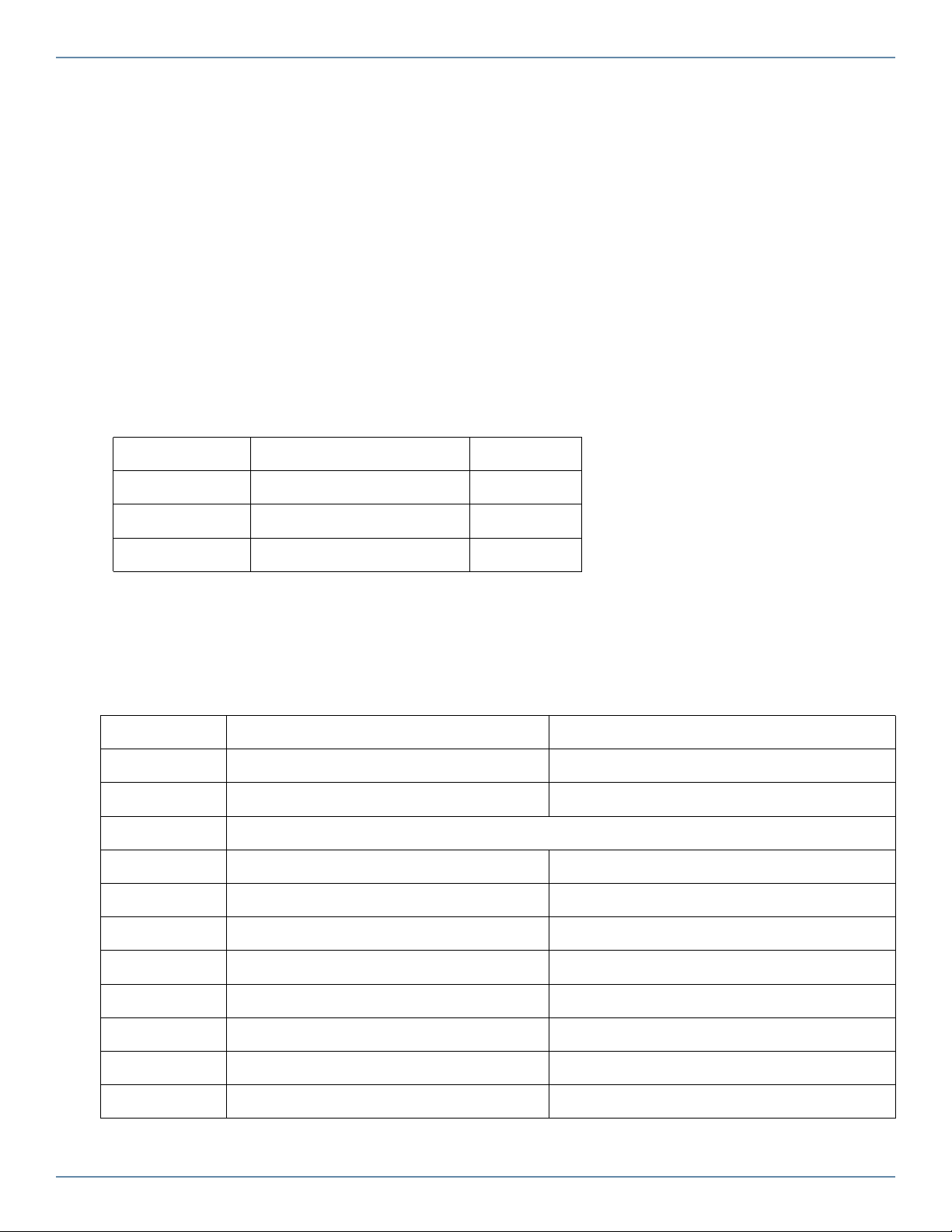TRIG TT21 / TT22 Supplement GRT Avionics
TT22-10 Revision A
Section 3: Setup & Programming
3.1 Display Unit & Transponder Setup
1. After the display unit and transponder are installed and wired, use the following procedure to
program the display unit to communicate with the Trig. Note that in the system, the term “TT22”
refers to both the TT22 and TT21 transponder units.
2. From the home screen, press the MORE soft key, then the SET MENU soft key. Turn the lower
right knob to place the cursor bar over General Setup, then press the knob to select it and go to
the General Setup menu.
3. Turn the lower right knob to highlight the Settings of the serial port that you wired to the
transponder. Enter the Values shown below.
4. When you choose “TT22” as the value for Input or Output of a serial port, the label “TT22” will
appear at the top of the General Setup screen. Highlight this and press the knob to activate the
TT22 Setup Menu. A long list of Settings and data counters will appear. Enter the Values as shown
below to program the transponder.
Set Menu Page Setting Value
General Setup Serial Port ____ Rate 9600
General Setup Serial Port ____ Input TT22
General Setup Serial Port ____ Output TT22
Setting Value Notes
Flight ID Enter aircraft registration number Push knob, use soft keys to enter ID
Mode S Address Mode S code assigned to registration no. Push knob, use soft keys to enter ID
Squat Switch Choose when squat switch is closed (“low”); operates ground & flight modes automatically
Aircraft Category Choose closest value For ADS-B OUT data
Speed Category Choose closest value (cruise speed in knots) For ADS-B OUT data
Aircraft Width Choose closest value (in meters) For ADS-B OUT data
Aircraft Length Choose closest value (in meters) For ADS-B OUT data
VFR ID Enter aircraft registration number For ADS-B OUT data
GPS Input NMEA0183* Format of GPS feeding ADS-B OUT signal
GPS/TIS Rate 4800* Use 57600 for GRT RAIM GPS
GPS Integrity Low: VFR/Uncertified* GRT GPS is WAAS-capable, but not TSO’d.