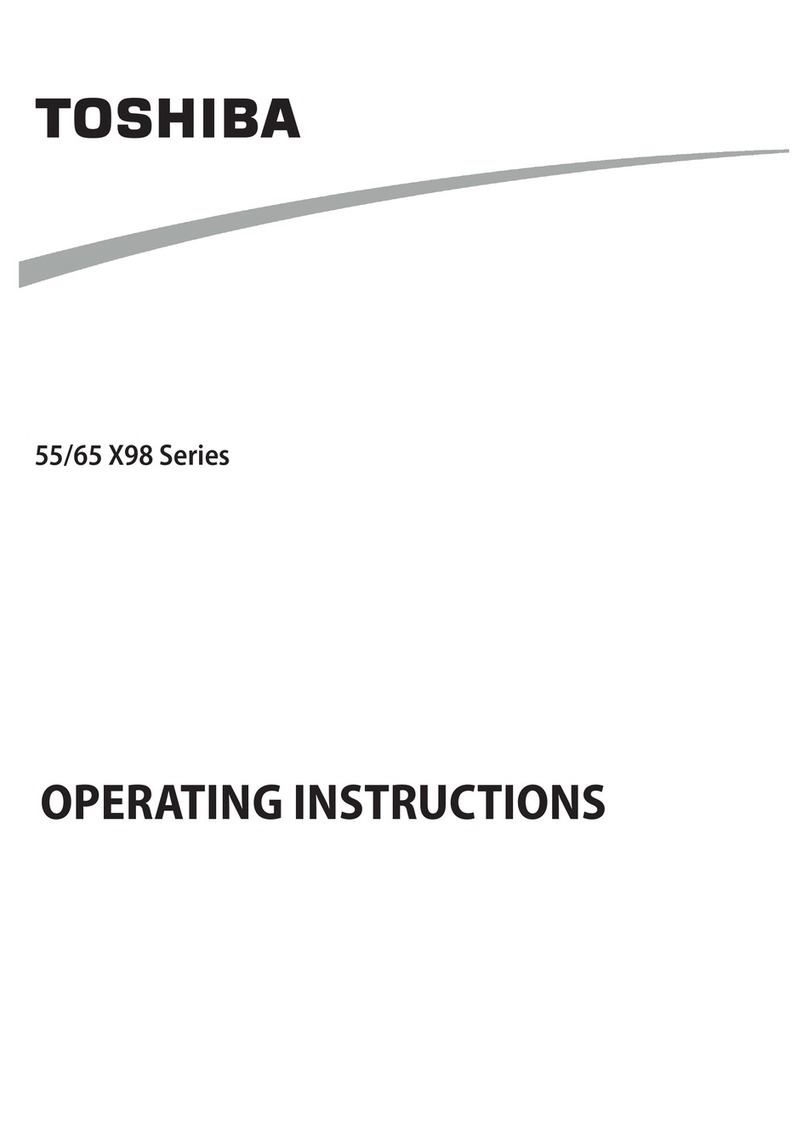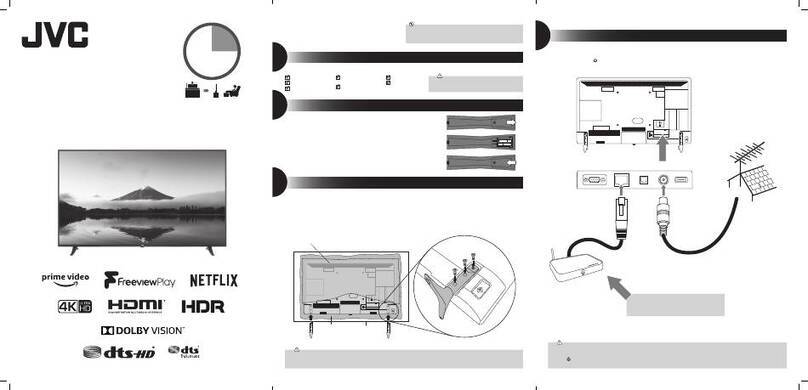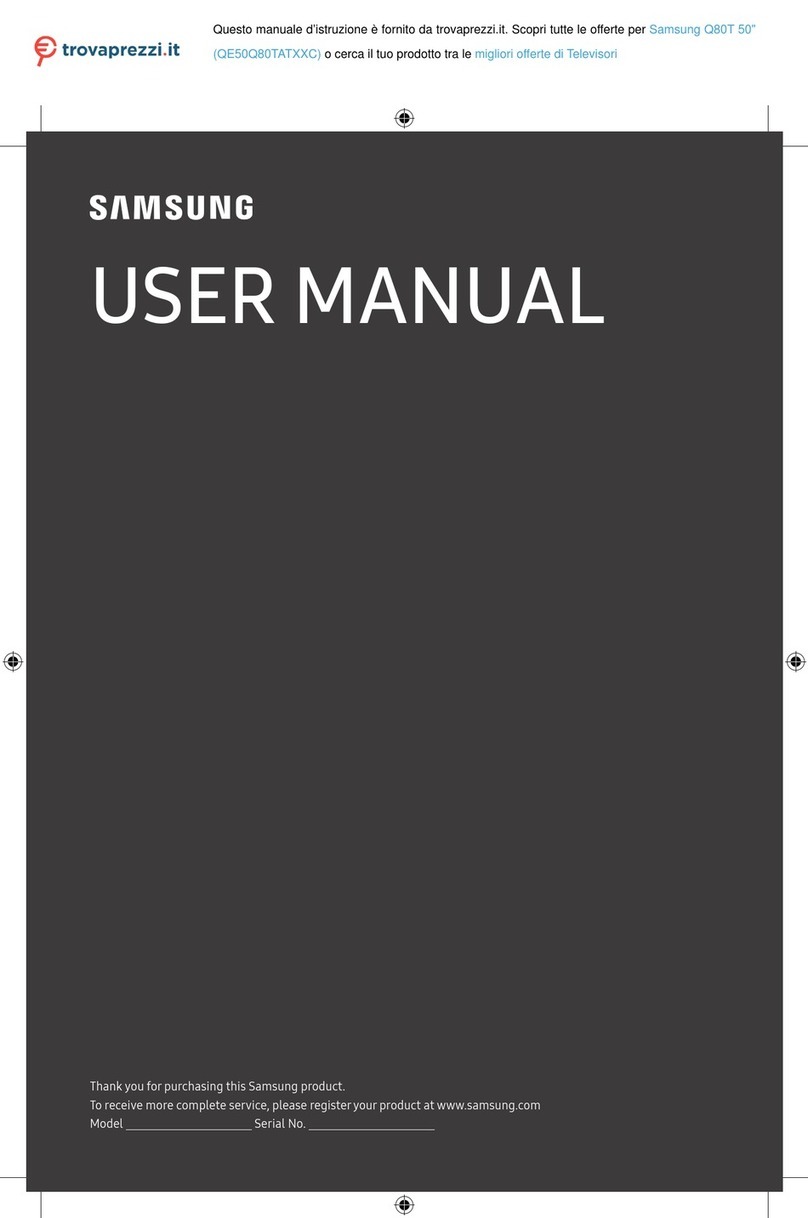Grundig 75 VCE 223 User manual

1
ENGLISH
Table of Contents
1 EU directives
2 About your TV
2 Intended use
2 Safety
4 Environmental information
5 Packaging contents
6 Installation or hanging
7 Connections
8 Keypad
8 Inserting batteries into the remote
control
9 Remote control
10 Initial setup and setting the TV
14 Switching on and off
14 Selecting the TV mode
14 Selecting the antenna type in TV
mode
14 Selecting a channel directly
14 Selecting a channel step-by-step
15 Selecting a channel from the channel
list
15 Selecting signal source
15 Selecting the volume
15 Muting
15 Electronic TV guide
15 Creating a favourite list
15 Selecting favourites list
16 Recording from digital TV channels
16 “Pausing” programs with time shift
and continuous recording
17 Downloading applications
17 Using Chrome Cast (Google Cast) on
an Android or an iOS mobile device
18 Additional information
19 Licenses
19 Abbreviations
19 Cleaning the TV
Detailed instruction manual
For details on how to use
this appliance, please scan
the QR code using your
mobile device or visit
www.grundig.com
EU directives
This product complies with the
following EU directives:
2014/53/EU, 2009/125/EC,
278/2009, 642/2009, 2017/1369/EU,
1062/2010, 2011/65/EU, 2019/2013/
EU, 2019/2021/EU.
To obtain a copy of declaration of
compliance (DoC);
Please visit http://www.grundig.com/
download/doc
AT, BE, BG, CH, CY, CZ, DE,
DK, EE, ES, FI, FR, GB, GR,
HU, IE, IS, IT, LI, LT, LU, LV, MT,
NL, NO, PL, PT, RO, SE, SI, SK, HR, TR.
The 5150-5350 MHz band is restricted
to indoor use only. (For Wi-Fi/Bluetooth
integrated model or Wi-Fi integrated
model).
This device can also be operated in the
countries outside Europe.

ENGLISH
2
About your TV
7 Android TV™ allows you to access your
favourite TV shows, movies, subscription
services, songs, pictures, games and
applications.
7 You can use your TV to watch TV shows
on DVB-S, DVB-T and DVB-C.
7 Many features of the TV set require
an Internet connection. The TV set is
equipped with WLAN feature and a LAN
port.
Intended use
7 The TV set is designed for use in dry
rooms.
7 Use the TV set with the supplied stand or
a suitable VESA installation kit.
7 The TV is primarily intended for the
playback of TV programmes, streaming
content and audio/video material from
external devices. Any other use is strictly
prohibited.
It is not intended as an information
display or for predominant use as a
computer monitor. If a still image or a
non-full-format image is displayed for
an extended period, visible traces may
remain on the screen for some time.
This is not a defect that can be used as
the basis for a warranty claim.
Transporting the product
Unplug the product before transportation.
Disconnect antenna cable and other
external devices connected to the TV. If
the product's original packaging box isn't
available, wrap it in bubble wrap or thick
cardboard and make sure that it will not
get damaged during transportation.
Safety
WARNING
Risk of electrical accident
IMPORTANT SAFETY INSTRUCTIONS
- KEEP INSTRUCTIONS FOR FUTURE
REFERENCE
Immediately followed by: Read all safety
warnings, instructions, illustrations and
specifications provided with this appliance.
7 Standby LED turns off when the mains
plug is disconnected. If Standby LED
is lit then it means that your product is
connected to mains.
7 Do not dismantle the TV. Safety risks
may arise and also the guarantee of the
product can become void if the television
is dismantled.
7 The TV can only be operated with the
power cable or the AC/DC adapter
supplied with the product.
7 Do not operate the TV with a damaged
power cable or AC/DC adaptor (if
supplied).
7 If the plug on the TV has an earthing
contact, insert the plug only into a socket
with an earthing contact.
7 Plug your TV into the mains socket only
after you have connected the external
devices and the antenna.
7 Protect your TV set from moisture. Do not
place any vessels filled with water (such
as vases) on the TV.

3
ENGLISH
WARNING
Injuries caused by falling TV
Never place the TV on an unstable surface.
The TV may fall, causing serious injury,
possibly leading to death in isolated cases.
Observe the following precautions:
7
Make sure that the stand or other furniture
you will place the TV on is robust enough
to carry the television.
7
Make sure that the TV does not protrude
beyond the dimensions of the furniture on
which it is resting.
7
Do not place the TV on tall furniture
that has the risk of tipping over such as
cabinets, sideboards or bookcases. If you
have no other choice, fix the furniture and
the TV to the wall to prevent them from
tipping over.
7
Do not place the TV on fabric or other
materials located between the TV and
furniture.
7
Instruct children that there is danger
associated with climbing on furniture
when the TV is to be reached.
7
Consider the above mentioned warnings
whenever you change the location of the
TV.
Fire hazard
7 To prevent the spread of fire,
keep candles or other open
flames away from this product
at all times.
7 Do not cover the ventilation slots on the
TV.
7 Always unplug the power plug and
antenna plug during a thunderstorm.
7 Keep candles or other open flames away
from the TV.
7 Do not expose the batteries to extreme
heat such as sunshine, fire or the like.
7 Only use batteries of the same type
(brand, size, properties). Do not use used
and new batteries together.
7 Apparatus connected to the protective
earthing of the building installation
through the mains connection or through
other apparatus with a connection to
protective earthing – and to a television
distribution system using coaxial cable,
may in some circumstances create a
fire hazard. Connection to a television
distribution system therefore has to be
provided through a device providing
electrical isolation below a certain
frequency range
Interface criteria
This product has been manufactured in
compatibility with Telecommunication
networks.

ENGLISH
4
Tips for power saving
7
Switch the TV set to stand-by if you will
not use it for a while. In standby mode,
the TV uses very little energy (≤ 0.5 W).
If you will not use the TV for an extended
period, turn it off with the power switch
if any or unplug the power cord from the
socket. When you switch off or unplug
the TV, switch on timer and programmed
recordings will not function.
7 Select a location where no direct sunlight
falls on the screen. Thus, you can select
a lower backlight and provide power
saving.
7
TV consumes less energy when brightness
adjustment is reduced.
Electromagnetic interference
7
Devices connected to he product (satellite
receiver, DVD player, and etc.) or signal
emitting devices (router and etc.) close to
the product may cause disturbance in the
image and noise in the sound.
7
Connection cables used on the product
must be shorter than 3 m.
7
If the product cannot perform its function
due to electrostatic discharge, the user
may need to switch off and then switch
on the product.
7
A shielded, HDMI-certified and ferrite
cable must be used with the product.
7
If the product cannot be recovered as a
result of an electrostatic discharge, user
intervention will be required.
Note on software update
7
Explanations and pictures at operating
manual can change with the update of
TV software.
NOTICE
Shortened service life due to high
operating temperature
7 Do not place the TV next to heating units
or in direct sunlight.
7 To ensure adequate ventilation, maintain
clearance of at least 10 cm around the
TV.
Discolouration of furniture due to
rubber feet
7 Some furniture surfaces may discolour
when they come in contact with rubber.
To protect furniture, you can place a
sheet made of glass or plastic under the
stand. Do not use textile underlays or
mats such as doilies.
Environmental information
7 Do not dispose of batteries
with the household waste.
Used batteries must be
returned to retail stores or public
collection points You help protect the
environment in this way.
7 Do not dispose of the product
along with normal household
waste at the end of its service
life. Take it to a recycling centre for
electrical and electronic equipment.
7 Be sure to dispose of packaging
materials for your product separately
according to the guidelines of local
authorities so that they can be recycled in
an environmentally safe manner.

5
ENGLISH
Packaging contents
45
6
User
Manual
32
1
7
Standard accessories
1. Television
2. Stand
3. Remote control
4. Batteries for remote control
5. Screws and installation instructions for
the stand
6. Quick instruction manual
7. Power cord
This manual suits for next models
1
Table of contents