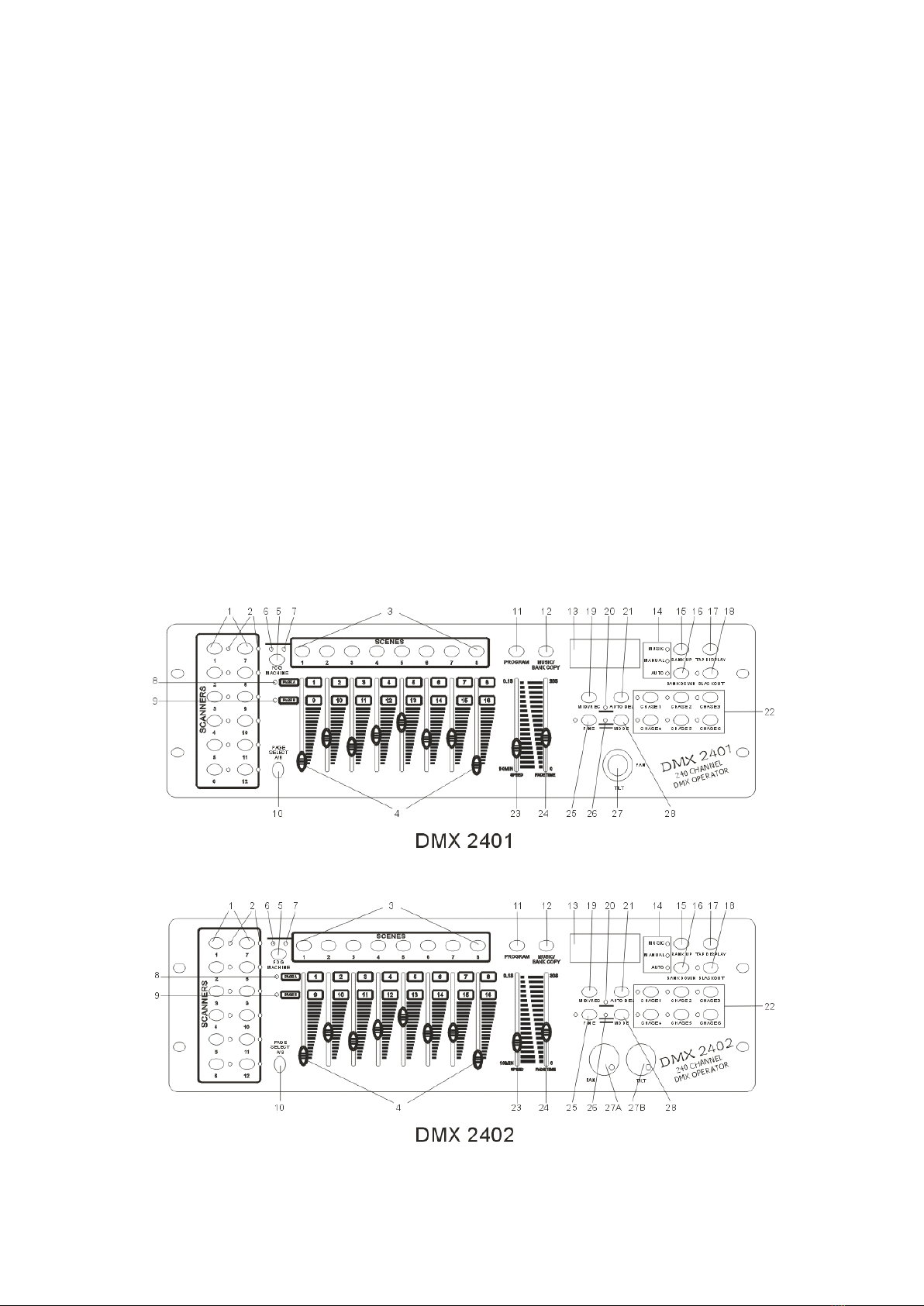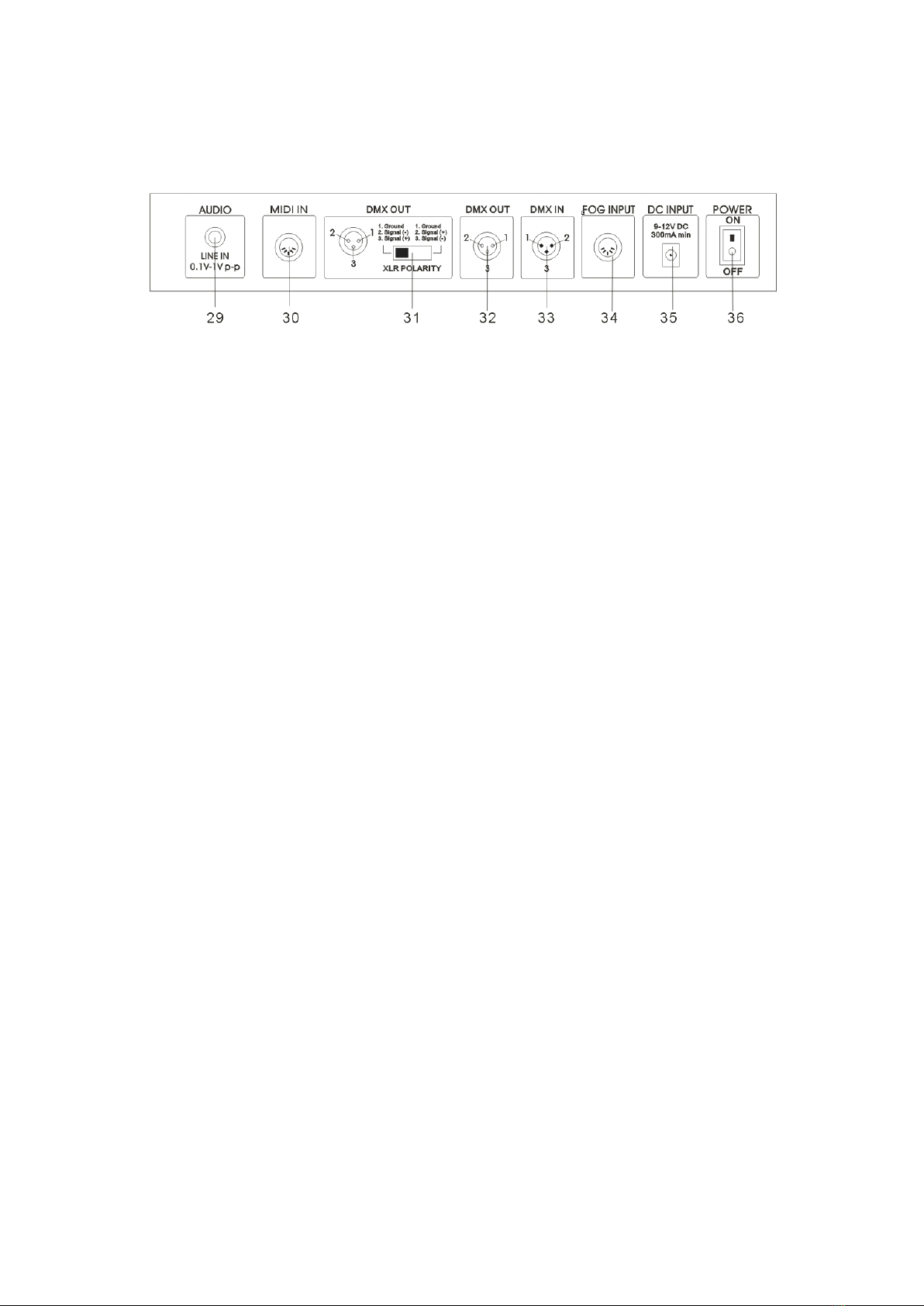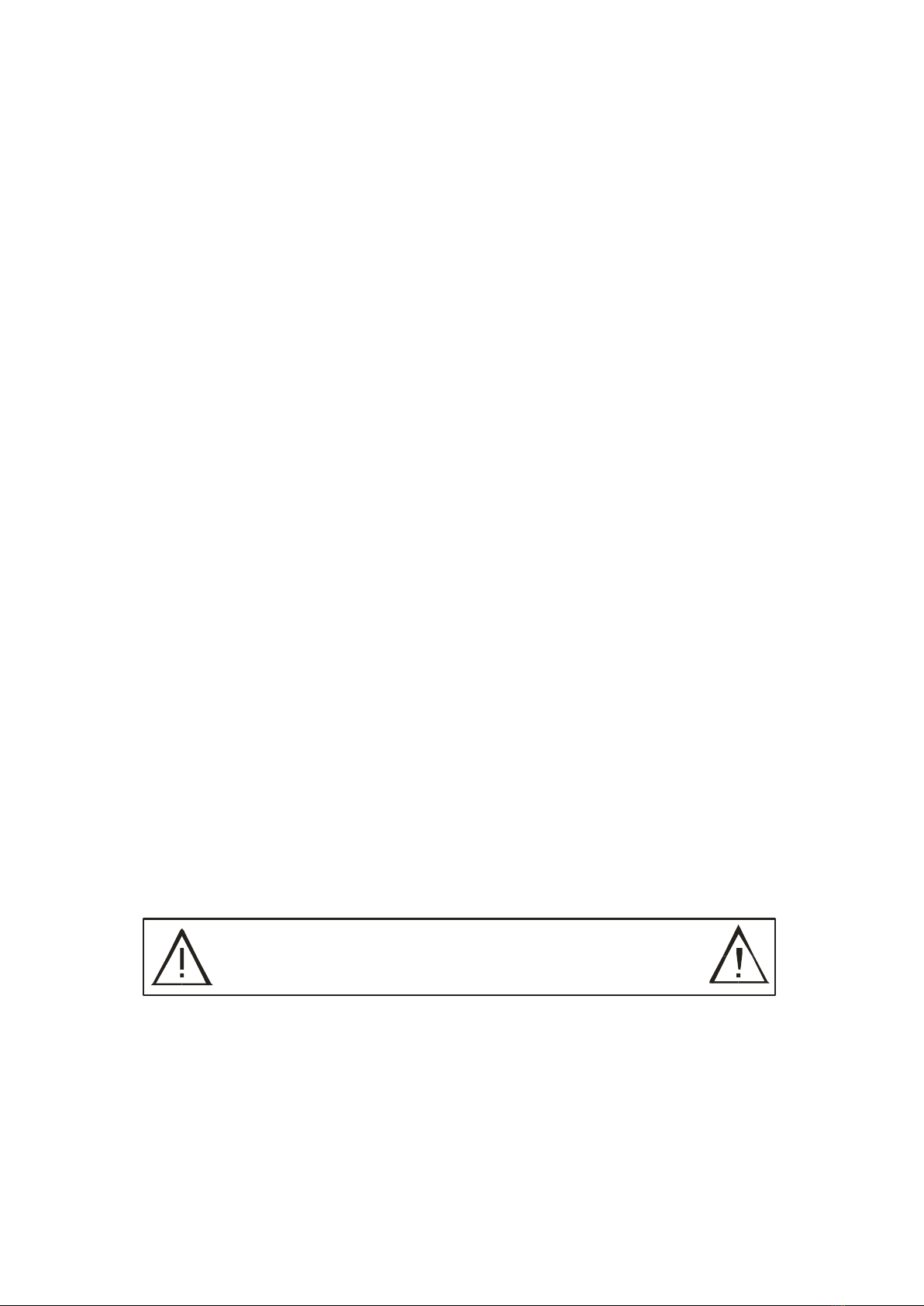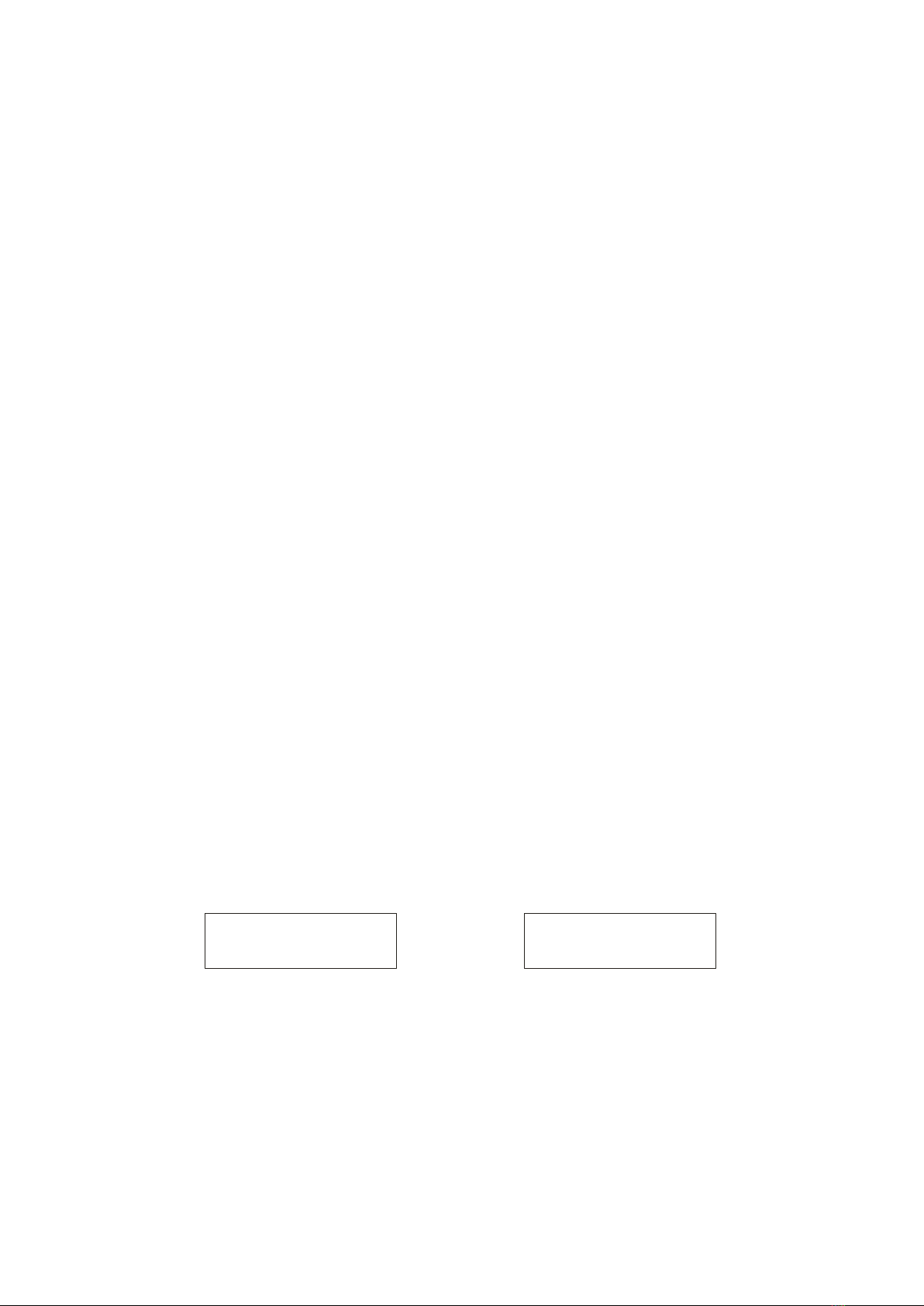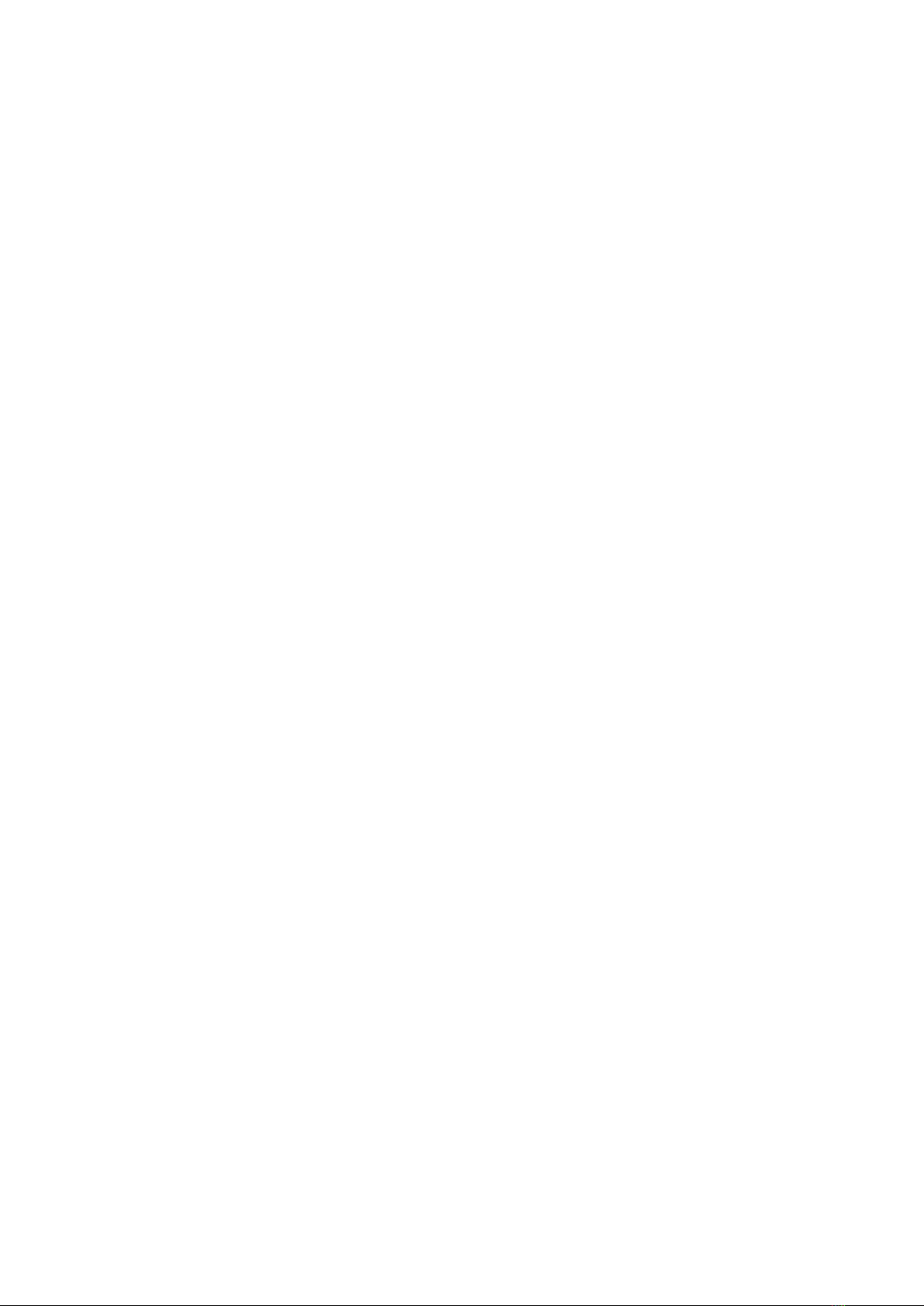Program the next steps until the chaser is finished or the maximum number of steps
-
240
-
has been
reached.
Press and hold the Program-button in order
to
save the chaser.
3.2. Running a chaser
Press the respective Chaser-button and press the Auto-button.
You
can adjust the chaser speed by
tapping the Tap/Display-button twice. The time interval between the 2 taps corresponds
to
the
chaser speed (up
to
10 minutes). Press the Rec-button and select the desired record via the projector
select buttons.
3.3. Checking a chaser
Press and hold the Program-button and select the desired chaser via the Chase r -buttons. Press the
Display-button in order
to
switch the display
to
step. Check every scene individually by pressing
the respective Bank-button.
3.4. Editing a chaser
Copying a bank into a chaser
Press and hold the Program button
to
enter programming mode.
Select the desired chaser via chaser-buttons. The respective LED will be lit.
Select the bank
to
be copied via bank buttons.
Press the Music / Bank Copy-button
to
prepare copying.
Press Midi / Rec button
to
copy the bank. All LEDs on the panel will flash.
Copying a scene into a chaser
Press and hold the Program button
to
enter programming mode.
Select the desired chaser via chaser-buttons. The respective LED will be lit.
Select the bank in which the scene will be copied via bank buttons.
Select the scene you want
to
copy via scene buttons.
Press Midi / Rec button
to
copy the scene. All LEDs on the panel will flash.
Inserting a scene in a chaser
Press and hold the Program button
to
enter programming mode.
Select the chaser in which a scene will be inserted via chaser-buttons. The respective LED will be
lit.
Press the Tap / Display-button in order
to
switch the display
to
step.
Select the scene where a new scene is
to
be inserted via bank buttons. Now the display will show
the scene. E.g. If you want
to
insert a scene between scene 5 and 6, press the Bank Up / Down
button
so
that the display show STEP05.
Press Midi / Rec
to
prepare inserting. New the display will show the next scene.
Select the bank where the scene
to
be inserted via bank buttons.
Select the scene
to
be inserted via scene button.