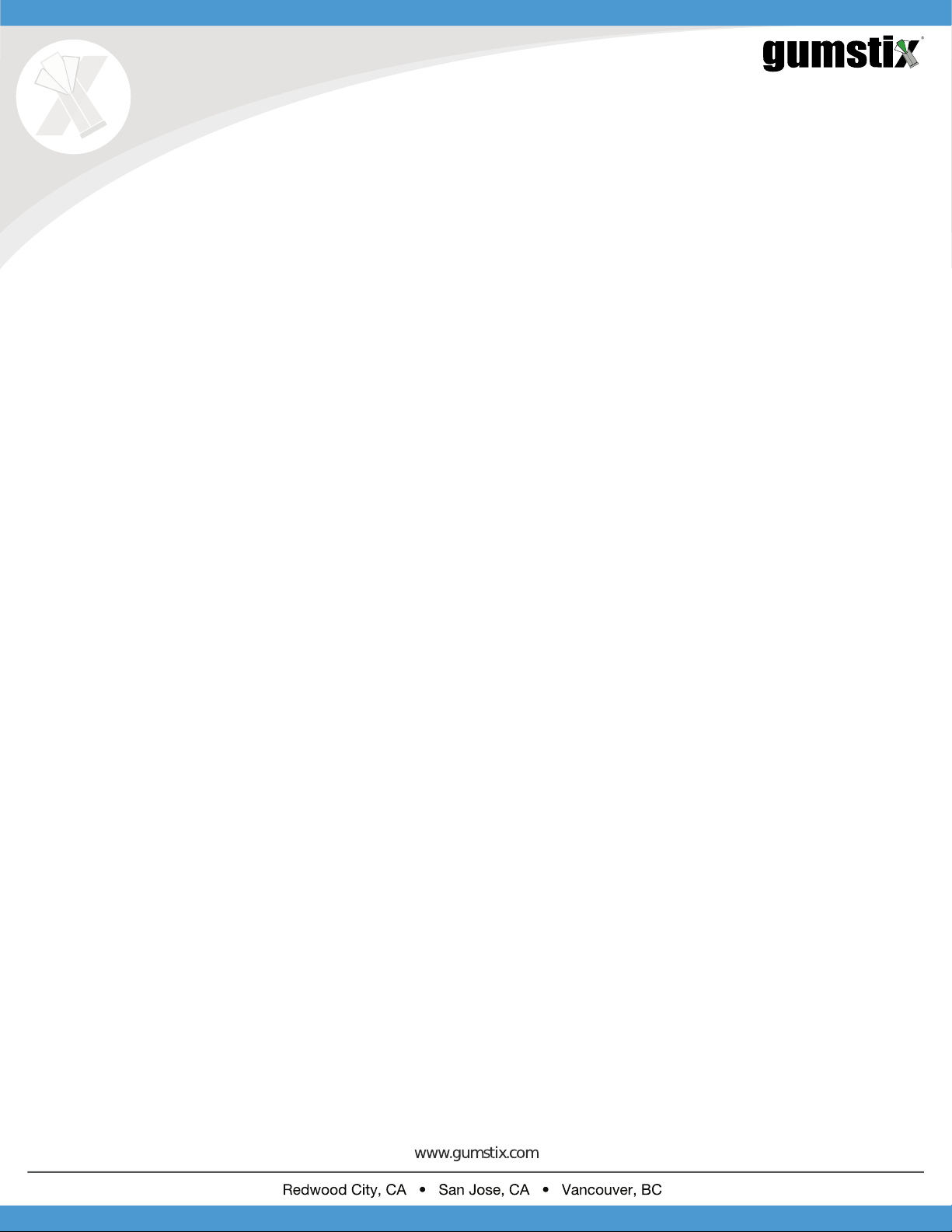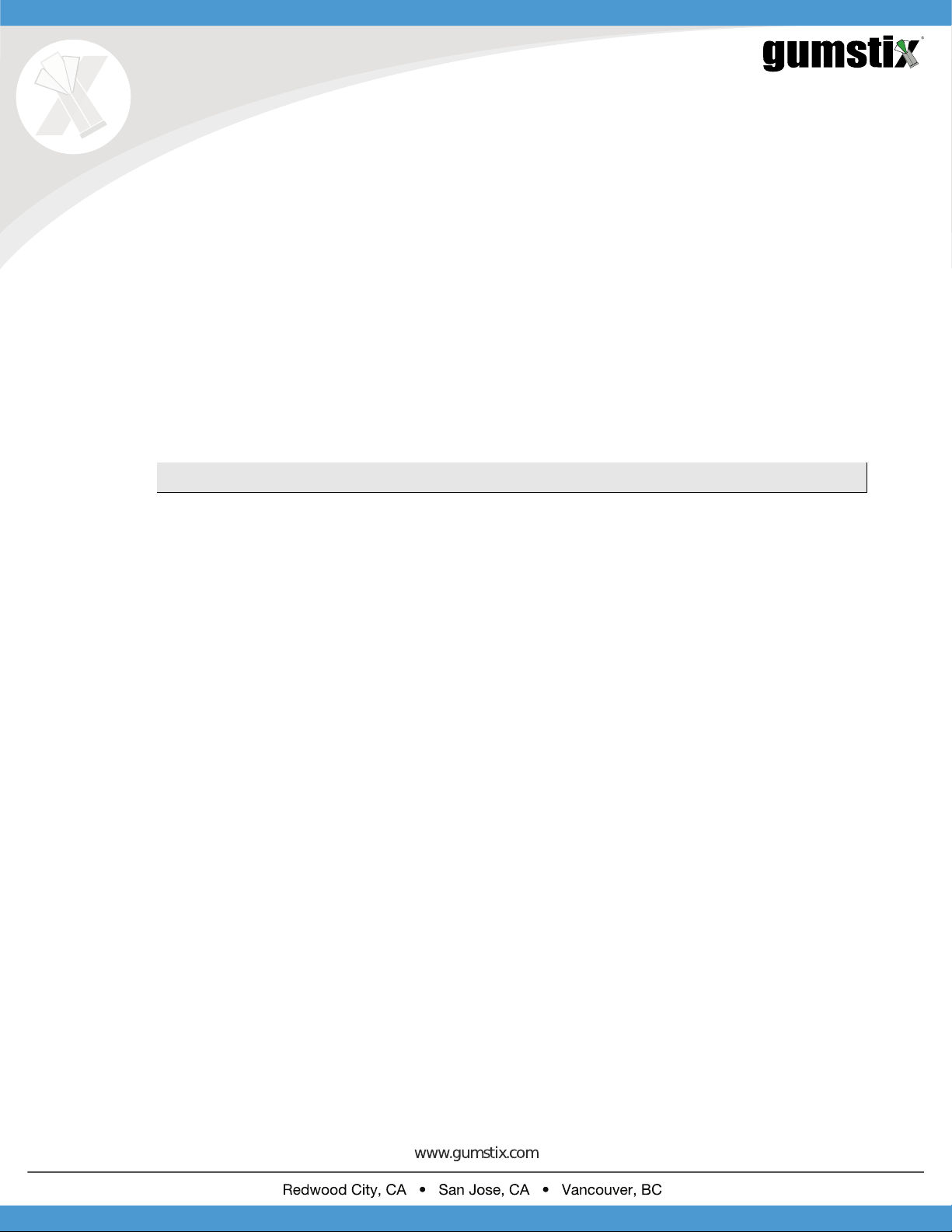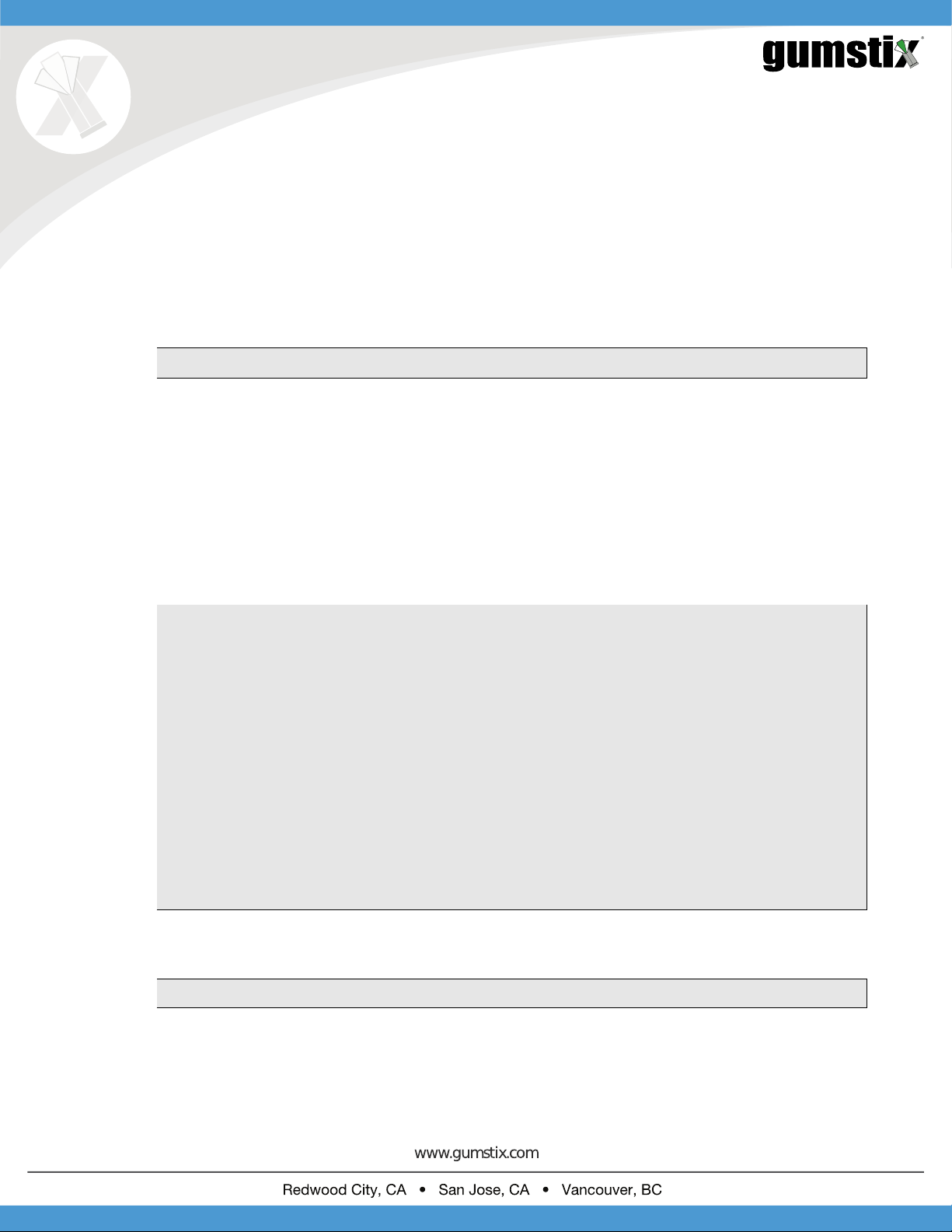3 Step 1: Creating MicroSD Card
Follow these instructions on your PC:
1. Download the disk image from the following link:
https://gumstix-misc.s3.amazonaws.com/uploads/wo59420b.img.xz
2. Decompress the image. Windows users may have to download third-party software such as 7-Zip in order to extract
the disk image.
3. Insert the microSD card into a reader connected to your PC.
4. Write the disk image to the SD card
• Linux users: Use the following command at the terminal
# sudo dd if=path-to/wo59420b.img of=/dev/sdb bs=4M
/dev/sdb may change depending on your PC’s configuration
• MacOS X users: you may also use ‘dd’ to flash your microSD card. Detailed instructions are avaialble here:
https://www.cyberciti.biz/faq/how-to-create-disk-image-on-mac-os-x-with-dd-command/
• Windows users: use a tool such as Win32DiskImager (https://sourceforge.net/projects/win32diskimager/)
to write the image to the SD card
4 Step 2: Setting Up AVS
Follow these instructions to sign up for Amazon’s Alexa Voice Service for developers:
1. in your browser, go to https://developer.amazon.com/alexa-voice-service and click Sign In.
2. login or register a new account with Amazon Developer.
3. Hover over Your Alexa Consoles and click on Products.
4. On the next screen, click on Get Started
5. Fill in the details for your device. When asked how end users will interact with the product, you may select
touch-initiated and/or hands-free. The Chatterbox development board does not support far-field voice detection by
default.
6. Select or create an LWA security profile for your device.
7. Read and agree to the AVS agreement and program requirements and click ‘Finish’
5 Step 3: Connecting the Board
The next step in setting up AVS on the Chatterbox is to connect the board’s peripheral components. Use Figure 1to help
locate the board connections described below.
1. Connect the USB cable’s micro-B end to the port labeled ‘console’ and the Type-A end to a USB port on your PC.
2