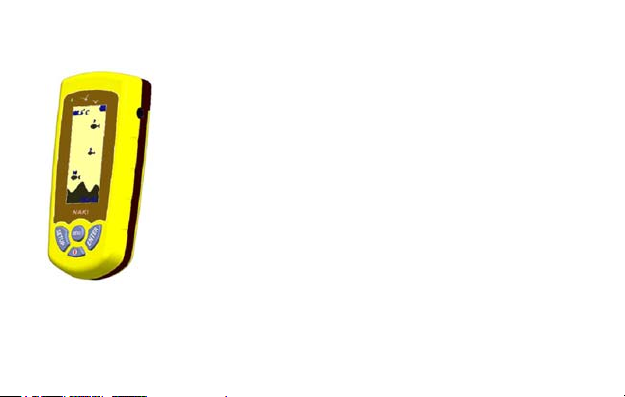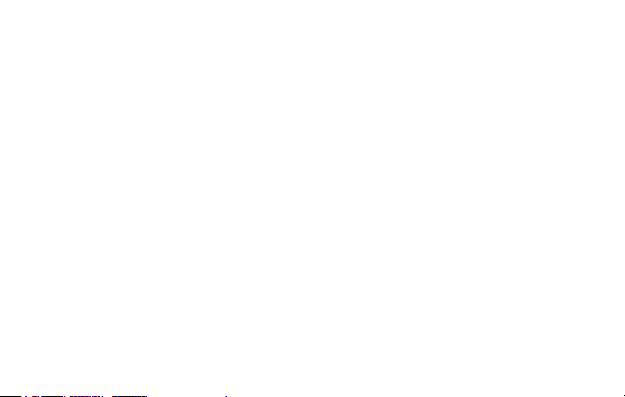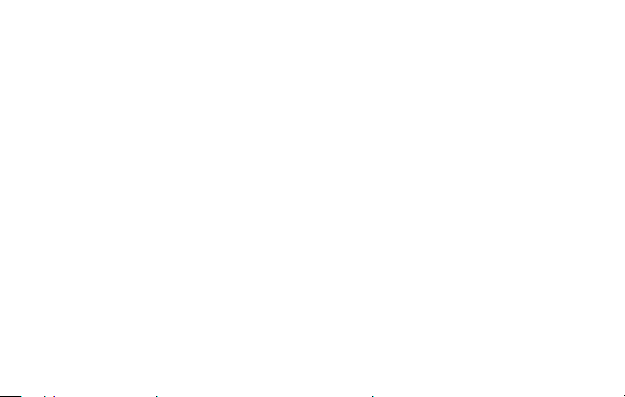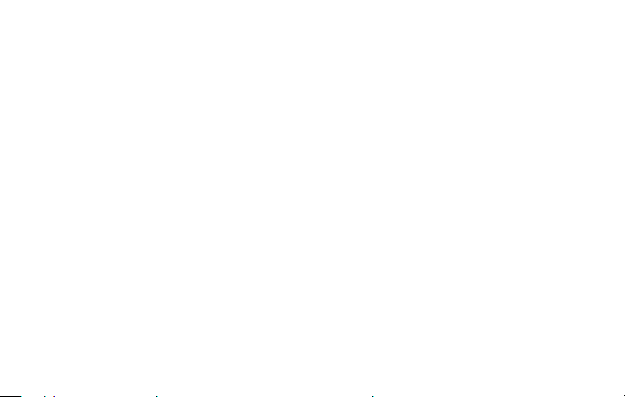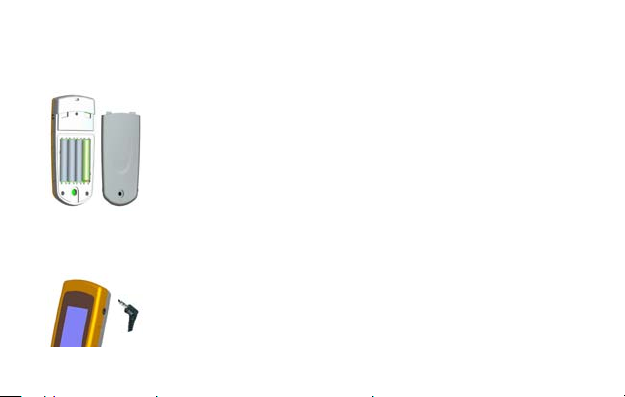6
Adjusting the Sonar Sensor Float
It is very important to adjust the sonar sensor float so that it is 6 inches
or further away from the sonar sensor. In calm water, set the sonar sensor
at a depth that will provide maximum sonar coverage. In rough water,
lower the sonar sensor into the water further to gain stabilized readings.
1. Pull out the rubber stopper.
2. Adjust the float so that it is 6 to 10 inches from the sensor.
3. Replace the rubber stopper. To prevent accidental loss of the Stopper,
always press the rubber stopper firmly into the float before tossing the
sonar sensor into the water.
Using the Sonar Sensor
1. Toss the sonar sensor and float assembly into the water. To toss, place the sonar sensor
and float in your hand, and pitch it underhand. Do not throw the sonar sensor by the cable as
this will cause unrepairable damage. Before tossing, be certain that the cable is free from
tangles and is not wrapped around anything.
2. To guide the sonar sensor to a desirable position, use a pole, or add floats on the cable to
allow the cable to float on top of the water.
3. To retrieve the sonar sensor and float, pull in the cable carefully and wind up the excess