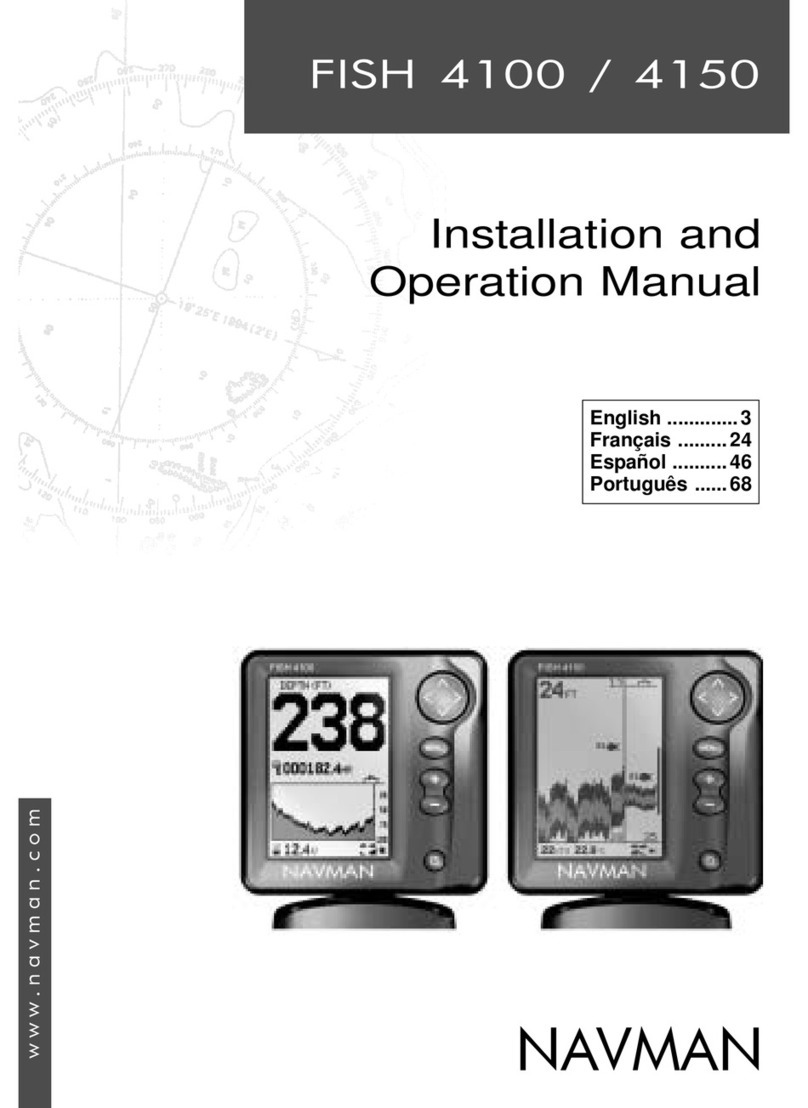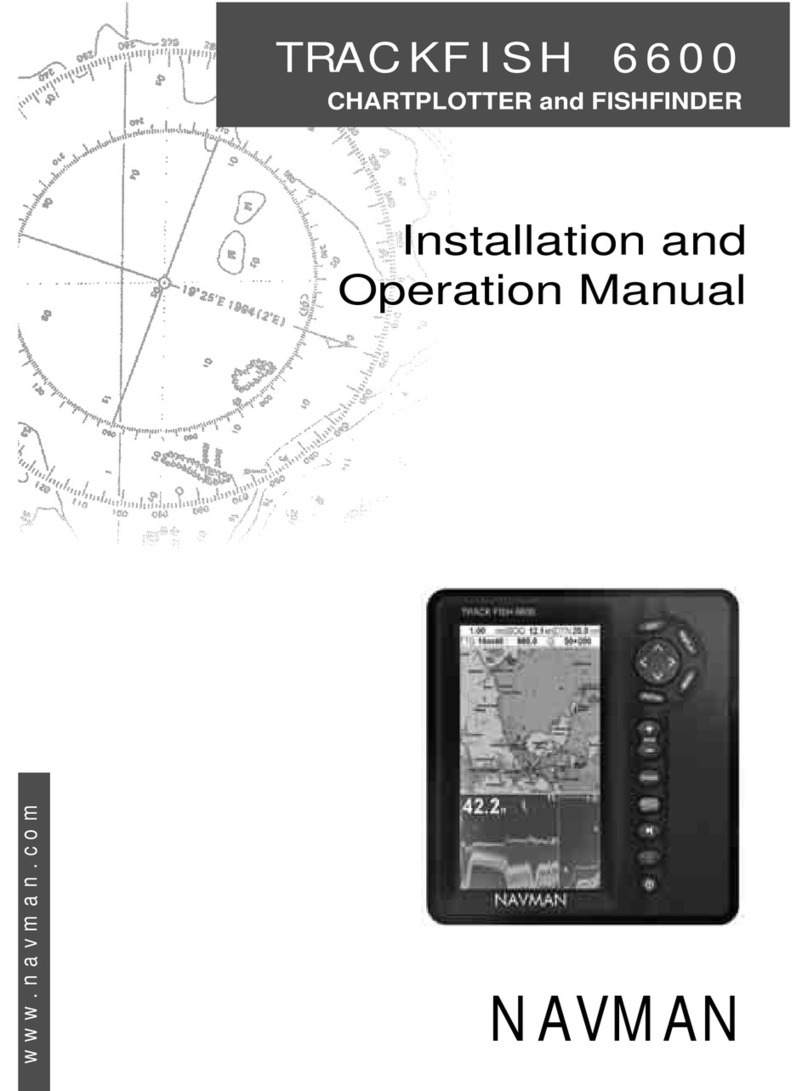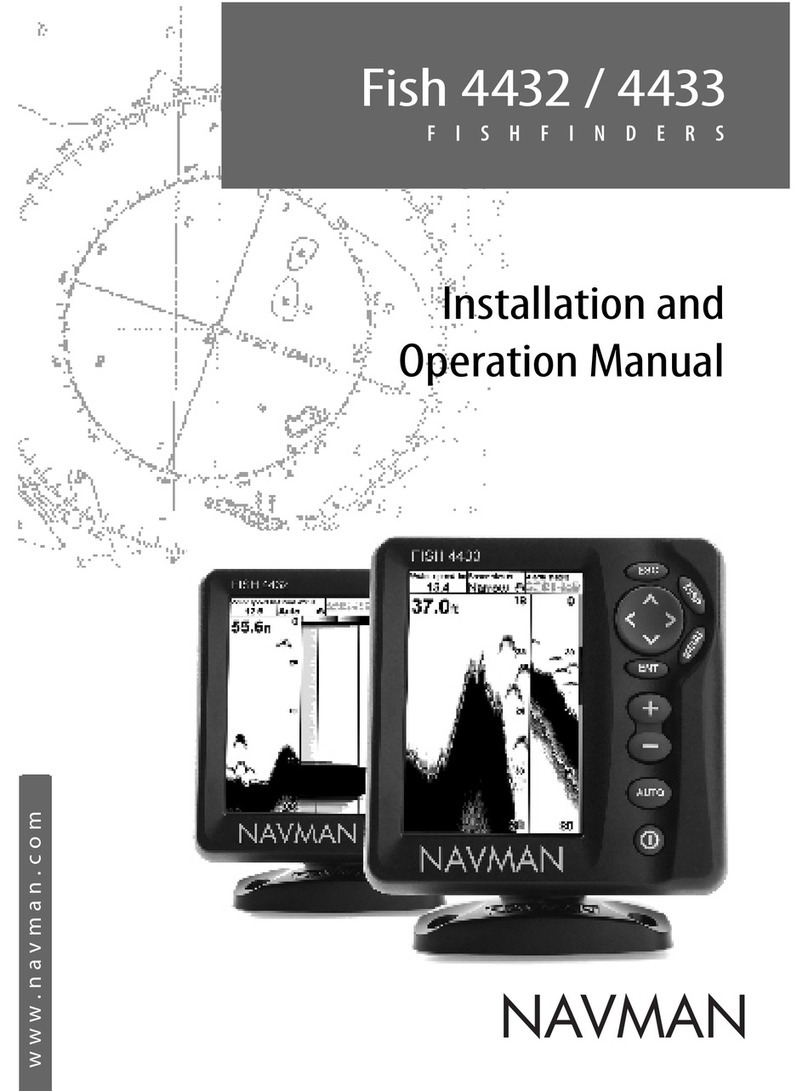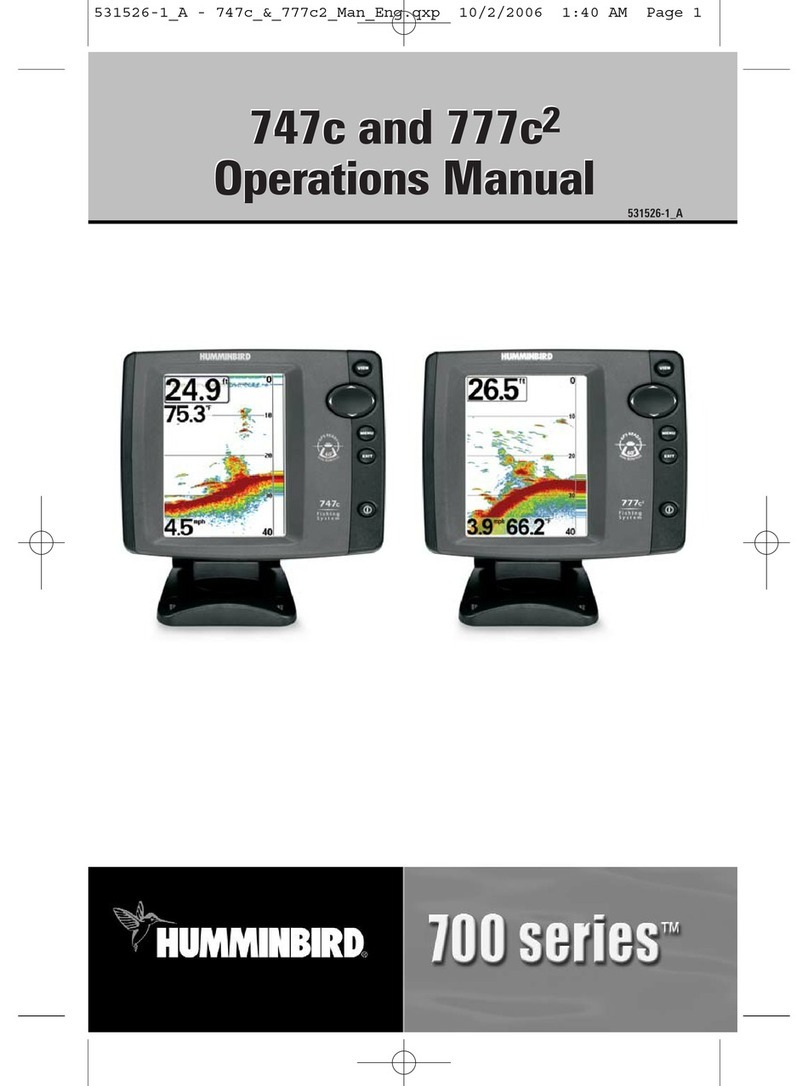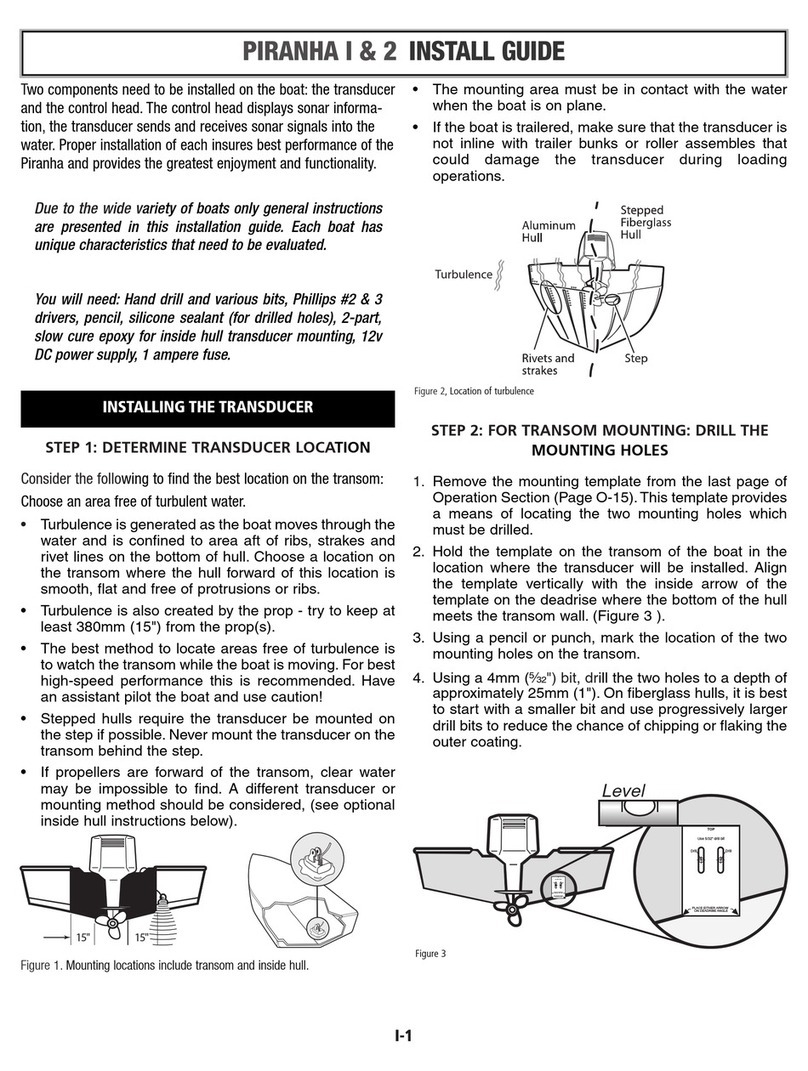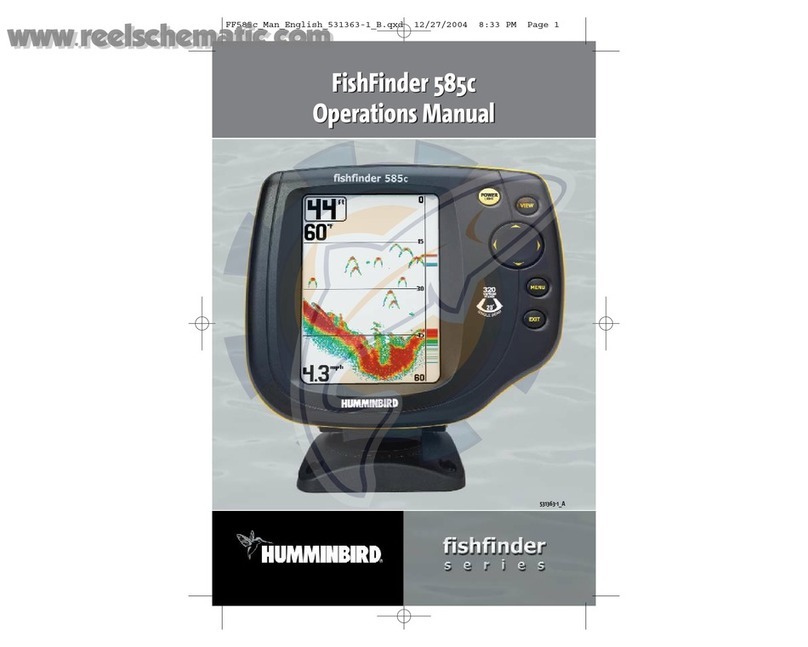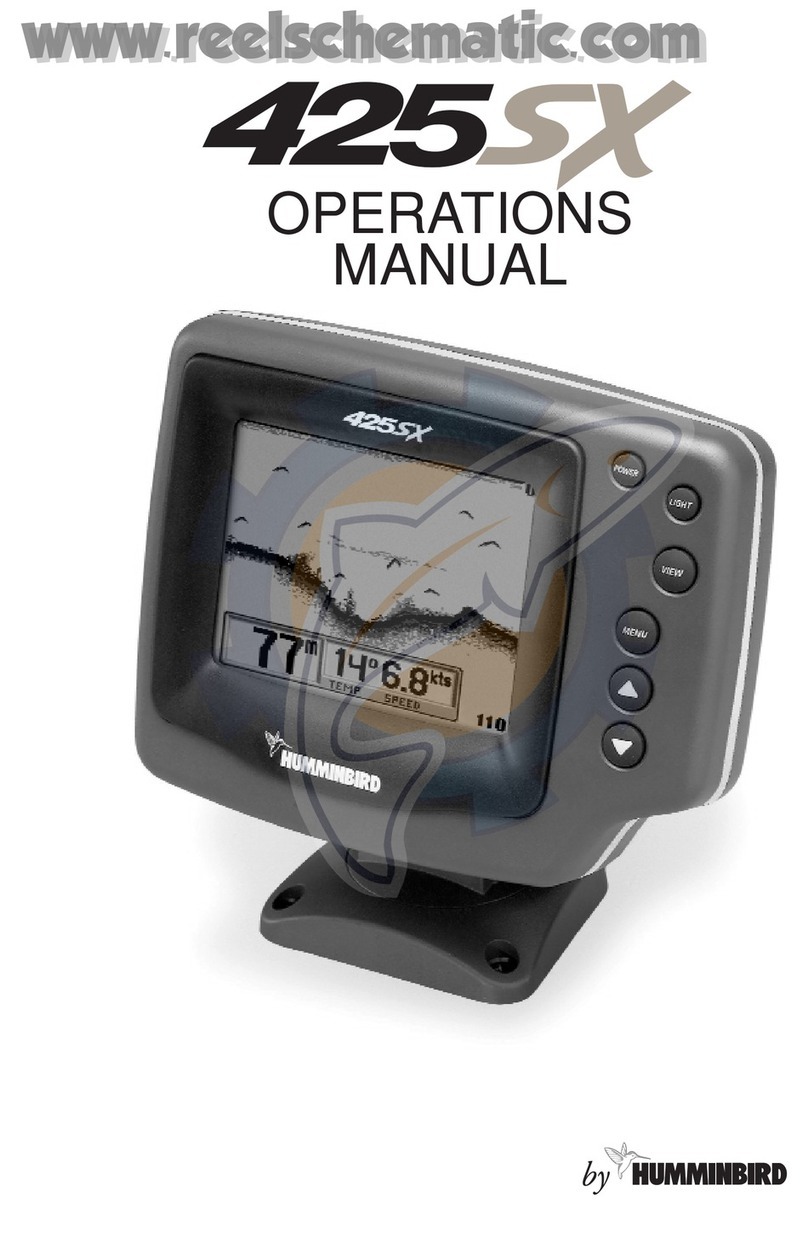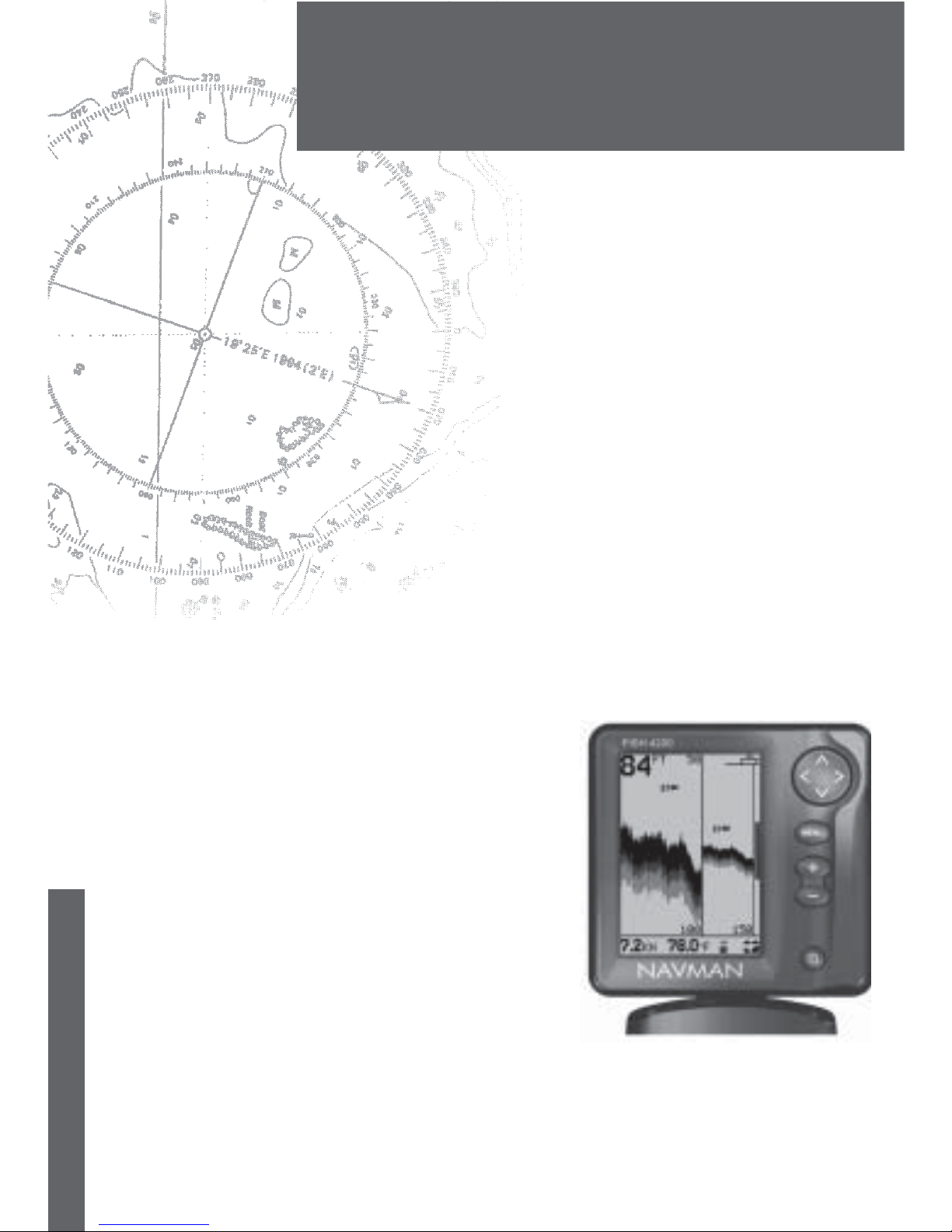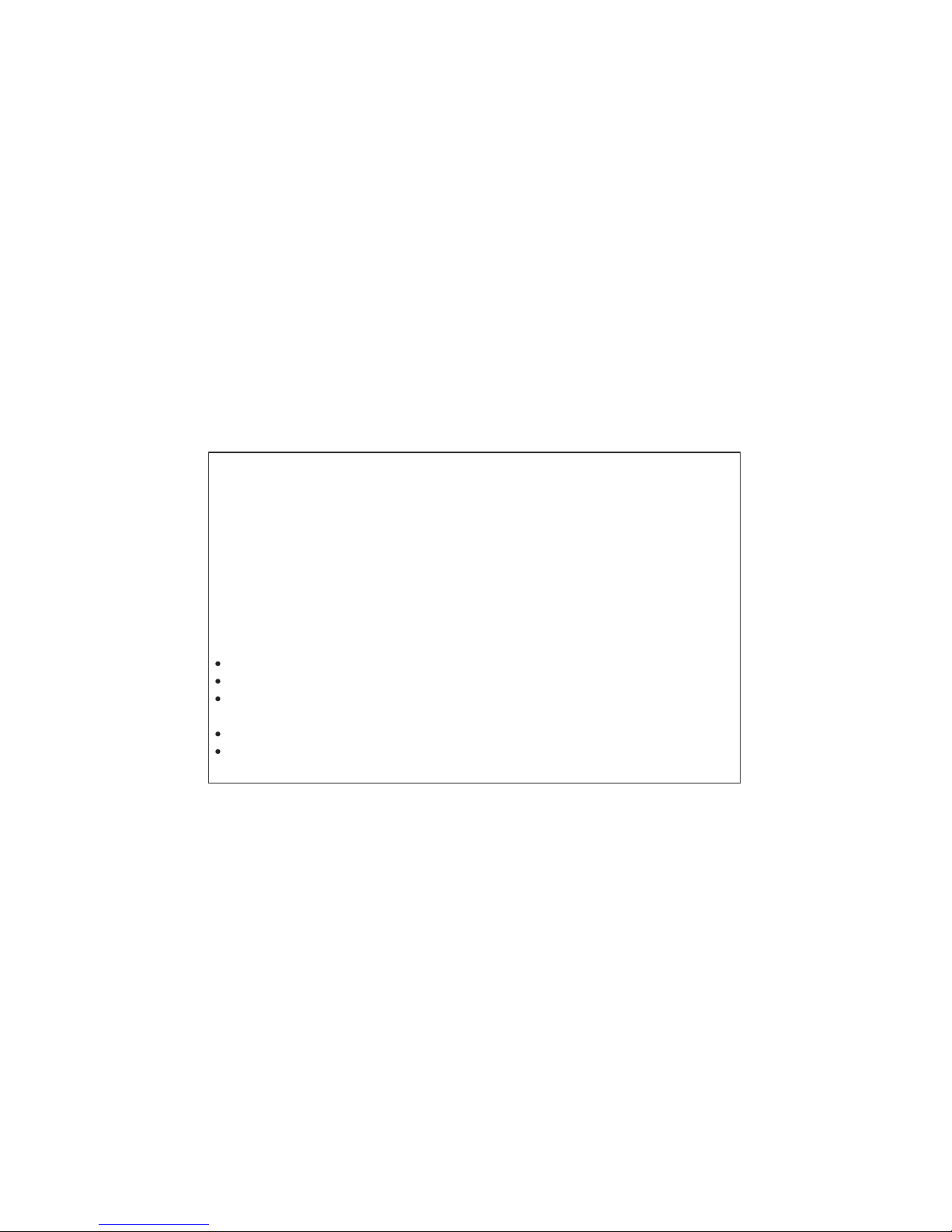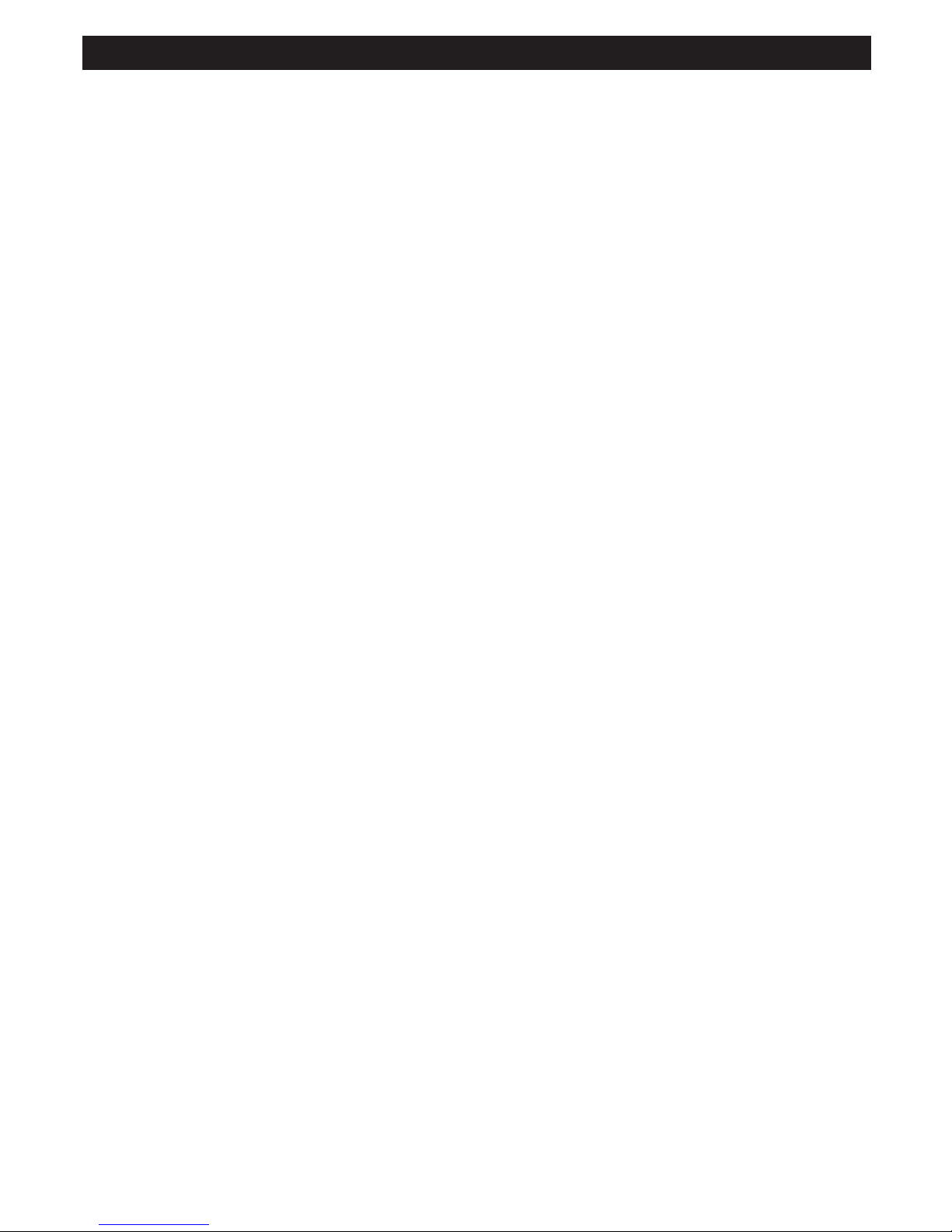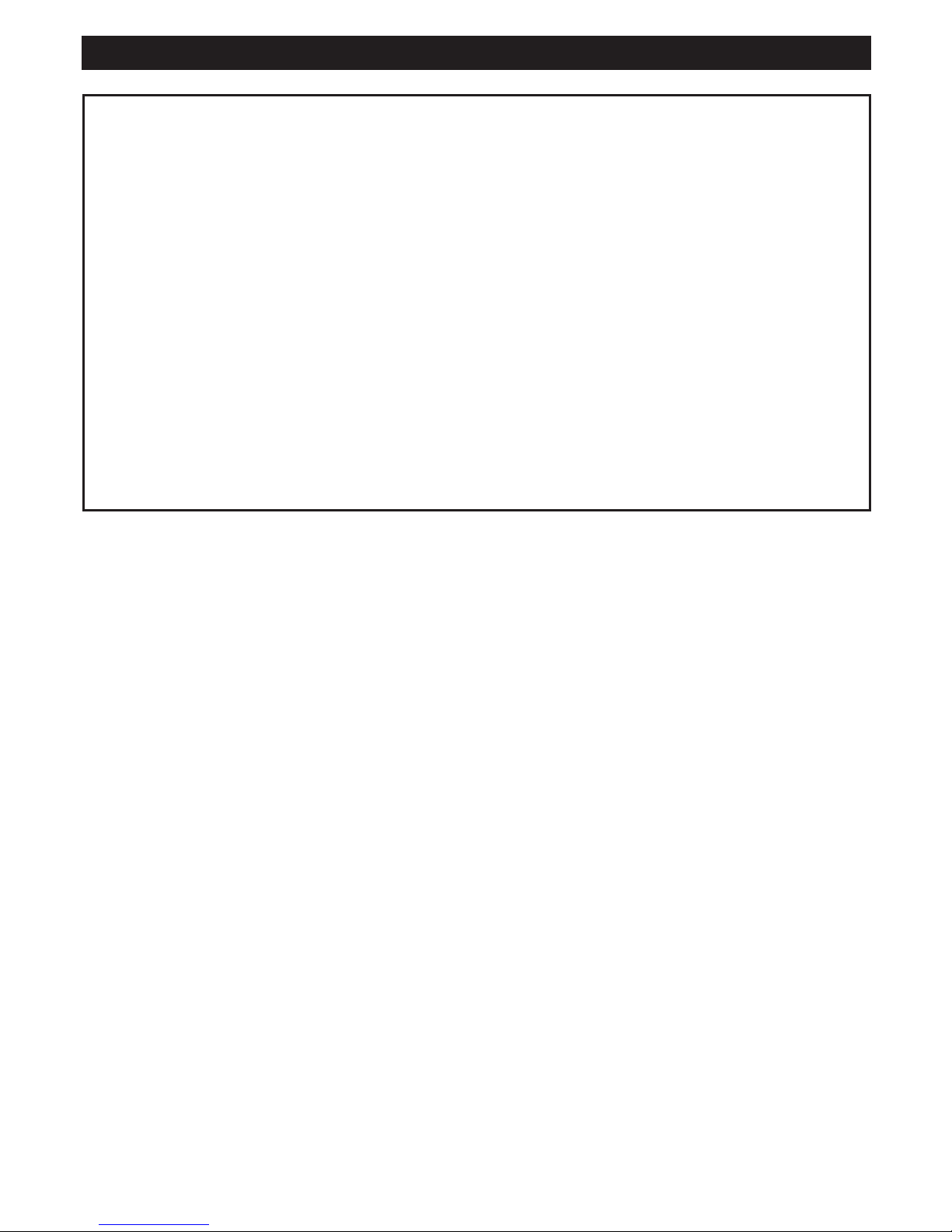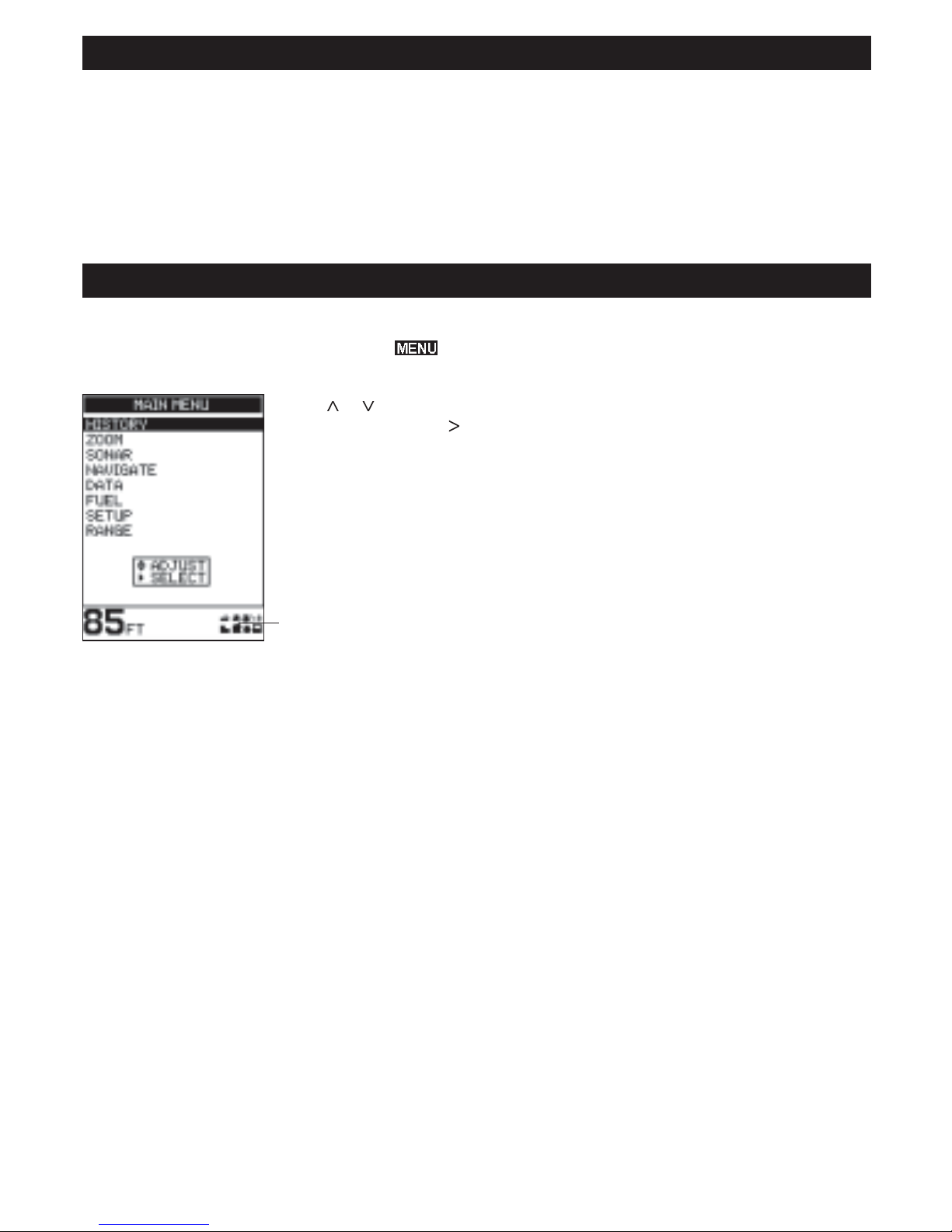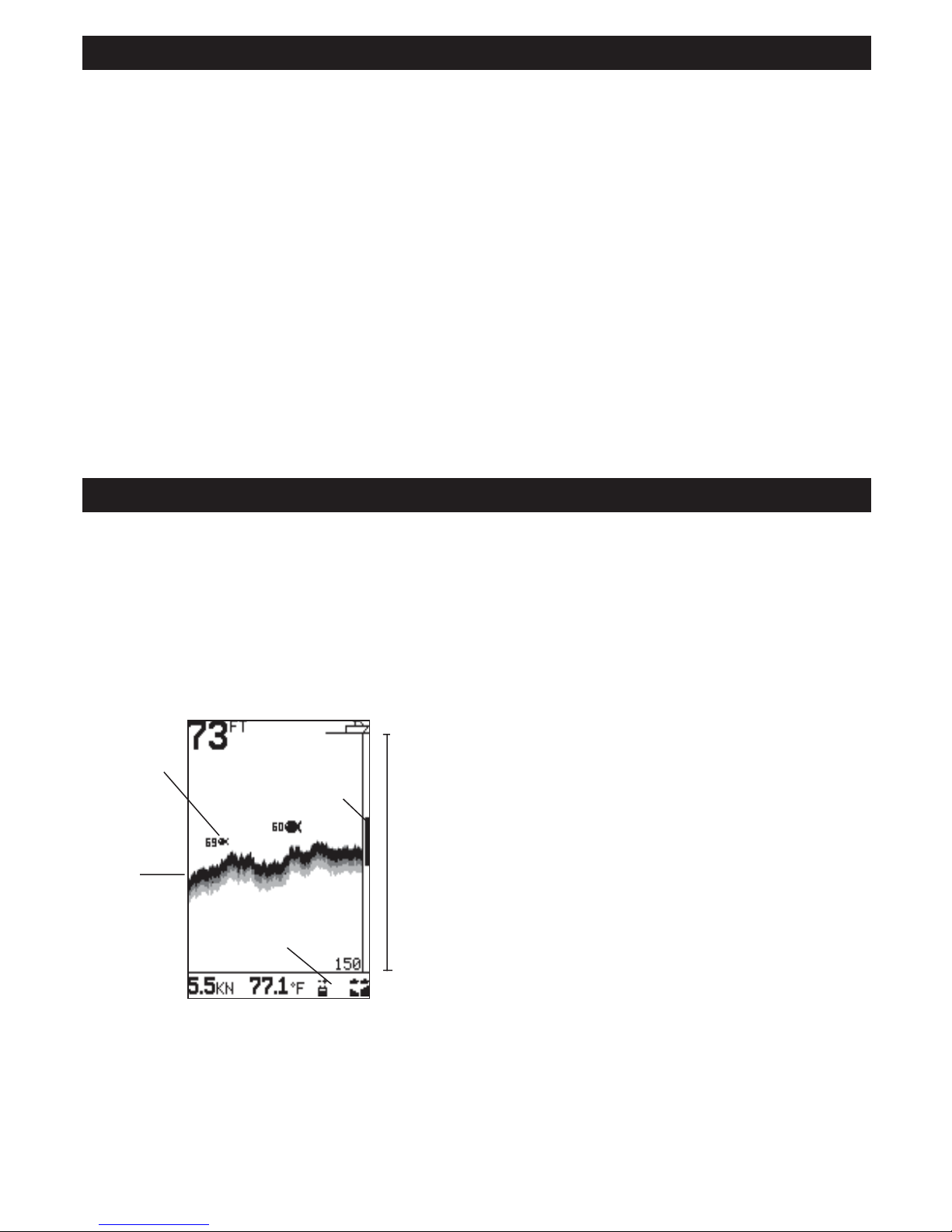5FISH 4200 Installation and Operation Manual
NAVMAN
1 Introduction
Congratulations on choosing a NAVMAN fishfinder.
For maximum benefit, please read this manual
carefully before installation and use.
This manual describes the installation and operation
proceduresforthe FISH 4200.
TheNAVMAN Fishfinder
The FISH 4200 is an ultrasonic fishfinder with four
levelsofgreyscale.Itprovidespowerfulsoftwareand
a large, high-resolution screen with a zoom facility
and a choice of fish symbols. As well as detecting
fish,theFISH4200measures thewaterdepth,water
temperature and boat speed.
It also measures the battery voltage, engine hours,
andfuelconsumption(requiresoptionalfuelkit), and
has two distance logs (Trip Log and Total Log).
An installed FISH 4200 has two parts:
- the transducer attached to the hull
- the display unit.
Thetransducergeneratesan ultrasonicpulse(sound
that is above the hearing range of the human ear),
which travels down towards the bottom, spreading
out into a cone shape. When the pulse meets an
object, such as a fish or the bottom, some of the
pulse is reflected back up towards the boat and is
received by the transducer. The depth of an object
can be calculated by measuring the time between
sending the pulse and receiving its echo. The
NAVMAN FISH 4200 will detect the bottom down to
600 feet (180 metres), depending on the clarity of
the water and the type of transducer used.
Thestrengthofanechocanvaryforanumberofreasons.
Larger fish usually return stronger echoes, and so do
fish in the middle of the cone, where the pulse is
strongest.Reasons for weak echoes include the fish or
objectbeingindeepwater, turbidwaterorintheedgeof
the cone where the pulse is weakest. Turbid water
scatters the ultrasonic pulse and is difficult to ‘see’
through.Turbiditycanbecausedbyairinthewater(e.g.
from another boat's wake) or by mud in the water.
Important
It is vital to the performance of the fishfinder that
the transducer is installed in the best location.
Please follow the instructions in the Transducer
Installation manual very carefully.
All of the NAVMAN 4000 Series fishfinders use new
proprietary SBN Technology for sonar processing to
improvesignalenhancement,bottomrecognition&noise
rejection. SBN Technology uses the latest in digital
adaptivefilteralgorithmstoenhanceallreturnedsignals.
At the same time, SBN Technology uses active noise
control to reject interference, which can often be
mistaken by fishfinders for true returns. Using SBN
Technology, the FISH 4200 analyses the reflections
fromeachpulse,filtersfalsereturns,anddisplayswhat
is in the water under the boat.
Thedistinctionsbetweenthefour levels of shading
helptheuser to better interpretwhat is in thewater
and what type of bottom is under the boat.
Assistingwith navigation
The FISH 4200 can be used to find fish, to locate
features on the bottom such as reefs or wrecks,
and to help recognise favourite fishing spots from
the profile of the bottom. Use the NAVMAN
fishfindertoassistnavigationby followingthedepth
contours marked on charts.
IMPORTANTNOTE ON USE. While any fishfinder
can be used as an aid to navigation, accuracy can
beinfluencedbymanyfactorsincludingthelocation
of the transducer. It is the user’s responsibility to
ensure that the FISH 4200 is installed and used
correctly.
How to find fish
Underwater features like reefs, wrecks and rocky
outcropsattractfish.UsetheFISH4200tofindthese
features,thenlookforfishbypassingoverthefeature
slowly several times using the ZOOM screen (see
section 3-4). Where there is a current, the fish will
often be found downstream of the feature.
For deep-sea fishing with the FISH 4200, a rapid
change in temperature may indicate the edge of a
warm or cold current. The temperature difference
canformabarrier,and thefishmaynotswimthrough
this. Search for fish on either side of the barrier.
Cleaningand maintenance
The FISH 4200 should be cleaned with a damp
clothormilddetergent.Avoidabrasivecleanersand
petrolorothersolvents. Alwayscover or remove a
transom-mounted transducer when repainting the
hull. If painting over a through hull transducer with
antifouling paint then use only one coat of paint.
When repainting the transducer, remove previous
coats of antifouling paint by sanding it lightly.
When not in use, the FISH 4200 can either be
removed from the installation bracket and stored
inasafe,dry,coolplacesuch astheNAVMANcarry
bag, or left on the installation bracket and securely
covered with the sun cover supplied.