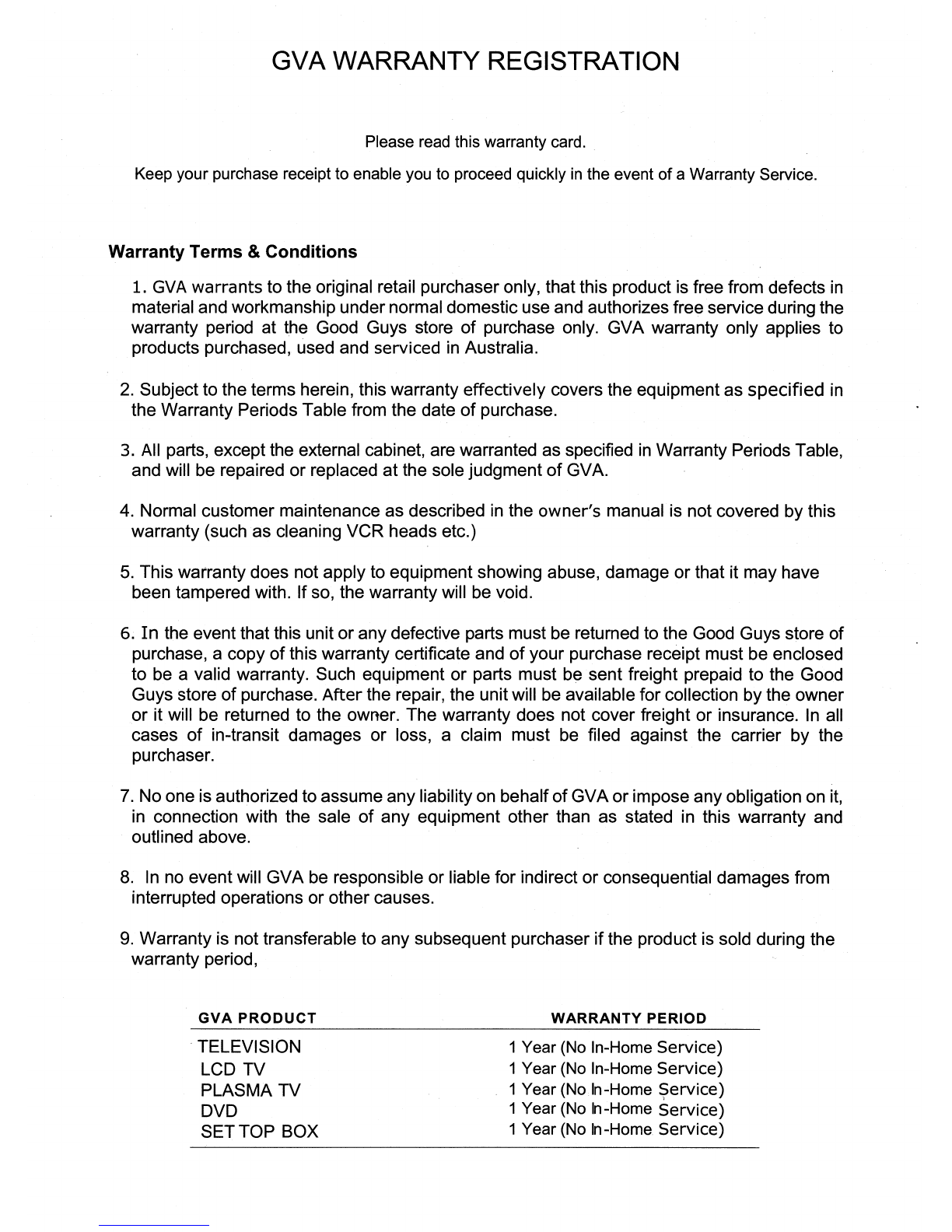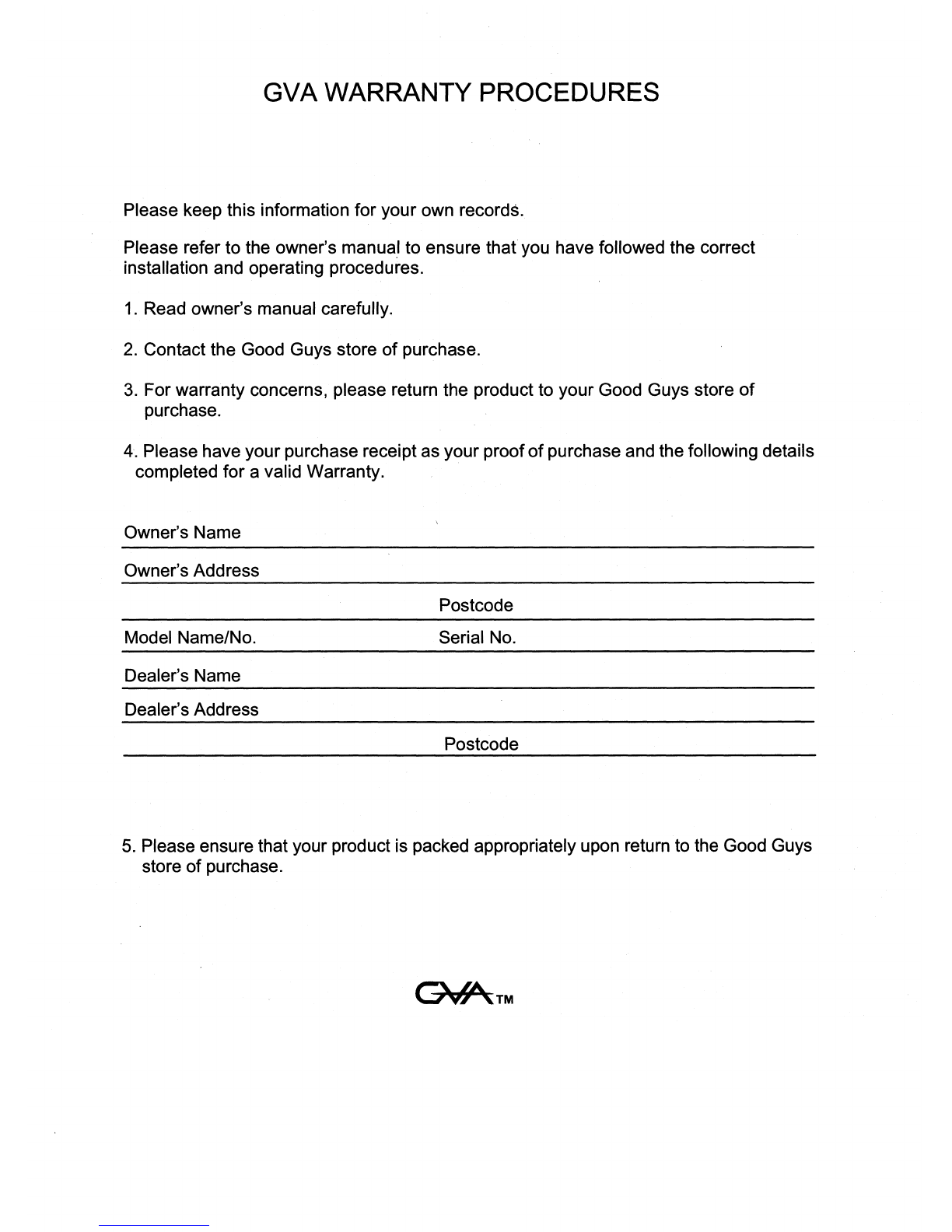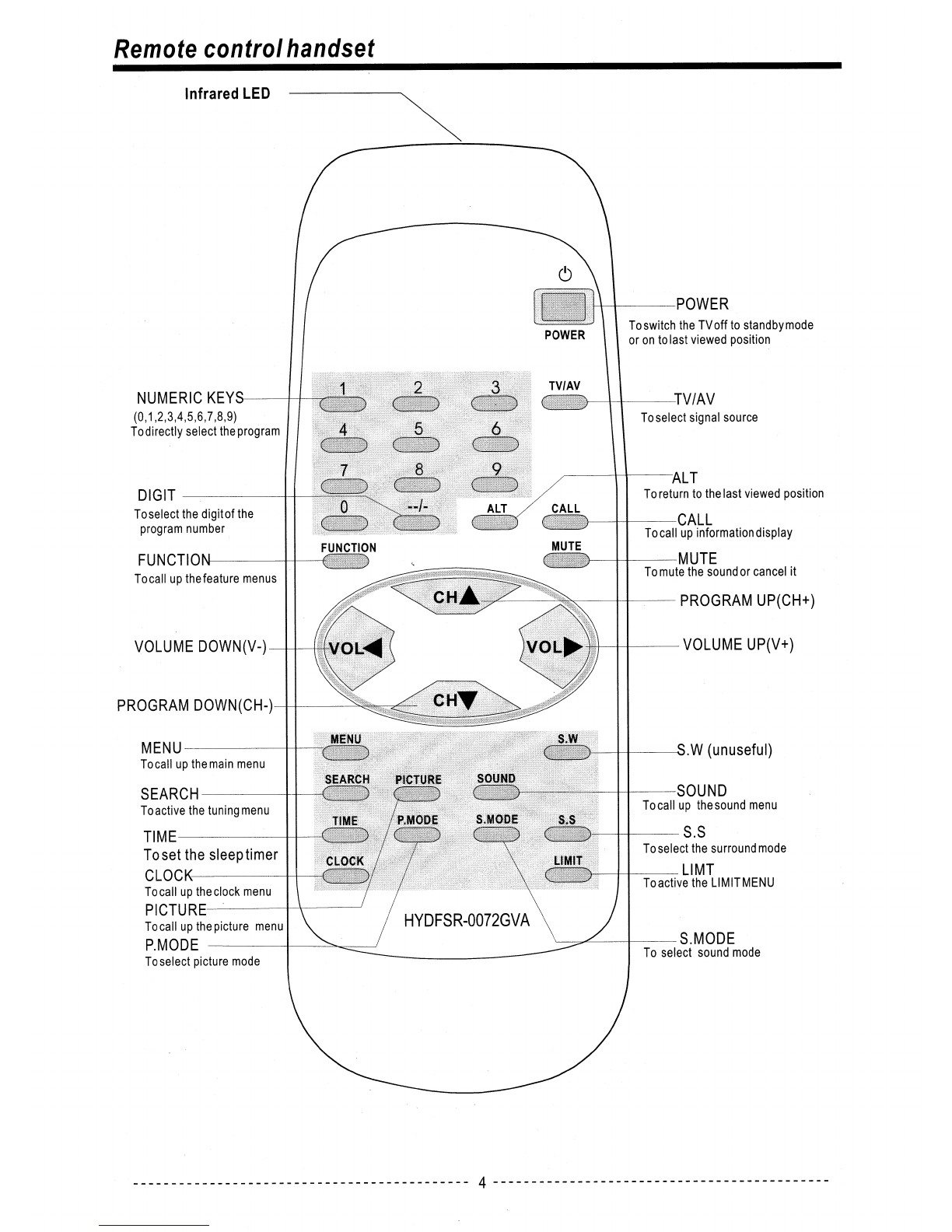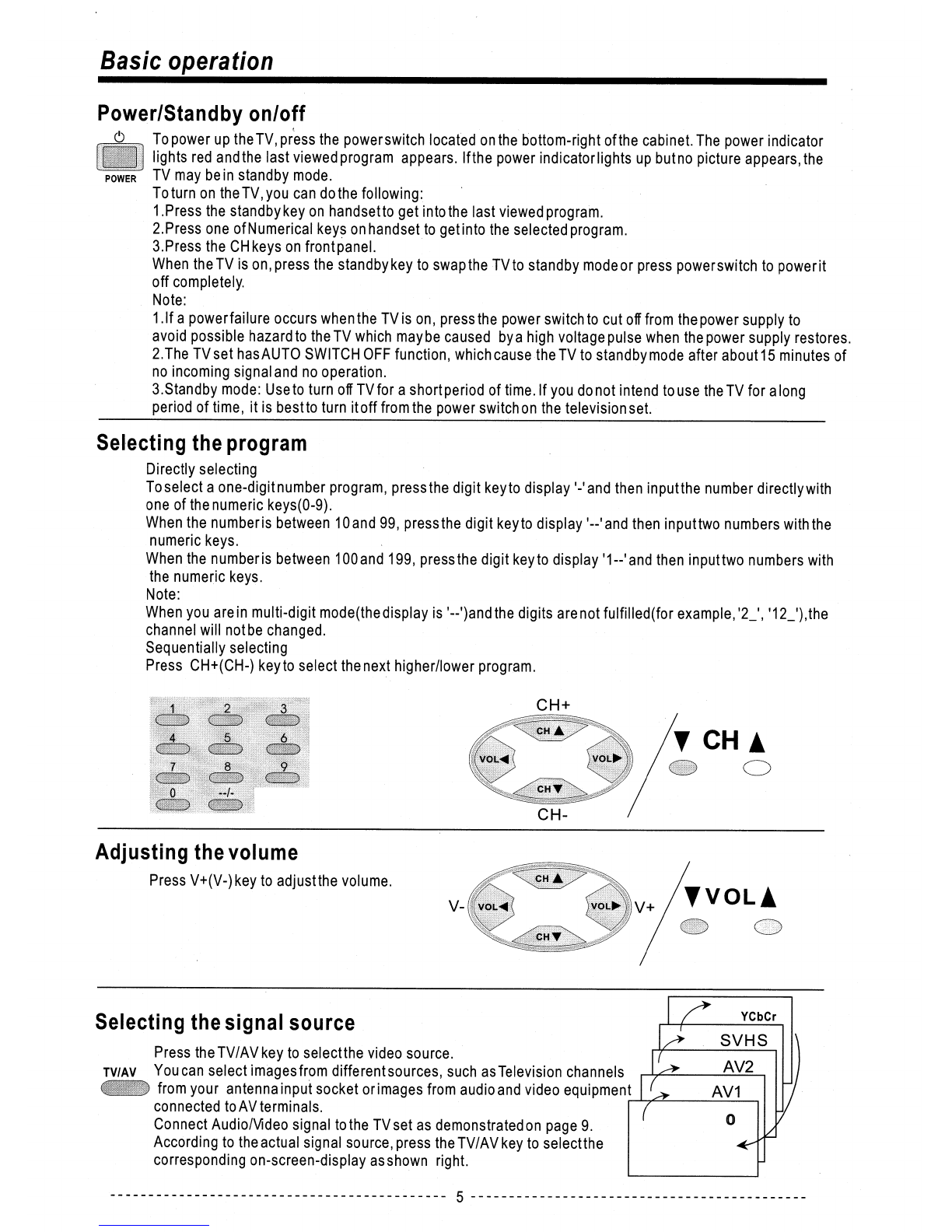Maintenance And Safety Information
Please read these instructions carefully and do accordingly.
•
TV set requires adequate ventilation. If you place the set near walls, leave sufficient space (15cm) on all sides so that
the air can circulate freely. The ventilation slots at the rear of the set can not be covered by curtains, newspapers or any
other similar objects.
•
Do not expose the TV set to direct sunlight or place it near radiator and other similar sources of heat.
TV sets are intended for use in dry rooms. If you wish to use it occasionally outdoors, be sure to protect it against any
kind of moisture (rain,splashes, dew and etc.).
•
Do not put metal and combustibles into the TV through the rear slots to avoid possible fire or shock hazard.
•
Do not place water(or any other kind of liquid)-containing vessel on the set.
•
Do not step on or twist the power cord. A damaged cord may cause fire or shock hazard.
•
Keep any magneticobject, such asspeakers, away from the TV as far as possible. Aminimum distance of
1 meter is recommended.
•
If there is a lightning storm coming, unplug the TV set and the outdoor aNtenna.
•
If any abnormal phenomenon occurs (smoke, unusual sound, or strange smell), stop using the TV at once. Power it
off and unplug it.
Troubleshooting
Before calling the service personnel, please check the list below to fix some simple problems not caused by the unit itself.
Check these things
•
Be sure the power cord is plugged in.
•
The sound volume is adjusted to the minimal or in mute position.
•
May need toadjust contrast, colorand tint. Also try finetuning the stations.
(Ref to page7 and page8)
•
May be pulse interference from nearby cars, motorcycles, electric trains, high
tension lines, neon signs, hair dryers, etc.
•
May be radio interference from nearby TV receivers, personal computers,
and TV games, or radio station.
•
May be due to broadcast waves reflected from nearby mounts and high buildings.
•
Check if the direction of aerial has been deflected because of strong wind, etc.
•
The aerial lead-in may be broken or disconnected.
•
Check if the direction of aerial has been deflected because of strong wind, etc.
•
Try re-tuning in stations.
•
Clean the remote control transparent windowson the handsetand on the
front panel of the television.
•
The batteries maybe have worn out.
•
The batteries may be improperly installed.
•
Can be caused by magnetic interference. Ensure to unplug the TV Set
from the powerpoint for approximately8-10 hours.
Symptom
No picture. No sound.
Normal picture. No sound.
Poor color, contrast, tint
Spots on screen
Lines on screen
Double/triple image
Snowy picture
Reduction in operating distance
Remote control does not work
Green/Purple spots
1