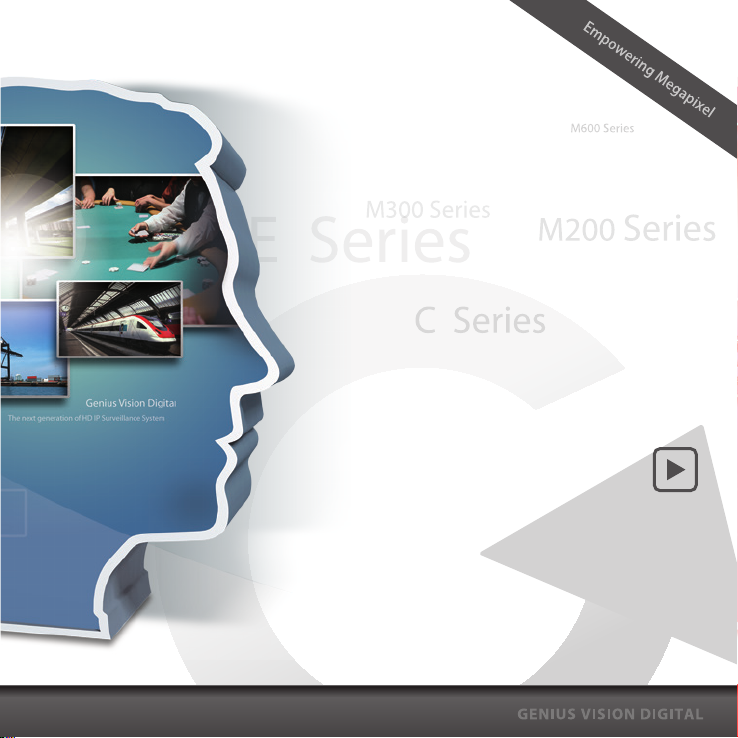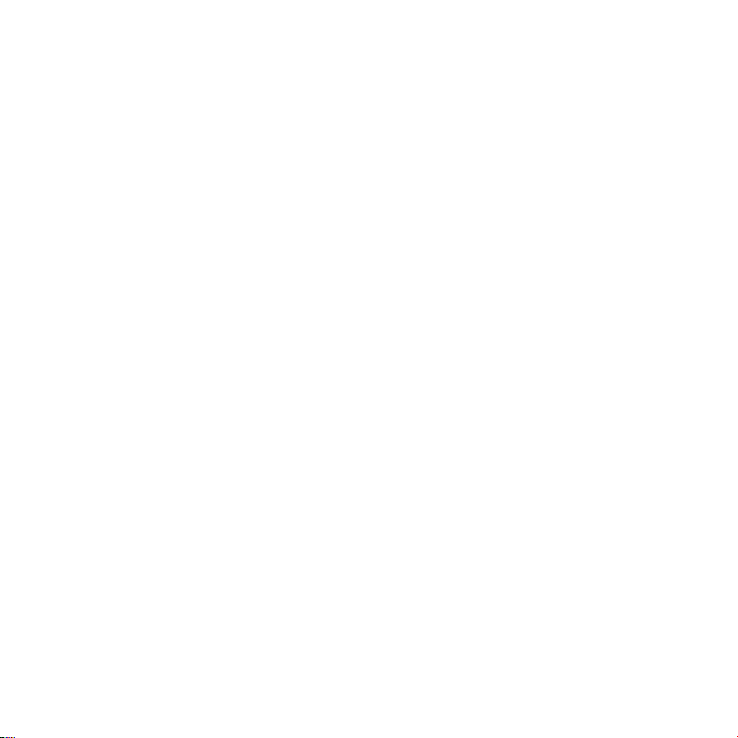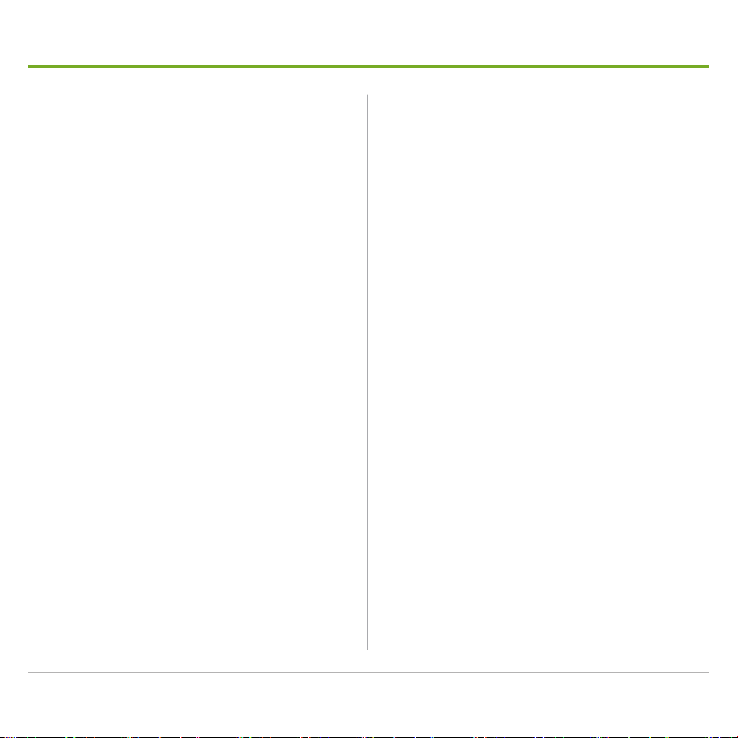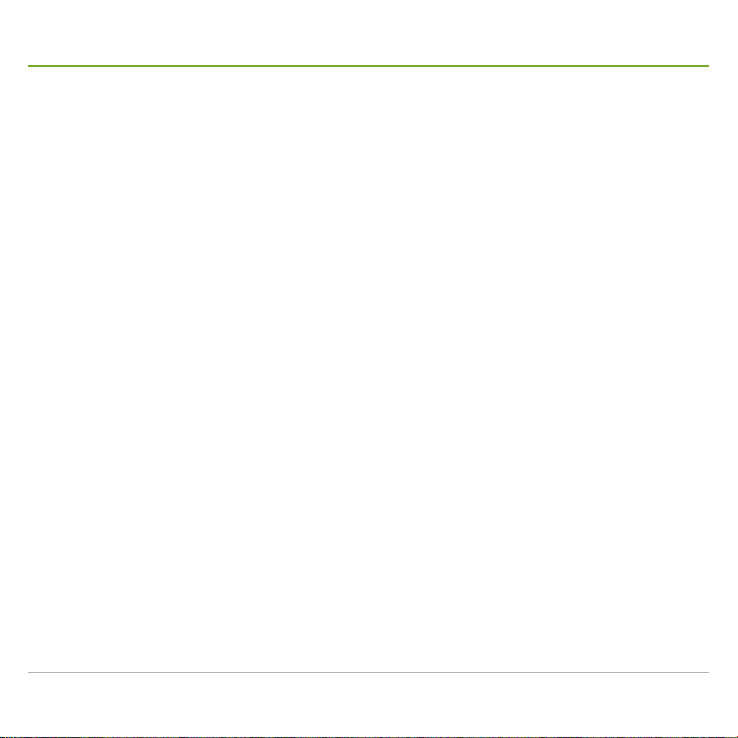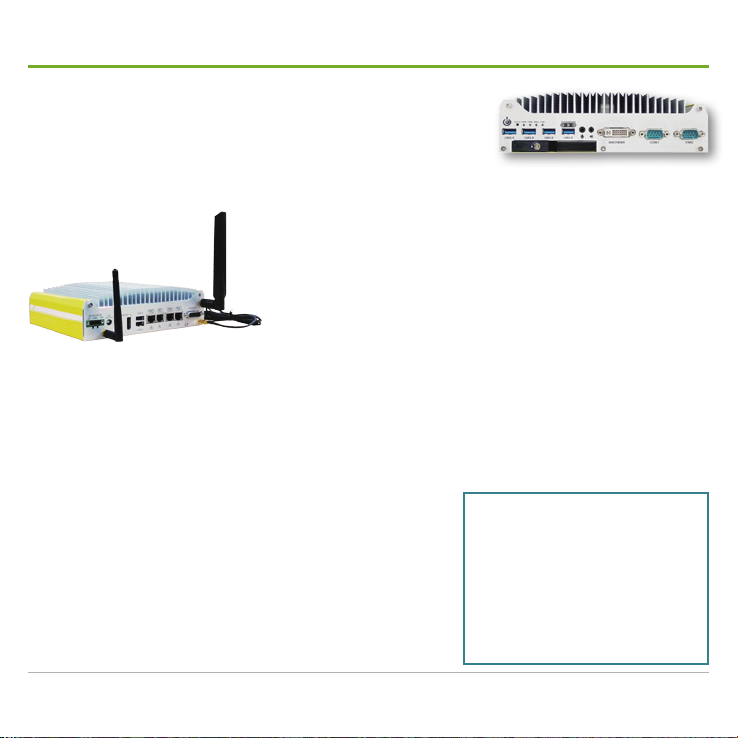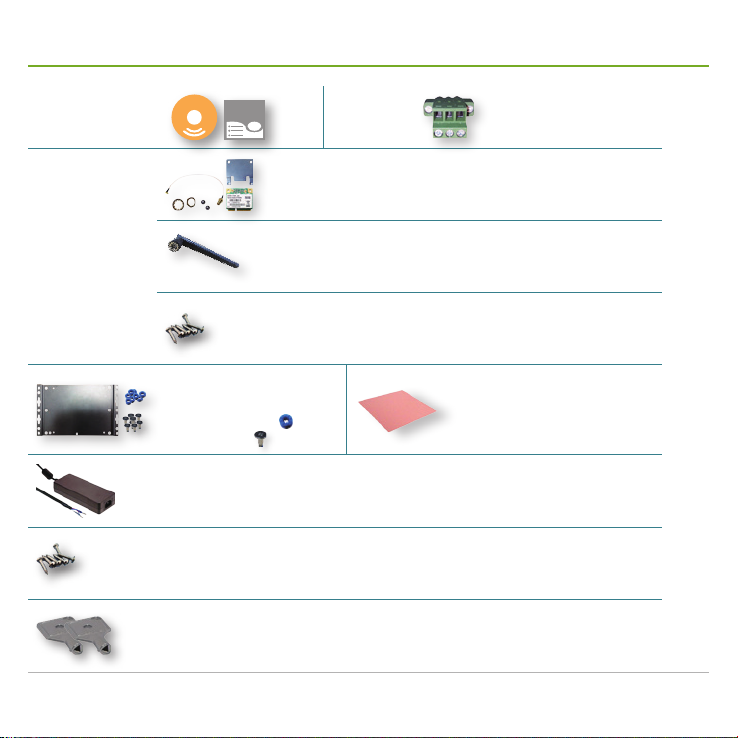Mobile NVR M1142 Quick Start Guide i
Contents
Contents ....................................................................... i
Preface .........................................................................ii
About this Document ......................................................... ii
Declaration of Conformity.................................................. ii
Copyright and Trademarks ................................................ ii
Hardware Requirements..............................................iii
Introduction.................................................................. 1
Accessories ................................................................. 2
Take a Tour .................................................................. 4
Front I/O Ports...................................................................4
Rear I/O Ports ...................................................................7
Onboard I/O Ports ...........................................................10
Install Hardware......................................................... 13
Open Pet Door ................................................................13
Install Internal SATA HDD/SSD .......................................14
Hot-swap a SATA HDD/SSD ...........................................16
Remove Bottom Cover ....................................................17
Install a WiFi Module .......................................................19
Install a SIM Card............................................................23
Install a 3G or 4G plus GPS Module (Optional) ..............24
Mount the Mobile NVR .............................................. 28
Wire DC-in Power Source ......................................... 30
Manage Ignition Power.............................................. 32
Wire Ignition Signal .........................................................32
Select Ignition Power Mode.............................................33
Set up Windows®...................................................... 34
Initialize HDDs........................................................... 35
Launch & Log in......................................................... 36
Use Installation Wizard.............................................. 37
Congure Network Parameters ................................. 44
Create Storage Volumes ........................................... 45
Auto-add a Camera ................................................... 46
Appendix. Install WiFi Device Driver & Connect WiFi
Network for the 1st Time............................................ 48
Appendix. Install 3G/4G Device Driver & Connect Mobile
Network for the 1st Time............................................ 51