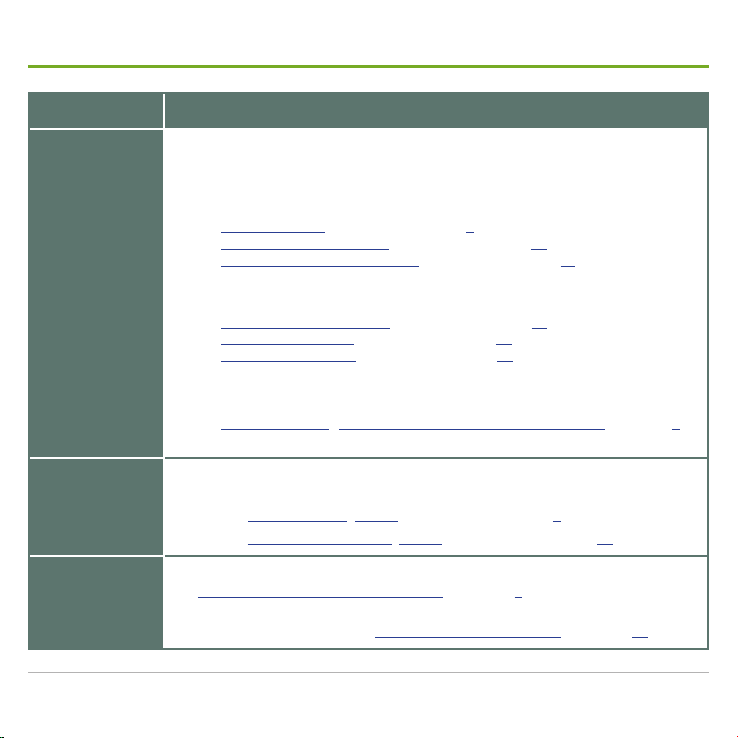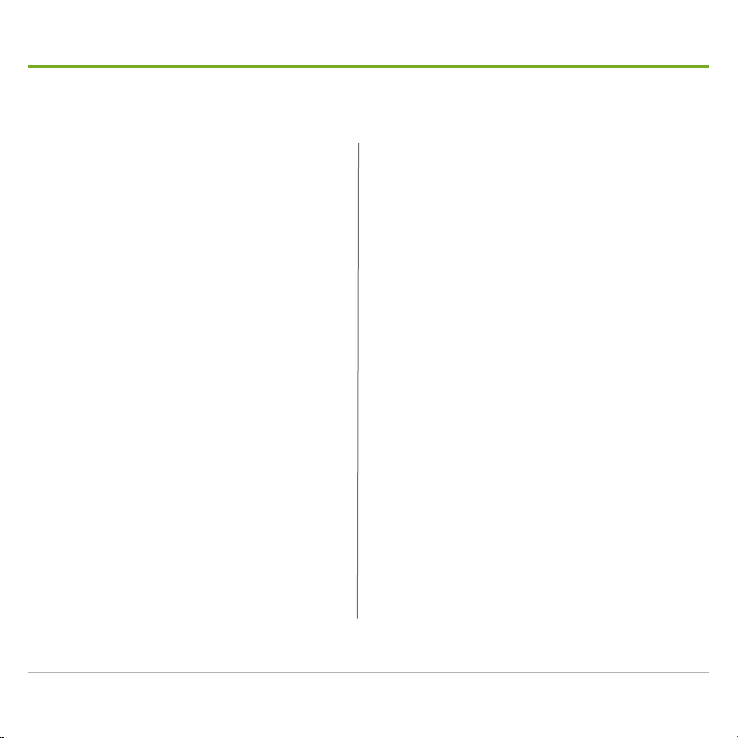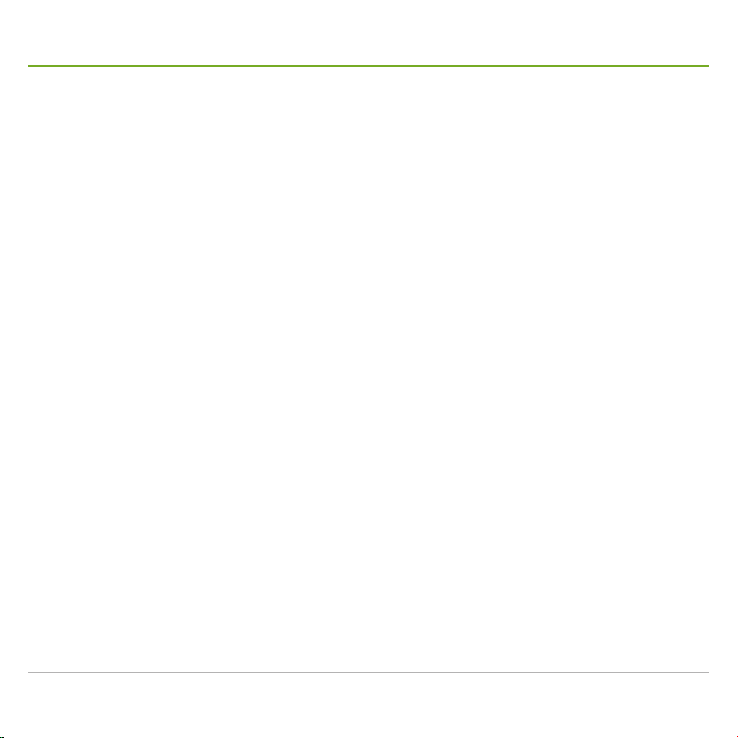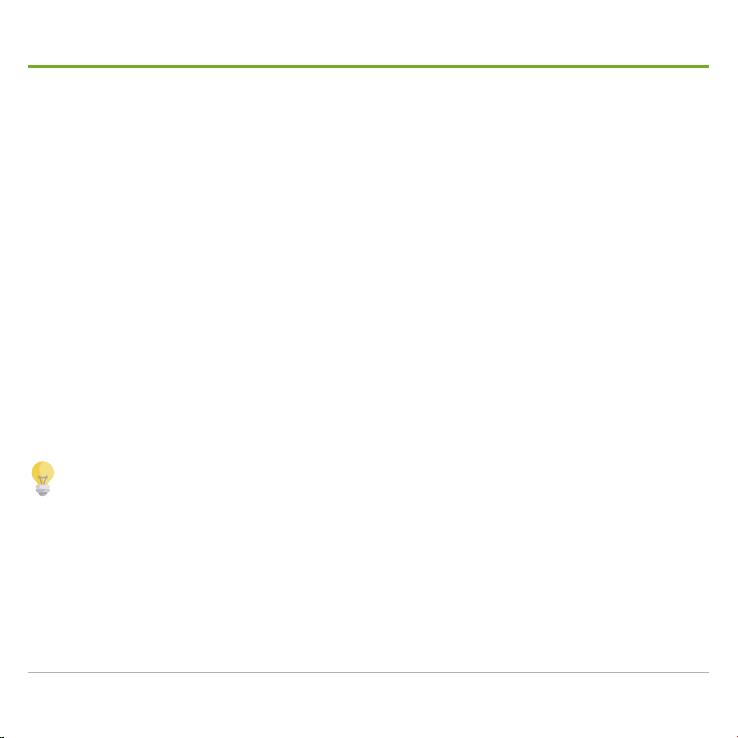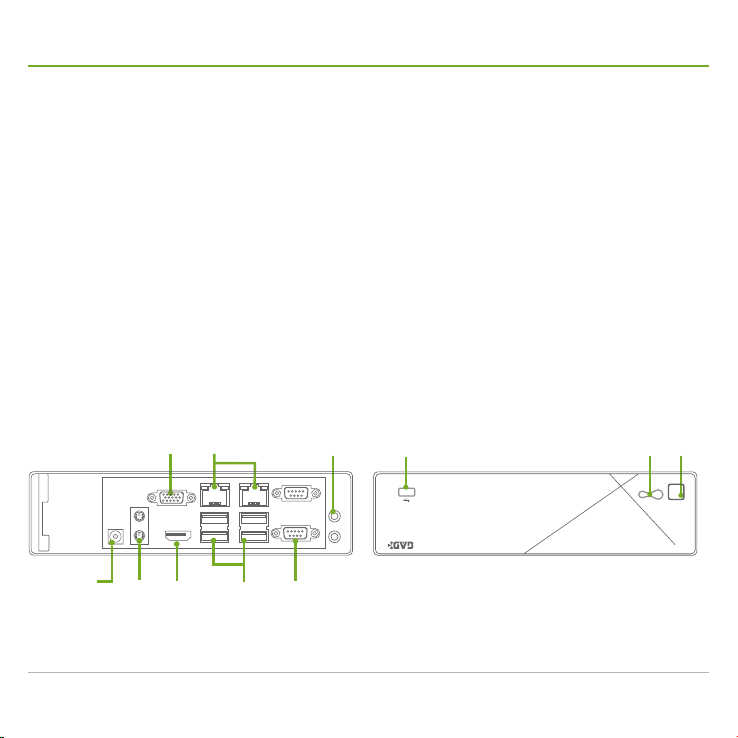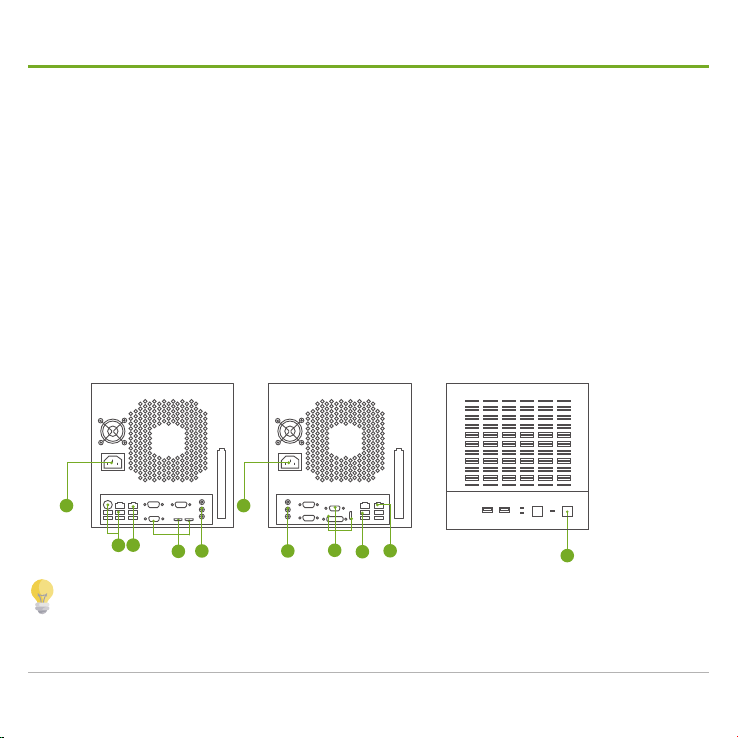Hardware Quick Installation Guide iii
Contents
Revision history .............................................................. i
Contents ........................................................................iii
Hardware requirements.................................................1
Install hardware .............................................................2
M2002 .......................................................................... 2
M3000 Series ............................................................... 3
M4006 & M4006-AR..................................................... 4
M4106 & M4108 ........................................................... 5
M6018 .......................................................................... 6
M6236, M6036, M6024, M6016, M6012 ...................... 7
Set up Windows.............................................................8
Manage network............................................................9
Manage screen resolutions .........................................10
Manage date, time, & time zone.................................. 11
Enable watchdog timer................................................12
Initialize HDDs.............................................................13
Create storage volumes ..............................................14
Auto-add a camera......................................................15
Back up initial system state .........................................17
Back up system state ..................................................18
Recover system state..................................................20
Troubleshooting...........................................................22
Appendix. Create RAID5 .............................................24
M3004-IR.................................................................... 24
M4006-AR, M6012, M6016, M6024, M6036, & M623625
M4106, M4108, & M6108 ........................................... 29
Appendix: Install HDDs................................................34
M2002 ........................................................................ 34
M3000 Series ............................................................. 37
M4000 Series ............................................................. 39
M4106 & M4108 ......................................................... 42
M6108 ........................................................................ 47
M6236, M6036, M6024, M6016, M6012 .................... 55
Appendix. Connect S6000 Series to M6236, M6036, M6024,
or M6016 .....................................................................57