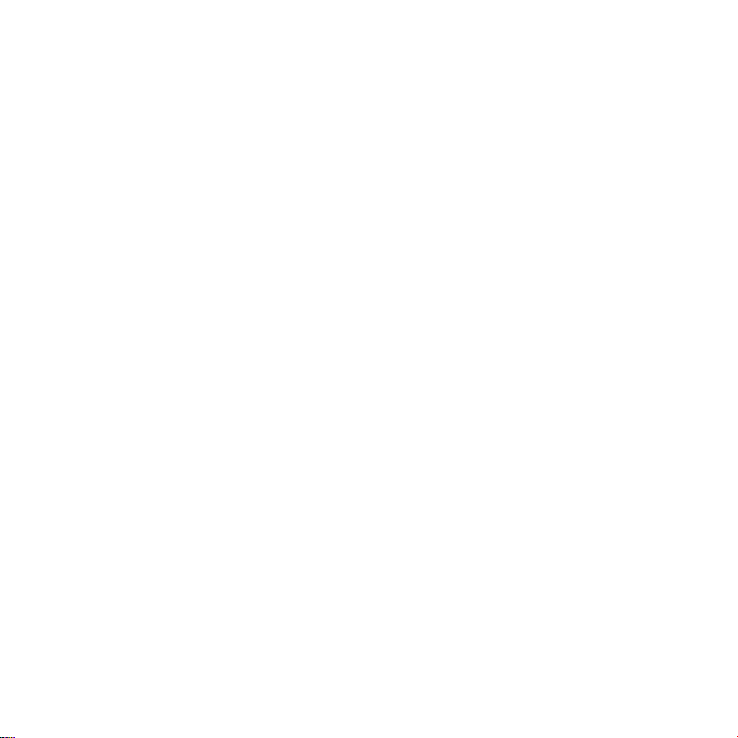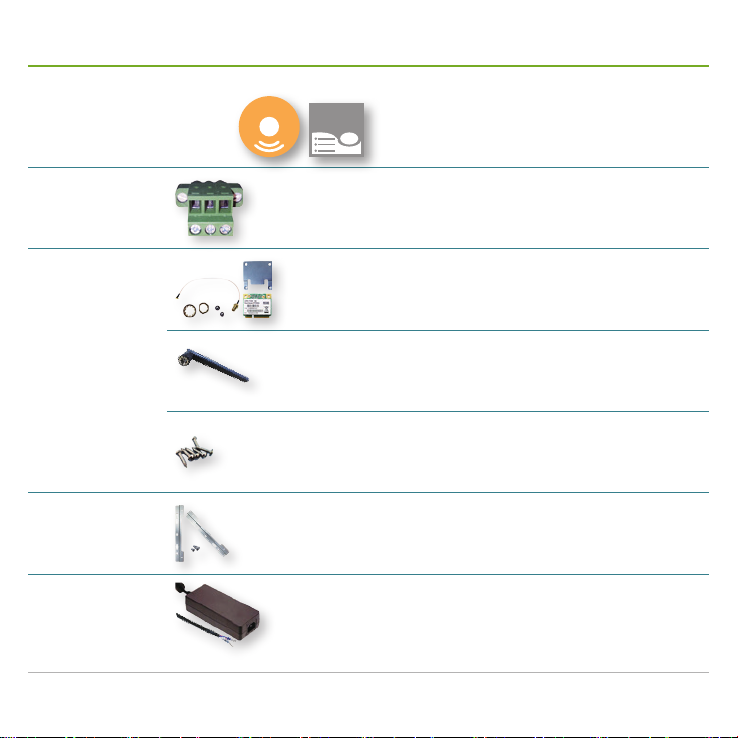Mobile NVRs M1184 / M1284 Quick Start Guide i
Contents
Contents ....................................................................... i
Preface .........................................................................ii
About this Document ......................................................... ii
Declaration of Conformity.................................................. ii
Copyright and Trademarks ................................................ ii
Hardware Requirements..............................................iii
Introduction.................................................................. 1
Accessories ................................................................. 2
Take a Tour .................................................................. 4
Front-Right View................................................................4
Rear-left View: M1184 .......................................................7
Rear-left View: M1284.......................................................9
Install Hardware..........................................................11
Access Motherboard ....................................................... 11
Install a WiFi Module .......................................................13
Install a 3G or 4G plus GPS Module (Optional) ..............16
Install a SIM Card............................................................19
Install Internal SATA HDDs/SSDs....................................20
Install Outside-accessible SATA HDD/SSD.....................22
Mount the Mobile NVR .............................................. 23
Wire DC-in Power Source ......................................... 24
Manage Ignition Power.............................................. 26
Wire Ignition Signal .........................................................26
Select Ignition Power Mode.............................................27
Set up Windows®...................................................... 28
Initialize HDDs........................................................... 29
Launch & Log in......................................................... 30
Use Initialization Wizard ............................................ 31
Congure Network Parameters ................................. 38
Create Storage Volumes ........................................... 39
Auto-add a Camera ................................................... 40
Appendix. Install 3G/4G Device Driver & Connect
Mobile Network for the 1st Time ................................ 42
Appendix. Install WiFi Device Driver & Connect WiFi
Network for the 1st Time............................................ 45