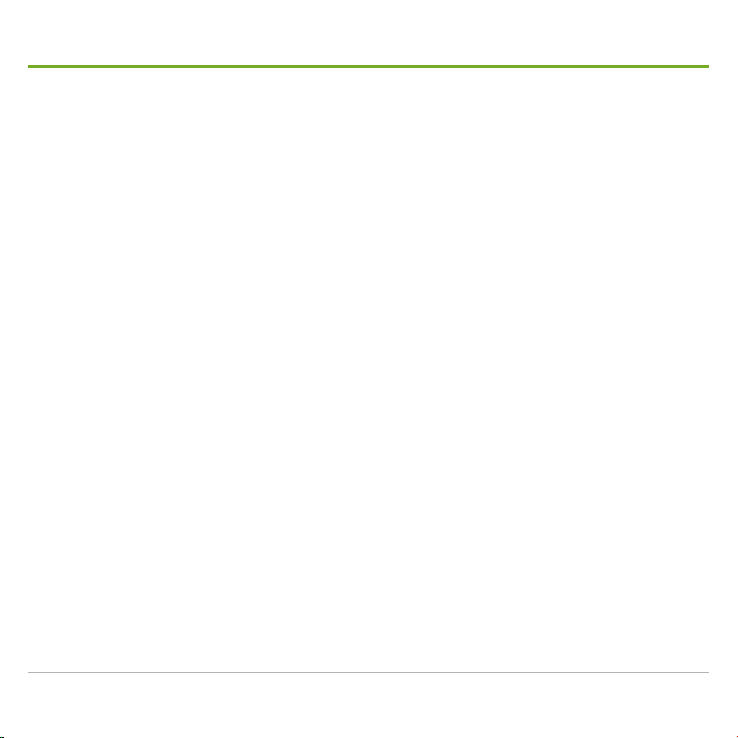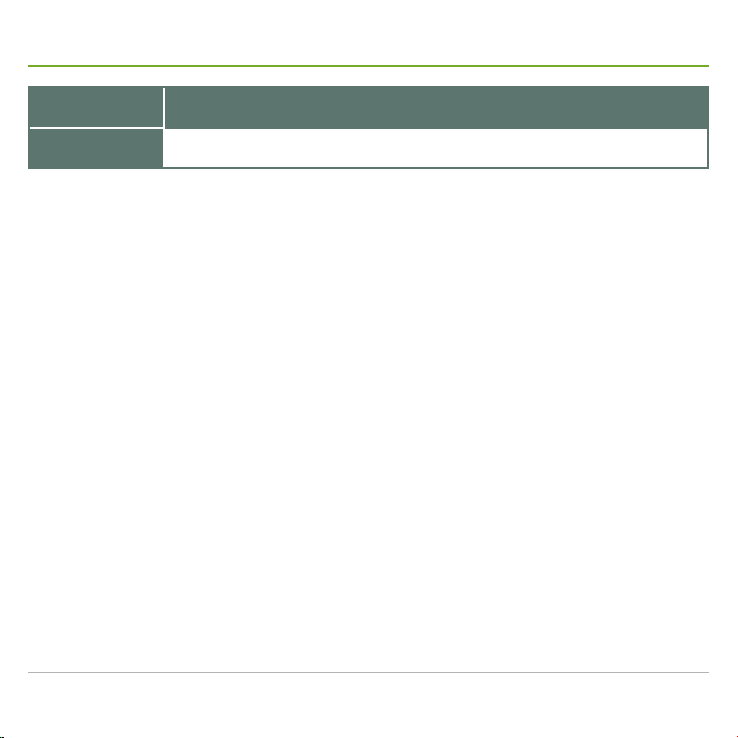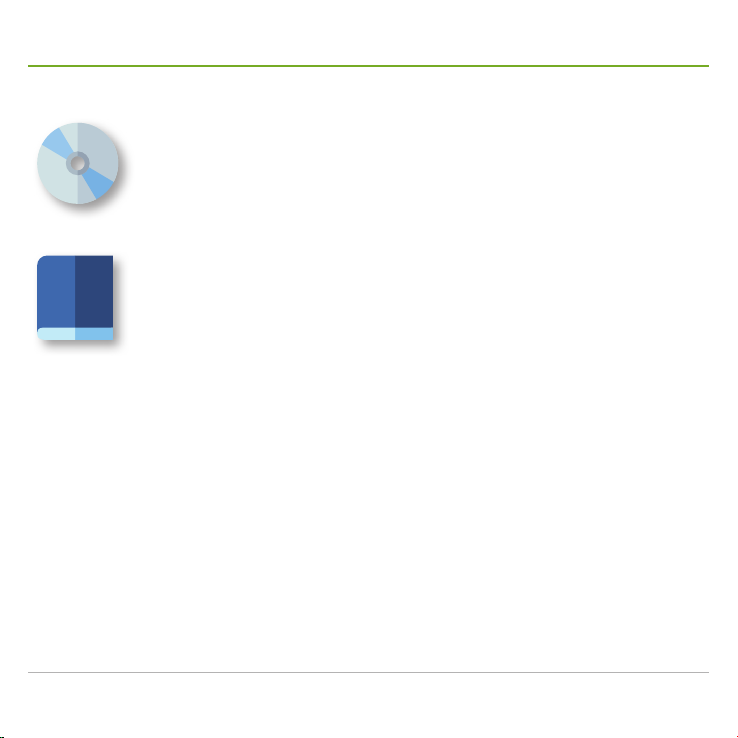E4200 Control Workstation & D4200 Video Wall Decoder - Quick Start Guide 1
Introduction
Max. 10,000 channels
4K and 3-monitor display on E4200.
4K and 4-monitor display on D4200.
Max. 1,000 synchronous live videos on a
huge video wall
Hardware-based H.265 decoding
50% increase of video display decoding
by GPU
Turnkey management console with
"directory server" built in
To follow the rapid change of video technology,
GVD brought an upgrade to the Central
Management Solution with a new management
console named E4200 Control Workstation
and a new Video Wall Decoder D4200.
The E4200 Control Workstation brings
3-monitor display to refine the remote
management and the friendly man-machine
interface of the Central Management Platform.
The turnkey E4200 is built in with a "Directory
Server" to provide a lighter and price-competitive
solution of a command center and comes with
an heightened GPU to bring a 50% boost of
decoding compared to the previous-generation
products. Such a GPU also extends the display to
triple monitors, with 4K (4096 x 2160) resolution
on one of them. Hardware-based H.265 decoding
also becomes available to meet the challenge of
significant-area video surveillance such as city
surveillance and homeland security.
The new Video Wall Decoder D4200 is yet
another highlight of the upgrade. It has the
GPU eqaully enhanced as the E4200 to feature
an exclusive quad-monitor display, with 4K
resolution on two of them. The decoding ability is
equally raised by 50%. H.265 is also availiable. A
huge video wall of max. 40 screens to show 1,000
synchronous live videos isn't difficult at all.