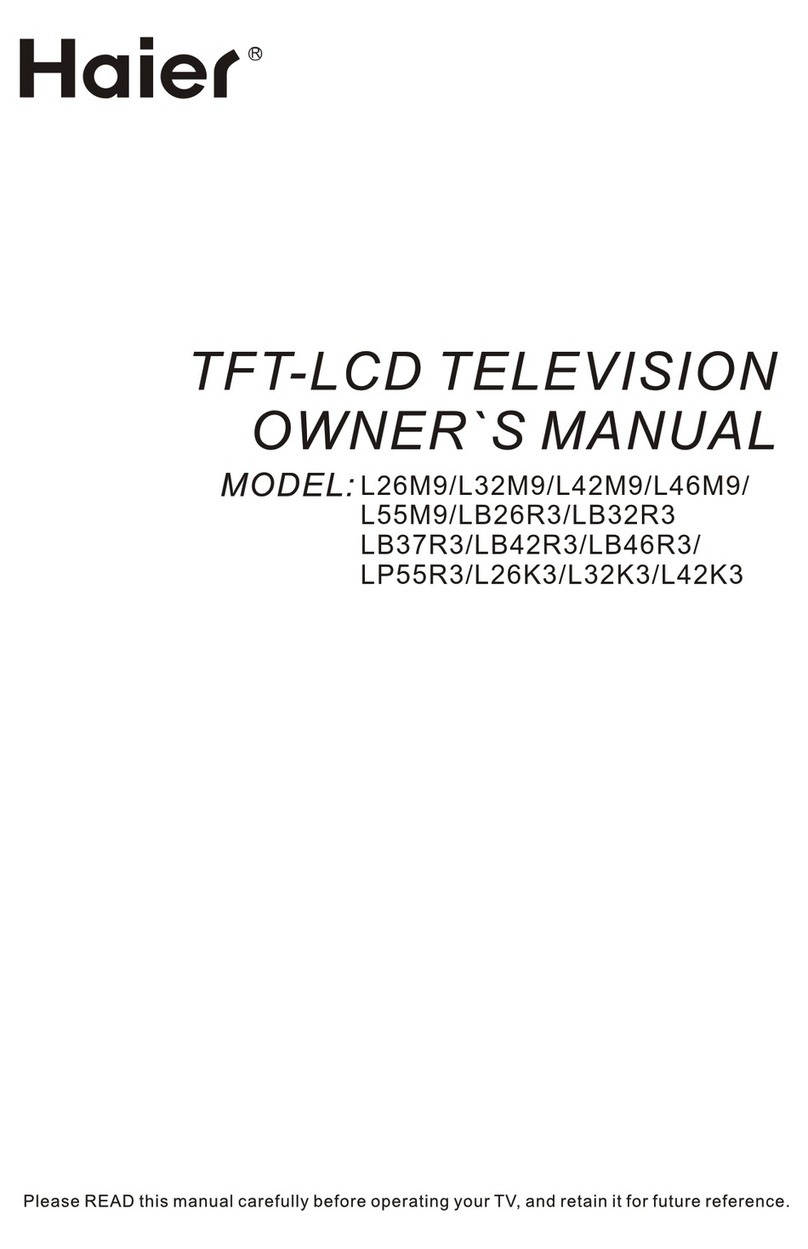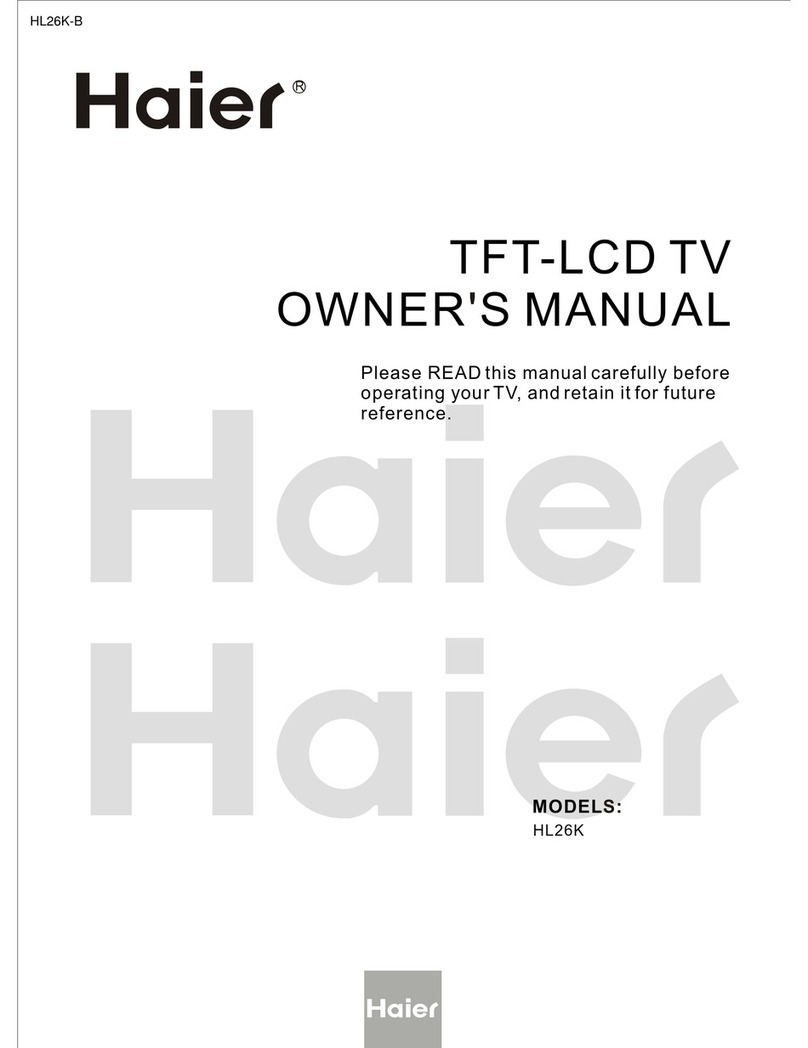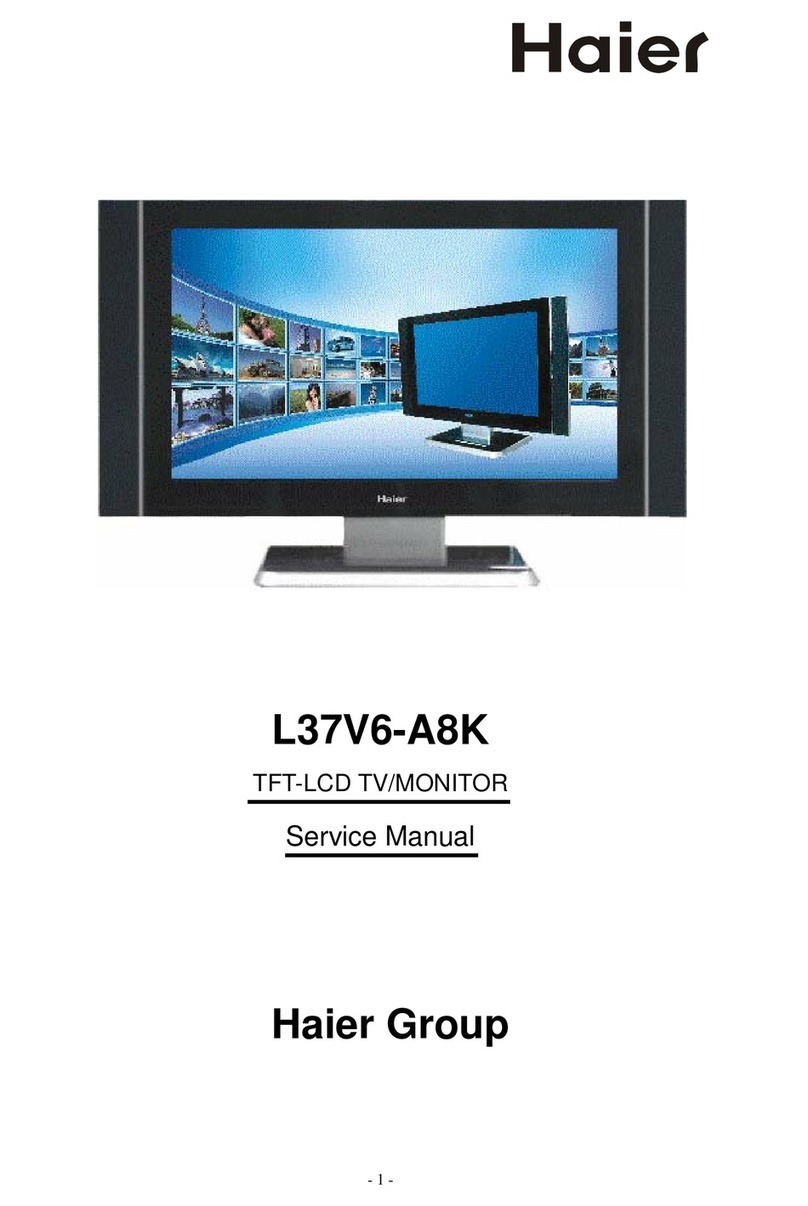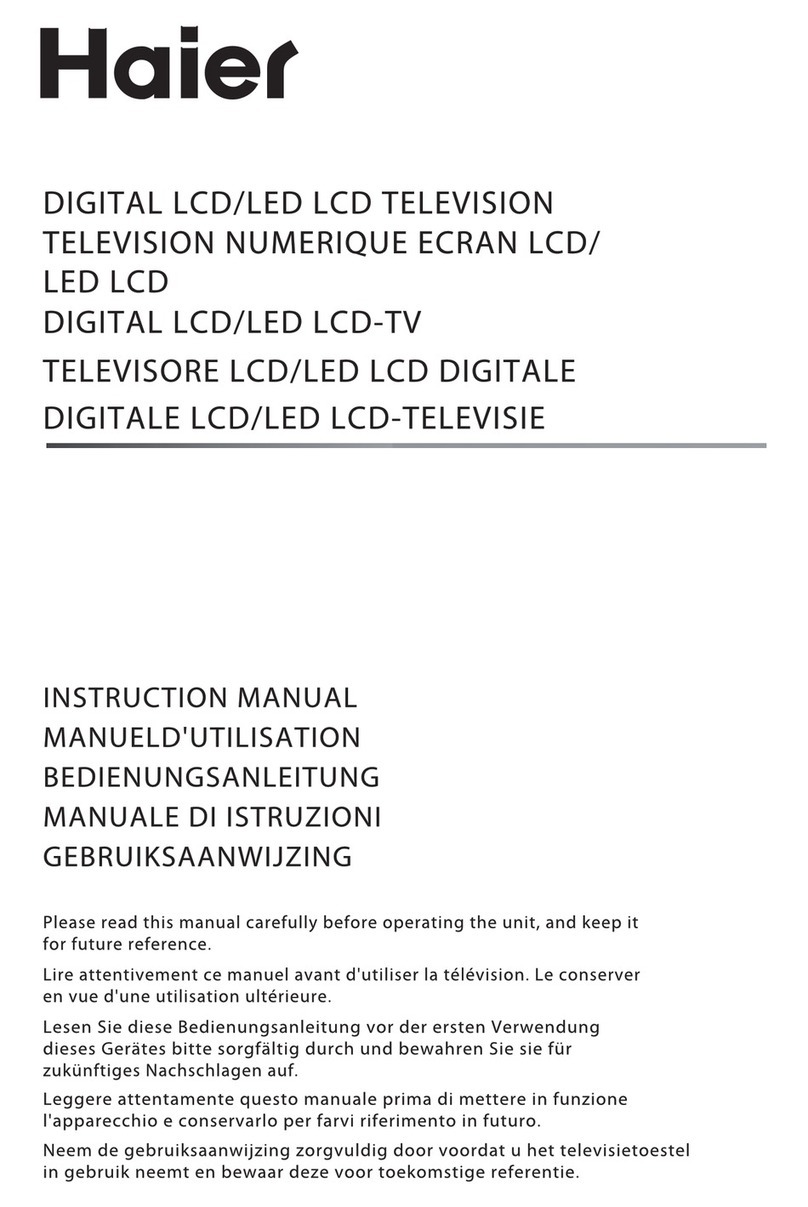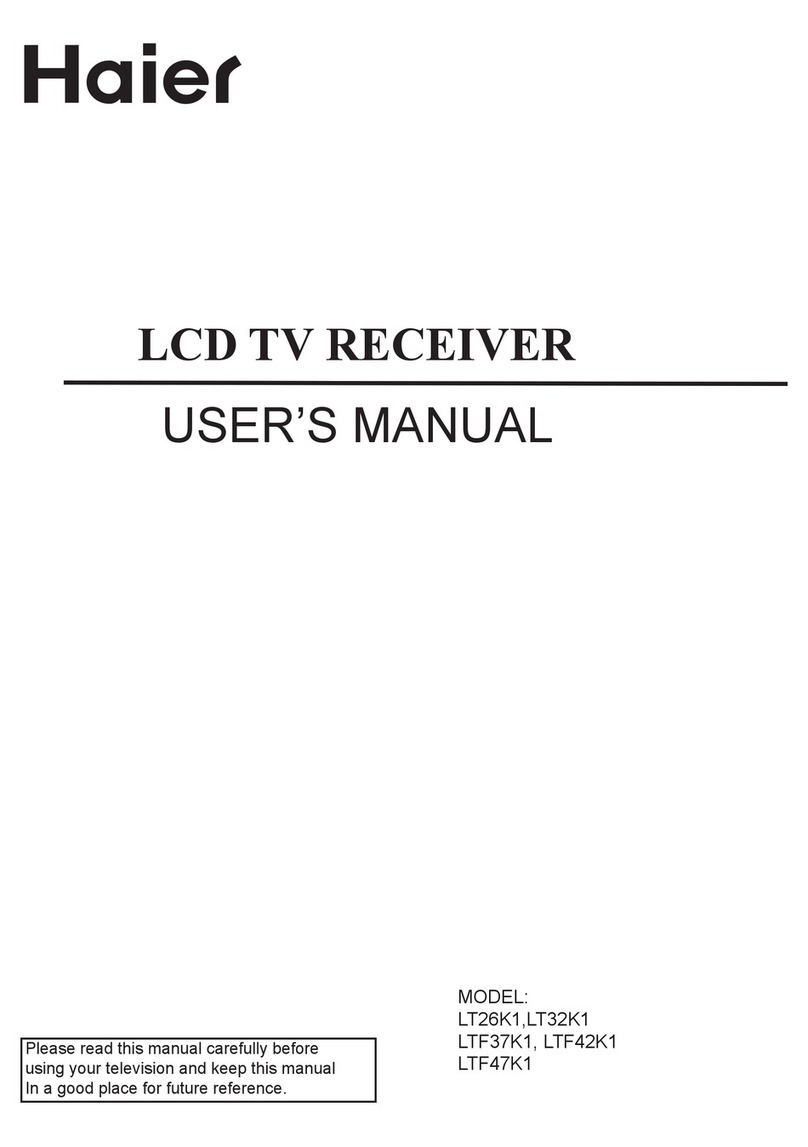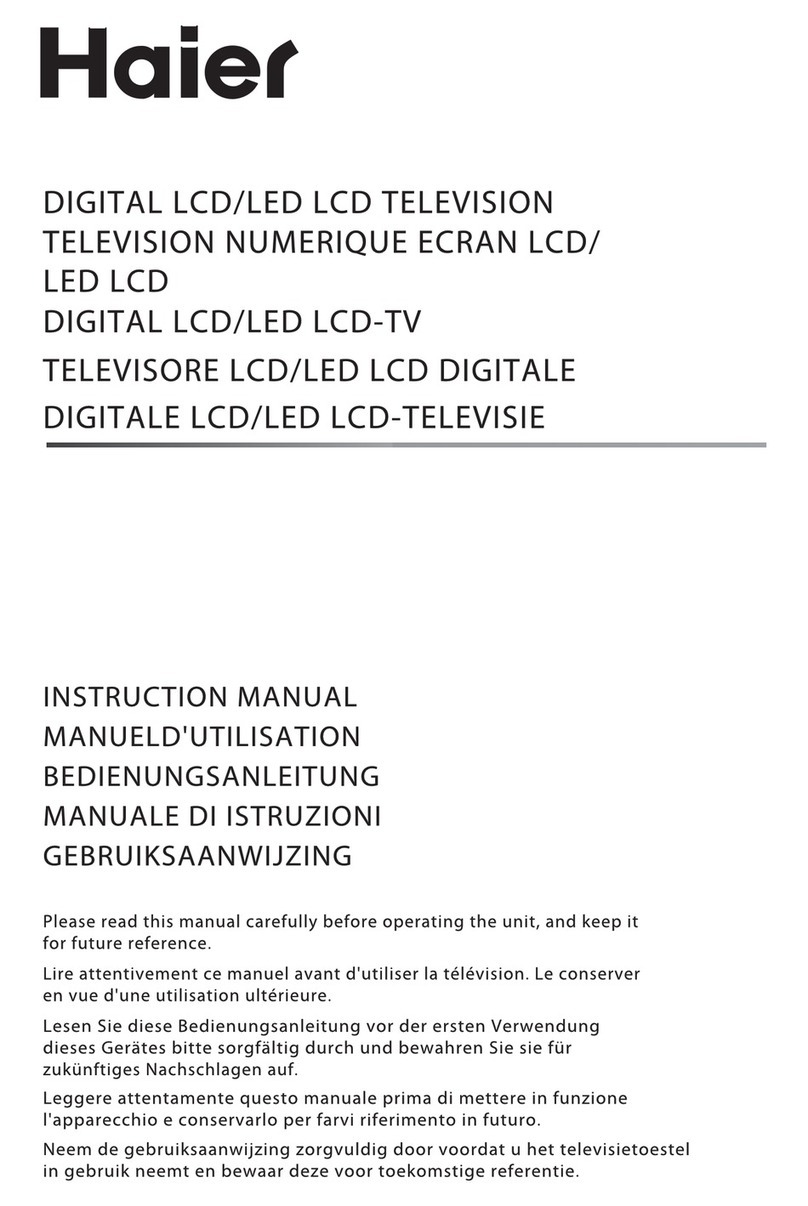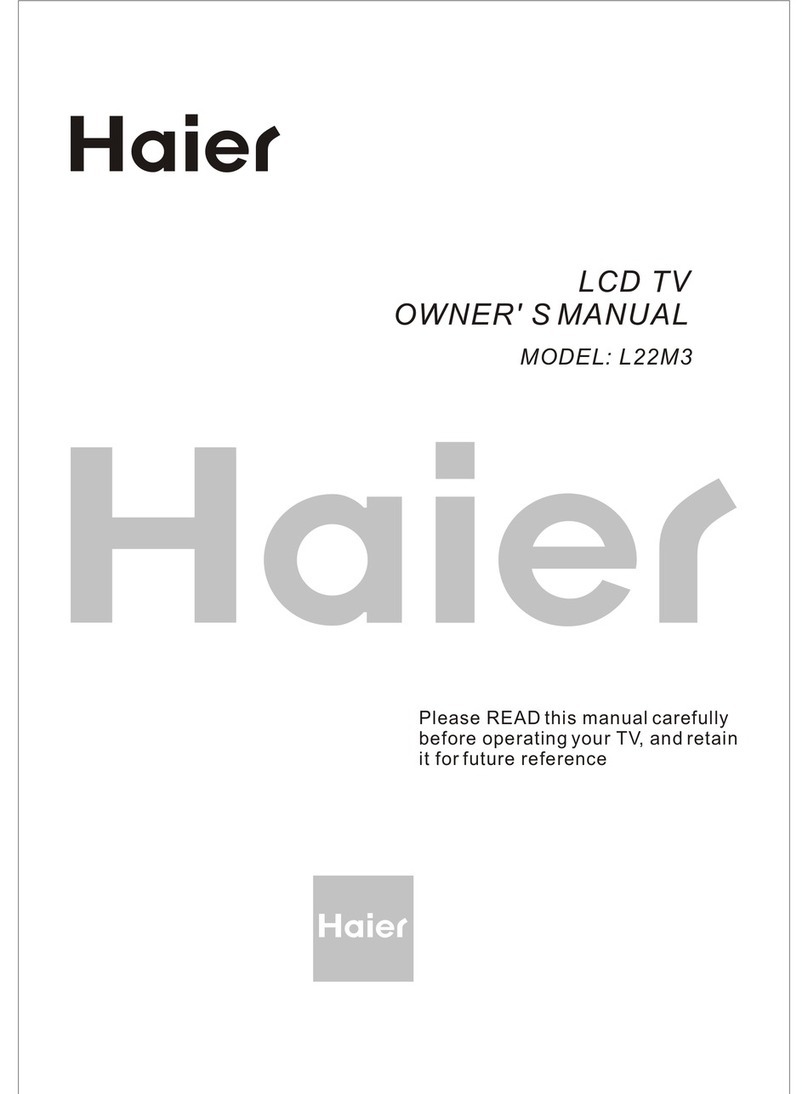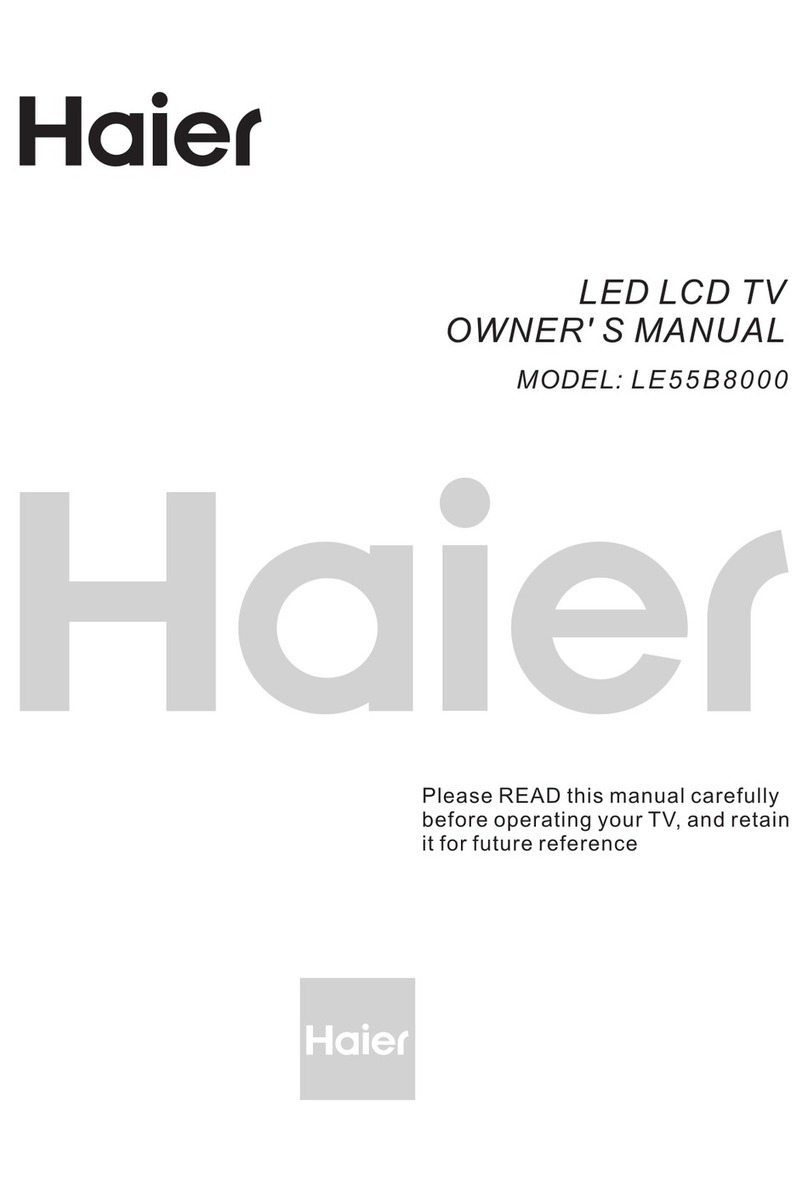Warning
EN-1 TV LCD-TFT Owner’s Manual
Warning
CAUTION
!
CAUTION: TO REDUCE THE RISK OF ELECTRIC SHOCK,
DO NOT REMOVE COVER (OR BACK).
NO USER SERVICEABLE PARTS INSIDE.
REFER SERVICING TO QUALIFIED SERVICE
PERSONNEL.
RISK ELECTRIC SHOCK
DO NOT OPEN
!
The lightning ash with arrowhead
symbol, within an equilateral triangle is
intended to alert the user to the presence
of uninsulated dangerous voltage within
the product’s enclosure that may be of
sufficient magnitude to constitute a risk of
electric shock.
The exclamation point within an equilateral
triangle is intended to alert the user to
the presence of important operating and
maintenance (servicing) instructions in the
literature accompanying the appliance.
WARNING: TO PREVENT FIRE OR SHOCK HAZARD, DO NOT EXPOSE THIS APPLIANCE TO RAIN OR
MOISTURE.
CAUTION: TO PREVENT ELECTRIC SHOCK DO NOT USE THIS POLARIZED PLUG WITH AN EXTENSION
CORD, RECEPTACLE OR OTHER OUTLET UNLESS THE BLADES CAN BE FULLY INSERTED TO
PREVENT BLADE EXPOSURE.
!
Caution:
These servicing instructions are for use by qualified service personnel only. To reduce the risk of electric shock, doq
not perform any servicing other than that contained in the operating instructions unless you are qualified to do so.
Important Safety Instructions
Read t1. hese instructions.
Keep these instructions.2.
Heed all warnings.3.
Follow all instructions.4.
Do not use this apparatus near water.5.
Clean only with dry cloth.6.
Do not block any ventilation openings. Install in accordance with the manufacturer’s instructions.7.
Do not install near any heat sources such as radiators, heat registers, stoves, or other apparatus (including8.
amplifiers) that produce heat.
Protect the power cord from being walked on or pinched particularly at plugs, convenience receptacles, and the9.
point where they exit from the apparatus.
Only use attachments/accessories specified by the manufacturer.10.
Use only with the cart, stand, tripod, bracket, or table specified by the manufacturer, or sold with the apparatus.11.
When a cart is used, use caution when moving the cart/ Apparatus combination to avoid injury from tip-over.
Unplug this apparatus during lightning storms or when unused for long periods of time.12.
Refer all servicing to qualified service personnel. Servicing is required when the apparatus has13.
been damaged in any way, such as power-supply cord or plug is damaged, liquid has been spilled or
objects have fallen into the apparatus, the apparatus has been exposed to rain or moisture, does
not operate normally, or has been dropped.
The apparatus shall not be exposed to dripping or splashing and that no objects filled with14.
liquids, such as vases, shall be placed on the apparatus.
The mains plug or appliance inlet is used as the disconnect device, remain it readily operable during the apparatus15.
normal use.
Class I apparatus shall be connected to a mains socket outlet with a protective earthing connection.