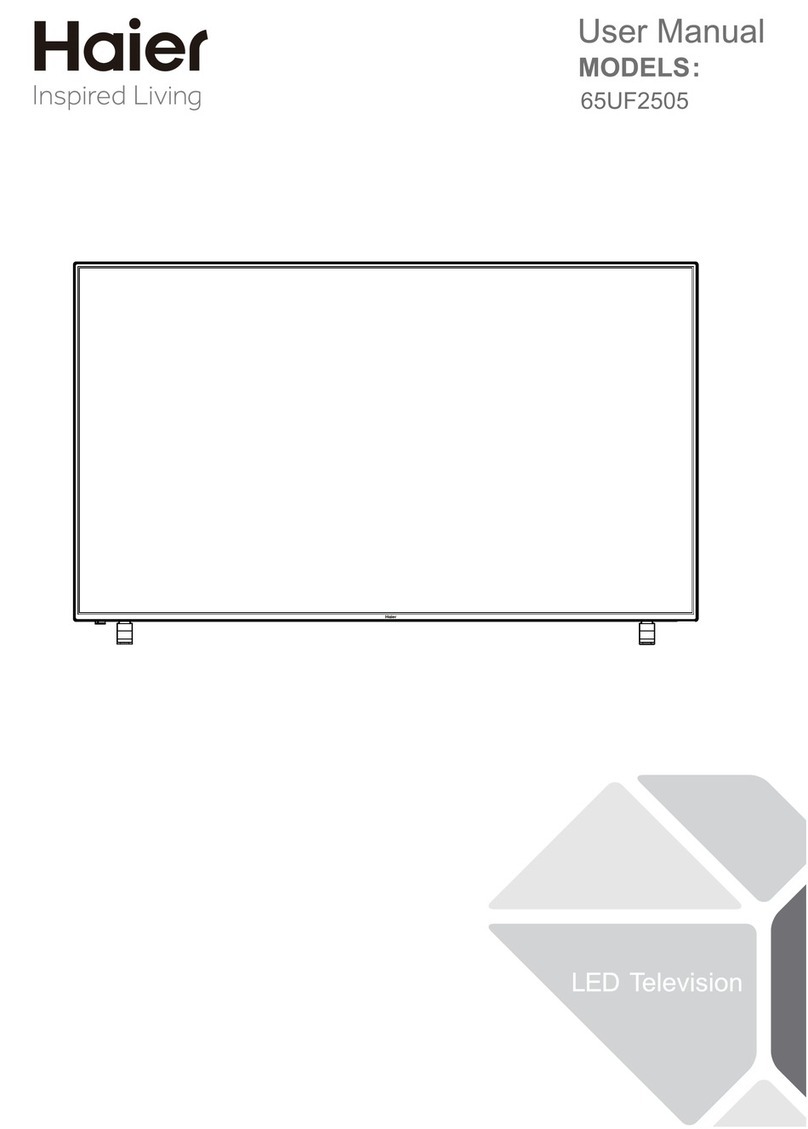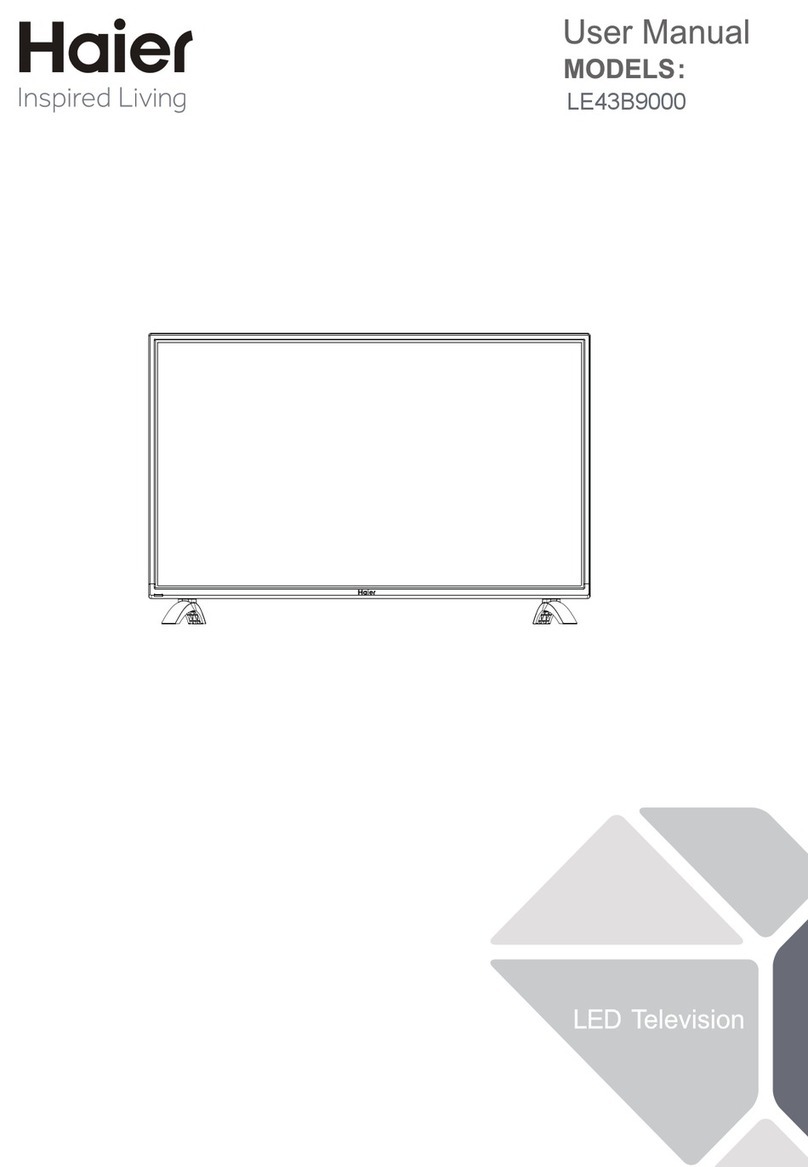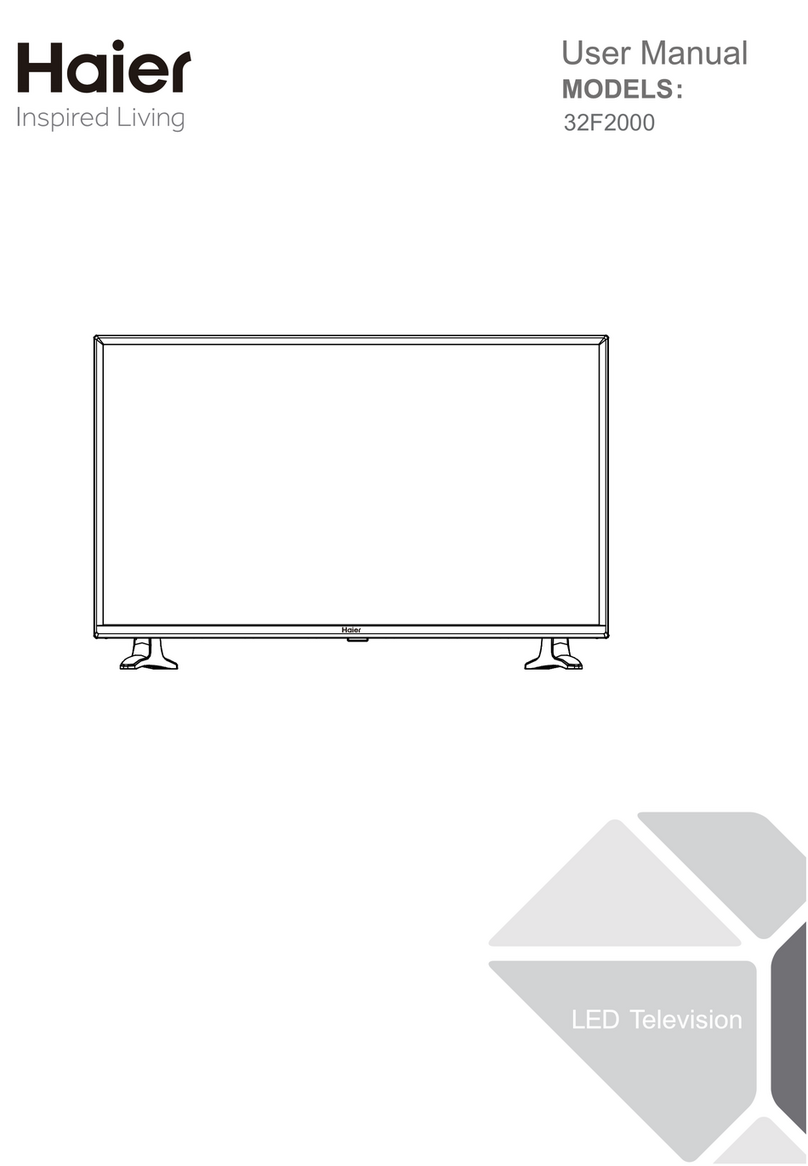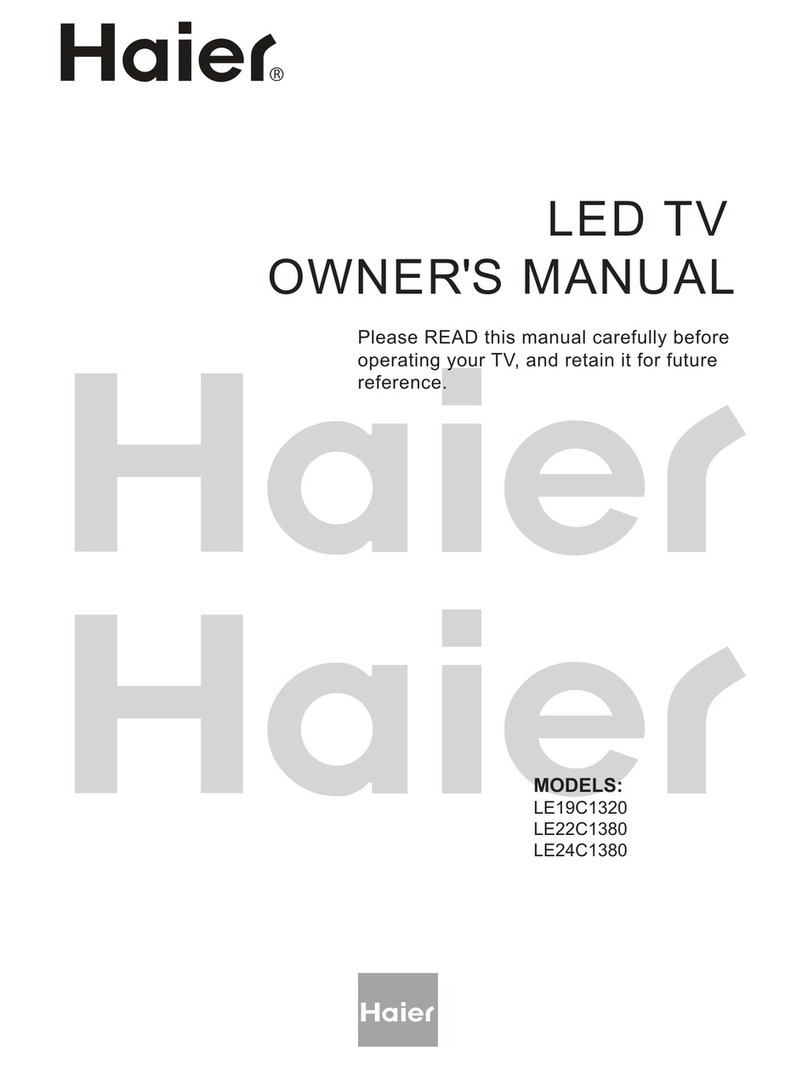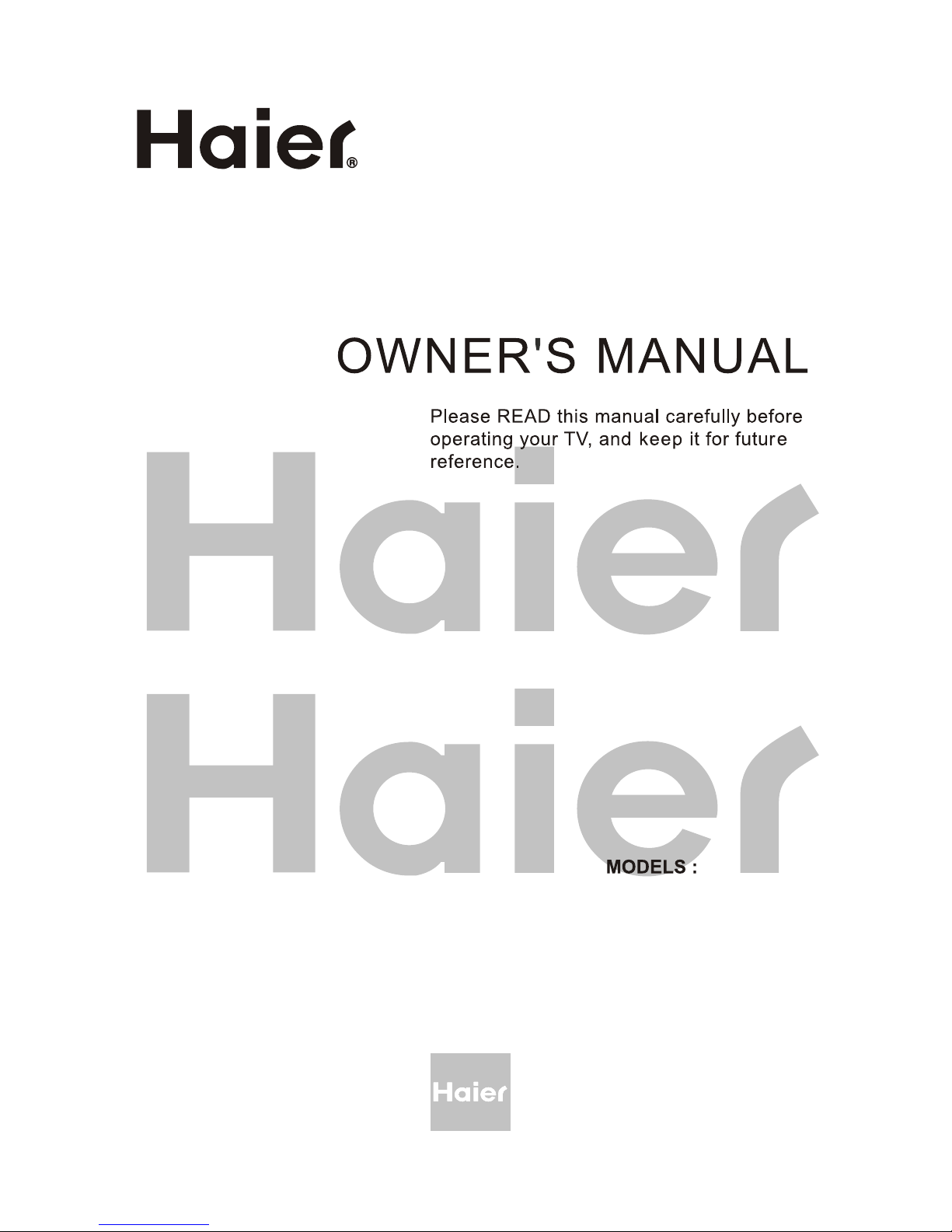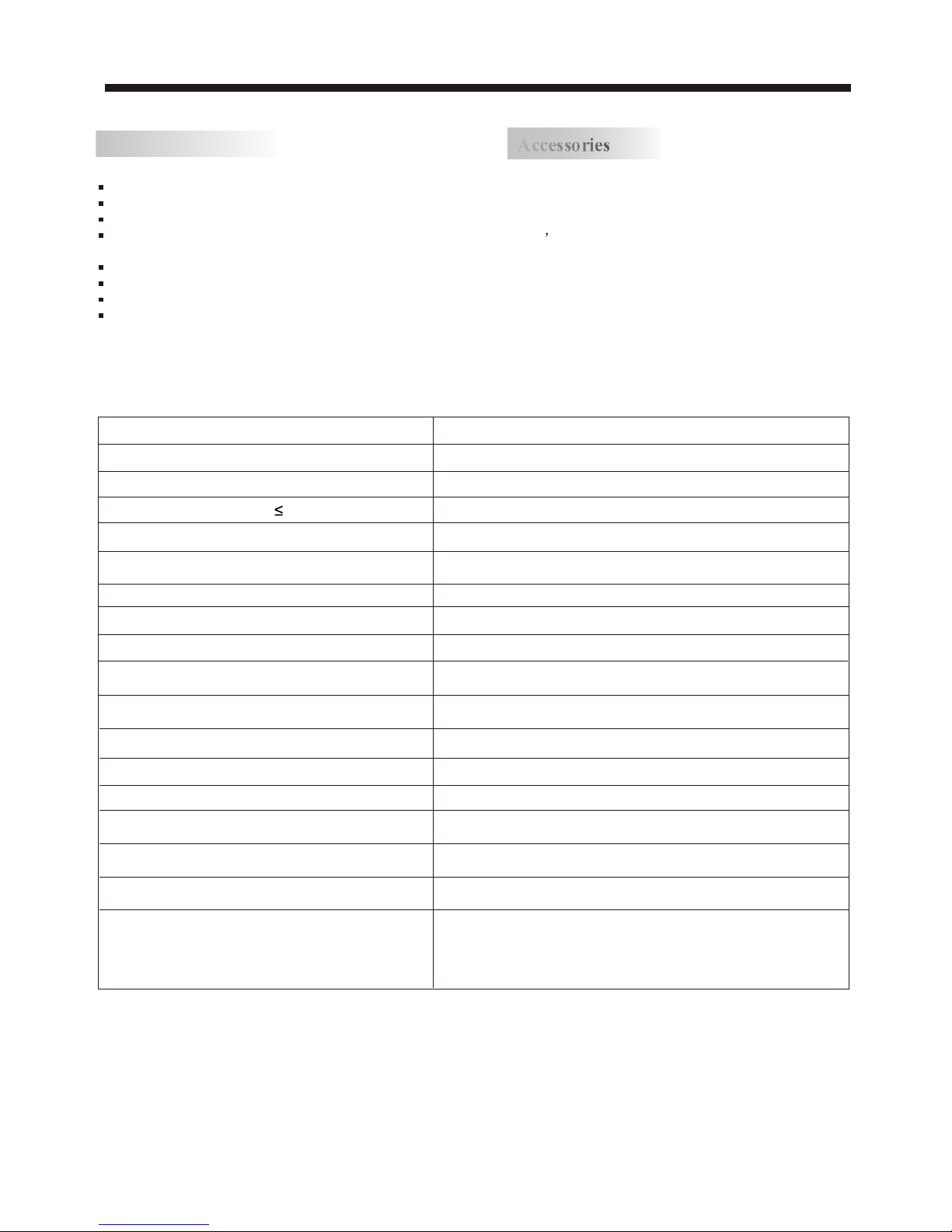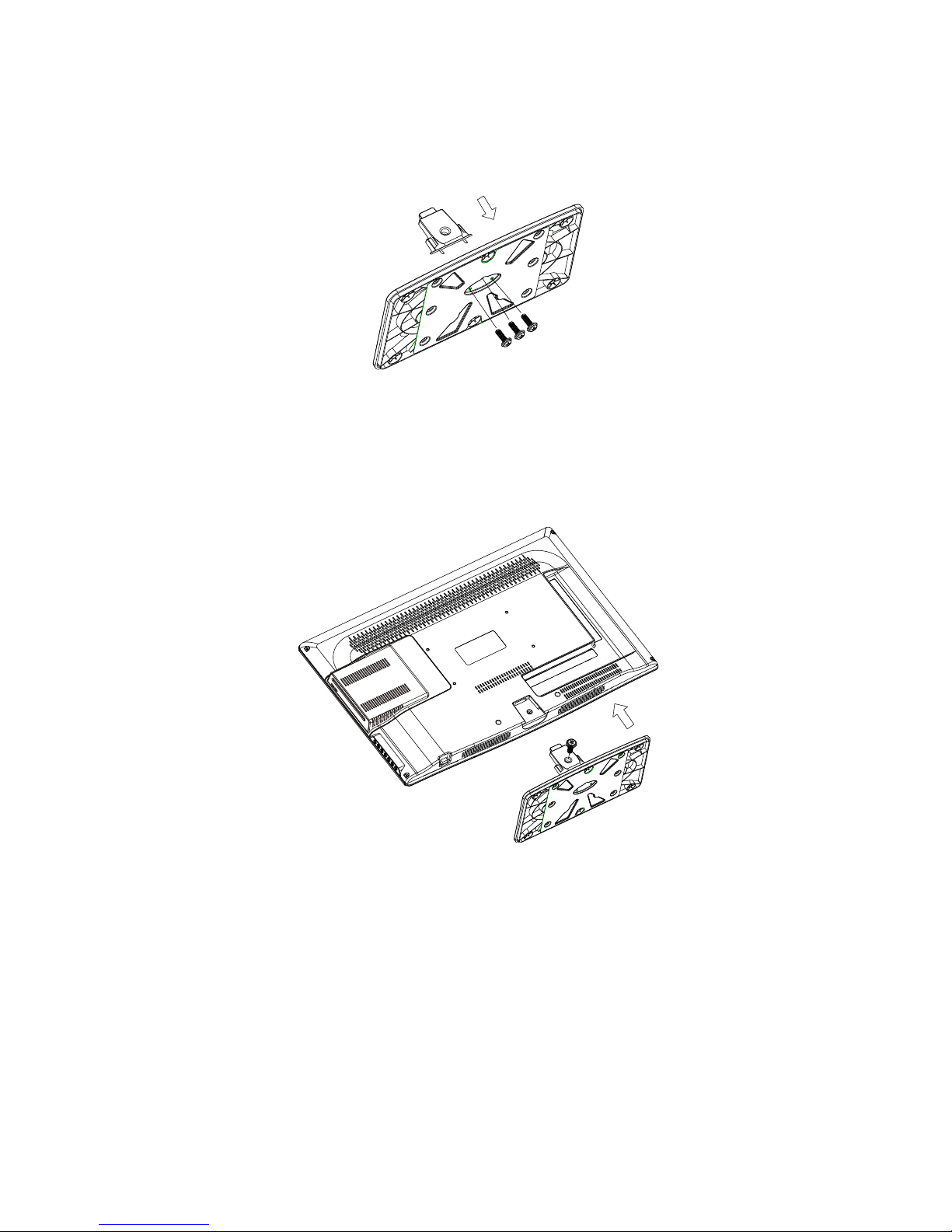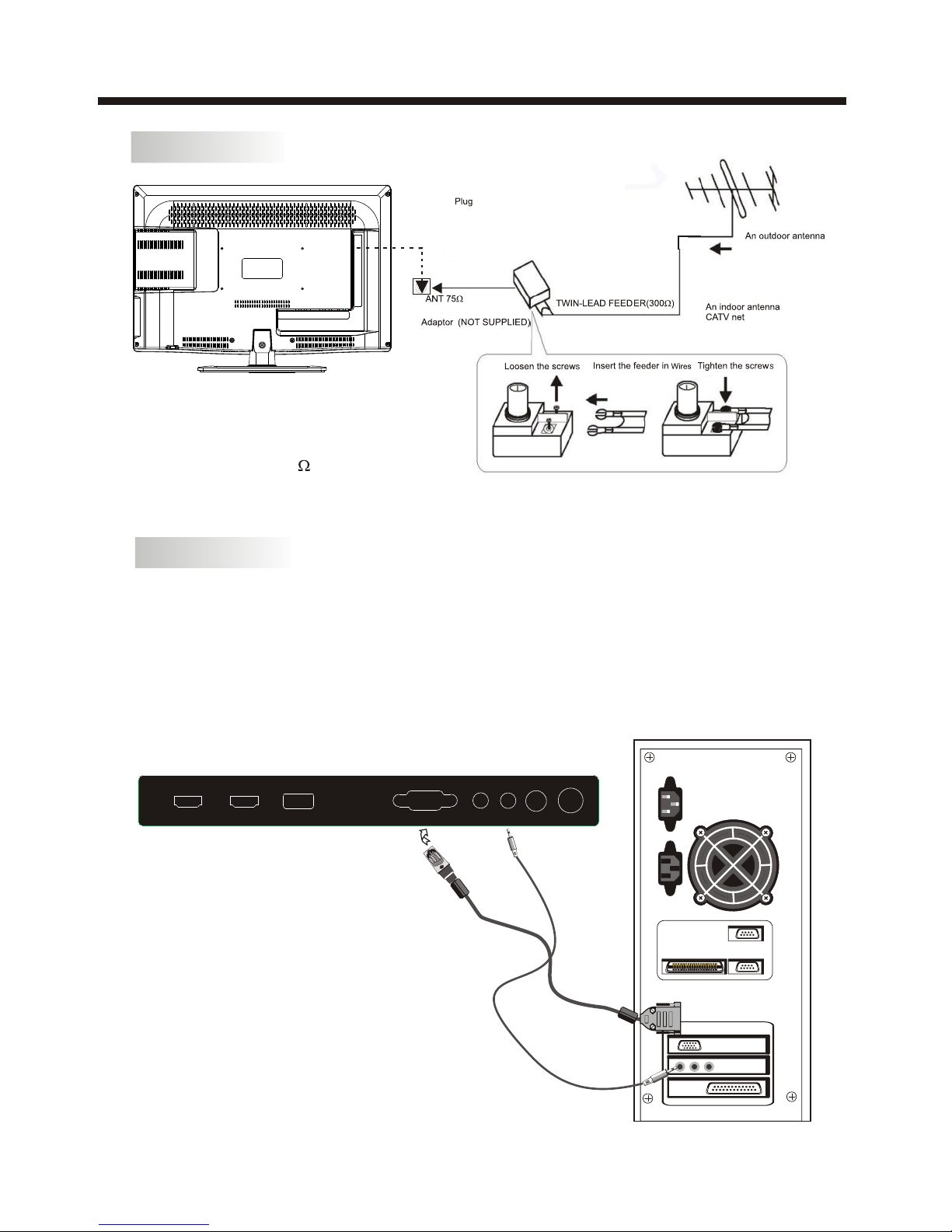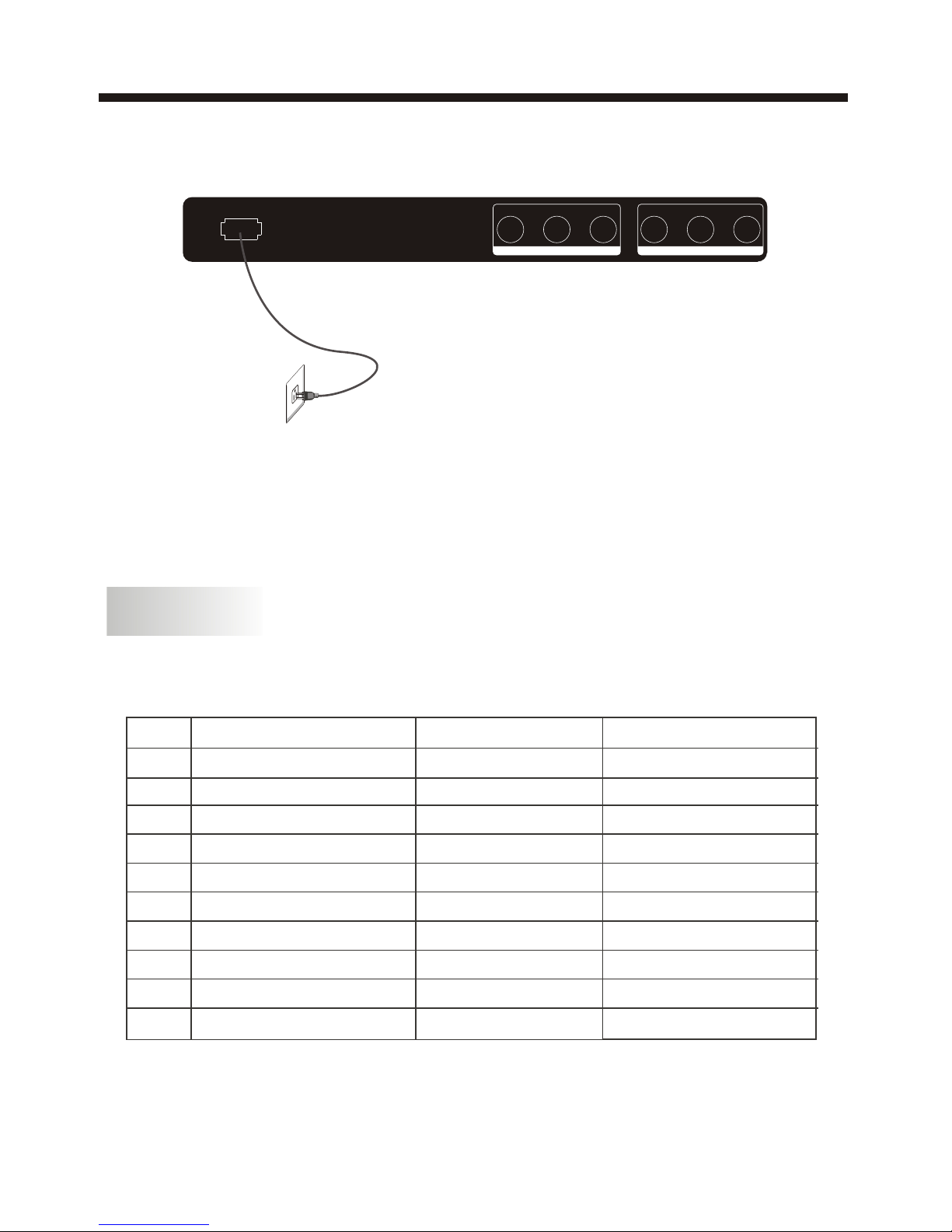-2-
SAFETY ANDWARNINGS
IMPORTANT SAFETY INSTRUCTION
TO REDUCE THE RISK OF ELECTRIC SHOCK, DO
NOT REMOVE COVER (OR BACK).NO USER
SERVICEABLE PARTS INSIDE. REFER SERVICING
TO QUALIFIED SERVICE PERSONNEL.
RISK OF ELECTRIC SHOCK
DO NOT OPEN!
CAUTION
CAUTION
The symbol indicates that dangerous
voltages constituting a risk of electric shock
are present within this unit.
The symbol indicates that there are
important operating and maintenance
instructions in the literaturaccompanying this
unit.
To reducethe risk offire or electricshock, do
not expose this to rain ormoisture.Television
WARNING:
1) Read theseinstructions.
2) Keep theseinstructions.
3) Heed allwarnings.
4) Follow allinstructions.
5) Do notuse this near water.
6) Clean onlywith dry cloth.
7) Do notblock any ventilationopenings, install in
accordance with theinstructions.
8) Do notinstall near anyheat sources suchas
radiations, heat registers,stoves, or other
(including amplifiers) thatproduce heat.
9) Do notdefeat the safetypurpose of thepolarized
plug. If theprovided plug doesnot fit intoyour outlet,
consult an electricianfor replacement ofthe obsolete
outlet.
10) Protected thepower cord frombeing walked on
or pinched particularlyat plugs, convenience
receptacles, and thepoint where theyexit from the
11) Onlyuse attachments/accessories specifiedby
the manufacturer.
12) Unplug this during lighting stormsor
when unused forlong periods oftime.
13) Refer allservicing to qualifiedservice personnel.
Servicing is requiredwhen the has been
damaged in anyway, suchas power-supply cord or
plug is damaged,liquid has beenspilled or objects
have fallen intothe , the has
been exposed torain or moisture,does not operate
normally, orhas been dropped.
14) Mains plugis used asthe disconnect device,the
disconnect device shallremain readily operable.
15) The ventilationshould not beimpeded by
covering the ventilationopenings with items,such as
newspapers, table-cloth, curtains,etc.
16) No nakedflame sources, suchas lighted candles,
should be placedon the .
17) Attentionshould be drawnto the environmental
aspects of batterydisposal.
18) The useof in moderate climate.
19) The shall not beexposed to dripping
or splashing andthat no objectsfilled with liquids,
such as vases,shall be placedon the .
Television
Television
Television
Television
Television Television
Television
Television
Television
Television
Television.
;
This symbol indicates thatthis product
incorporates double insulation between
hazardous mains voltage anduser accessible
parts. When servicing useonly
identical replacement parts.
This marking indicatesthat this product should
not be disposedwith other household wastes
throughout the EU.To prevent possible harm to
the environment orhuman health from
uncontrolled waste disposal,recycle it
responsibly to promotethe sustainable reuse of
material resources. To return yourused device,
please use thereturn and collection systems or
contact the retailerwhere the product was
purchased. They cantake this productfor
environmental safe recycling.
The batteries shallnot be exposed to
excessive heat suchas sunshine, fire or the
like.
WARNING:
The excessive soundpressure from earphones
and headphones cancause hearing loss.
WARNING:
Haier is committedto safely recycling
electronic products andproduct materials.
Please check fora local recycling location in
the United Statesat: 1800RECYCLING.COM
or call 1.800.RECYCLING.