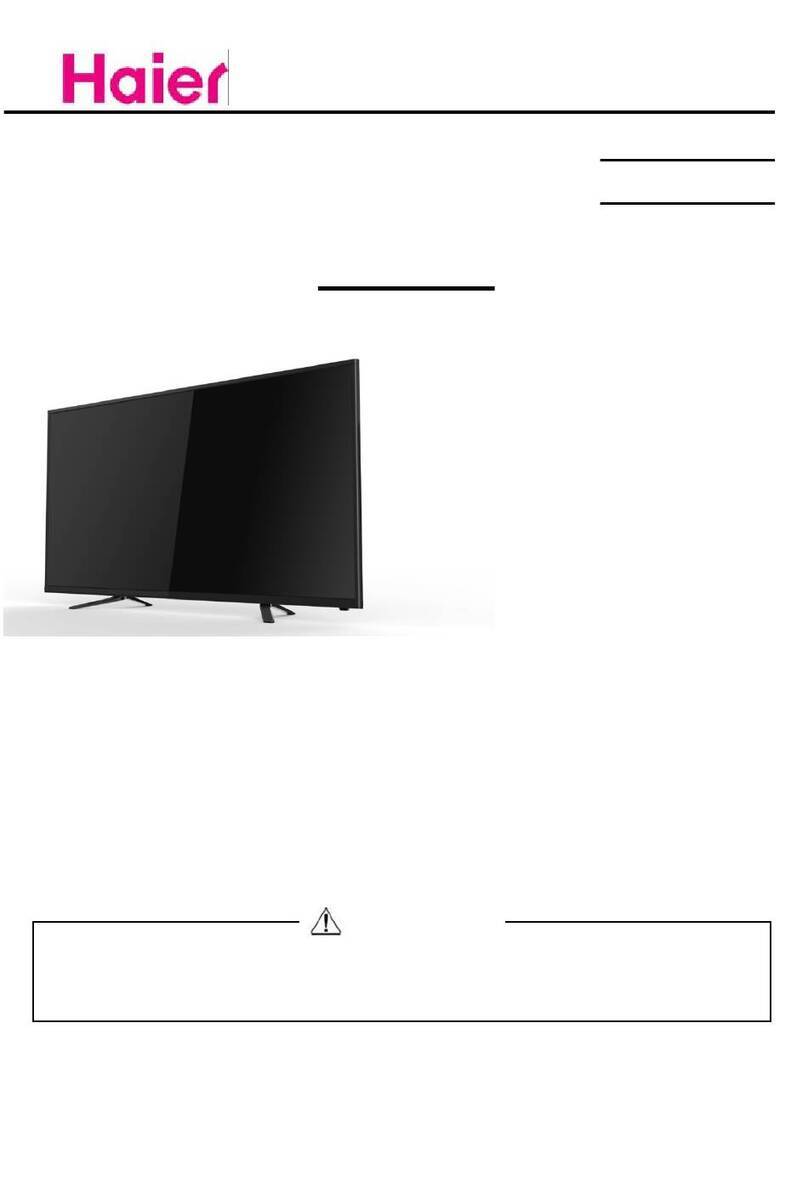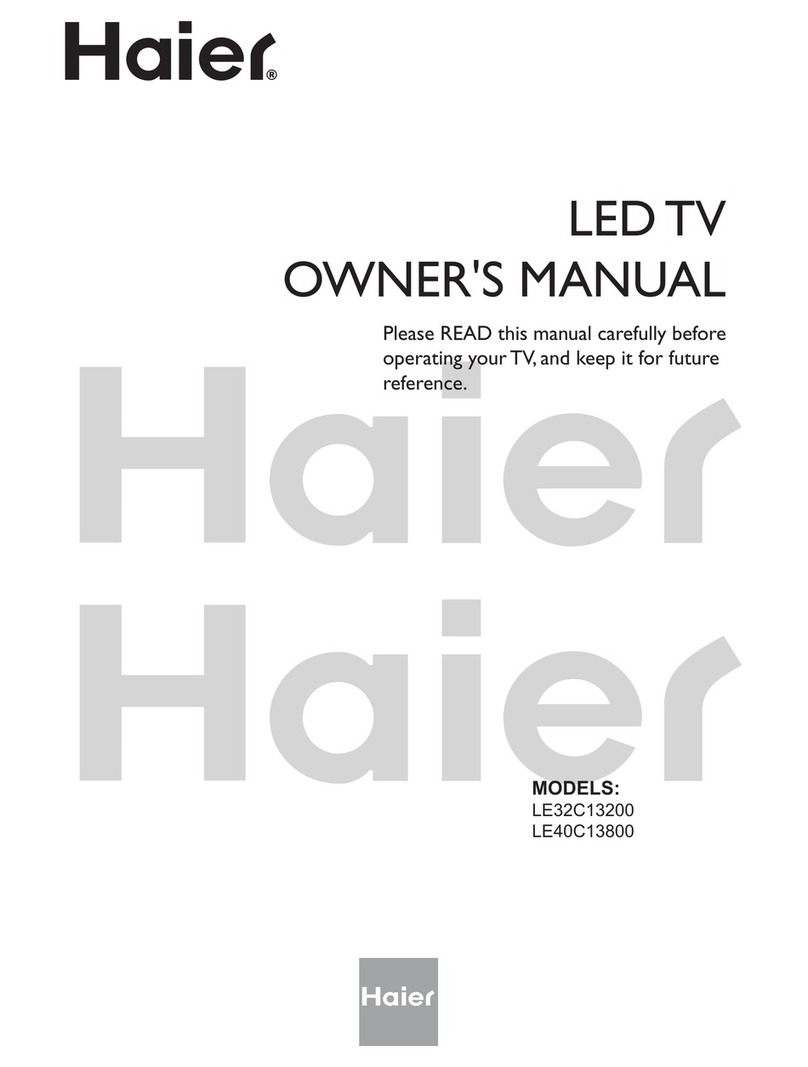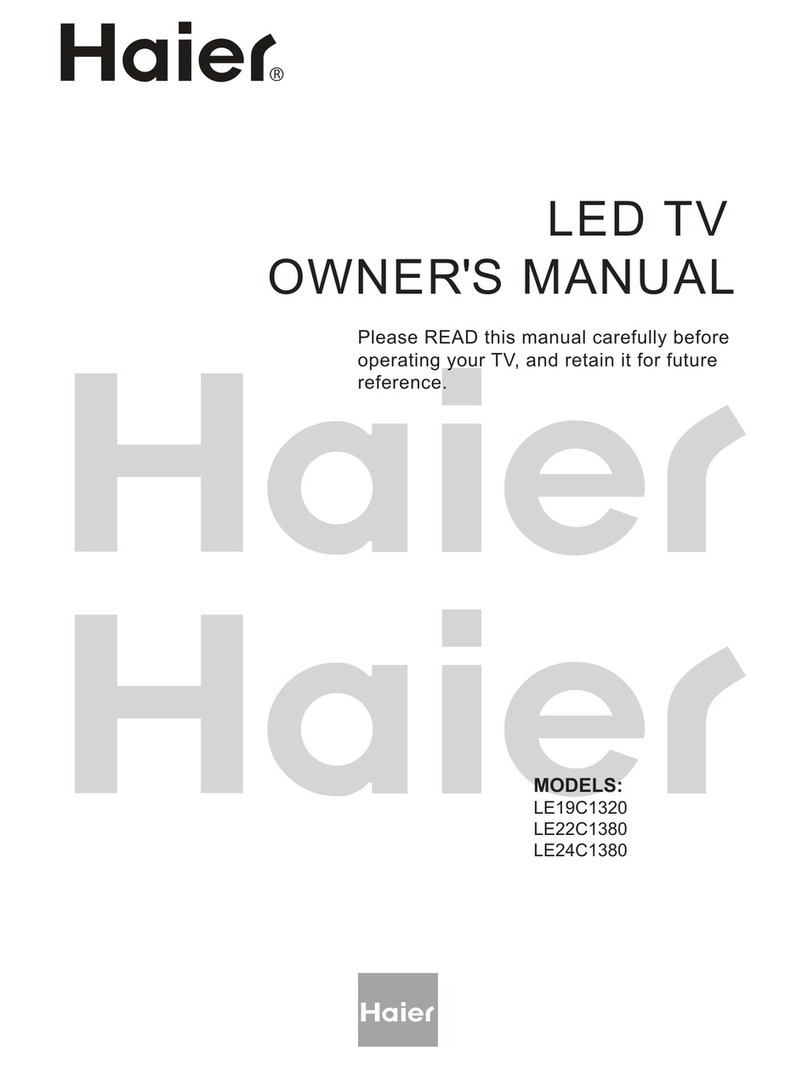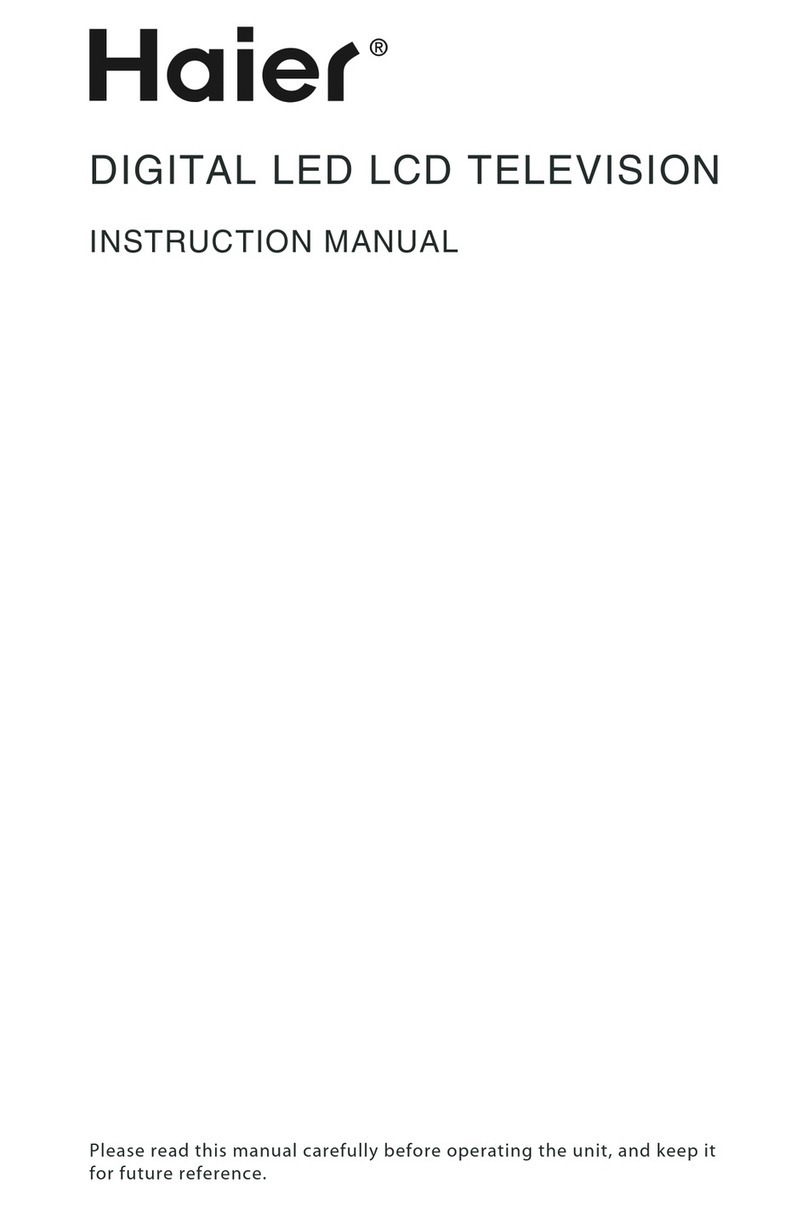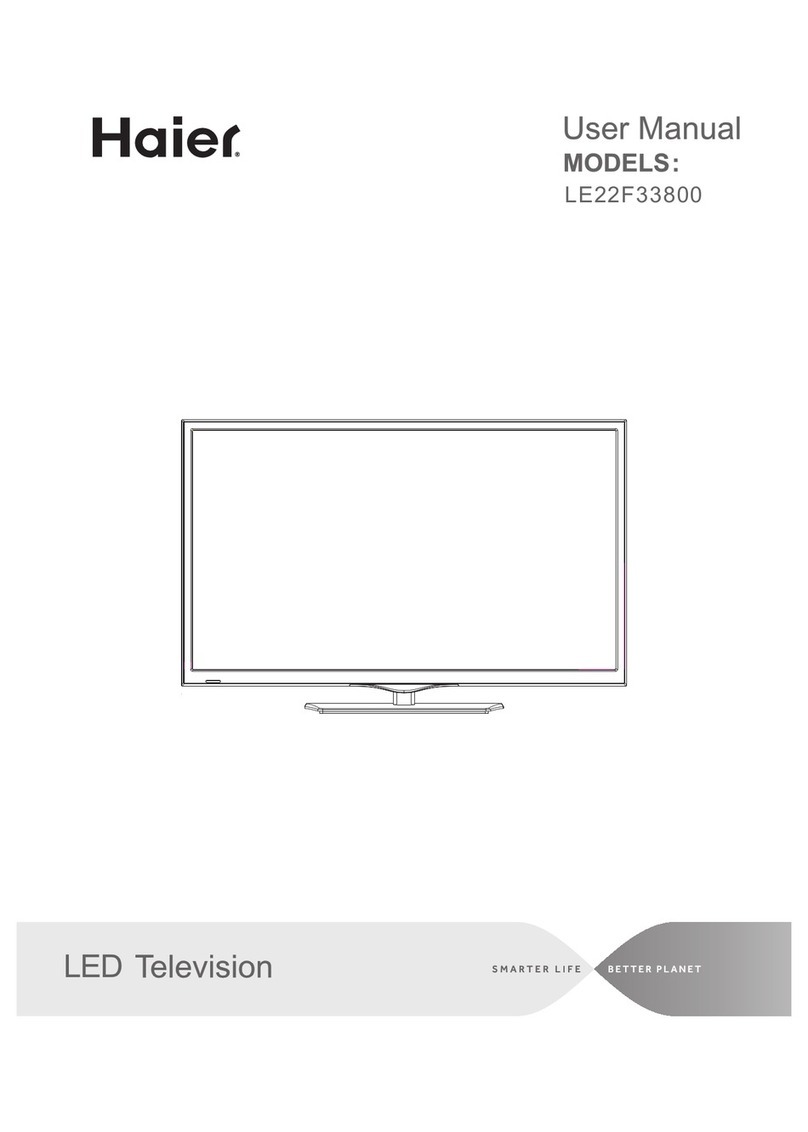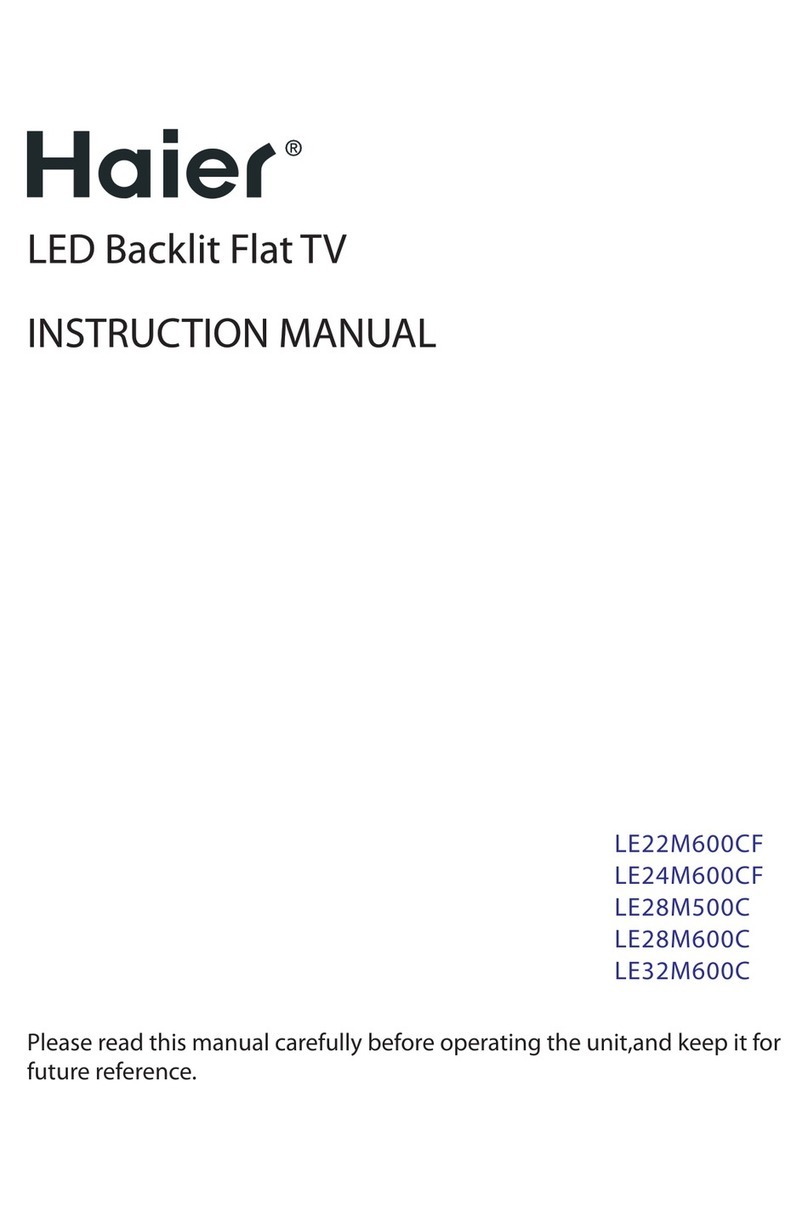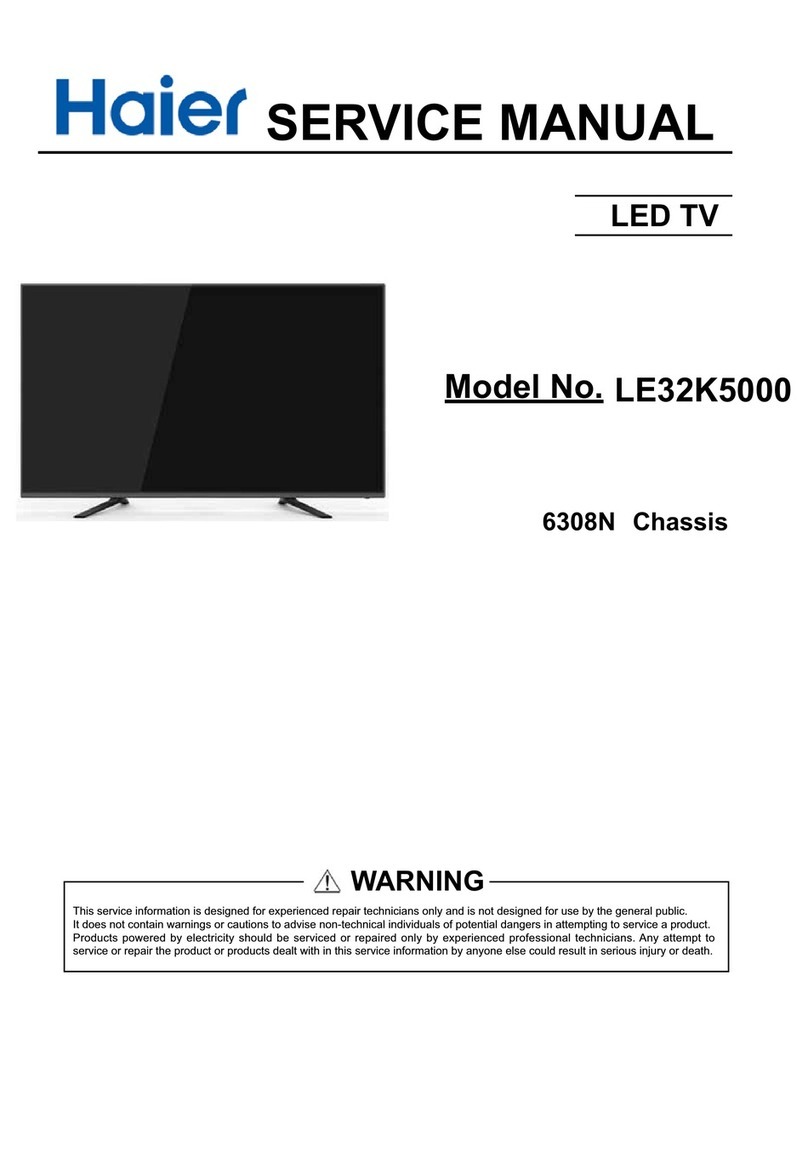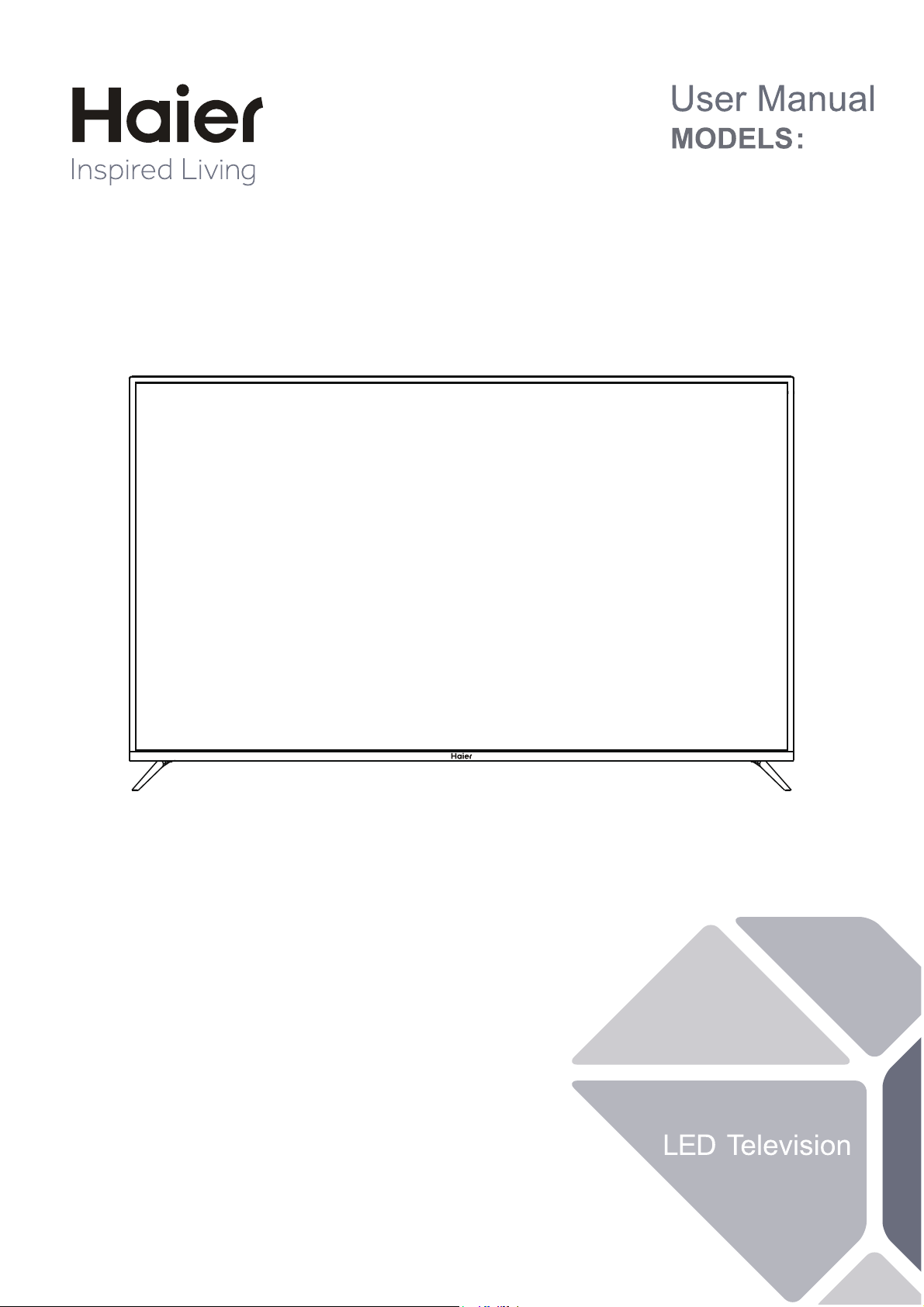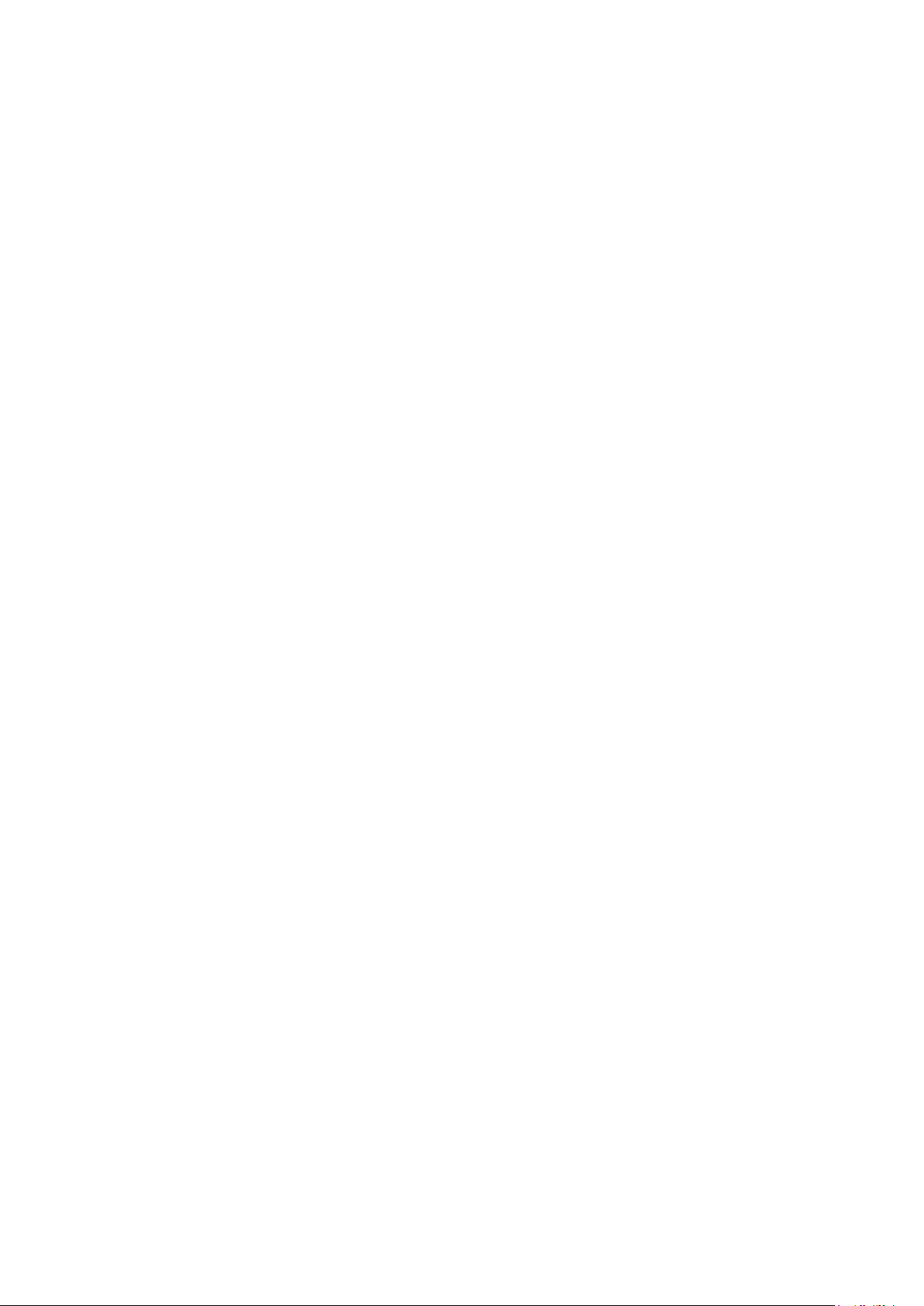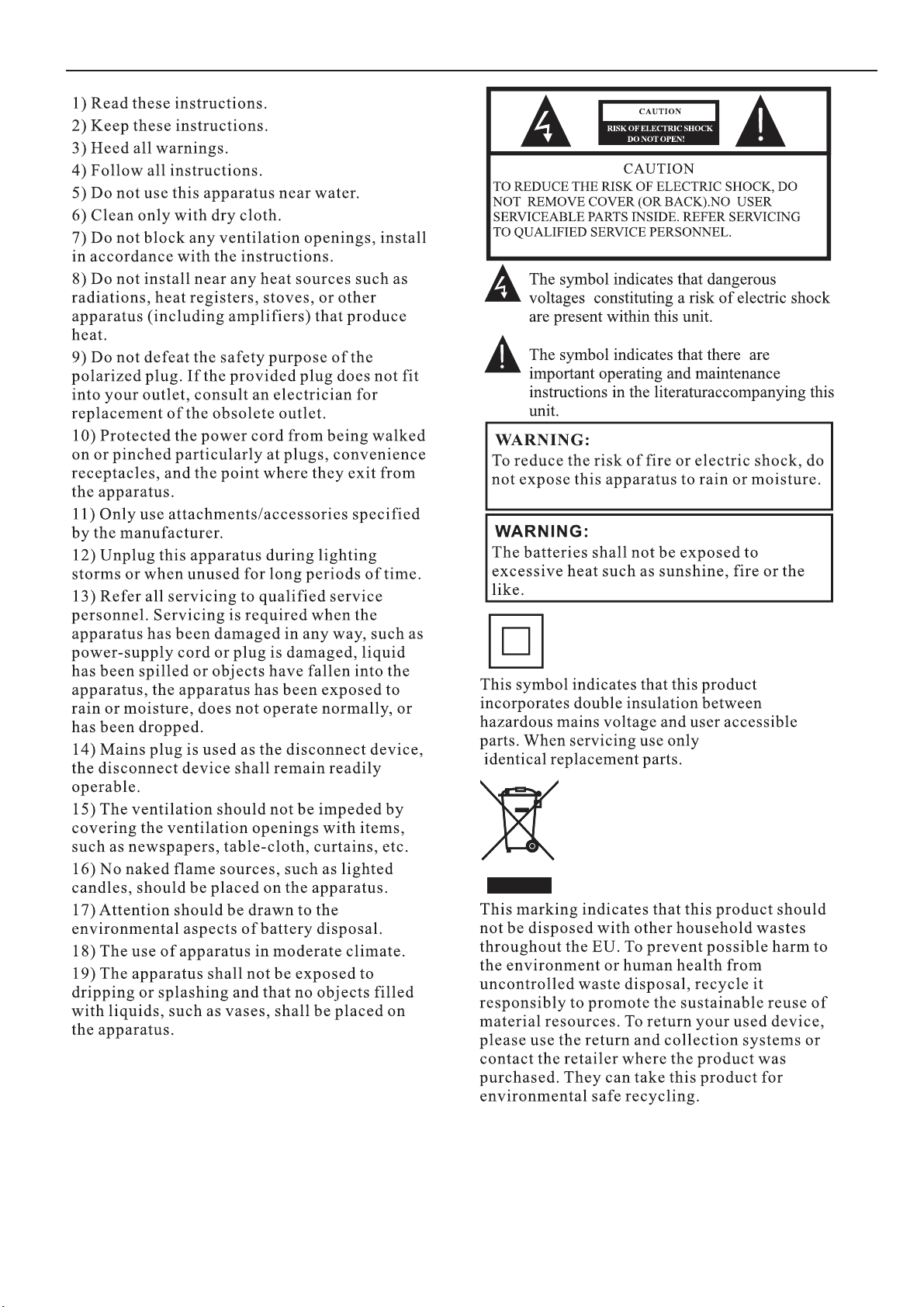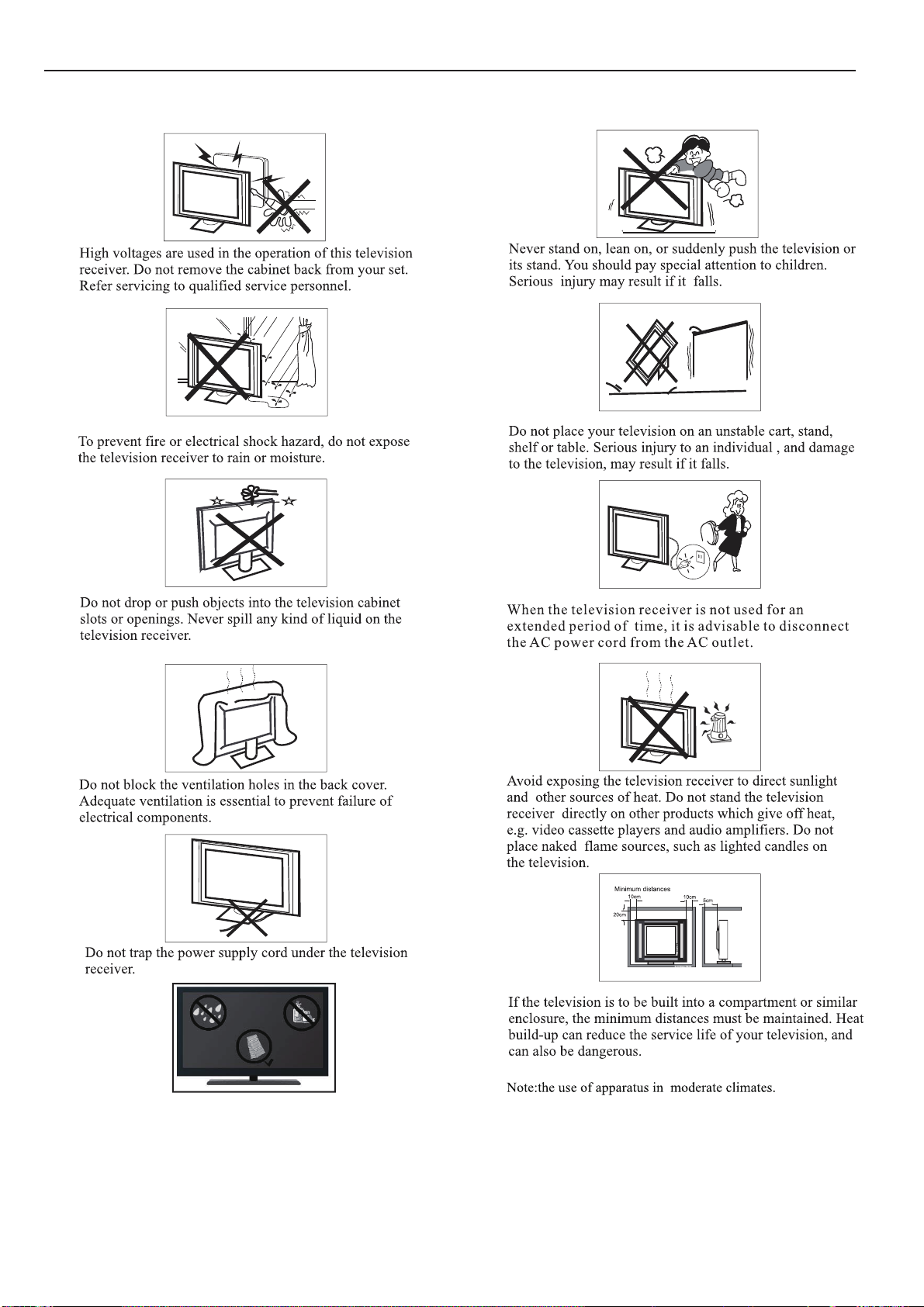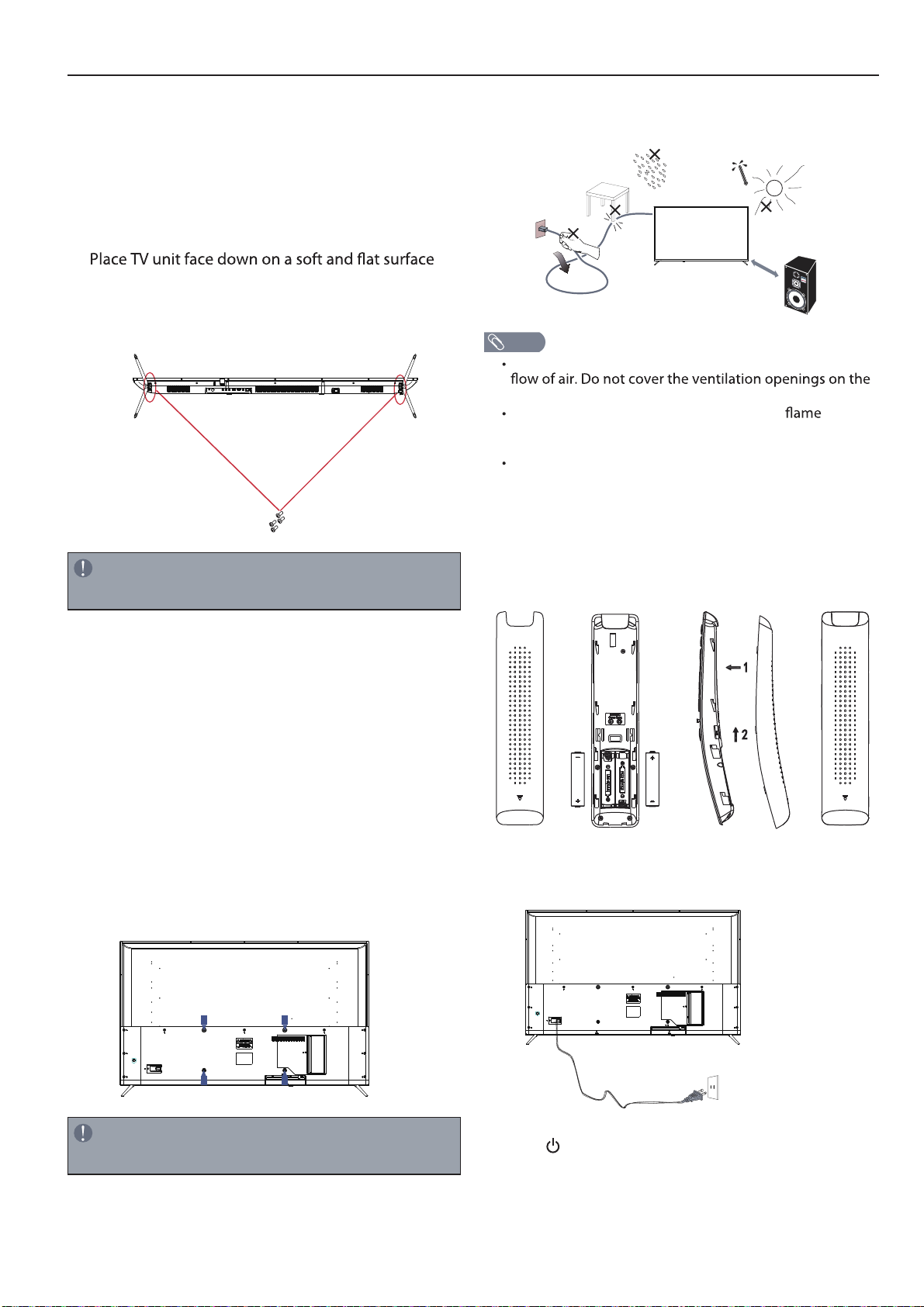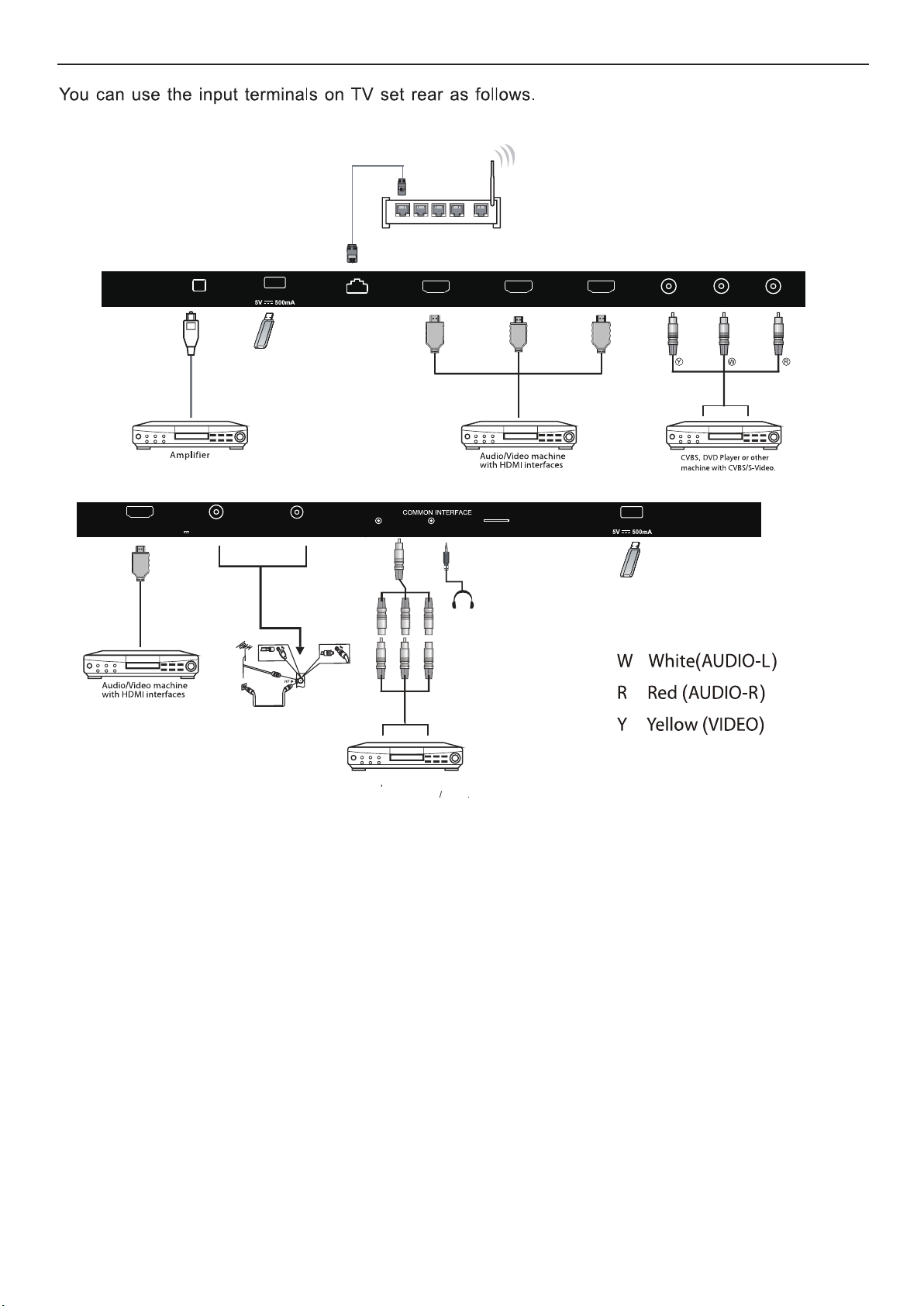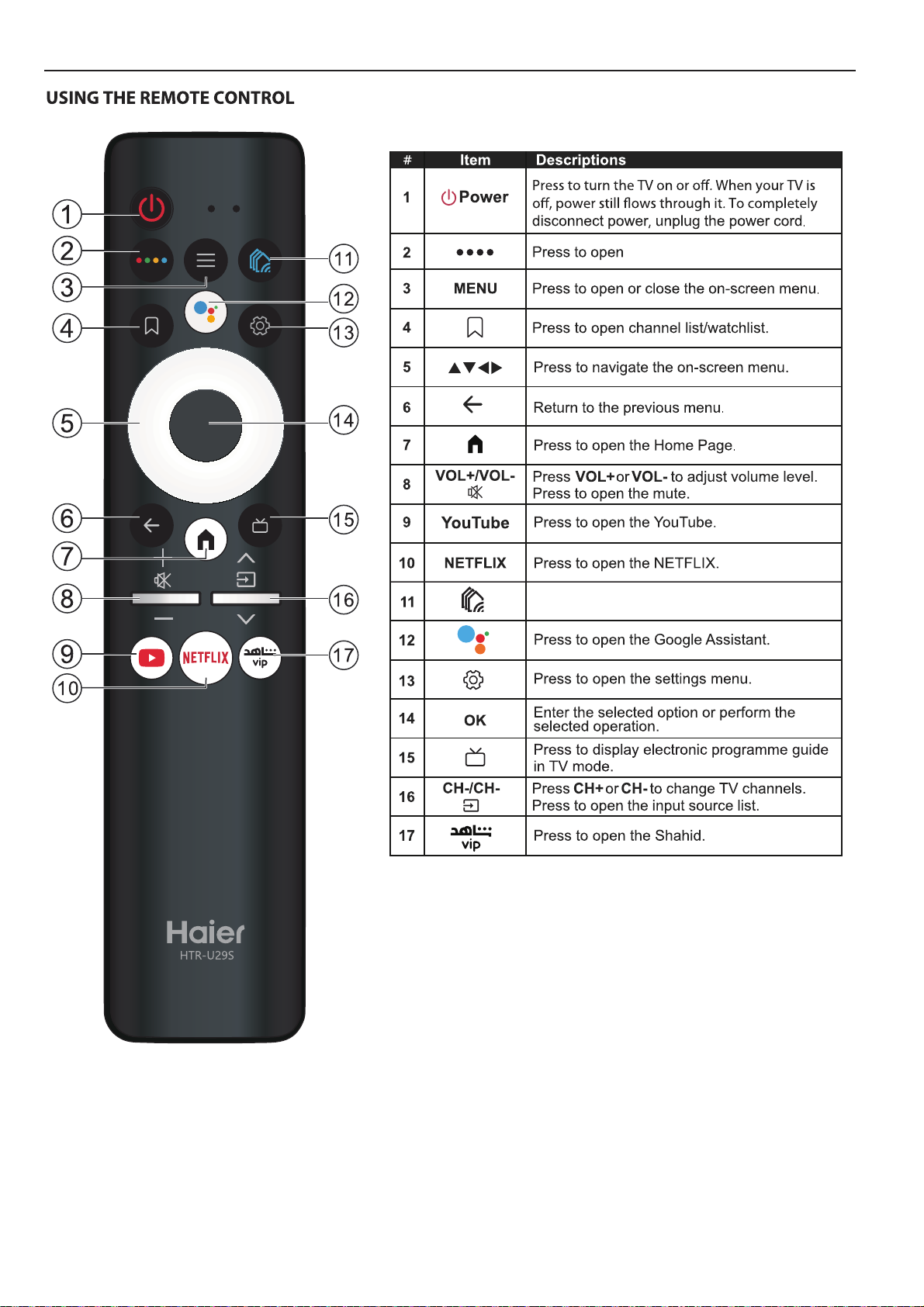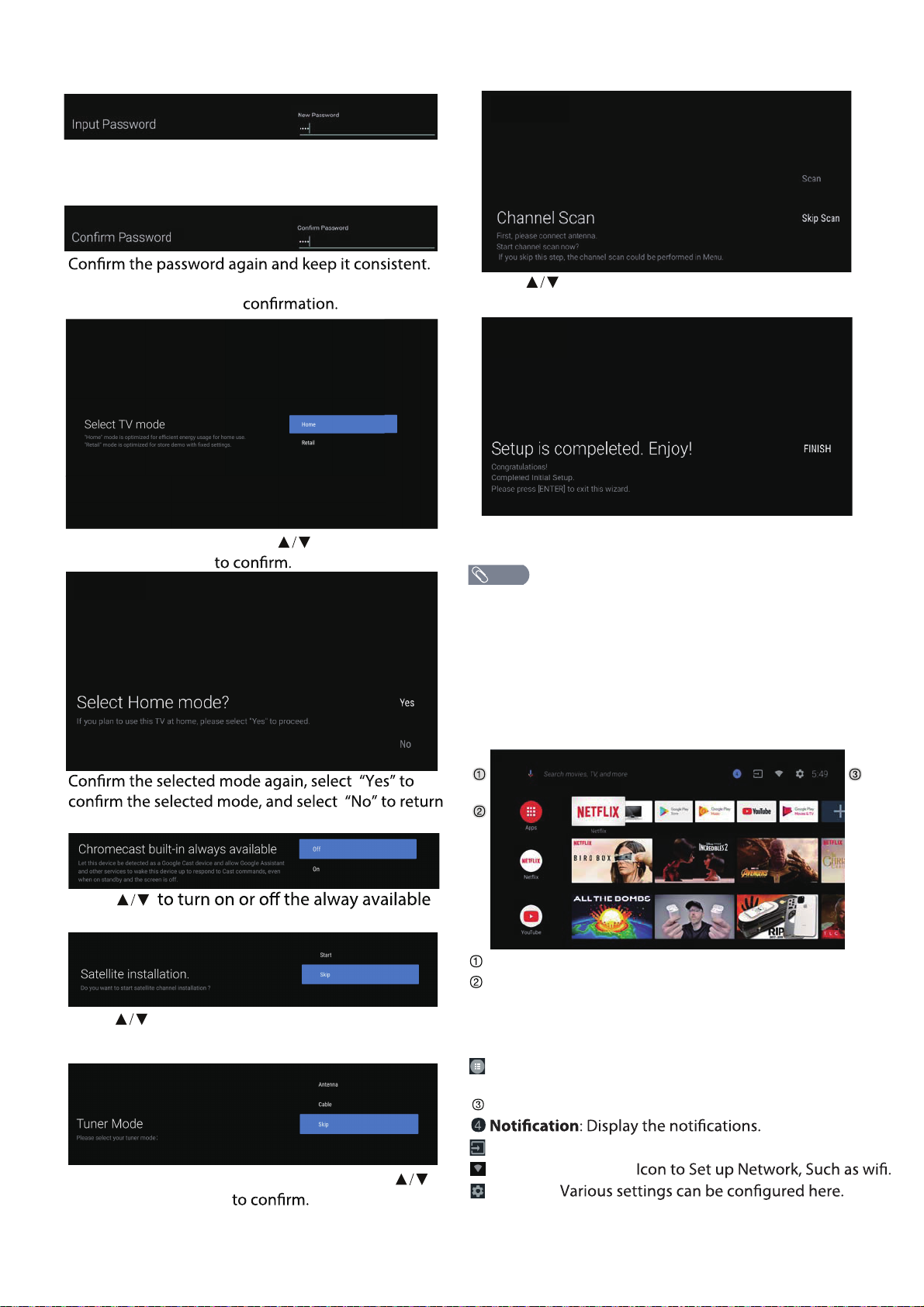PREPARATION
IMPORTANT: Do not apply pressure to the screen display
area which may compromise the integrity of the display.
The manufacturer’s warranty does not cover user abuse
or improper installations.
ATTACHING THE STAND
IMPORTANT: The stand of the TV must be assembled
prior to usage.
1.
(blanket, foam, cloth, etc.) to prevent any damage to
the TV.
PREPARING YOUR LED TV FOR WALL MOUNTING
We suggest that you keep your TV at least 2.36 inches
(60 mm) from the wall to prevent cable interference.
Before mounting your TV on the wall, you need to
remove the stand.
For your safety, please use only with a UL listed wall
mount bracket with minimum weight of the TV without
stand.
To attach a wall mount bracket to your TV:
1. Remove the screws holding your TV to the stand.
2. Remove the stand from your TV.
3. Secure the wall mount bracket to the back of your TV
using four screws. Follow the instructions of the user
manual that came with the wall mount bracket to
install.
TURNING ON THE TV
1. Install the stand and place the TV on a solid surface.
Ensure that the TV is placed in a position to allow free
back cover.
To prevent any unsafe situations, no naked sources,
such as lighted candles, should be placed on or in the
vicinity.
Avoid heat, direct sunlight and exposure to rain or water.
The equipment shall not be exposed to dripping or
splashing.
2. Connect the antenna cable or cable TV cable to the
ANT IN aerial socket on the back of the TV set.
3. Remote control:
Remove the cover of the battery compartment.
Insert 2 batteries (Type AAA 1.5V).
4. Power:
Plug the cord into a working power outlet.
5. Turn the TV on:
Press on the remote control or POWER button on
the side control panel of the TV.
NOTE
The wall mount bracket are not included.
NOTE
The appearance of the product shall be in kind.
Min
1 m
NOTE
2.
Fix the stand to the bottom of the TV with the four
screws.
3