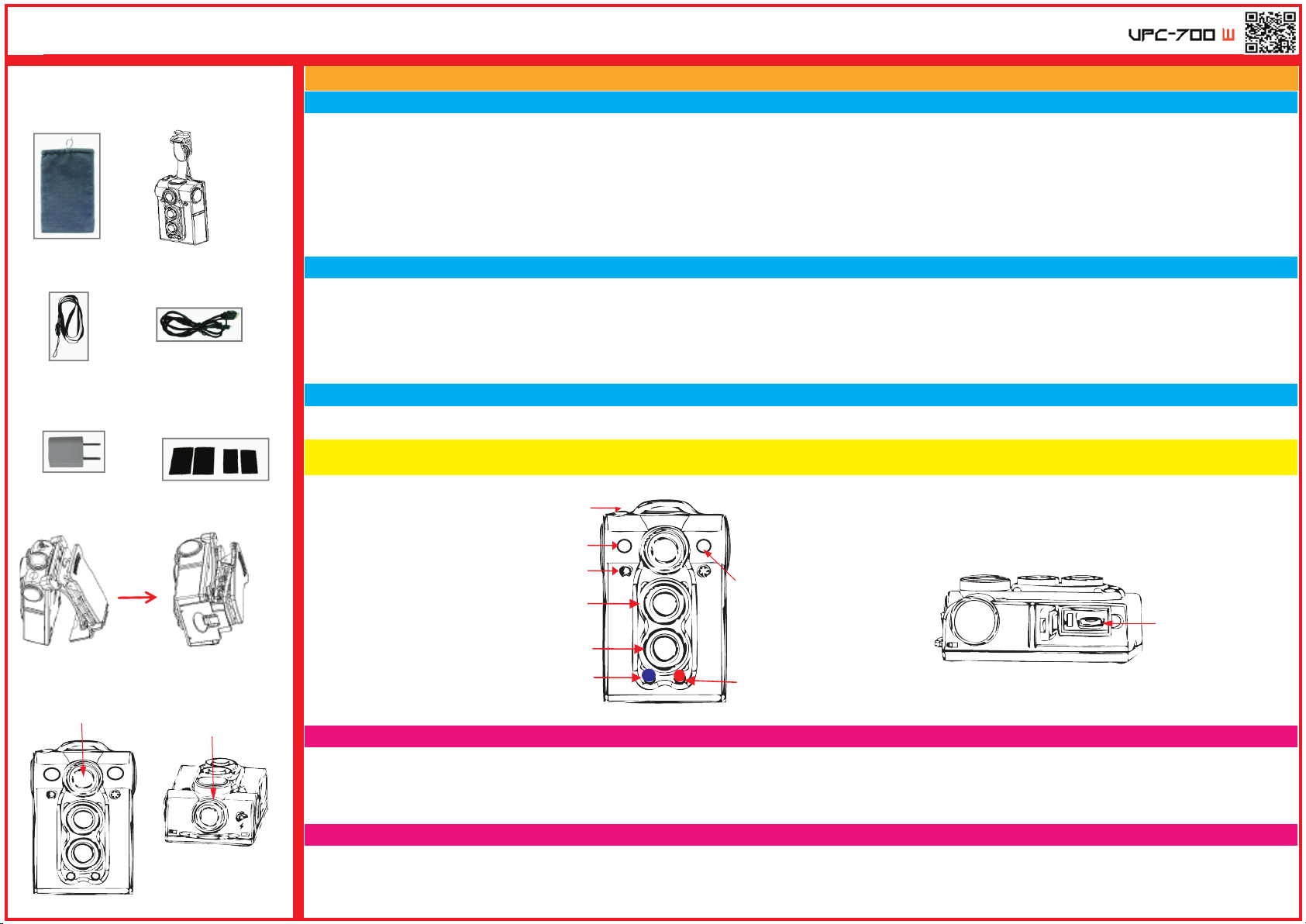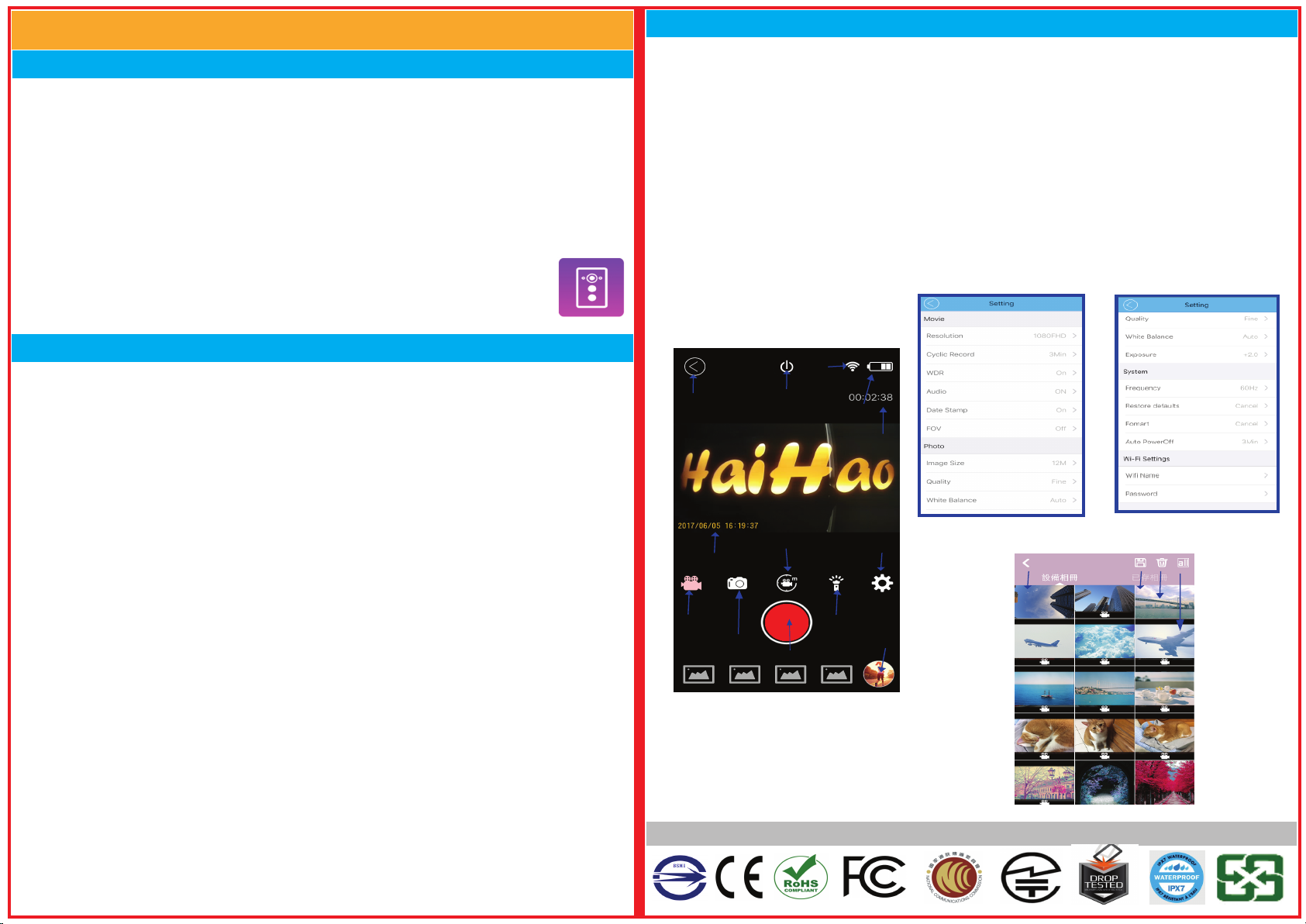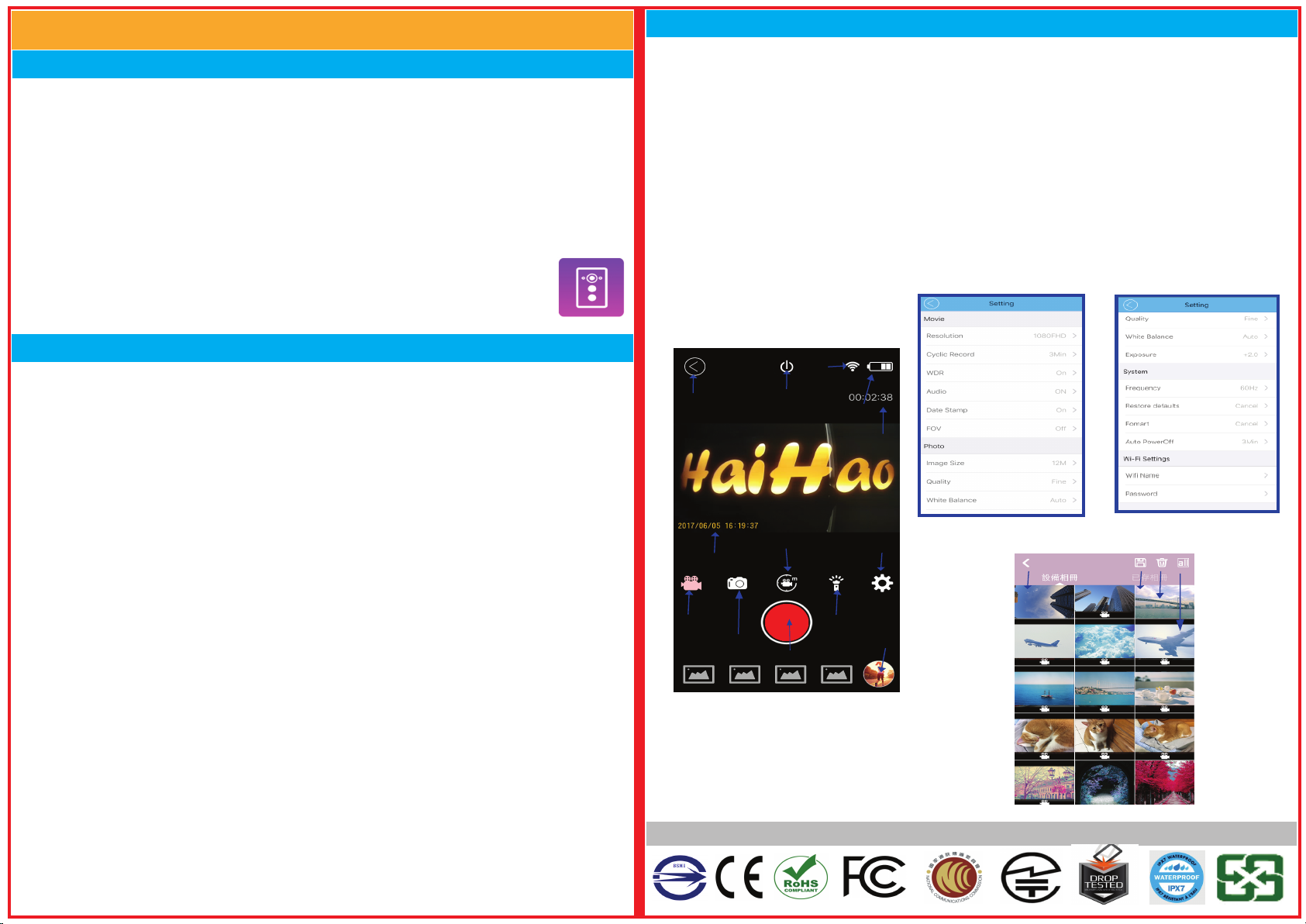
UPC-700W
Recording mode
Albums
IR/LED lights
Self timer Setting screen
(gear icon)
Power display
Camera mode
Recording Button
Timestamp
Power off
Wi-Fi singal
Times
Return icons
Save icons
Delete icons
Selet icons
Return icons
Wi-Fi Mode
(1.)FIRST TIME SETUP:
A. Downlord App on your Smart Phone:
(a.)Andriod system "Google Play" search「UPC-700W」App ;Downlord & Install
(b.)ios system "App Store" search「Onepaa」App Downlord & Install.
B. Turn on the UPC-700W after the UPC-700W is recording (blue-light twinkling) pressing
the Wi-Fi button .(the Wi-Fi blue light will twinkling after 2 seconds that is waiting for
connection status and the device is pause mode.
C. Turn on Wi-Fi fuction on your smart phone(setting),click network name: "UPC-700W" ,
keying the default code :12345678, Pairing is successful when the Wi-Fi light
is always shining.
D. Opening the「Onepaa」App, check "connect the carmera", it will present "Real Time"
live view.
(2.)ABOUT Wi-Fi MENU and SETTING:
A. APP Home screen
The top left shows the Resolution. The top right shows the UPC-700W battery and connection situation.
The directly below shows the 4 modes to transform,which bottom buttons : Album、Record、
Setting(gear icon)。
B. Setting screen(gear icon)
◎MOVIE
Resolution: FHD 30fps, HD 60fps, HD 30fps, WVGA, VGA.
Cyclic Record: time length of file segments that a continuous video recording is divided into.
Select Off or 3, 5 or 10 min utes. The default setting is 3 minutes.(suggest not closing)
WDR: Wide Dynamic Range. Select Off or On. The default setting is Off.
Audio: The default setting is On.
Date & Time: Open, it resets to the current date when the UPC-700W is connected WiFi to smart phone.
Rotate:Rotating the camera.
◎VIDEO TIME LAPSE
Video Time laps set:1Sec. Please remain the defalt.
◎PHOTO
Image Size: size of photographs. Select from 12M, 10M, 8M, 5M, 3M, 2MHD, VGA or 1.3M.
White Balance: Auto/ Daylight /Cloudy/ Tungsten/ Fluorescent. Default is Auto.
Exposure: choose +2/3, +1/3, +0.0, -1/3, -2/3, -1.0, -4/3, -5/3, -2.0. Default Setting is +0.0.
◎SYSTEM
Frequency: frequency of household electricity. Choose 50Hz or 60Hz. Default is 60Hz.
Return menu setting to defaults: returns camera settings to default values.
Format: formats the memory card. We susjust using "SD Formatter" from SD Association by PC.
(CAUTION: All videos and photos including protected videos are deleted when you
format the memory card.)(Reference the *CATIONs A )
Auto Power Off: amount of time before the camera automatically turns itself off. Camera does not
automatically shut off when recording video or in Timing Video or Time Take Pictures modes.
Choose 3, 5 or 10 minutes, Off to shut off the camera manually or Off Now to turn off the camera now.
The default setting is 3 minutes.
◎Wi-Fi
WiFi Name: name of camera WiFi network.
Password: The default is 12345678. You should change the code.
(The password must be form by the numbers and at least 8 numbers.) Two Years Limitled Warranty Made in Taiwan
(3)BASIC OPERATION:
A. Start Recording:Tap the Recording Button,then the Timestamp will start running
(means recording now).Tap the Recording Button again to stop recording.
B. Camera&Recording mode :Tap the second mode (Camera mode) and it will change.Tap the
Recording Button to take a photo. Tap the first mode(Recording mode) to back to the Recording.
C. Self timer : Now It's not working
D. IR/LED lights : Now It's not working . Opening it on Standard Mode.
E. Viewing the Photos:Tap the icon on the bottom left(albums),then enter the albums.On the
screen there has Device photo and Phone photo can change.Tap the top left button to return
the Recording mode.
F. Download/Delete the Videos/Photos : Selecting the files which you want and tap the button of
bottom left. After download completely, you can watch the video at Phone photo . You can
delete the Videos/Photos at the button of bottom right.
PS : It can’t be operate at UPC-700W under the Wi-Fi mode.Only the Top Button to shut down.
Please operate it on the phone.