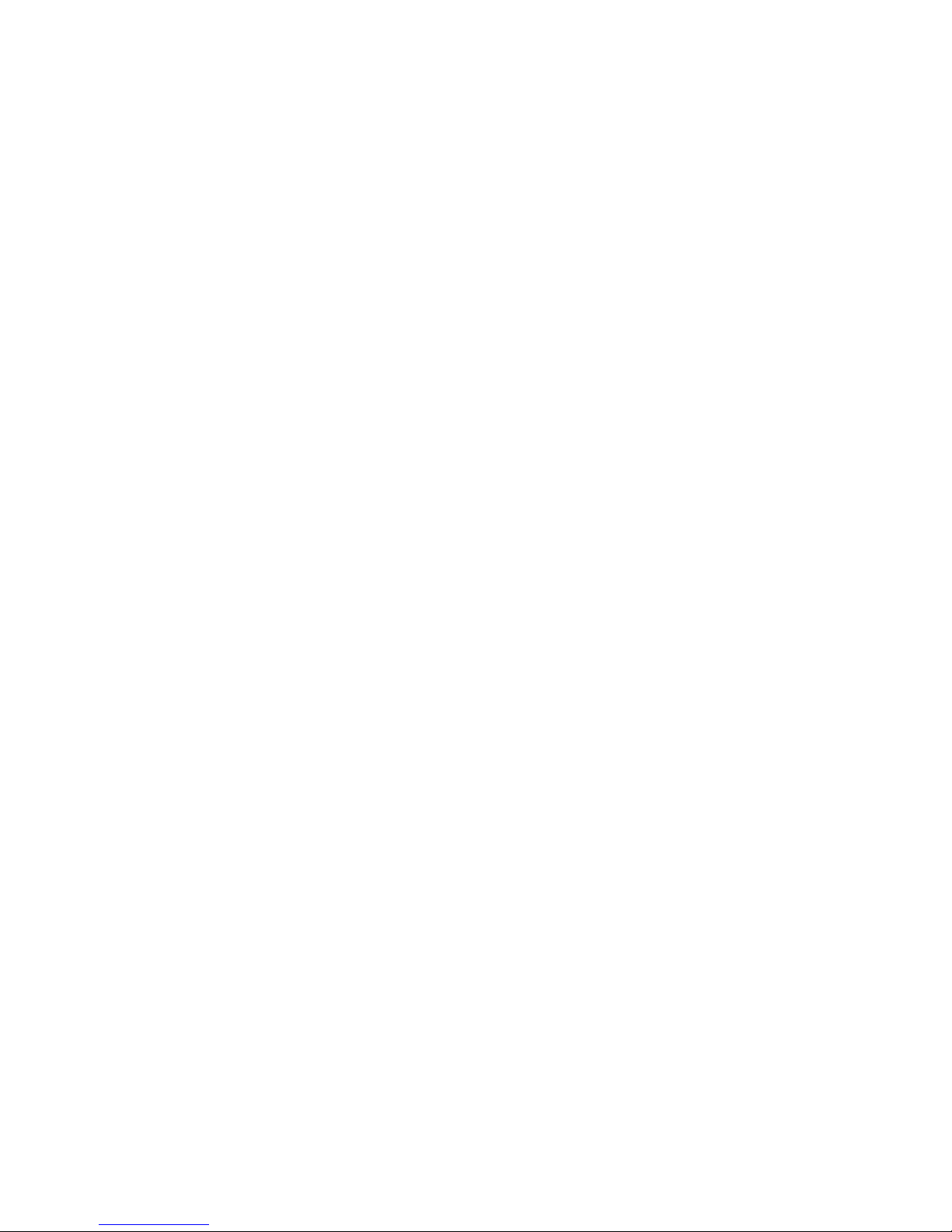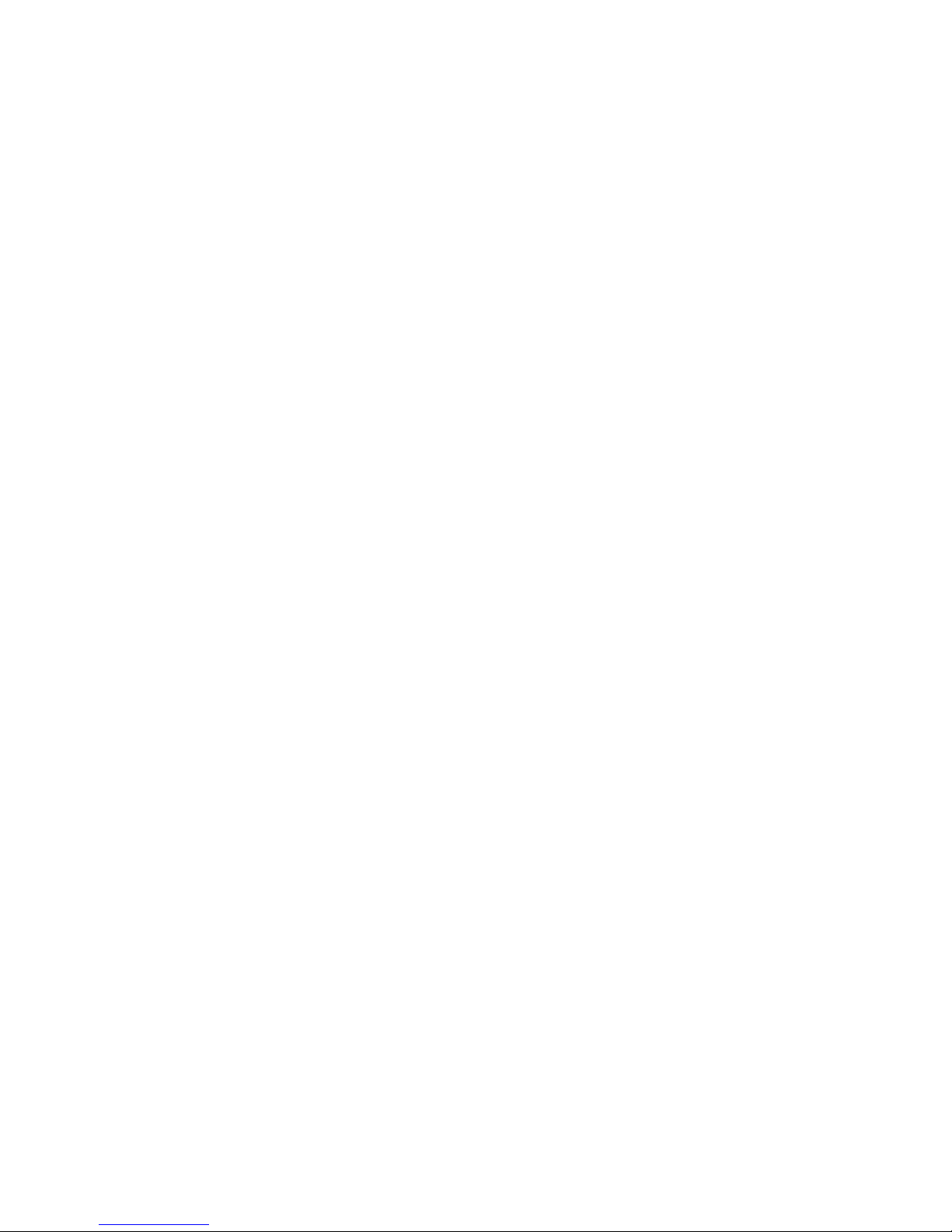5
STORY OF DEVELOPMENT
Charlie Hall, based near Cambridge in the UK, is a guitarist and audio electronics
designer with over 50 years of experience in both fields. Charlie started writing echo
patches for various digital effects units in 1994. He has supplied echo patches to
Hank Marvin and to Peter Frampton for use during recording and live performances.
Charlie also worked on, and finalised the design of, a signature guitar amplifier for Hank
Marvin.
Always experimenting with design ideas, Charlie developed valve/tube emulation
with solid state technology some time before the “Hall & Collins Signature Echo”
was conceived. He was always frustrated with the lack of features of existing effects
units that prevented highly accurate emulation of specific echo sounds, sounds that
originally came from units that have been unobtainable for nearly half a century, so
he often hoped to be involved with developing a dedicated unit that could include the
features needed to reproduce these sounds extremely accurately.
On the other side of the globe, in New South Wales, Australia, John Collins began a
lifelong involvement with guitars and music at age 12. He played guitar and bass
with bands throughout his teens and 20s – guitar instrumentals were often featured
in the play lists. John also developed an early interest in electronics, and some of his
first construction projects were guitar related – “fuzz boxes” “wah-wah pedals” etc.
He completed a Diploma in Electronics and has had a long career as a Technical
Specialist, maintaining Telecommunications equipment for Telstra (Telecom Australia).
As the digital age progressed, he took a keen interest in programming and digital
circuit design, and some of his projects started using microprocessors and digital
audio techniques. John learnt of Charlie’s web forum from a friend, and it was this
chance encounter that rekindled an interest in the guitar sound obtained from the old
Echo units. Shortly after this, he started experimenting with some basic digital circuits in
an effort to replicate some of those old echo patterns.
And so it was in March 2010, after some encouraging initial results, that John sent
Charlie an email with details of his experiments. Charlie offered John some tips on how
to improve the echo sounds of John’s basic digital design, and then Charlie saw the
opportunity to realise his long-time dream of helping to develop an echo unit that could
emulate echo sounds to an accuracy that had never been reached with other effects
processors. He offered to work with John as a team to develop the unit, so after nearly
five years of research and development, and continual improvements and fine tuning,
the “Hall & Collins Signature Echo” became a reality.
We trust you will enjoy the fruit of our endeavours and welcome your feedback at