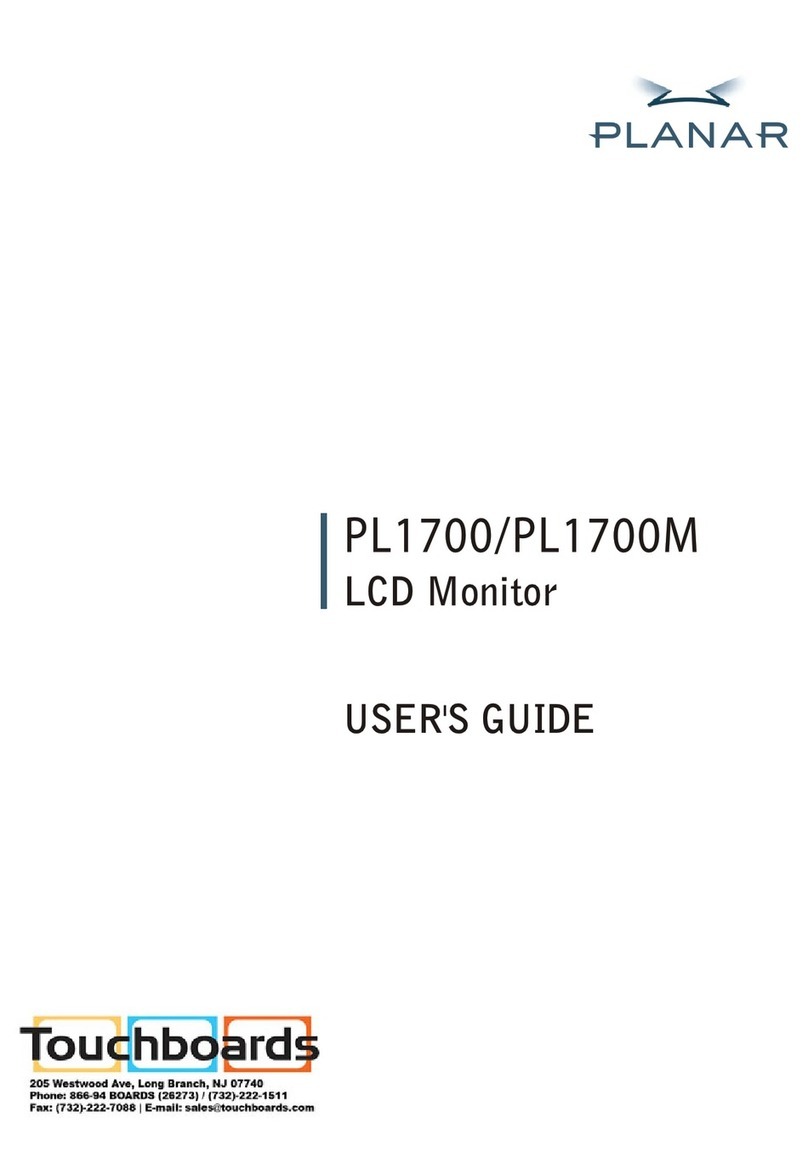Hama 00176625 User manual

GOperating Instructions

1
1.1 Correct use . . . . . . . . . . . . . . . . . . . . . . . . . . . . . . . . . . . . . . . . . . . . . . . . . . . . . . . . . . . . . . . . 2
1.2 Explanation of warning symbols and notes. . . . . . . . . . . . . . . . . . . . . . . . . . . . . . . . . . . . . . . . . 3
1.3 Explanation of symbols used on the product label . . . . . . . . . . . . . . . . . . . . . . . . . . . . . . . . . . . 3
4.1 Basics of operation . . . . . . . . . . . . . . . . . . . . . . . . . . . . . . . . . . . . . . . . . . . . . . . . . . . . . . . . . . 6
5.1 Installation . . . . . . . . . . . . . . . . . . . . . . . . . . . . . . . . . . . . . . . . . . . . . . . . . . . . . . . . . . . . . . . . 7
5.2 Initial setup of the WiFi wall display. . . . . . . . . . . . . . . . . . . . . . . . . . . . . . . . . . . . . . . . . . . . . . 9
5.3 Installing the Hama Smart Home app. . . . . . . . . . . . . . . . . . . . . . . . . . . . . . . . . . . . . . . . . . . . 10
5.4 Integrating the WiFi wall display into the app. . . . . . . . . . . . . . . . . . . . . . . . . . . . . . . . . . . . . . 11
5.5 Add more Smart Home devices . . . . . . . . . . . . . . . . . . . . . . . . . . . . . . . . . . . . . . . . . . . . . . . . 14
6.1 Home page . . . . . . . . . . . . . . . . . . . . . . . . . . . . . . . . . . . . . . . . . . . . . . . . . . . . . . . . . . . . . . . 16
6.2 All devices. . . . . . . . . . . . . . . . . . . . . . . . . . . . . . . . . . . . . . . . . . . . . . . . . . . . . . . . . . . . . . . . 18
6.3 Scene . . . . . . . . . . . . . . . . . . . . . . . . . . . . . . . . . . . . . . . . . . . . . . . . . . . . . . . . . . . . . . . . . . . 19
6.4 Shortcuts. . . . . . . . . . . . . . . . . . . . . . . . . . . . . . . . . . . . . . . . . . . . . . . . . . . . . . . . . . . . . . . . . 20
6.5 Menu . . . . . . . . . . . . . . . . . . . . . . . . . . . . . . . . . . . . . . . . . . . . . . . . . . . . . . . . . . . . . . . . . . . 21
7.1 Network Setting. . . . . . . . . . . . . . . . . . . . . . . . . . . . . . . . . . . . . . . . . . . . . . . . . . . . . . . . . . . . 23
7.2 Volume . . . . . . . . . . . . . . . . . . . . . . . . . . . . . . . . . . . . . . . . . . . . . . . . . . . . . . . . . . . . . . . . . . 23
7.3 Display adjustment . . . . . . . . . . . . . . . . . . . . . . . . . . . . . . . . . . . . . . . . . . . . . . . . . . . . . . . . . 23
7.4 Device and system . . . . . . . . . . . . . . . . . . . . . . . . . . . . . . . . . . . . . . . . . . . . . . . . . . . . . . . . . . 24
7.5 Language and region. . . . . . . . . . . . . . . . . . . . . . . . . . . . . . . . . . . . . . . . . . . . . . . . . . . . . . . . 24
7.6 Date and time . . . . . . . . . . . . . . . . . . . . . . . . . . . . . . . . . . . . . . . . . . . . . . . . . . . . . . . . . . . . . 24
7.7 Homepage Theme . . . . . . . . . . . . . . . . . . . . . . . . . . . . . . . . . . . . . . . . . . . . . . . . . . . . . . . . . . 25
7.8 About . . . . . . . . . . . . . . . . . . . . . . . . . . . . . . . . . . . . . . . . . . . . . . . . . . . . . . . . . . . . . . . . . . . 25

Input:100 V~240 V AC
50/60 Hz
Hama GmbH & Co KG
86652 Monheim
Germany
1 1
3
4
77
6
5
8
2
2
GOperating Instructions
Thank you for choosing a Hama product.
Take your time and read the following instructions and information completely.
Please keep these operating instructions in a safe place for future reference. If you sell the device, please
pass these operating instructions on to the new owner.
The WiFi wall display is suitable for displaying and controlling compatible Smart Home devices within a
WLAN. The WiFi wall display is suitable for indoor use only.
Any other use is considered incorrect. Unauthorised modications or conversions are not permitted and
will invalidate the warranty. Do not open your WiFi wall display yourself under any circumstances and do
not attempt to carry out any repairs yourself.
1. Microphone
2. Brightness sensors
3. Touch display
4. Loudspeaker
5. Socket for neutral conductor
6. Socket for phase conductor
7. Mounting holes
8. Recess for detaching the
display from the bracket

3
This symbol indicates a risk of electric shock from touching uninsulated product parts that may carry
hazardous voltage.
This symbol is used to indicate safety instructions or to draw your attention to specic hazards and risks.
This symbol is used to indicate additional information or important notes.
Protection against electric shock thanks to reinforced or double insulation of live parts.
The product may only be connected by a qualied electrician who complies with national
regulations and those of the local energy supply company, and who has sucient
knowledge regarding installation locations, re protection and electrical installation work.
The product is intended only for indoor use.
Attention! There is a risk of electric shock on contact.
1 × WiFi wall display (incl. bracket)
2 × screws
1 × quick reference guide
WiFi Walldisplay
WiFi-Wanddisplay
E
F
D
GB
Operating Instructions
Bedienungsanleitung
Mode d‘emploi
Instrucciones de uso
Gebruiksaanwijzing
Istruzioni per l‘uso
Instrukcja obsługi
Használati útmutató
Manual de utilizare
Návod k použití
Návod na použitie
Manual de instruções
Bruksanvisning
Руководство по эксплуатации
Работна инструкция
Οδηγίες χρήσης
Kullanma kılavuzu
Käyttöohje
Link to App
de.hama.com/smarthome#smart-solution
NL
PL
RO
CZ
SK
P
S
RUS
BG
GR
TR
FIN
I
H
00176625

4
•Do not open the device or continue to operate it if it becomes damaged.
•Do not use the product if the power cord is damaged.
•Do not attempt to service or repair the product yourself. Leave any and all service work to qualied
experts.
•The product is part of the building installation. During planning and setup, the relevant national
standards and directives must be observed. The product may only be operated on a 230 V 50 Hz AC
voltage network. Work on the 230 V network must only be carried out by an electrician certied in
your country. Observe the applicable accident prevention regulations.
•To avoid electric shock to the product, switch off the mains voltage (switch off the automatic circuit
breaker). Failure to comply with the installation instructions can cause res or other hazards.
•The installation must be carried out only in conventional ush-mounted sockets with a minimum
depth of 40 mm.
•When connecting to the device terminals, note the permissible cables and cable cross-sections for
this.
•Observe the circuit diagram carefully!
•Do not use any heat-generating devices (such as electric blankets, coffee machines, etc.) with this
product. There is a risk of re and injury.
•Do not use this product with any devices that are motorised or any devices that have a rotating
component or tool. There is a risk of injury.
•The product is intended only for indoor use.
•Do not attempt to service or repair the product yourself. Leave any and all service work to qualied
experts.
•Do not continue to operate the product if it is visibly damaged.
•Only operate the product with the safety covers closed.
•Use the product only for the intended purpose.
•Protect the product from dirt, moisture and overheating and use it in dry rooms only.
•Do not use the product in the immediate vicinity of heaters, other heat sources or in direct sunlight.
•Only use the product under moderate climatic conditions.
•As with all electrical products, this device should be kept out of the reach of children.
•Do not operate the product outside the power limits given in the specications.
•Do not use the product in areas in which electronic products are not permitted.
•Do not use the product in a damp environment and avoid splashing water.
•Do not drop the product and do not expose it to any major shocks.
•Do not modify the product in any way. You will lose any warranty claims.
•Dispose of packaging material in accordance with the locally applicable regulations.

5
•You may only operate the product on a supply network as described on the type plate.
•Do not twist, kink or crush the cable.
•Before mounting, check that the wall you have chosen is suitable for the weight to be mounted. Also
make sure that there are no electric, water, gas or other lines running through the wall at the mounting
site.
•Small splinters of glass can lead to injuries if touched. Dispose of the product immediately if it is dam-
aged and/or splintered during application or use.
•Only touch the damaged or splintered product on undamaged areas and the edge.
•Be very careful while doing so, thoroughly wash your hands afterwards and avoid contact with face and
eyes.

6
To be able to use all the functions of the WiFi wall display, the following requirements must be met:
•You have active WLAN access with a 2.4 GHz frequency band.
•You have a smartphone/tablet with WLAN function.
•You have access to the app (see Page 10).
•You have other smart home devices from the Hama GmbH range such as the WLAN socket, WLAN LED
lamps, WLAN heating control, etc.
Alternatively, you have ZigBee-compatible Smart Home devices.
•For more information on Hama Smart Home and other Smart Home products, please visit:
www.hama.com ðProdukte ðSmart Home
You operate your WiFi wall display via the touch-sensitive display. Tap and swipe your nger directly on
the display to navigate and perform actions.
The following overview shows the gestures:
•
Tap buttons or elements with your nger to perform a function.
•
Tap and hold your nger on buttons or items to perform specic actions.
•
Swipe your nger through lists and views to scroll.
•As an alternative to using your nger, you can use a stylus for touch-sensitive displays (not included).

7
The following steps are required to commission the WiFi wall display:
•Mounting the WiFi wall display, see Chapter .
•The initial setup of the WiFi wall display, see Chapter .
•The installation of the app, see Chapter
.
•The integration of the WiFi wall display into the app, see Chapter
.
The WiFi wall display consists of two parts, the display and the bracket. The WiFi wall display is plugged
into the bracket when delivered.
First carry out the following preparatory steps:
•Find a suitable mounting location that allows you convenient access to the WiFi wall display.
•Switch off the relevant fuse (fuse box) for the room in which you wish to install the WiFi wall display.
•Check that the wires are de-energised using a suitable measuring device (e.g. multimeter).
•Remove the bracket of the WiFi wall display.
To do this, use a suitable object to carefully lever off the bracket at the groove
1
on the underside.
You will see the slotted holes required for mounting on the back of the bracket.
Input:100 V~240 V AC
50/60 Hz
Hama GmbH & Co KG
86652 Monheim
Germany
1

8
Then mount the bracket of the WiFi wall displayat the intended mounting location:
•Place the bracket in front of the ush-mounted box from which the wires come.
•Connect the neutral conductor and the phase conductor to the N and L sockets on the bracket as
shown below.
•If necessary, provide an existing protective earth conductor with a terminal. The protective earth con-
ductor remains in the ush-mounted box.
Input:100 V~240 V AC
50/60 Hz
Hama GmbH & Co KG
86652 Monheim
Germany
2
2
•Mount the bracket on the slotted holes with the screws supplied 2.
•Carefully place the WiFi wall display on the bracket.
The WiFi wall display audibly clicks into place.
•Switch on the relevant fuse (fuse box) for the room in which you wish to install the WiFi retrot switch.
•The WiFi wall display switches on automatically. After a short wait, you will hear a conrmation tone.
•Continue with the initial set-up, see Chapter .
Phase conductor (L)
Neutral conductor (N)

9
After successful installation, the WiFi wall display switches on automatically and displays the welcome
screen. Follow the steps below to complete the initial setup:
•On the welcome screen, tap the at the bottom to start the set-up process.
•Select your preferred .
•Select the desired and .
•Select your 2.4 GHz (wireless network).
•Enter your .
•Tap the button.
•Read and conrm the User Agreement and Privacy Policy by tapping the button.
•Tap the button to synchronise the time zone of the WiFi wall display via the WLAN.
Alternatively, tap the button (not recommended).
•Swipe down on the Date/Time screen and conrm by tapping the .
•A QR code is displayed. Continue with the installation of the app, see Chapter
.

10
To use all the functions of the WiFi wall display, you need a smartphone/tablet and the
app.
•The following operating systems are supported:
•iOS 9.0 or later
•Android 4.4 or later
•Download the app from the App Store (iOS) or from Google Play (Android) to your
smartphone/tablet.
•To install the app, follow the instructions on your smartphone/tablet.
•Open the app on your smartphone/tablet.
•While setting up the app, you will be asked whether the app has permission to access the functions
of your smartphone/tablet. Say yes to these prompts for the full functionality of your WiFi wall display.
•Register to create a new account. Alternatively, log in with the access data of your existing account.
•Follow the instructions for setting up the app until you can add a new device, see Chapter
.
A detailed description of the
app and all of its functions can be found
in our app guide at:
www.hama.com ðarticle number ðDownloads ðApp operating instructions

11
After successfully setting up the WiFi wall display and app, now integrate the WiFi wall display into the
app.
•Start the app on your smartphone/tablet.
•Tap the button.
•Tap the button (top right).

12
•Scan the QR code displayed on the WiFi wall display.
•Tap the button.
•If the WiFi wall display is not immediately shown in the app, tap the button again and
then the (top left).
The WiFi wall display should be shown in the device summary.

14
After successfully integrating the WiFi wall display into the app, you can add further devices.
•Start the app on your smartphone/tablet.
•Tap the button (top right).
•Tap the button.

15
•Select the category of the device (e.g. lamps).
•Alternatively, tap the button (top right). The app scans for compatible Smart Home devices nearby
via Bluetooth.
•Follow the instructions in the app to put the device into pairing mode.
•In case of connection problems with the device, read the instructions in the operating instructions.
•Conrm in the app that the device is ashing.
•Select your 2.4 GHz (wireless network).
•Enter your .
•Tap the button to conrm your entries.
•The device is added. This process can take up to 2 minutes.
•If the connection is successful, the device stops ashing and is displayed in the app.
•Tap the device to conrm the connection.
•Optional: Enter a name for the connected device.
•Tap the button. The process is completed and the device is shown in the WiFi wall display.
•Add more devices.

16
The WiFi wall display is operated with the ngers directly via the touch-sensitive display, see section
.
The following sections contain information on the operation and menu structure of the WiFi wall display.
•The following graphic is an overview of the menu structure of your WiFi wall display with all menu
items.
Scene All devices
Shortcuts
Home page
Settings
Theme
Synchronise
Quick access home screen
Device search
24. March FR
Home Light

17
The home page is the initial display of the WiFi wall display.
The home page gives you the option to assign quick accesses (scenes, devices). The following information
is also displayed:
- Time
- Date and day
- Weather and temperature
•Tap the display to wake up the WiFi wall display from sleep mode.
The home page is displayed.
•Swipe from top to bottom to display the menu.
See section .
•Swipe to the right to display preset scenes.
See section
•Swipe to the left to display all devices that are connected to the WiFi wall display via the
app.
See section .
•Swipe up to view more scenes/devices with quick access.
See section .
24. March FR
Home Light

18
The page displays all devices that are connected to the WiFi wall display via the
app. You have direct access to the individual devices' further functions.
•Starting from the home page, swipe to the left to display the page.
•Swipe up from the bottom to continue scrolling through the displayed devices (if there are more than 4
connected devices).
•Tap on a device to control the device. The options displayed vary depending on the device type (IP
camera, WLAN socket, LED lamp, etc.).
•Tap the symbol next to a device to switch the device on or off.
All devices
LED light
Power Socket
LED light
LED light
•If a connected device is not accessible, it is greyed out in the summary and displayed as . This
may be the case, for example, if the device is not connected to the power supply or the WLAN.

19
The page displays all scenes that are set up via the app.
•Starting from the home page, swipe to the right to display the page.
•Swipe up from the bottom to continue scrolling through the displayed scenes (if there are more than 4
scenes set up).
•Tap on a scene to activate it. The connected devices are controlled according to the stored presettings.
Scene
Day Night
Homeoice Relax
A detailed description of the
app and all of its functions can be found
in our app guide at:
www.hama.com ðarticle number ðDownloads ðApp operating instructions
Table of contents