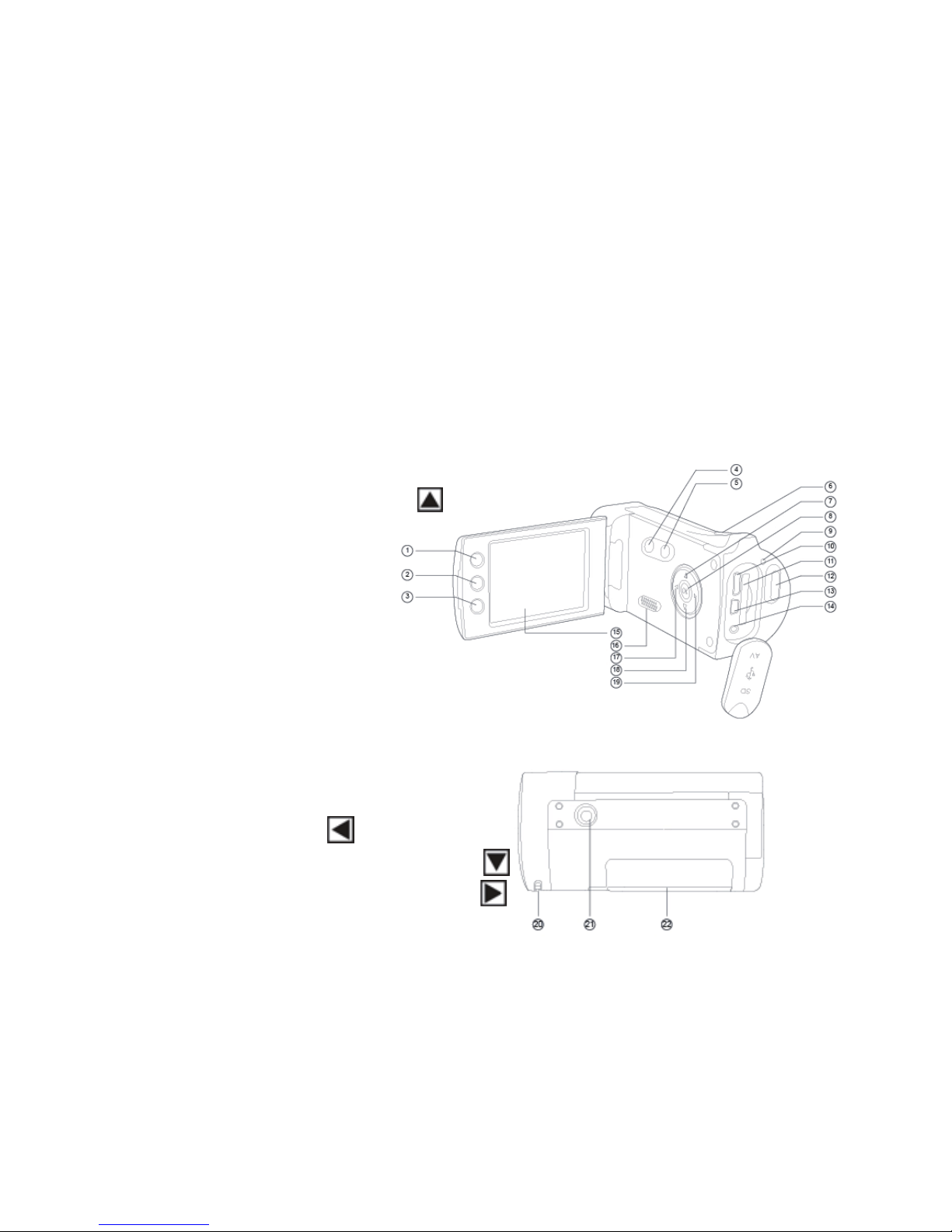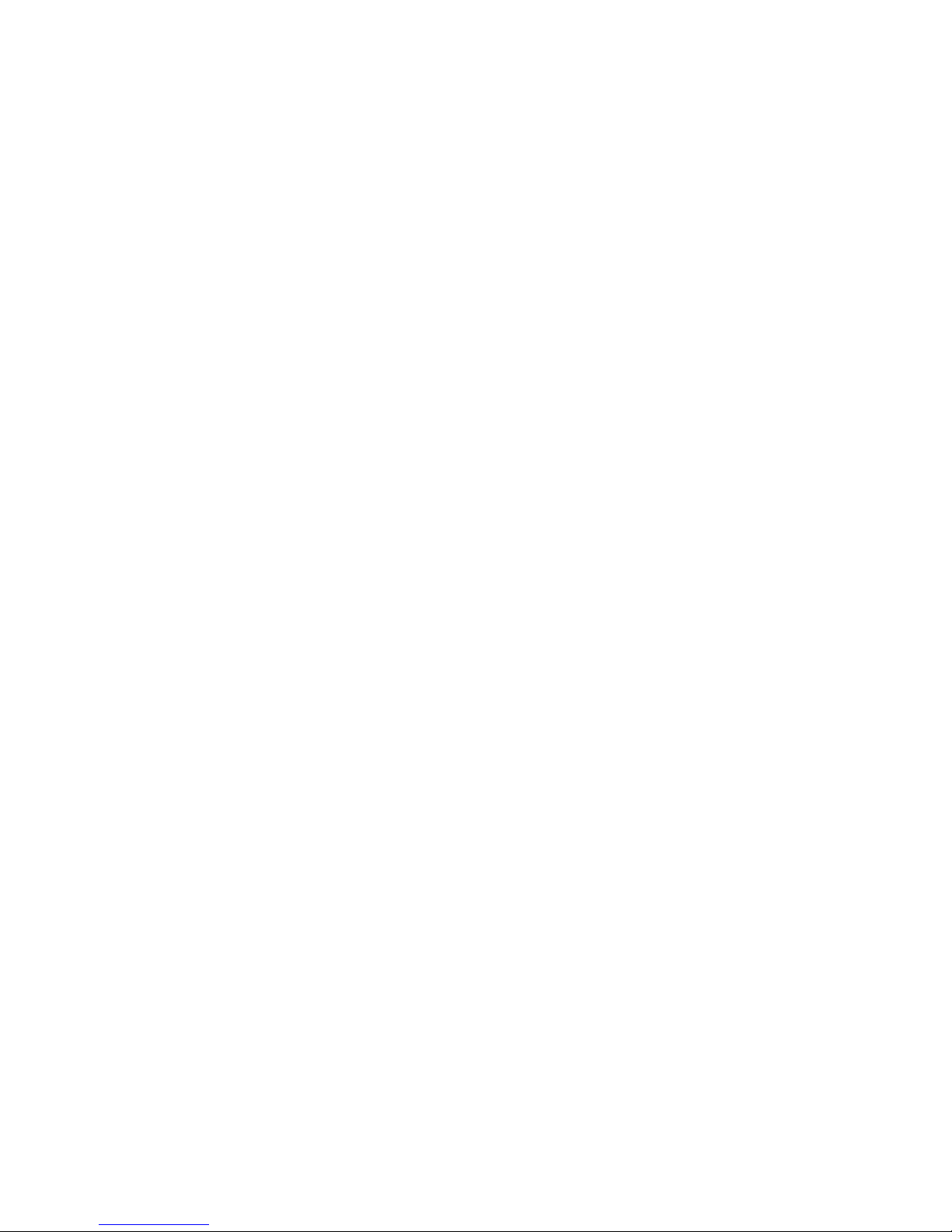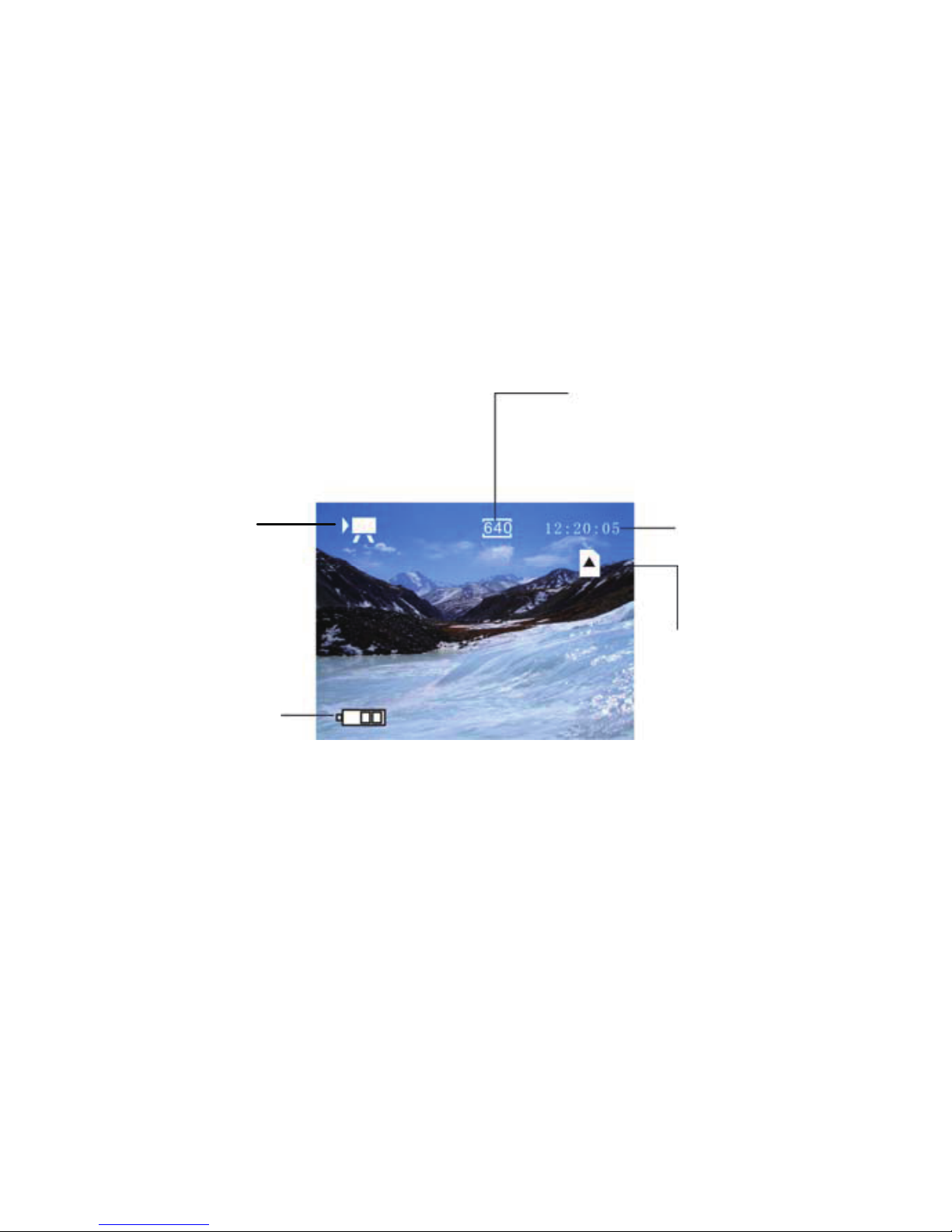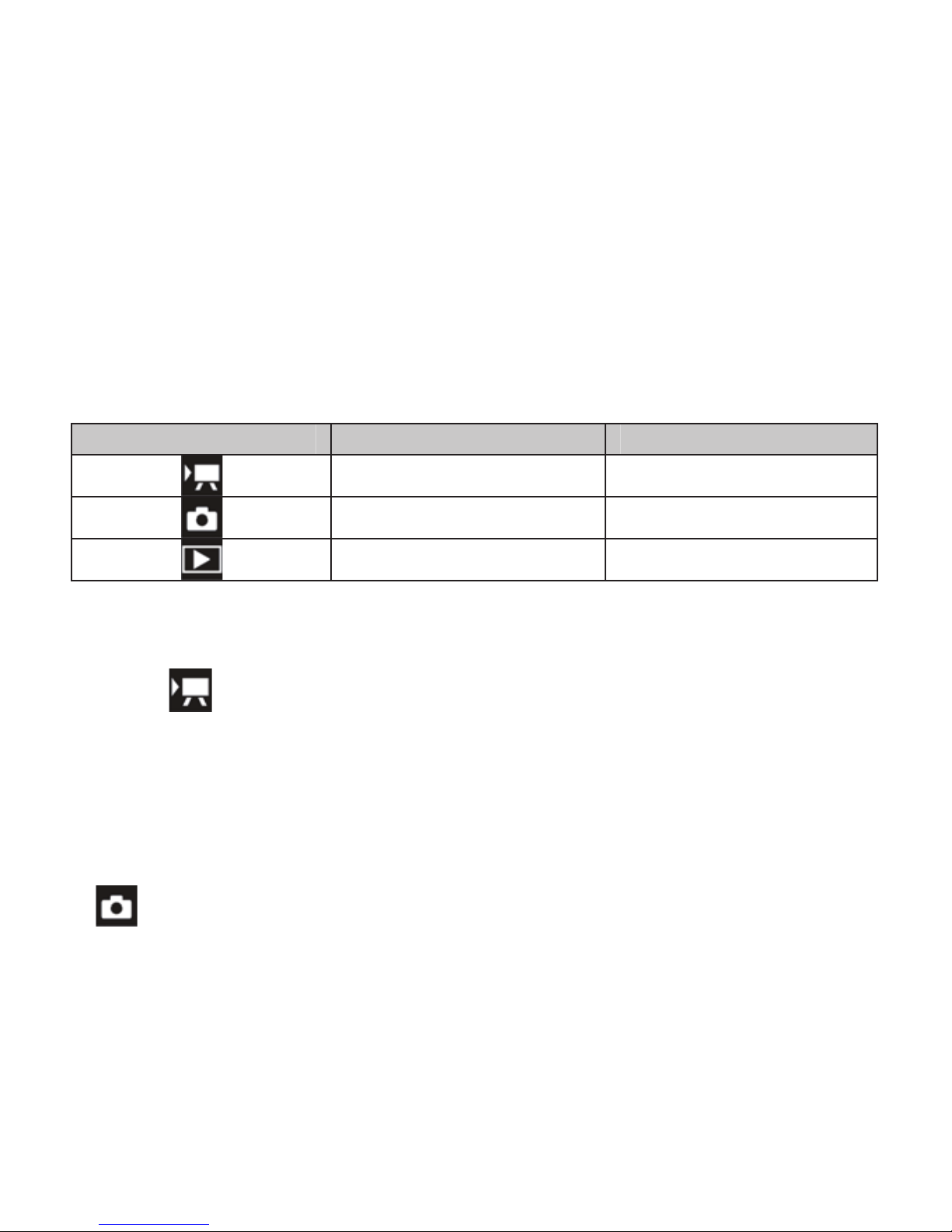4
Installing the memory card
There is no built-in memory in this camera. A compatible external
memory card is required to take or save pictures and movies. If you want
to shoot and save the files, please use a proper SD or MMC card.
Before inserting or taking out the card, please turn off the unit first to
avoid any damages. Before inserting the card, please ensure to insert in the
correct direction. If you feel resistance, please do not forcibly insert the
card. The memory card is equipped with a write protection switch to
avoid any unintentional data deletions. Therefore, if you want to save or
delete files, please place the write protection in “Off” position.
1. Make sure to turn off the camcorder.
2. At the end of the camera, there is a rubber cover for SD card, open this
cover you will see the SD card slot.
3. Insert the memory card as shown in the sketch.
4. Close the SD rubber cover.
* To take out the memory card, slightly press
the edge of the memory card, then release,
the card will be ejected.